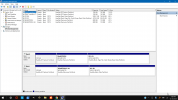Chrispy
Member
I'm running Windows 10 Home with all updates on my Dell XPS 13 9380
I'm trying to upgrade my SSD to accommodate large astrophotography files, from 512GB to 1TB.
I have tried both AOMEI Backupper and EaseUS to clone the NVMe drive, with the same result.
I cannot get the new SSD to boot, and Windows Disk Manager shows that the drive has not been made bootable, image attached.
In the BIOS I cannot get a list of drives to change the sequence, Windows Boot Manager is the only option?
I thought cloning made an exact copy of a drive?
How do I make the new SSD bootable?
Thank you!
Chris
I'm trying to upgrade my SSD to accommodate large astrophotography files, from 512GB to 1TB.
I have tried both AOMEI Backupper and EaseUS to clone the NVMe drive, with the same result.
I cannot get the new SSD to boot, and Windows Disk Manager shows that the drive has not been made bootable, image attached.
In the BIOS I cannot get a list of drives to change the sequence, Windows Boot Manager is the only option?
I thought cloning made an exact copy of a drive?
How do I make the new SSD bootable?
Thank you!
Chris