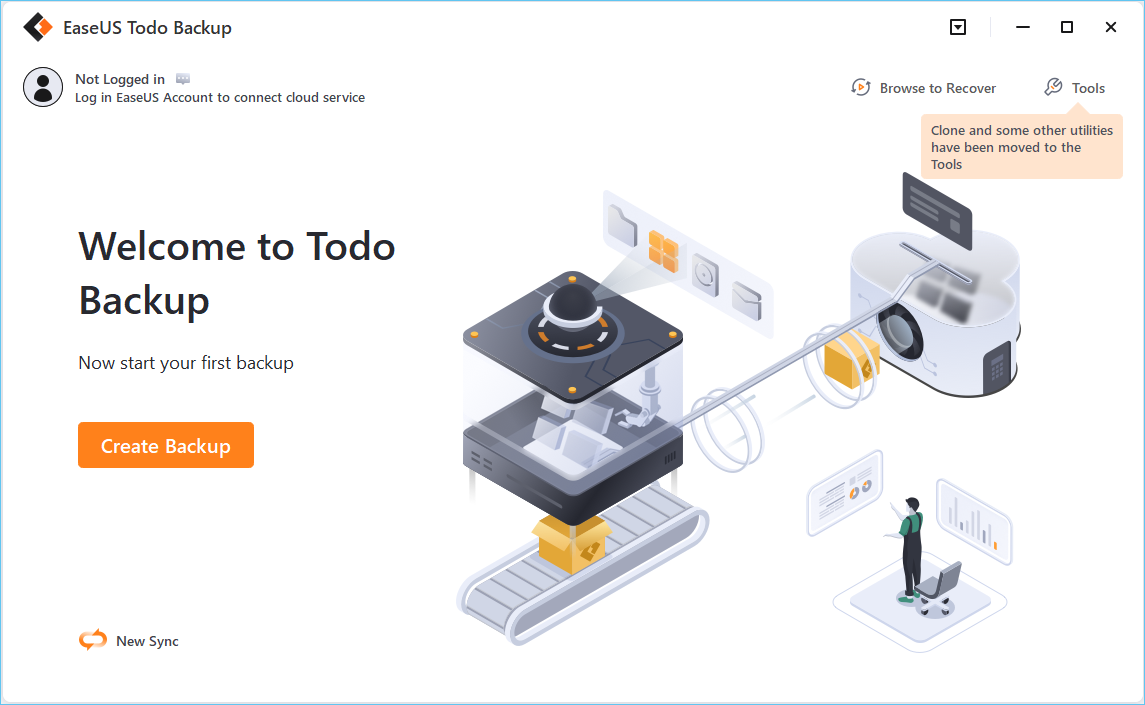My recommendation would be to make a system Image of your C:\ drive the way it is now, with everything working.
And save it on a new partition. Don't put everything on the partition, except for Windows, as much as you can. Move everything else off of C:\ then back up all of the C:\ drive.
If I need to restore Windows, I can do it in about 10 minutes, no reinstalling is required.
I have an all-solid-state computer, so it is very fast, but I never have to go back and reinstall Windows.
I use EaseUS Todo backup and recover, and have for many years. It's free.
EaseUS Todo Backup software is the guardian of cyber security and offers secure data backup and disaster recovery solutions for personals, Home office and Enterprises.

www.easeus.com
It's better than having a recovery partition because you can keep it up to date with your computer, and everything that worked before works after you do it with no additional installations. It will create recovery material on a Disk or Flash drive that will boot and restore your computer in a matter of minutes.
Even if you get your Recovery Partition straightened out, you will find this much easier, I recommend that everyone do this.