If your Windows PC has become sluggish, unstable, or overrun with software you don't want, the built-in Reset tools in Windows 11 and Windows 10 let you return the operating system to a clean state — either while keeping your personal files or by wiping everything and starting over. The procedure is straightforward, but there are important choices and post-reset tasks that determine whether you truly get a fresh, secure, and usable machine. The following feature explains the options, gives step-by-step instructions, verifies key technical points against official guidance, and highlights pitfalls to avoid when resetting to factory settings on Windows 11 or Windows 10.
The Reset workflow is a Microsoft-supported recovery feature that reinstalls Windows while offering two primary outcomes:
OEMs (Dell, ASUS, Lenovo, etc.) can add their own factory images and restore apps/settings. That means a local reinstall on a branded PC may reapply manufacturer tools and bloatware unless you explicitly choose not to restore preinstalled apps. OEM support pages walk through vendor-specific details and warn about power and restart behavior during the reset.
Resetting Windows 11 or Windows 10 is an efficient, Microsoft-supported way to restore system reliability — whether you want to keep personal files or wipe the machine completely. The built-in flow handles most scenarios, but the quality of the outcome depends on preparation (backups, keys), the reinstall source (Cloud vs Local), and what you do immediately after the reinstall (updates and driver checks). Official Microsoft guidance and OEM documentation cover the detailed dialog choices and caveats, and users should follow those instructions closely — especially when dealing with encryption, data sanitization requirements, or unexpected boot failures.
Conclusion: for routine refreshes, choose Keep my files; for handing off or wiping malware, choose Remove everything (plus Data erasure if you need a stronger wipe). When in doubt — backup, use Cloud download, and verify drivers and updates after the reset to ensure the cleanest possible, secure Windows environment.
Source: Windows Central How to reset to factory settings in Windows 11 or Windows 10
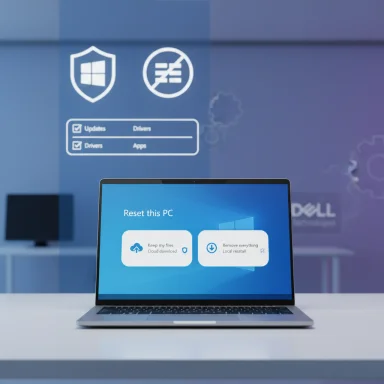 Background: what "Reset this PC" actually does
Background: what "Reset this PC" actually does
The Reset workflow is a Microsoft-supported recovery feature that reinstalls Windows while offering two primary outcomes:- Keep my files — reinstalls Windows and removes installed apps and settings, but preserves your documents, photos, and personal folders.
- Remove everything — removes all user data, apps, and settings and reinstalls Windows, leaving the system in a factory-like state.
OEMs (Dell, ASUS, Lenovo, etc.) can add their own factory images and restore apps/settings. That means a local reinstall on a branded PC may reapply manufacturer tools and bloatware unless you explicitly choose not to restore preinstalled apps. OEM support pages walk through vendor-specific details and warn about power and restart behavior during the reset.
Quick summary: three reset methods and when to use them
- Reset this PC (Keep my files) — fastest route to fix software issues while keeping documents. Use when apps or settings are the culprit but your files are safe.
- Reset this PC (Remove everything) — full wipe and reinstall. Use when you’re selling, gifting, or the system is compromised by malware. Enable Data erasure if you want a more thorough wipe (consumer-grade).
- Clean install (Media Creation Tool / ISO) — manual fresh install using official installation media. Use when you want absolute control over partitions, file systems, editions, or when Reset fails. This is more advanced but often produces the cleanest result.
Windows 11: step-by-step (Keep my files)
This is the most common choice for troubleshooting without losing personal data.- Open Settings > System > Recovery.
- Under Recovery options, click Reset PC.
- Choose Keep my files.
- Choose the reinstall method:
- Cloud download — downloads a fresh image from Microsoft (useful if local files are corrupted).
- Local reinstall — uses the files already on your PC (faster, but may carry over broken files).
- Review the list of apps that will be removed and click Next > Reset.
- Microsoft explicitly documents this flow for Windows 11 and confirms the two reinstall methods and the expected behavior. Cloud download retrieves the latest files from Microsoft, while Local reinstall uses local recovery data.
- OEM pages confirm that selecting Local reinstall on a branded machine can restore manufacturer-provided drivers and apps unless you opt out of restoring preinstalled apps.
Windows 11: step-by-step (Remove everything)
Use this when you want to wipe all user data or prepare the device for transfer.- Open Settings > System > Recovery.
- Click Reset PC and choose Remove everything.
- Pick Cloud download or Local reinstall.
- Optionally click Change settings:
- Toggle Data erasure to perform a more thorough wipe (slower). Microsoft warns this is consumer-grade and not equivalent to certified erasure standards.
- Toggle Data drives if you want to wipe additional attached drives.
- Review apps that will be removed and click Reset.
- The Data erasure toggle performs extra overwrites to make file recovery harder, but Microsoft warns it does not meet government/industry secure-erasure standards. If you require certified sanitization (for corporate, government, or regulated disposal), follow formal data-destruction procedures or use specialized tools.
- A full reset can take substantially longer when you request a data-safe wipe — plan for hours if the drive is large. Independent walkthroughs and vendor documentation show a wide time range depending on drive size and hardware speed.
Windows 10: step-by-step (Keep my files / Remove everything)
Windows 10 provides the same high-level options, but the Settings path differs slightly:- Open Settings > Update & Security > Recovery.
- Under Reset this PC, click Get started.
- Choose Keep my files or Remove everything.
- Select Cloud download or Local reinstall, review any optional settings (delete files from all drives, show list of drives affected), then click Reset.
- Microsoft’s support page covers both Windows 10 and Windows 11 Reset options and specifies the UI differences. Windows 10 users should note that Microsoft will end mainstream support for Windows 10 after October 14, 2025; after that date, the OS will no longer receive new security updates via Windows Update. That timeline makes a move to Windows 11 advisable for most users over the long term.
Cloud download vs Local reinstall — how to choose
Both reinstall methods are valid; pick based on your scenario:- Cloud download
- Pros: Fetches a fresh, up-to-date copy of Windows from Microsoft servers; useful if local recovery files are missing or corrupted.
- Cons: Requires a reliable internet connection and uses several gigabytes of data. Connection interruptions can cause failures.
- Local reinstall
- Pros: Faster, works offline, uses the recovery image stored on the device.
- Cons: If the local image is damaged or already corrupted, resets may fail or carry over issues (and may reapply OEM bloatware). OEM documentation warns that Local reinstall will restore the OEM experience unless you explicitly decline preinstalled apps.
- If troubleshooting repeated corruption or malware, prefer Cloud download.
- If you have limited bandwidth or need a fast reset, Local reinstall is usually fine — but verify you aren’t reapplying unwanted OEM software.
Preparing to reset: checklist (do this first)
Resetting will remove apps, and a Remove everything reset will delete personal data. Follow this pre-reset checklist:- Back up personal files (external drive, OneDrive, or a full image backup). Even Keep my files can go wrong.
- Note product keys and app licenses (Office, Adobe, specialized software). Some installers require deactivation prior to reset.
- Export browser bookmarks, passwords (or ensure they sync to your Microsoft/Chrome/Firefox account).
- If using BitLocker, recover and record your BitLocker recovery key — Windows Recovery Environment may need it during reset or reinstall. Microsoft emphasizes BitLocker keys for encrypted devices.
- Sign out of accounts that link to device activation or DRM where required (some Adobe/Creative Suite/desktop apps require this).
- Ensure AC power is connected — resets will be interrupted by power loss, which can brick a device. OEM docs stress the same precaution.
After the reset: immediate follow-up steps
A reset reinstalls Windows but does not eliminate all follow-up tasks. After the system returns:- Run Settings > Windows Update > Check for updates to fetch the latest patches and drivers. Microsoft recommends checking for updates after a reset.
- Verify drivers in Device Manager — check for any "Other devices" entries which indicate missing drivers, and download OEM drivers if needed. OEM support pages recommend reapplying vendor-specific drivers for full hardware functionality.
- Reinstall essential apps and reconfigure services (OneDrive, mail clients, antivirus). If you used Cloud download and skipped OEM app restoration, reinstall vendor utilities only if needed.
- Restore personal files from your backup or re-sync OneDrive. If files were stored only on the local account and you removed everything without a backup, data loss may be permanent.
When Reset this PC fails: WinRE and clean installs
If the Settings app won’t open or Windows cannot boot normally, use the Windows Recovery Environment (WinRE):- To enter WinRE from Windows: Start > Power > hold Shift and click Restart.
- If Windows will not boot, interrupt startup 2–3 times to trigger Automatic Repair/WinRE.
- In WinRE: Troubleshoot > Reset this PC and select the same Keep/My files or Remove everything options.
Data sanitization and selling your PC — what to know
- The Reset feature’s Data erasure option improves file removal for consumer scenarios by overwriting deleted files, but Microsoft explicitly notes it’s not a certified secure-erase method. If compliance or irrecoverability is required (e.g., corporate disposal, HIPAA, government standards), use certified erasure utilities or a hardware-level approach (secure erase or disk destruction).
- If you are selling a modern device with hardware encryption enabled (BitLocker or hardware-backed storage), disabling encryption and performing a secure erase per your organization’s policy is safer than relying solely on Reset. Flag: many sites and vendor docs reiterate that Reset alone is not guaranteed to satisfy forensic recovery requirements.
OEM recovery images and the bloatware trade-off
When you choose Local reinstall on an OEM PC, the factory image may restore vendor utilities, trial software, and drivers — which can be helpful for certain features but also means you get manufacturer "bloatware." Many users prefer Cloud download to obtain a cleaner Microsoft image and then selectively reinstall vendor drivers and utilities only when needed. Vendor support documentation shows how their restore flows let you opt to restore OEM apps or decline them; read those dialogs carefully.Troubleshooting tips and common failures
- If Reset is stuck or fails repeatedly:
- Try Cloud download if Local reinstall keeps failing — a new image often resolves corruption.
- Boot to WinRE and run Startup Repair or System Restore (if available) before a full Reset.
- If a hardware issue (failing SSD/HDD, bad RAM) is suspected, run vendor diagnostic tools before reinstalling. OEM instructions emphasize avoiding resetting to a drive with potential hardware errors.
- If you lose access to the Microsoft account: collect your account recovery materials and ensure you have local account credentials available to sign in after reset (or plan to create a new user during OOBE).
- If BitLocker blocks the reset: locate the BitLocker recovery key (Microsoft account, Azure AD, or printed copy) before proceeding.
Final analysis: strengths, risks, and best-practice recommendations
Strengths:- Built-in and accessible — Reset this PC is integrated into Settings and WinRE, making recovery easy for most users without needing external media.
- Flexible — options preserve files, do full wipes, and pick Cloud vs Local reinstall to match bandwidth and reliability needs.
- Not a certified secure-erasure tool — its Data erasure option is consumer-grade only. For regulated disposals, rely on certified data-sanitation tools.
- OEM image persistence — Local reinstall can reintroduce vendor software; Cloud download helps avoid this but uses bandwidth. OEM docs confirm the trade-offs.
- Potential for unexpected data loss — even Keep my files may fail; always back up beforehand. Multiple walkthroughs and official guidance stress backing up as the first step.
- Back up first — period. Use at least two backups for critical data (cloud + external drive).
- Prefer Cloud download when local recovery files might be damaged or when you want a cleaner, up-to-date image.
- If selling or disposing, combine a Reset (Remove everything + Data erasure) with hardware-level approaches or certified erasure if you require compliance-grade sanitization.
- After reset, run Windows Update and verify Device Manager immediately; then reinstall only the apps and drivers you actually need to avoid bloat.
Resetting Windows 11 or Windows 10 is an efficient, Microsoft-supported way to restore system reliability — whether you want to keep personal files or wipe the machine completely. The built-in flow handles most scenarios, but the quality of the outcome depends on preparation (backups, keys), the reinstall source (Cloud vs Local), and what you do immediately after the reinstall (updates and driver checks). Official Microsoft guidance and OEM documentation cover the detailed dialog choices and caveats, and users should follow those instructions closely — especially when dealing with encryption, data sanitization requirements, or unexpected boot failures.
Conclusion: for routine refreshes, choose Keep my files; for handing off or wiping malware, choose Remove everything (plus Data erasure if you need a stronger wipe). When in doubt — backup, use Cloud download, and verify drivers and updates after the reset to ensure the cleanest possible, secure Windows environment.
Source: Windows Central How to reset to factory settings in Windows 11 or Windows 10