Microsoft’s latest Insider flight delivers a clearer glimpse of where Windows is headed: a Settings app that acts less like a static control panel and more like a proactive assistant, with a staged release tied to Copilot+ hardware and an enablement package that many Insiders will see as Build 26220.xxxx (reported in recent preview flights as Build 26220.6780 alongside an associated update label that some community trackers list as KB5067103).
Windows 11’s roadmap over the past year has prioritized on-device AI experiences, tighter integration of Copilot functionality, and a push to make everyday UI elements feel responsive and context-aware. The Settings app — historically a collection of nested pages and toggle switches — has been a recurring target for improvement because it directly influences discoverability and user control. This build continues that theme by introducing an AI-powered “agent” in Settings for eligible Copilot+ PCs, plus several incremental modernizations across system utilities such as the Drag Tray and Run dialog.
The rollout model remains the Insider Program’s familiar controlled feature rollout approach: features are enabled progressively for participants who have opted into receiving updates “as soon as they’re available,” and even then only on hardware that meets Copilot+ criteria. That makes for a staggered, experimental exposure where two machines on the same build can behave differently.
This hardware gating is purposeful: it enables on-device inference for quick, offline-capable tasks and reduces latency for the inline controls and contextual guidance the agent provides. For machines that don’t qualify as Copilot+, the Settings app will continue to receive improvements but may not show the full agent experience.
However, the Drag Tray also raises questions for power users and administrators: how discoverable are the new paths, and will there be enterprise controls to restrict app targets or sharing flows? At present the feature is experimental and subject to iteration.
In parallel, Administrator Protection is reported to be re-enabled in Windows Security under Account Protection, restoring a previously available option for users.
Collectively, these advancements continue the pattern of Microsoft integrating small, context-aware surfaces throughout the OS to reduce friction and keep users in flow.
However, not all agent behaviors are purely local. Some tasks — especially those that depend on cloud knowledge or cross-service data — may still rely on server-side Copilot components. Users and administrators should be aware that on-device AI ≠ entirely offline AI, and data flows may vary based on the operation.
Expect the directions to evolve through user feedback: items may be tweaked, limited, or withdrawn based on telemetry and compatibility signals. The company has demonstrated willingness to pause flights to address regressions, and that cautious approach reduces the chance a problematic change reaches broader channels unvetted.
At the same time, this is an experimental feature set with expected limitations: hardware gating, staggered rollouts, and potential instability in Dev builds. Administrators and early adopters should treat this flight as a testing ground — useful for evaluating direction, performance, and policy interactions — but not as guidance for broad production deployment.
For power users who enjoy preview features, this build is a welcome set of refinements that previews a more conversational, intelligent future for Windows configuration. For enterprises, the most important takeaways are the potential privacy benefits of on-device inference and the need to validate how these conversational surfaces respect existing policies and management controls.
The evolution from menus to micro-conversation in Settings is underway; this preview shows that Microsoft intends to make system configuration faster and more self-explanatory. The path forward will depend on how insiders and administrators respond during this staged rollout.
Conclusion
This preview flight — presented in Build 26220.xxxx and surfaced in certain update channels with an associated update label in community trackers — is less about flashy new apps and more about refining everyday interactions so Windows behaves with greater context and clarity. The Settings Agent, Drag Tray improvements, and visual polishes are incremental but meaningful steps toward a desktop that anticipates user intent and reduces friction. As always with Insider flights, proceed with measured testing, verify behavior on your own devices, and weigh the benefits of improved convenience against the realities of staged rollouts and hardware-dependent features.
Source: Windows Report Windows 11 KB5067103 Adds Smarter Settings Agent on Copilot+ PCs
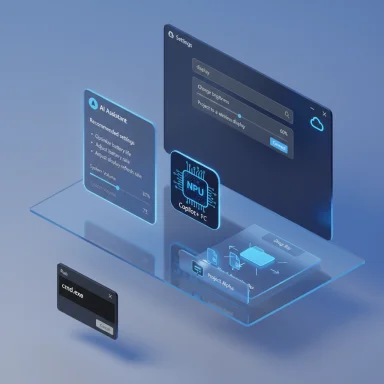 Background
Background
Windows 11’s roadmap over the past year has prioritized on-device AI experiences, tighter integration of Copilot functionality, and a push to make everyday UI elements feel responsive and context-aware. The Settings app — historically a collection of nested pages and toggle switches — has been a recurring target for improvement because it directly influences discoverability and user control. This build continues that theme by introducing an AI-powered “agent” in Settings for eligible Copilot+ PCs, plus several incremental modernizations across system utilities such as the Drag Tray and Run dialog.The rollout model remains the Insider Program’s familiar controlled feature rollout approach: features are enabled progressively for participants who have opted into receiving updates “as soon as they’re available,” and even then only on hardware that meets Copilot+ criteria. That makes for a staggered, experimental exposure where two machines on the same build can behave differently.
What’s in this preview: a quick rundown
- Settings Agent (Copilot+ PCs) — Inline recommendations, faster and more actionable search results, and a “Recommended settings” homepage that surfaces recently modified or suggested toggles with one-click or inline controls.
- Improved Settings Search — Search results include actionable quick actions (for example, an inline slider for volume or instant scale adjustments).
- Drag Tray enhancements — Multi-file sharing, smarter app suggestions, and the ability to move files into folders via a drag surface.
- Run dialog Dark Mode — Visual polish and consistency improvements to the Run command when Dark Mode is enabled.
- Click to Do refinements and accessibility fixes — Visual cues for actionable on-screen entities and a return of Administrator Protection in Windows Security.
- Cosmetic updates — Updated OneDrive iconography in Settings and assorted reliability fixes for File Explorer, Start, taskbar, and search.
The Settings Agent: more than a search box
What it does
The new agent embedded in Settings aims to do three concrete things:- Surface recommendations and recently changed options on the Settings homepage with inline actions to revert or tweak them.
- Make search conversational and actionable, returning more results and embedding controls — like a volume slider — directly in the search flyout.
- Provide explainability when a setting can’t be changed, giving users a reason and a path forward rather than a dead-end.
Why Copilot+ hardware matters
The agent experience is tied to Copilot+ PCs — devices with dedicated NPU capabilities and a hardware profile Microsoft designates for advanced on-device AI. Those NPUs allow for richer natural-language processing and local model runner tasks without sending every query to the cloud, improving responsiveness and privacy posture for certain operations.This hardware gating is purposeful: it enables on-device inference for quick, offline-capable tasks and reduces latency for the inline controls and contextual guidance the agent provides. For machines that don’t qualify as Copilot+, the Settings app will continue to receive improvements but may not show the full agent experience.
User-facing benefits
- Speed: Inline controls reduce navigation time for common tasks.
- Clarity: Explanations improve user understanding when options are restricted.
- Context-aware help: The agent surfaces relevant actions based on recent changes and common intents.
Potential limitations and caveats
- The agent is gradually rolled out, so visibility depends on channel, toggle settings, and device eligibility.
- Not all settings are actionable inline; some changes still require a dedicated page, and the agent will surface an explanation in those cases.
- Because the feature is tied to Copilot+ hardware, its availability across the broader installed base of Windows 11 devices will be limited initially.
Drag Tray: making desktop sharing feel more mobile
The Drag Tray UI — the small surface that appears when a file is dragged to the top of the screen — is evolving beyond a simple drop target. The update expands its functionality:- Multi-file sharing support for when users drag several items at once.
- Intelligent app suggestions that prioritize likely share targets (apps like messaging tools, paint/editing apps, and social clients).
- Move-to-folder capability that lets users place files into folders by dragging to a target folder surfaced by the tray.
However, the Drag Tray also raises questions for power users and administrators: how discoverable are the new paths, and will there be enterprise controls to restrict app targets or sharing flows? At present the feature is experimental and subject to iteration.
Visual polish: Dark Mode for Run and OneDrive icon refresh
Two smaller but meaningful touches land in this preview:- Run dialog Dark Mode — The Run box now respects system dark mode with improved contrast and visual consistency.
- OneDrive icon updates — Settings receives new OneDrive glyphs in Accounts and home pages to align with refreshed branding.
Click to Do and other Copilot-enabled features
Click to Do — Microsoft’s feature that surfaces interactive actions on-screen content — receives visual cues that highlight entities such as email addresses and tables, making them actionable. Selecting those highlighted entities surfaces contextual actions: convert a table to Excel, compose an email draft, or invoke Copilot prompts.In parallel, Administrator Protection is reported to be re-enabled in Windows Security under Account Protection, restoring a previously available option for users.
Collectively, these advancements continue the pattern of Microsoft integrating small, context-aware surfaces throughout the OS to reduce friction and keep users in flow.
Known issues, rollout mechanics, and the KB/build mapping ambiguity
This is a staged preview: many changes are rolled out using Controlled Feature Rollout. That means:- Turning on the “Get the latest updates as soon as they’re available” toggle in Settings > Windows Update increases the chance of receiving these experimental features.
- Even with the toggle on, not all eligible Insiders will see the features immediately — Microsoft increments rollouts and evaluates telemetry and feedback.
- Community trackers and some secondary outlets report the flight with an associated update label (a KB number) that appears in some update portals, but that KB-to-build association has not been uniformly consistent across all public indexes and may vary by device or market. Insiders should verify the exact build and KB information via their device’s Windows Update details or the official Flight Hub.
What this means for privacy, telemetry, and enterprise control
Privacy and local AI inference
The Settings Agent’s on-device reasoning and Copilot+ NPU usage point to a design that favors local inference for speed and privacy. When possible, queries and small model runs are handled on the local NPU rather than being routed to cloud services. That reduces exposure of user intents to external services for supported tasks, which is a meaningful privacy gain for on-device AI.However, not all agent behaviors are purely local. Some tasks — especially those that depend on cloud knowledge or cross-service data — may still rely on server-side Copilot components. Users and administrators should be aware that on-device AI ≠ entirely offline AI, and data flows may vary based on the operation.
Telemetry and diagnostics
As with any preview, Microsoft will use telemetry and diagnostic feedback from Insiders to fine-tune behaviors. That telemetry typically includes anonymized usage patterns and crash dumps. Organizations piloting Copilot+ features should account for this telemetry during testing and consult internal privacy policies when evaluating pilot programs.Enterprise management
- Group Policy, MDM, and Intune controls will remain the levers for administrators to restrict or manage settings changes at scale.
- Because the Settings Agent surfaces inline controls and more actionable results, it may change the way end users interact with policies; administrators should validate that inline actions do not unintentionally expose change paths that circumvent intended controls.
- The agent’s explainability when a setting is locked by policy is a welcome addition: it reduces helpdesk load by clarifying why a change is blocked rather than simply failing.
Risks, caveats, and technical concerns
- Stability: Dev-channel features are experimental. Expect regressions, especially on systems without full Copilot+ hardware support. Some builds have known issues that were subsequently paused or fixed in follow-ups.
- Inconsistent rollout: The staged approach means not every Insider sees features at once. That creates support complexity when testing with a small cohort.
- Hardware gating: Because the full experience targets Copilot+ hardware, the majority of non-Copilot devices will not see the same capabilities, which fragments the user experience across device classes.
- Privacy nuance: On-device inference reduces cloud exposure for many tasks, but some features will still call into cloud services. Organizations should verify specific data-handling behaviors before broad deployment.
- Discoverability vs. control: Inline actions are faster, but they may also encourage changes without users fully understanding downstream effects. The agent’s explanatory text helps, but training and documentation remain important.
Practical testing checklist for power users and IT pilots
For Insiders, IT admins, and enthusiasts who want to test these features, here’s a concise, sequential checklist to run meaningful tests:- Ensure the device meets Copilot+ hardware criteria if you want the full agent experience.
- Join the Windows Insider Program and select the Dev Channel (note: Beta/Canary channels may receive similar features in adjacent flights).
- In Settings > Windows Update, turn on the toggle labeled “Get the latest updates as soon as they’re available” to increase the chance of receiving controlled rollouts.
- Confirm the build number in Settings > System > About or Windows Update > Update history. Compare the build number against the Flight Hub entry when in doubt.
- Test these user flows:
- Search for “increase volume” and observe whether the search flyout provides a slider or inline control.
- Make a setting change (e.g., change screen scale or privacy toggle), then check the Settings homepage for “Recommended settings” to see if the agent surfaced the change and offers a quick revert.
- Drag multiple files to the top of the screen and confirm Drag Tray behavior: app suggestions, multi-file grouping, and move-to-folder action.
- Open Run with Dark Mode enabled and validate visual consistency and contrast.
- Record and file Feedback Hub reports for any anomalies; include repro steps and screenshots.
- For enterprise pilots, evaluate policy interactions: attempt to change a controlled setting and confirm the agent explains the block and references policy where appropriate.
How to interpret the rollout and what to expect next
These changes should be viewed as iterative refinement rather than a wholesale redesign. Microsoft continues to test micro-interactions that reduce friction — inline sliders, conversational search within system settings, and drag-to-share metaphors — all aimed at making Windows feel lighter and more anticipatory.Expect the directions to evolve through user feedback: items may be tweaked, limited, or withdrawn based on telemetry and compatibility signals. The company has demonstrated willingness to pause flights to address regressions, and that cautious approach reduces the chance a problematic change reaches broader channels unvetted.
Bottom line: a meaningful step toward conversational system settings, but not a finished product
The Settings Agent in this preview is significant because it demonstrates a shift in how Microsoft thinks about system UI: from static menus to contextual assistants that both recommend and act. For Copilot+ PC owners the improvements promise real convenience, particularly when the agent can operate locally on a device’s NPU. The Drag Tray and Run dialog updates further show an attention to polish and modern UX patterns.At the same time, this is an experimental feature set with expected limitations: hardware gating, staggered rollouts, and potential instability in Dev builds. Administrators and early adopters should treat this flight as a testing ground — useful for evaluating direction, performance, and policy interactions — but not as guidance for broad production deployment.
For power users who enjoy preview features, this build is a welcome set of refinements that previews a more conversational, intelligent future for Windows configuration. For enterprises, the most important takeaways are the potential privacy benefits of on-device inference and the need to validate how these conversational surfaces respect existing policies and management controls.
The evolution from menus to micro-conversation in Settings is underway; this preview shows that Microsoft intends to make system configuration faster and more self-explanatory. The path forward will depend on how insiders and administrators respond during this staged rollout.
Conclusion
This preview flight — presented in Build 26220.xxxx and surfaced in certain update channels with an associated update label in community trackers — is less about flashy new apps and more about refining everyday interactions so Windows behaves with greater context and clarity. The Settings Agent, Drag Tray improvements, and visual polishes are incremental but meaningful steps toward a desktop that anticipates user intent and reduces friction. As always with Insider flights, proceed with measured testing, verify behavior on your own devices, and weigh the benefits of improved convenience against the realities of staged rollouts and hardware-dependent features.
Source: Windows Report Windows 11 KB5067103 Adds Smarter Settings Agent on Copilot+ PCs