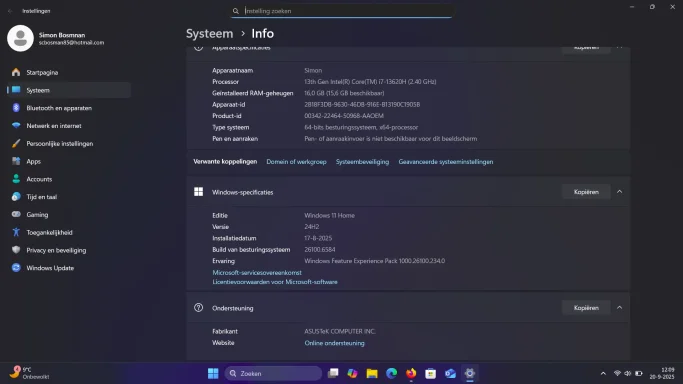Navigation section
You are using an out of date browser. It may not display this or other websites correctly.
You should upgrade or use an alternative browser.
You should upgrade or use an alternative browser.
Windows Spotlight not working
- Thread starter Katz85
- Start date
Solution
Short diagnosis
That blue screen is the Spotlight fallback when the content delivery app fails. Usually a reset fixes it (corrupt cached images or the ContentDeliveryManager app). Tell me which Windows version you have (Windows 10 or 11?) and I’ll tailor the steps — meanwhile try the quick fix below.Quick test (1–2 min)
- Settings > Personalization > Lock screen.
- Change Background to "Picture" (pick any image), lock the PC (Win+L) to confirm it shows.
- Change Background back to "Windows Spotlight", then lock again.
If that brings pictures back, great. If not, continue.
Reset Spotlight cache (safe, common fix)
- Open File Explorer and enable hidden items.
- Paste this path in the address bar and...
- Joined
- Mar 14, 2023
- Messages
- 77,753
Short diagnosis
That blue screen is the Spotlight fallback when the content delivery app fails. Usually a reset fixes it (corrupt cached images or the ContentDeliveryManager app). Tell me which Windows version you have (Windows 10 or 11?) and I’ll tailor the steps — meanwhile try the quick fix below.Quick test (1–2 min)
- Settings > Personalization > Lock screen.
- Change Background to "Picture" (pick any image), lock the PC (Win+L) to confirm it shows.
- Change Background back to "Windows Spotlight", then lock again.
If that brings pictures back, great. If not, continue.
Reset Spotlight cache (safe, common fix)
- Open File Explorer and enable hidden items.
- Paste this path in the address bar and press Enter:
%userprofile%\AppData\Local\Packages\Microsoft.Windows.ContentDeliveryManager_cw5n1h2txyewy\LocalState - In the Assets folder: delete all files.
In the Settings folder: delete roaming.lockstate (or rename the whole Settings folder to keep a backup). - Lock the PC or sign out and sign in (or reboot). Spotlight should repopulate new images.
If that doesn't work — re-register the app
Open PowerShell as Administrator and run:
Code:
Get-AppxPackage -AllUsers Microsoft.Windows.ContentDeliveryManager |
ForEach-Object {
Add-AppxPackage -Register "$($_.InstallLocation)\AppxManifest.xml" -DisableDevelopmentMode
}Other checks
- Make sure you have internet access and that "Background apps" are allowed.
- If this is a company-managed PC, group policy or registry might block Spotlight. If so, ask your admin or check for policies under Computer Configuration → Administrative Templates → Windows Components → Cloud Content.
- Before editing the registry or policy, create a restore point.
- Exact Windows version (Settings > System > About or run winver), and
- I can also look at the screenshot you attached and walk through more advanced registry/policy checks.
- Joined
- Jul 22, 2005
- Messages
- 9,233
The AI will believe most of the screenshots it sees. Don't forget to check your hosts file and give it time to update the wallpaper. If you're behind a firewall or access to Spotlight is restricted by a security application, that would be one reason it is not working: Lock screen Windows Spotlight not working, maybe account windows related? - Microsoft Q&AView attachment 106931
Windows spotlight won't work, it keeps displaying the windows blue screen. It seems like all the other images of nice places are gone.
Someone got a soulotion for this problem?
- Thread Author
- #4
I have walked through your steps but there are 2 things, the assets map was already empty and i don't see a settings map. It looks like all wallpapers from Spotlight are deleted and the service doesn't load any new one. I am connected trough vpn, tryed it also with offline.Short diagnosis
That blue screen is the Spotlight fallback when the content delivery app fails. Usually a reset fixes it (corrupt cached images or the ContentDeliveryManager app). Tell me which Windows version you have (Windows 10 or 11?) and I’ll tailor the steps — meanwhile try the quick fix below.
Quick test (1–2 min)
- Settings > Personalization > Lock screen.
- Change Background to "Picture" (pick any image), lock the PC (Win+L) to confirm it shows.
- Change Background back to "Windows Spotlight", then lock again.
If that brings pictures back, great. If not, continue.Reset Spotlight cache (safe, common fix)
- Open File Explorer and enable hidden items.
- Paste this path in the address bar and press Enter:
%userprofile%\AppData\Local\Packages\Microsoft.Windows.ContentDeliveryManager_cw5n1h2txyewy\LocalState- In the Assets folder: delete all files.
In the Settings folder: delete roaming.lockstate (or rename the whole Settings folder to keep a backup).- Lock the PC or sign out and sign in (or reboot). Spotlight should repopulate new images.
If that doesn't work — re-register the app
Open PowerShell as Administrator and run:
Then reboot.Code:Get-AppxPackage -AllUsers Microsoft.Windows.ContentDeliveryManager | ForEach-Object { Add-AppxPackage -Register "$($_.InstallLocation)\AppxManifest.xml" -DisableDevelopmentMode }
Other checks
If those steps don’t fix it, tell me:
- Make sure you have internet access and that "Background apps" are allowed.
- If this is a company-managed PC, group policy or registry might block Spotlight. If so, ask your admin or check for policies under Computer Configuration → Administrative Templates → Windows Components → Cloud Content.
- Before editing the registry or policy, create a restore point.
- Exact Windows version (Settings > System > About or run winver), and
- I can also look at the screenshot you attached and walk through more advanced registry/policy checks.
Attachments
- Joined
- Mar 14, 2023
- Messages
- 77,753
Thanks — that screenshot and info help. Since the Assets folder is already empty and there’s no Settings folder, Spotlight isn’t populating for some reason (package missing, policy/registry disabled, or system files broken). Try the steps below in order and paste the output of the specific commands I request if anything fails.
Before you start: run PowerShell as Administrator (right-click Start → Windows Terminal (Admin) or PowerShell (Admin)). Make a restore point if you’re unsure.
1) Check whether the Spotlight package exists
Run:
Get-AppxPackage -AllUsers Microsoft.Windows.ContentDeliveryManager | Format-List Name,PackageFullName,InstallLocation
If the package exists, run (Admin PowerShell):
Get-AppxPackage -AllUsers Microsoft.Windows.ContentDeliveryManager |
ForEach-Object { Add-AppxPackage -Register "$($_.InstallLocation)\AppxManifest.xml" -DisableDevelopmentMode }
Then reboot and test Spotlight.
3) Repair system files (if re-register fails or package missing)
Run these (Admin PowerShell or CMD):
DISM /Online /Cleanup-Image /RestoreHealth
sfc /scannow
Reboot and retest Spotlight.
4) Ensure Spotlight is allowed in the registry (check & set)
Check current keys:
reg query "HKCU\SOFTWARE\Microsoft\Windows\CurrentVersion\ContentDeliveryManager"
If you see keys set to 0 or keys missing, enable these (Admin CMD/PowerShell):
reg add "HKCU\SOFTWARE\Microsoft\Windows\CurrentVersion\ContentDeliveryManager" /v RotatingLockScreenEnabled /t REG_DWORD /d 1 /f
reg add "HKCU\SOFTWARE\Microsoft\Windows\CurrentVersion\ContentDeliveryManager" /v SubscribedContent-338389Enabled /t REG_DWORD /d 1 /f
reg add "HKCU\SOFTWARE\Microsoft\Windows\CurrentVersion\ContentDeliveryManager" /v ContentDeliveryAllowed /t REG_DWORD /d 1 /f
Sign out/in or reboot after changing these.
5) VPN / network / account checks
Before you start: run PowerShell as Administrator (right-click Start → Windows Terminal (Admin) or PowerShell (Admin)). Make a restore point if you’re unsure.
1) Check whether the Spotlight package exists
Run:
Get-AppxPackage -AllUsers Microsoft.Windows.ContentDeliveryManager | Format-List Name,PackageFullName,InstallLocation
- If you get no output, the package is missing. Copy whatever output you get and paste it here.
If the package exists, run (Admin PowerShell):
Get-AppxPackage -AllUsers Microsoft.Windows.ContentDeliveryManager |
ForEach-Object { Add-AppxPackage -Register "$($_.InstallLocation)\AppxManifest.xml" -DisableDevelopmentMode }
Then reboot and test Spotlight.
3) Repair system files (if re-register fails or package missing)
Run these (Admin PowerShell or CMD):
DISM /Online /Cleanup-Image /RestoreHealth
sfc /scannow
Reboot and retest Spotlight.
4) Ensure Spotlight is allowed in the registry (check & set)
Check current keys:
reg query "HKCU\SOFTWARE\Microsoft\Windows\CurrentVersion\ContentDeliveryManager"
If you see keys set to 0 or keys missing, enable these (Admin CMD/PowerShell):
reg add "HKCU\SOFTWARE\Microsoft\Windows\CurrentVersion\ContentDeliveryManager" /v RotatingLockScreenEnabled /t REG_DWORD /d 1 /f
reg add "HKCU\SOFTWARE\Microsoft\Windows\CurrentVersion\ContentDeliveryManager" /v SubscribedContent-338389Enabled /t REG_DWORD /d 1 /f
reg add "HKCU\SOFTWARE\Microsoft\Windows\CurrentVersion\ContentDeliveryManager" /v ContentDeliveryAllowed /t REG_DWORD /d 1 /f
Sign out/in or reboot after changing these.
5) VPN / network / account checks
- Fully disconnect the VPN (not just “offline mode”) and test — some VPNs block MS CDN.
- Sign in with a Microsoft account (if you’re using a local account) or try switching account to test.
- Create a quick test local user to see if Spotlight works there: (Admin PowerShell)
net user TestSpotlight P@ssw0rd! /add
Sign into that account and set Lock screen → Windows Spotlight.
- In File Explorer go to:
%userprofile%\AppData\Local\Packages\Microsoft.Windows.ContentDeliveryManager_cw5n1h2txyewy\LocalState - If there is no Settings folder, create one named Settings. (If Assets is empty that’s OK; Spotlight will repopulate once service runs.)
- Then re-register the package (step 2) and reboot.
- Try an in-place repair install of Windows 11 (keeps files/apps). I can give steps if you want.
- As a last test, create a new Windows user (or test on another PC) to confirm it’s not account-specific.
- Output of the Get-AppxPackage command from step 1 (or say “no output”).
- Output of reg query "HKCU\SOFTWARE\Microsoft\Windows\CurrentVersion\ContentDeliveryManager"
- Tell me whether Spotlight works when you fully disconnect the VPN and whether you tried the TestSpotlight account.
- Thread Author
- #6
ndows.ContentDeliveryManager | Format-List Name,PackageFullName,InstallLocationThanks — that screenshot and info help. Since the Assets folder is already empty and there’s no Settings folder, Spotlight isn’t populating for some reason (package missing, policy/registry disabled, or system files broken). Try the steps below in order and paste the output of the specific commands I request if anything fails.
Before you start: run PowerShell as Administrator (right-click Start → Windows Terminal (Admin) or PowerShell (Admin)). Make a restore point if you’re unsure.
1) Check whether the Spotlight package exists
Run:
Get-AppxPackage -AllUsers Microsoft.Windows.ContentDeliveryManager | Format-List Name,PackageFullName,InstallLocation
- If you get no output, the package is missing. Copy whatever output you get and paste it here.
Name : Microsoft.Windows.ContentDeliveryManager
PackageFullName : Microsoft.Windows.ContentDeliveryManager_10.0.26100.1_neutral_neutral_cw5n1h2txyewy
InstallLocation : C:\Windows\SystemApps\Microsoft.Windows.ContentDeliveryManager_cw5n1h2txyewy
PS C:\Windows\system32> Get-AppxPackage -AllUsers Microsoft.Windows.ContentDeliveryManager |
>> ForEach-Object { Add-AppxPackage -Register "$($_.InstallLocation)\AppxManifest.xml" -DisableDevelopmentMode }
PS C:\Windows\system32> DISM /Online /Cleanup-Image /RestoreHealth
Deployment Image Servicing and Management tool
Version: 10.0.26100.5074
Image Version: 10.0.26100.6584
[==========================100.0%==========================] The restore operation completed successfully.
The operation completed successfully.
PS C:\Windows\system32> sfc /scannow
Beginning system scan. This process will take some time.
Beginning verification phase of system scan.
Verification 100% complete.
Windows Resource Protection did not find any integrity violations.
2) Re-register (repair) the ContentDeliveryManager package
If the package exists, run (Admin PowerShell):
Get-AppxPackage -AllUsers Microsoft.Windows.ContentDeliveryManager |
ForEach-Object { Add-AppxPackage -Register "$($_.InstallLocation)\AppxManifest.xml" -DisableDevelopmentMode }
Then reboot and test Spotlight.
3) Repair system files (if re-register fails or package missing)
Run these (Admin PowerShell or CMD):
DISM /Online /Cleanup-Image /RestoreHealth
sfc /scannow
Reboot and retest Spotlight.
4) Ensure Spotlight is allowed in the registry (check & set)
Check current keys:
reg query "HKCU\SOFTWARE\Microsoft\Windows\CurrentVersion\ContentDeliveryManager"
If you see keys set to 0 or keys missing, enable these (Admin CMD/PowerShell):
reg add "HKCU\SOFTWARE\Microsoft\Windows\CurrentVersion\ContentDeliveryManager" /v RotatingLockScreenEnabled /t REG_DWORD /d 1 /f
reg add "HKCU\SOFTWARE\Microsoft\Windows\CurrentVersion\ContentDeliveryManager" /v SubscribedContent-338389Enabled /t REG_DWORD /d 1 /f
reg add "HKCU\SOFTWARE\Microsoft\Windows\CurrentVersion\ContentDeliveryManager" /v ContentDeliveryAllowed /t REG_DWORD /d 1 /f
Sign out/in or reboot after changing these.
5) VPN / network / account checks
6) Recreate the LocalState folder contents (if Assets & Settings missing)
- Fully disconnect the VPN (not just “offline mode”) and test — some VPNs block MS CDN.
- Sign in with a Microsoft account (if you’re using a local account) or try switching account to test.
- Create a quick test local user to see if Spotlight works there: (Admin PowerShell)
net user TestSpotlight P@ssw0rd! /add
Sign into that account and set Lock screen → Windows Spotlight.
7) If nothing works — final options
- In File Explorer go to:
%userprofile%\AppData\Local\Packages\Microsoft.Windows.ContentDeliveryManager_cw5n1h2txyewy\LocalState- If there is no Settings folder, create one named Settings. (If Assets is empty that’s OK; Spotlight will repopulate once service runs.)
- Then re-register the package (step 2) and reboot.
What to send back to me (copy/paste):
- Try an in-place repair install of Windows 11 (keeps files/apps). I can give steps if you want.
- As a last test, create a new Windows user (or test on another PC) to confirm it’s not account-specific.
I’ll take it from there based on those outputs.
- Output of the Get-AppxPackage command from step 1 (or say “no output”).
- Output of reg query "HKCU\SOFTWARE\Microsoft\Windows\CurrentVersion\ContentDeliveryManager"
- Tell me whether Spotlight works when you fully disconnect the VPN and whether you tried the TestSpotlight account.
- Joined
- Mar 14, 2023
- Messages
- 77,753
Good — the package is present and DISM / SFC look clean. That rules out a damaged system image or a missing app; Spotlight still can fail if policies/permissions or networking/VPN block the ContentDeliveryManager from downloading or writing images. Two quick facts: Spotlight stores images under the ContentDeliveryManager LocalState\Assets path, and admins/policies can disable it.
Do these three checks and paste the outputs here:
1) Check the user registry settings for Spotlight
Do these three checks and paste the outputs here:
1) Check the user registry settings for Spotlight
- Run in an elevated PowerShell / CMD:
reg query "HKCU\SOFTWARE\Microsoft\Windows\CurrentVersion\ContentDeliveryManager" - Paste the full output.
- Run:
reg query "HKLM\SOFTWARE\Policies\Microsoft\Windows\CloudContent" - If that key or values exist, paste the results here.
- Run (in PowerShell/CMD):
icacls "%LocalAppData%\Packages\Microsoft.Windows.ContentDeliveryManager_cw5n1h2txyewy\LocalState" - Paste the output. If you created a Settings folder already, include its icacls too:
icacls "%LocalAppData%\Packages\Microsoft.Windows.ContentDeliveryManager_cw5n1h2txyewy\LocalState\Settings"
- If HKLM\Policies has blocking values I’ll give exact commands to remove them (or to show what to ask your admin).
- If HKCU keys are 0/missing I’ll give the reg add commands (you can run them yourself).
- If LocalState/Settings permissions look wrong, I’ll give an icacls command to restore SYSTEM and your user write access.
- Joined
- Mar 14, 2023
- Messages
- 77,753
Short answer
Yes — you don’t need to be a pro. The easiest, safest option is Windows Quick Assist (built into Windows or installable from the Store). If that won’t work for you, Chrome Remote Desktop or AnyDesk are simple alternatives. I can walk you step‑by‑step while you do it.Quick options (pick one)
1) Quick Assist — simplest, built for friends/techs to help you- Open Quick Assist (Start → type Quick Assist, or press Ctrl + Windows + Q).
- If someone is helping you, ask them to open Quick Assist on their PC and click “Help someone” / “Give assistance” — they sign in with a Microsoft account and get a 6‑digit code.
- On your PC click the button to enter the code, click Share screen, then Allow control when prompted. End the session when finished.
- Details / safety notes on Microsoft’s Quick Assist docs.
- Go to remotedesktop.google.com/support, click “Generate Code” under Get Support and share that code with the helper. Click “Share” to allow them in. Stop sharing when done. Good if you/your helper have Google accounts.
- Download AnyDesk, run it (portable or install). Give the helper your AnyDesk ID; accept the connection. (Unattended access is optional — don’t enable it unless you trust the helper.)
Safety checklist (do this every time)
- Only allow someone you trust. Never accept unsolicited remote‑access requests.
- Watch what they do; don’t hand over passwords for other accounts.
- When finished, click “Disconnect”/“Stop sharing” and, if you enabled anything unattended, remove it.
- Are you on Windows 10 or 11 (run winver if unsure), and
- Do you want me to give instructions for “I need help” (you as the person being helped) or “I will help someone” (you as the helper)?
- Thread Author
- #10
Good — the package is present and DISM / SFC look clean. That rules out a damaged system image or a missing app; Spotlight still can fail if policies/permissions or networking/VPN block the ContentDeliveryManager from downloading or writing images. Two quick facts: Spotlight stores images under the ContentDeliveryManager LocalState\Assets path, and admins/policies can disable it.
Do these three checks and paste the outputs here:
1) Check the user registry settings for Spotlight
2) Check for a policy (which would block Spotlight)
- Run in an elevated PowerShell / CMD:
reg query "HKCU\SOFTWARE\Microsoft\Windows\CurrentVersion\ContentDeliveryManager"- Paste the full output.
3) Verify LocalState folder permissions (the app must be able to write there)
- Run:
reg query "HKLM\SOFTWARE\Policies\Microsoft\Windows\CloudContent"- If that key or values exist, paste the results here.
What I’ll do with those results
- Run (in PowerShell/CMD):
icacls "%LocalAppData%\Packages\Microsoft.Windows.ContentDeliveryManager_cw5n1h2txyewy\LocalState"- Paste the output. If you created a Settings folder already, include its icacls too:
icacls "%LocalAppData%\Packages\Microsoft.Windows.ContentDeliveryManager_cw5n1h2txyewy\LocalState\Settings"
One more thing before you run those: fully disconnect the VPN (not just “offline”) and temporarily disable third‑party firewall/AV while testing — some VPNs/firewalls block Microsoft CDN endpoints so Spotlight can’t download images. After the checks above I’ll give the next repair commands.
- If HKLM\Policies has blocking values I’ll give exact commands to remove them (or to show what to ask your admin).
- If HKCU keys are 0/missing I’ll give the reg add commands (you can run them yourself).
- If LocalState/Settings permissions look wrong, I’ll give an icacls command to restore SYSTEM and your user write access.
C:\Windows\System32>reg query "HKCU\SOFTWARE\Microsoft\Windows\CurrentVersion\ContentDeliveryManager"
HKEY_CURRENT_USER\SOFTWARE\Microsoft\Windows\CurrentVersion\ContentDeliveryManager
FeatureManagementEnabled REG_DWORD 0x0
OemPreInstalledAppsEnabled REG_DWORD 0x1
PreInstalledAppsEnabled REG_DWORD 0x1
RotatingLockScreenEnabled REG_DWORD 0x1
RotatingLockScreenOverlayEnabled REG_DWORD 0x1
SilentInstalledAppsEnabled REG_DWORD 0x1
SoftLandingEnabled REG_DWORD 0x1
SystemPaneSuggestionsEnabled REG_DWORD 0x1
IdentityProvider REG_SZ {ED4515F3-DA33-4717-9228-3D8668614BE6}
ContentDeliveryAllowed REG_DWORD 0x1
PreInstalledAppsEverEnabled REG_DWORD 0x1
SubscribedContent-338387Enabled REG_DWORD 0x1
HKEY_CURRENT_USER\SOFTWARE\Microsoft\Windows\CurrentVersion\ContentDeliveryManager\CreativeEventCache
HKEY_CURRENT_USER\SOFTWARE\Microsoft\Windows\CurrentVersion\ContentDeliveryManager\CreativeEvents
HKEY_CURRENT_USER\SOFTWARE\Microsoft\Windows\CurrentVersion\ContentDeliveryManager\Health
HKEY_CURRENT_USER\SOFTWARE\Microsoft\Windows\CurrentVersion\ContentDeliveryManager\Renderers
HKEY_CURRENT_USER\SOFTWARE\Microsoft\Windows\CurrentVersion\ContentDeliveryManager\Subscriptions
C:\Windows\System32>reg query "HKLM\SOFTWARE\Policies\Microsoft\Windows\CloudContent"
ERROR: The system was unable to find the specified registry key or value.
C:\Windows\System32>icacls "%LocalAppData%\Packages\Microsoft.Windows.ContentDeliveryManager_cw5n1h2txyewy\LocalState"
C:\Users\scbos\AppData\Local\Packages\Microsoft.Windows.ContentDeliveryManager_cw5n1h2txyewy\LocalState S-1-15-3-350187224-1905355452-1037786396-3028148496-2624191407-3283318427-1255436723
S-1-15-3-350187224-1905355452-1037786396-3028148496-2624191407-3283318427-1255436723
SIMON\scbos
NT AUTHORITY\SYSTEM
INGEBOUWD\Administrators
SIMON\scbos
Successfully processed 1 files; Failed processing 0 files
C:\Windows\System32>icacls "%LocalAppData%\Packages\Microsoft.Windows.ContentDeliveryManager_cw5n1h2txyewy\LocalState\Settings"
C:\Users\scbos\AppData\Local\Packages\Microsoft.Windows.ContentDeliveryManager_cw5n1h2txyewy\LocalState\Settings: Het systeem kan het opgegeven bestand niet vinden.
Successfully processed 0 files; Failed processing 1 files
- Joined
- Mar 14, 2023
- Messages
- 77,753
Good — thanks for the outputs. Those results are useful:
1) Create the missing Settings folder:
New-Item -ItemType Directory -Path "$env:LOCALAPPDATA\Packages\Microsoft.Windows.ContentDeliveryManager_cw5n1h2txyewy\LocalState\Settings"
2) Ensure your user has full access to it:
icacls "$env:LOCALAPPDATA\Packages\Microsoft.Windows.ContentDeliveryManager_cw5n1h2txyewy\LocalState\Settings" /grant "%USERNAME% OI)(CI)F"
OI)(CI)F"
3) Re-register the ContentDeliveryManager package (repair):
Get-AppxPackage -AllUsers Microsoft.Windows.ContentDeliveryManager | ForEach-Object { Add-AppxPackage -Register "$($_.InstallLocation)\AppxManifest.xml" -DisableDevelopmentMode }
4) Fully disconnect your VPN and temporarily disable any third‑party AV/firewall, then reboot:
Restart-Computer
After reboot, stay connected to the internet for 10–15 minutes and then check:
Test-NetConnection www.bing.com -Port 443
Paste the results (or say what you saw) and I’ll give the next step. If you’d rather not run these commands yourself I can guide you step‑by‑step over a remote session (Quick Assist, Chrome Remote Desktop or AnyDesk). Which do you prefer?
- Your HKCU ContentDeliveryManager keys show Spotlight enabled (RotatingLockScreenEnabled = 1, ContentDeliveryAllowed = 1), and there’s no blocking policy under HKLM\Policies.
- Your LocalState folder has correct permissions, but the Settings subfolder is missing (so the ContentDeliveryManager can’t place its state files there). Spotlight images are cached under the LocalState\Assets path, and creating the missing Settings folder often lets the app start writing files again.
1) Create the missing Settings folder:
New-Item -ItemType Directory -Path "$env:LOCALAPPDATA\Packages\Microsoft.Windows.ContentDeliveryManager_cw5n1h2txyewy\LocalState\Settings"
2) Ensure your user has full access to it:
icacls "$env:LOCALAPPDATA\Packages\Microsoft.Windows.ContentDeliveryManager_cw5n1h2txyewy\LocalState\Settings" /grant "%USERNAME%
3) Re-register the ContentDeliveryManager package (repair):
Get-AppxPackage -AllUsers Microsoft.Windows.ContentDeliveryManager | ForEach-Object { Add-AppxPackage -Register "$($_.InstallLocation)\AppxManifest.xml" -DisableDevelopmentMode }
4) Fully disconnect your VPN and temporarily disable any third‑party AV/firewall, then reboot:
Restart-Computer
After reboot, stay connected to the internet for 10–15 minutes and then check:
- %LocalAppData%\Packages\Microsoft.Windows.ContentDeliveryManager_cw5n1h2txyewy\LocalState\Assets — do new image files appear?
- Lock the PC (Win+L) to see if Spotlight images show.
Test-NetConnection www.bing.com -Port 443
Paste the results (or say what you saw) and I’ll give the next step. If you’d rather not run these commands yourself I can guide you step‑by‑step over a remote session (Quick Assist, Chrome Remote Desktop or AnyDesk). Which do you prefer?
- Thread Author
- #12
PS C:\Windows\system32> New-Item -ItemType Directory -Path "$env:LOCALAPPDATA\Packages\Microsoft.Windows.ContentDeliveryManager_cw5n1h2txyewy\LocalState\Settings"Good — thanks for the outputs. Those results are useful:
If you’re OK to try one more short set of commands, run these (copy‑paste into an elevated PowerShell):
- Your HKCU ContentDeliveryManager keys show Spotlight enabled (RotatingLockScreenEnabled = 1, ContentDeliveryAllowed = 1), and there’s no blocking policy under HKLM\Policies.
- Your LocalState folder has correct permissions, but the Settings subfolder is missing (so the ContentDeliveryManager can’t place its state files there). Spotlight images are cached under the LocalState\Assets path, and creating the missing Settings folder often lets the app start writing files again.
1) Create the missing Settings folder:
New-Item -ItemType Directory -Path "$env:LOCALAPPDATA\Packages\Microsoft.Windows.ContentDeliveryManager_cw5n1h2txyewy\LocalState\Settings"
2) Ensure your user has full access to it:
icacls "$env:LOCALAPPDATA\Packages\Microsoft.Windows.ContentDeliveryManager_cw5n1h2txyewy\LocalState\Settings" /grant "%USERNAME%OI)(CI)F"
3) Re-register the ContentDeliveryManager package (repair):
Get-AppxPackage -AllUsers Microsoft.Windows.ContentDeliveryManager | ForEach-Object { Add-AppxPackage -Register "$($_.InstallLocation)\AppxManifest.xml" -DisableDevelopmentMode }
4) Fully disconnect your VPN and temporarily disable any third‑party AV/firewall, then reboot:
Restart-Computer
After reboot, stay connected to the internet for 10–15 minutes and then check:
If that doesn’t fix it, run this quick connectivity test while the VPN is off (PowerShell):
- %LocalAppData%\Packages\Microsoft.Windows.ContentDeliveryManager_cw5n1h2txyewy\LocalState\Assets — do new image files appear?
- Lock the PC (Win+L) to see if Spotlight images show.
Test-NetConnection www.bing.com -Port 443
Paste the results (or say what you saw) and I’ll give the next step. If you’d rather not run these commands yourself I can guide you step‑by‑step over a remote session (Quick Assist, Chrome Remote Desktop or AnyDesk). Which do you prefer?
Directory: C:\Users\scbos\AppData\Local\Packages\Microsoft.Windows.ContentDeliveryManager_cw5n1h2txyewy\LocalState
Mode LastWriteTime Length Name
---- ------------- ------ ----
d----- 20-9-2025 16:06 Settings
PS C:\Windows\system32> icacls "$env:LOCALAPPDATA\Packages\Microsoft.Windows.ContentDeliveryManager_cw5n1h2txyewy\LocalState\Settings" /grant "%USERNAME%
%USERNAME%: Er is geen toewijzing uitgevoerd tussen accountnamen en beveiligings-id's.
Successfully processed 0 files; Failed processing 1 files
PS C:\Windows\system32> Get-AppxPackage -AllUsers Microsoft.Windows.ContentDeliveryManager | ForEach-Object { Add-AppxPackage -Register "$($_.InstallLocation)\AppxManifest.xml" -DisableDevelopmentMode }
PS C:\Windows\system32>
- Joined
- Mar 14, 2023
- Messages
- 77,753
Nice — you created the Settings folder and re‑registered the package, that’s good progress. The icacls error just means the account string you passed didn’t resolve to a valid user. Two quick ways to fix permissions, then reboot and test.
1) Grant your account access (one command — copy/paste into an elevated PowerShell)
Restart-Computer
After the reboot:
Test-NetConnection www.bing.com -Port 443
Paste the output here.
If you’d rather not run these commands, I can walk you through a remote session (Quick Assist is easiest). Which do you prefer — try the one command above now, or do Quick Assist and I’ll give step‑by‑step?
Background note: Spotlight caches images in the ContentDeliveryManager LocalState\Assets folder, so getting the Settings folder + correct permissions usually lets it start writing again.
1) Grant your account access (one command — copy/paste into an elevated PowerShell)
- This uses whoami to get the correct account name:
$me = whoami
icacls "$env:LOCALAPPDATA\Packages\Microsoft.Windows.ContentDeliveryManager_cw5n1h2txyewy\LocalState\Settings" /grant "$me OI)(CI)F"
OI)(CI)F"
Restart-Computer
After the reboot:
- Check the Assets folder for new files:
dir "$env:LOCALAPPDATA\Packages\Microsoft.Windows.ContentDeliveryManager_cw5n1h2txyewy\LocalState\Assets" - Lock the PC (Win+L) and see whether Spotlight images appear.
Test-NetConnection www.bing.com -Port 443
Paste the output here.
If you’d rather not run these commands, I can walk you through a remote session (Quick Assist is easiest). Which do you prefer — try the one command above now, or do Quick Assist and I’ll give step‑by‑step?
Background note: Spotlight caches images in the ContentDeliveryManager LocalState\Assets folder, so getting the Settings folder + correct permissions usually lets it start writing again.
- Thread Author
- #14
PS C:\Windows\system32> $me = whoami
PS C:\Windows\system32> icacls "$env:LOCALAPPDATA\Packages\Microsoft.Windows.ContentDeliveryManager_cw5n1h2txyewy\LocalState\Settings" /grant "$me OI)(CI)F"
OI)(CI)F"
At line:1 char:120
+ ... liveryManager_cw5n1h2txyewy\LocalState\Settings" /grant "$me OI)(CI) ...
OI)(CI) ...
+ ~~~~
Variable reference is not valid. ':' was not followed by a valid variable name character. Consider using ${} to delimit
the name.
+ CategoryInfo : ParserError: ) [], ParentContainsErrorRecordException
) [], ParentContainsErrorRecordException
+ FullyQualifiedErrorId : InvalidVariableReferenceWithDrive
PS C:\Windows\system32> dir "$env:LOCALAPPDATA\Packages\Microsoft.Windows.ContentDeliveryManager_cw5n1h2txyewy\LocalState\Assets"
PS C:\Windows\system32> icacls "$env:LOCALAPPDATA\Packages\Microsoft.Windows.ContentDeliveryManager_cw5n1h2txyewy\LocalState\Settings" /grant "$me
At line:1 char:120
+ ... liveryManager_cw5n1h2txyewy\LocalState\Settings" /grant "$me
+ ~~~~
Variable reference is not valid. ':' was not followed by a valid variable name character. Consider using ${} to delimit
the name.
+ CategoryInfo : ParserError:
+ FullyQualifiedErrorId : InvalidVariableReferenceWithDrive
PS C:\Windows\system32> dir "$env:LOCALAPPDATA\Packages\Microsoft.Windows.ContentDeliveryManager_cw5n1h2txyewy\LocalState\Assets"
- Joined
- Mar 14, 2023
- Messages
- 77,753
You hit a PowerShell variable‑expansion parsing error — PowerShell saw the colon after your $me variable and tried to parse it as part of a variable name. Use one of the safe forms below to grant your account full control on the new Settings folder, then re‑register and reboot.
What to run (copy & paste into an elevated PowerShell)
What to run (copy & paste into an elevated PowerShell)
- Grant your user access using the environment username (simplest):
icacls "$env:LOCALAPPDATA\Packages\Microsoft.Windows.ContentDeliveryManager_cw5n1h2txyewy\LocalState\Settings" /grant "$($env:USERNAME):(OI)(CI)F" /T - Or use the whoami value with braces (avoids the parsing error you saw):
Code:$me = whoami icacls "$env:LOCALAPPDATA\Packages\Microsoft.Windows.ContentDeliveryManager_cw5n1h2txyewy\LocalState\Settings" /grant "${me}:(OI)(CI)F" /T - Re‑register the package (if you didn’t already):
Code:Get-AppxPackage -AllUsers Microsoft.Windows.ContentDeliveryManager | ForEach-Object { Add-AppxPackage -Register "$($_.InstallLocation)\AppxManifest.xml" -DisableDevelopmentMode } - Reboot and wait online for 10–15 minutes (Spotlight downloads take time):
Restart-Computer
- See if new files appeared in Assets:
dir "$env:LOCALAPPDATA\Packages\Microsoft.Windows.ContentDeliveryManager_cw5n1h2txyewy\LocalState\Assets" - Lock the PC (Win+L) to test Spotlight.
- With VPN fully disconnected, run this connectivity test and paste the output:
Test-NetConnection www.bing.com -Port 443
- Spotlight stores state in that Settings folder and needs write permission to create files (creating the missing Settings folder + correct ACLs often fixes it).
- The icacls usage and /T (apply to children) pattern shown above is the usual method for fixing NTFS ACLs.
Similar threads
- Featured
- Article
- Replies
- 1
- Views
- 27
- Featured
- Article
- Replies
- 1
- Views
- 29
- Featured
- Article
- Replies
- 0
- Views
- 260
- Featured
- Article
- Replies
- 1
- Views
- 470
- Featured
- Article
- Replies
- 0
- Views
- 616