Microsoft’s steady reimagining of the Windows ecosystem is most evident in its ongoing transition away from the classic Control Panel, a staple of Windows since the 1990s, in favor of the contemporary Settings experience. For long-time users, the Control Panel represents familiarity, depth, and granular control—a legacy interface brimming with detailed options and countless applets. Yet, for newer generations and the broader evolution of consumer technology, the old Control Panel’s aged aesthetic and arcane navigation have become a relic less suited to modern expectations. The latest developments in Windows 11 underscore just how far Microsoft is willing to go to reshape the user experience, making Settings the single, unified destination for configuration—and effectively dismantling the Control Panel piece by piece.
It’s important to understand that Microsoft’s plan to sunset the Control Panel has been neither swift nor sudden. The company first began laying the groundwork during the Windows 8 and 10 eras, introducing the modern Settings app as a parallel interface designed for touch, accessibility, and a lighter visual style. Progress was incremental; with each subsequent Windows update, more features quietly slipped out of the Control Panel and reappeared inside the redesigned Settings, albeit not always with full feature parity.
What’s different with Windows 11 is the pace and prominence of this migration. According to independent Windows feature hunters like PhantomOfEarth (whose real-time tracking and digging into unreleased builds has proven invaluable), more Control Panel features are being hidden or redirected with each new Insider program release—sometimes weeks or months before general availability. The latest target in this transition: Time & Language options, which involve everything from setting the system time and time zone to managing language packs, keyboard layouts, and speech recognition preferences.
Notably, these settings have long straddled both interfaces: users could set the system clock or add a new language via either location, with certain advanced features or legacy options remaining buried inside Control Panel submenus. By moving everything wholesale to Settings, Microsoft is signaling that the days of two coexisting interfaces are numbered.
But the end goal isn’t just aesthetic. By centralizing configuration, Microsoft aims to minimize user confusion, reduce the learning curve for newcomers, and ensure that Windows features are discoverable, consistent, and well-documented. Settings integrates with system-wide search, cross-device cloud sync, and even accessibility enhancements like voice navigation and screen readers.
Users who have previewed the new Time & Language Settings UI report a more intuitive experience, with clearer breakdowns between date/time, region, language, keyboard, and speech options. Contextual help and links to Microsoft support also feature more prominently, lowering the barrier for less tech-savvy users. Yet, some advanced tweaks—such as deeply nested system locale settings or custom input method editors (IMEs)—are at risk of vanishing if not fully replicated in the modern interface.
The steady culling of Control Panel applets underscores a broader push toward modularity. Instead of monolithic, hard-wired system configuration, Windows 11 leverages loosely coupled UWP (Universal Windows Platform) components, which are easier to maintain, secure, and update outside the rigid cadence of major OS releases. This is especially relevant for enterprise deployments, where rapid patching for security vulnerabilities in legacy code can be a logistical challenge.
In security terms, jettisoning legacy code (much of which was written before today’s security threats emerged) reduces the system’s attack surface. Old Control Panel components, sometimes built on outdated COM objects or overloaded with legacy privileges, present more opportunities for exploitation. As Windows 11 tightens its hardware requirements and foregrounds security, each retired legacy interface is a small victory for user protection.
Some see a future in which “Control Panel” becomes a memory, invoked only for niche administrative use cases or virtualization scenarios. Others note that for certain enterprise or backward-compatibility requirements, the old applets may live on as optional features, or perhaps be accessible via Group Policy for legacy deployments.
The transition away from the Control Panel is ultimately emblematic of the broader story of Windows itself: a legacy platform in continuous transformation, struggling to balance its deep history with the relentless march of technological progress. For users, both casual and power alike, now is the time to embrace the changes, learn the new interface, and be vigilant advocates to ensure that the best parts of Windows’ past find their place in its future. As more Control Panel features vanish in the months ahead, the final verdict on Settings as the new center of the Windows universe will rest not just on Microsoft’s engineering, but on its willingness to listen—ensuring that in pursuit of modernization, it doesn’t forget what made Windows powerful in the first place.
Source: XDA Microsoft continues dismantling the Control Panel as more features migrate to Settings
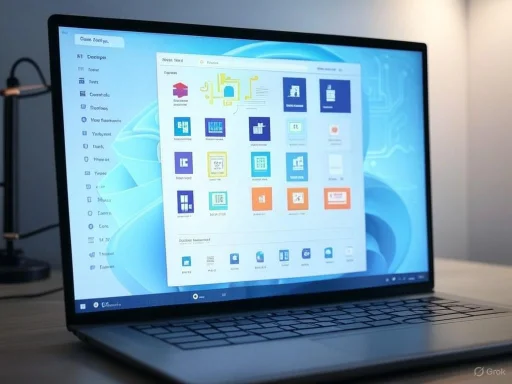 The Gradual Migration: From Control Panel to Settings
The Gradual Migration: From Control Panel to Settings
It’s important to understand that Microsoft’s plan to sunset the Control Panel has been neither swift nor sudden. The company first began laying the groundwork during the Windows 8 and 10 eras, introducing the modern Settings app as a parallel interface designed for touch, accessibility, and a lighter visual style. Progress was incremental; with each subsequent Windows update, more features quietly slipped out of the Control Panel and reappeared inside the redesigned Settings, albeit not always with full feature parity.What’s different with Windows 11 is the pace and prominence of this migration. According to independent Windows feature hunters like PhantomOfEarth (whose real-time tracking and digging into unreleased builds has proven invaluable), more Control Panel features are being hidden or redirected with each new Insider program release—sometimes weeks or months before general availability. The latest target in this transition: Time & Language options, which involve everything from setting the system time and time zone to managing language packs, keyboard layouts, and speech recognition preferences.
PhantomOfEarth: The Canary in the Code Mine
Changes to the Control Panel are rarely headliners in Microsoft's official changelogs, and major details often surface first through the diligent work of community insiders. PhantomOfEarth, a Windows enthusiast renowned for deep-diving into preview builds and feature flags, remains one of the most reliable predictors for what’s on the horizon. In recently spotted code tucked away in development and beta channel builds, clues abound that Time & Language settings are being fully ported over to the Settings app, with many references to the old Control Panel applets and navigation points being deprecated or outright hidden.Notably, these settings have long straddled both interfaces: users could set the system clock or add a new language via either location, with certain advanced features or legacy options remaining buried inside Control Panel submenus. By moving everything wholesale to Settings, Microsoft is signaling that the days of two coexisting interfaces are numbered.
User Experience: The Quest for Cohesion
While some resist change on principle—especially when it involves beloved legacy software—the logic behind Microsoft’s move is hard to argue with from a design standpoint. The Control Panel’s dense lists, tiny dialogue boxes, and clashing icons evoke an era of software before mobile devices and high-DPI screens. In contrast, the Settings app leverages adaptive layouts, clear typography, and touch-friendly buttons, bringing the configuration experience in line with the rest of modern Windows.But the end goal isn’t just aesthetic. By centralizing configuration, Microsoft aims to minimize user confusion, reduce the learning curve for newcomers, and ensure that Windows features are discoverable, consistent, and well-documented. Settings integrates with system-wide search, cross-device cloud sync, and even accessibility enhancements like voice navigation and screen readers.
Users who have previewed the new Time & Language Settings UI report a more intuitive experience, with clearer breakdowns between date/time, region, language, keyboard, and speech options. Contextual help and links to Microsoft support also feature more prominently, lowering the barrier for less tech-savvy users. Yet, some advanced tweaks—such as deeply nested system locale settings or custom input method editors (IMEs)—are at risk of vanishing if not fully replicated in the modern interface.
Technical Underpinnings: Not Just a Visual Overhaul
Moving core settings out of the Control Panel isn’t as simple as relabeling a few menu options. Behind the scenes, these legacy interfaces are deeply tied to decades-old code libraries and system calls—sometimes dating back to Windows NT and 95. Each migration requires reengineering Windows’ internal architecture, ensuring the new Settings modules speak the language of modern Windows APIs, rather than relying on deprecated functions. Migrating Time & Language settings, for example, means rewriting modules that touch everything from networking (for time synchronization via NTP) to system locale for application compatibility.The steady culling of Control Panel applets underscores a broader push toward modularity. Instead of monolithic, hard-wired system configuration, Windows 11 leverages loosely coupled UWP (Universal Windows Platform) components, which are easier to maintain, secure, and update outside the rigid cadence of major OS releases. This is especially relevant for enterprise deployments, where rapid patching for security vulnerabilities in legacy code can be a logistical challenge.
Risks, Trade-Offs, and the Criticisms
No structural change in a platform as large and venerable as Windows is without its trade-offs, and the Control Panel’s gradual disappearance brings its own set of risks and criticisms:- Incomplete Feature Parity: Numerous power users note that while Settings is easier to navigate, it sometimes fails to provide the same granularity or breadth of control as the old Control Panel applets. Certain diagnostic or troubleshooting functions—or obscure system toggles—might simply be absent, leaving advanced users frustrated. Microsoft’s track record here is mixed: some features, like device management or administrative templates, have been faithfully ported; others are stripped down or omitted altogether.
- Legacy Workflow Disruption: IT professionals, system administrators, and even some software vendors rely on Control Panel applets for scripting, deployment, or integration. The removal or hiding of these applets can break established processes, necessitating updates to documentation, training, or even third-party tooling.
- Confusion from Dual Interfaces: During the ongoing transition, users are often left guessing: should they open Control Panel or Settings? Which version contains the setting they need? This ambiguity has persisted for years—a situation Microsoft is keen to resolve, but which may become more acute as Control Panel shrinks and Settings continues to evolve. Unless Microsoft delivers comprehensive support for all legacy functions in Settings, the problem may not fully disappear.
- Concerns around Transparency: Changes in Settings often happen behind the scenes or are trickled out selectively to Insider builds. This can leave users feeling alienated when features they rely on vanish, appear elsewhere, or morph into something unfamiliar. Early communication and detailed release notes are crucial, but not always provided with each experimental build.
The Broader Vision: Modernization and Long-Term Support
Microsoft’s roadmap for Windows makes clear that the ultimate destination is a simplified, modern interface. This dovetails with the company’s larger ambitions across Azure, AI, and cloud-centric endpoint management, as unified settings and policies are easier to administer, automate, and secure. Windows as a Service further accelerates this shift: streamlined UIs, modular servicing, and feature updates via the Windows Store allow for faster, more targeted improvements.In security terms, jettisoning legacy code (much of which was written before today’s security threats emerged) reduces the system’s attack surface. Old Control Panel components, sometimes built on outdated COM objects or overloaded with legacy privileges, present more opportunities for exploitation. As Windows 11 tightens its hardware requirements and foregrounds security, each retired legacy interface is a small victory for user protection.
What’s Next for the Control Panel?
The removal of Time & Language is not the end—rather, it is the latest step in what will be a multi-year process. Observers predict that as more features are ported, entire categories (such as Network & Internet or Personalization) will follow. Remaining holdouts—Device Manager, Administrative Tools, and various legacy wizards—are likely being reimagined or scheduled for eventual replacement.Some see a future in which “Control Panel” becomes a memory, invoked only for niche administrative use cases or virtualization scenarios. Others note that for certain enterprise or backward-compatibility requirements, the old applets may live on as optional features, or perhaps be accessible via Group Policy for legacy deployments.
User Adaptation: Tips for Managing the Transition
For those feeling disoriented by the evolving landscape, there are practical approaches to ease the transition:- Make friends with the Windows Search bar. As Control Panel options shift, search intelligently directs users to the latest location for a given setting, whether in Settings, Control Panel, or elsewhere.
- Stay current with Insider and official Windows blogs. Updates often detail which features are being migrated, removed, or enhanced.
- Explore Settings proactively—don’t wait for old workflows to break before learning the new ones. Many options are renamed, reorganized, or granted extra context and help text in the modern UI.
- Consider documenting specific configuration tasks essential to your workflow; as tools migrate, you can adjust processes incrementally, rather than scrambling to react after a major release.
- For enterprises, monitor Group Policy changes and available administrative templates. Microsoft often provides new policies to support or control Settings-based management as features move.
Conclusion: End of an Era, or Evolution of the Platform?
Observing Microsoft’s efforts to retire the Control Panel is to witness a blend of nostalgia and necessary modernization. While some users may mourn the loss of the familiar, the trendline is unmistakable: Windows’ future hinges on clarity, accessibility, and a unified configuration experience. Whether this results in a net positive or the gradual erosion of Windows’ legendary flexibility will depend largely on how well Microsoft ports its deep-seated features—and how communicative it remains with its user base about what is lost, what is gained, and what is simply being renamed.The transition away from the Control Panel is ultimately emblematic of the broader story of Windows itself: a legacy platform in continuous transformation, struggling to balance its deep history with the relentless march of technological progress. For users, both casual and power alike, now is the time to embrace the changes, learn the new interface, and be vigilant advocates to ensure that the best parts of Windows’ past find their place in its future. As more Control Panel features vanish in the months ahead, the final verdict on Settings as the new center of the Windows universe will rest not just on Microsoft’s engineering, but on its willingness to listen—ensuring that in pursuit of modernization, it doesn’t forget what made Windows powerful in the first place.
Source: XDA Microsoft continues dismantling the Control Panel as more features migrate to Settings
Last edited: