Microsoft Word on Windows will now create new documents directly in the cloud by default — saving them to OneDrive (or a tenant “preferred cloud destination”) with AutoSave switched on from the first keystroke — a small UX change with large consequences for privacy, governance, and desktop productivity.
For decades Microsoft Word followed a simple, local-first model: you opened a blank document, typed, and only when you hit Save did the file move from volatile memory to your disk. That “first-save” moment was the only thing keeping brand-new drafts off remote servers and outside version history, co-authoring, and tenant governance controls. Microsoft’s recent Insider changes flip that lifecycle so the cloud becomes the document’s default home the moment you begin working.
AutoSave itself is not new: Microsoft has long enabled AutoSave for files stored on OneDrive, OneDrive for Business, or SharePoint Online, and its official support material states that AutoSave is enabled by default for cloud-backed files. What is new is the default destination and the startup behavior: instead of requiring the first manual save to a cloud folder, Word is now assigning a cloud identity immediately and turning on continuous save.
That said, defaults are consequential. The shift places the burden on Microsoft to be transparent about which cloud destinations qualify as “preferred,” to provide reliable and discoverable admin controls, and to make opt‑out paths straightforward for users who require local-first behavior. Until documentation clarifies third-party cloud parity and Insider bugs are resolved, cautious piloting and clear admin policies are the pragmatic path forward.
Microsoft’s move to make the cloud the default home for new Word documents is a sensible engineering choice for a multi‑device, AI‑enabled productivity stack — but it is also a governance inflection point. The convenience and safety gains are real, yet defaults shape behavior at scale, so organizations and individuals should treat this as a configuration decision. Verify your Word builds, pilot thoughtfully, and make deliberate choices about where your documents — and the signals inside them — should live.
Source: Mashable India Microsoft Word Will Now Automatically Save Your Docs In The Cloud
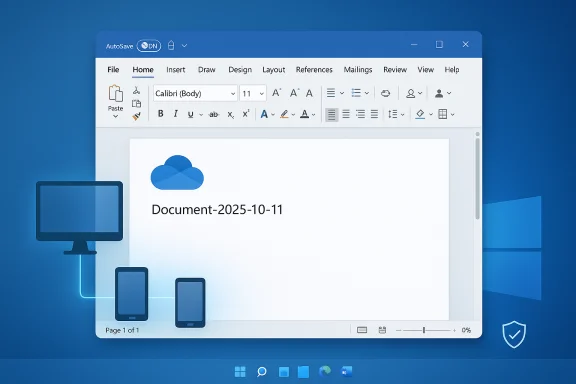 Background
Background
For decades Microsoft Word followed a simple, local-first model: you opened a blank document, typed, and only when you hit Save did the file move from volatile memory to your disk. That “first-save” moment was the only thing keeping brand-new drafts off remote servers and outside version history, co-authoring, and tenant governance controls. Microsoft’s recent Insider changes flip that lifecycle so the cloud becomes the document’s default home the moment you begin working.AutoSave itself is not new: Microsoft has long enabled AutoSave for files stored on OneDrive, OneDrive for Business, or SharePoint Online, and its official support material states that AutoSave is enabled by default for cloud-backed files. What is new is the default destination and the startup behavior: instead of requiring the first manual save to a cloud folder, Word is now assigning a cloud identity immediately and turning on continuous save.
What Microsoft actually announced
The short version
- New documents created in Word for Windows (Insider builds) are saved directly to OneDrive (or a configured preferred cloud location) by default, and AutoSave is turned on immediately.
- The setting that controls this behavior appears in Word under File → Options → Save as something like “Create new files in the cloud automatically” and ships enabled in current Insider preview builds. Users can opt out.
- Placeholder filenames for untitled documents move from the old Document1/Document2 pattern to date-based names (for example, Document-YYYY-MM-DD), and pressing Ctrl+S on a new document surfaces a save banner describing that the file was created in the cloud.
Where this first appeared
The change surfaced in the Microsoft 365 Insider channel (reported as Word for Windows Version 2509, in the 19221.x build series), and Microsoft discussed it as part of a larger OneDrive + Copilot update. The company framed the move as “cloud-first creation” and emphasized continuity, collaboration, and Copilot readiness.Technical details and verified claims
Verified mechanics
- Insider rollout: The behavior is visible in Microsoft 365 Insider builds, notably Version 2509 (reported builds in the 19221.x series). Multiple community reports and preview write-ups corroborate the versioning.
- AutoSave policy controls: Administrators can control AutoSave behavior centrally through Group Policy/ADMX templates (for example, a policy referenced as “Turn AutoSave OFF by default in Word”), allowing enterprises to enforce a local-first posture if required.
- AutoSave prerequisites unchanged: AutoSave continues to require the file reside in a cloud-enabled location (OneDrive, OneDrive for Business, or SharePoint Online) to provide continuous save and version history; local files still rely on AutoRecover for crash protection. This is consistent with Microsoft’s documented AutoSave behavior.
UX behaviors to expect in preview
- New cloud-backed documents will appear in your OneDrive and have version history and co-authoring enabled immediately.
- Closing an untitled cloud-created document presents a prompt to keep or discard the draft in current builds; some Insider builds may discard empty untitled documents automatically under certain conditions. Known edge cases exist in preview (for example, first document after disabling the Start screen may not autosave, and session edge cases can cause inconsistent behavior).
Why Microsoft did it — the official rationale
Microsoft’s product case is straightforward:- Reduce data loss. AutoSave from creation reduces the chance that a crash or user forgetfulness will permanently lose work.
- Frictionless collaboration. Cloud-created files are immediately co-authoring-ready; there’s no manual upload step.
- Governance and compliance from day one. Documents created in managed cloud locations can instantly inherit retention labels, Data Loss Prevention (DLP) rules, conditional access, and eDiscovery controls.
- Copilot and AI readiness. Cloud-resident files are available to Copilot and other Microsoft 365 AI services (subject to licensing and tenant admin controls), enabling AI workflows immediately after creation.
Immediate user benefits
- Continuous protection from the first keystroke. For users who move frequently between devices or are at risk of losing unsaved drafts, this change is a material improvement.
- Instant version history. OneDrive/SharePoint versioning starts immediately, making it easier to recover earlier drafts or undo mistakes.
- Faster sharing and co-authoring. Teams get co-authoring and sharing without uploads, which speeds iteration and reduces friction for remote collaboration.
- Seamless Copilot readiness. For organizations licensed for Copilot, immediate cloud residency removes a step for content to be surfaced into AI workflows — useful for summarization, rewriting, search, and automation.
Major concerns and real risks
Defaults are powerful. When a change like this becomes the path of least resistance for millions of users, it shifts the underlying data model and threat landscape.Privacy and exposure
- Unintentional cloud residency. Users who expect drafts to remain local may put sensitive notes, early contract language, or personally identifying information into the cloud by default. That changes who can access the content (tenant admins, cloud services, and potentially indexed AI features) unless precisely controlled.
- Account mix-ups. People signed into multiple Microsoft accounts (personal and work) may save files to the wrong OneDrive, creating data residency and contractual boundary issues. Early community reporting highlights this as a real operational problem.
Operational and cost implications
- OneDrive quotas. Free Microsoft accounts are limited to 5 GB of cloud storage; Microsoft 365 consumer subscriptions typically include 1 TB per user (or more in family plans). A sudden surge of short-lived drafts across many users can increase quota pressure and generate support calls or storage overage costs.
- Bandwidth and metered networks. Continuous background saving increases network usage. For users on metered mobile hotspots or slow links, that can be a real cost and performance issue.
Governance and third-party cloud uncertainty
- “Preferred cloud destination” ambiguity. Microsoft’s messaging references a tenant- or user-configured “preferred cloud destination,” but documentation is vague about whether third-party clouds (Google Drive, Dropbox, self-hosted Nextcloud, etc.) will receive the same first-class AutoSave behavior. That ambiguity raises competition and vendor-parity questions and remains unverified until Microsoft publishes definitive compatibility details.
Early-preview bugs
- Insider testers have reported several edge-case bugs: inconsistent autosave across multiple sessions, interaction with the Start screen setting, lagging Recent lists, and occasional silent discard of empty documents. These issues underline why Microsoft is testing the feature in preview before broad rollout.
How to opt out or regain local control (user steps)
If you prefer a local-first workflow, Word provides ways to restore that behavior. The following steps are the most direct and are already present in preview builds and Microsoft documentation:- Open Word → File → Options → Save.
- Uncheck “Create new files in the cloud automatically” (or similarly worded option) to restore the old flow where AutoSave only activates after a manual save to OneDrive/SharePoint.
- Use File → Save a Copy → This PC to explicitly create a local file if you occasionally want to work offline.
- For files you do store in OneDrive but want a local copy, right‑click the file in File Explorer (OneDrive sync folder) and choose Always keep on this device.
- For users who must ensure drafts never hit the cloud, create files inside an encrypted local container (e.g., VeraCrypt) or work offline without signing into an MSA/Azure AD account.
Admin controls and recommended IT actions
This change is as much an IT governance story as a UX one. Administrators should treat the rollout as a configuration decision, not a fait accompli.- Audit Word builds and channels. Confirm which machines are running Insider builds (Version 2509 / Build 19221.x) and stage the change in a pilot group before broad deployment.
- Apply ADMX/Group Policy controls. Microsoft exposes policies to control AutoSave defaults (for example, “Turn AutoSave OFF by default in Word”); deploy these if a local-first posture is required across the tenant. Ensure you have the latest ADMX templates.
- Review DLP, retention, and sensitivity labeling. If you accept cloud-first creation in parts of your fleet, ensure DLP policies and retention labels apply immediately to newly created documents so sensitive data is protected from the start.
- Monitor OneDrive quotas and telemetry. Expect OneDrive usage spikes; track storage consumption and plan for license or quota adjustments if pilot tests show heavy churn from short-lived drafts.
- Update helpdesk scripts and training. Users will ask why their Draft appeared in OneDrive, or how to move files back to local drives. Prepare step-by-step guidance and scripts for common support flows.
- Copilot and AI exposure review. Verify Copilot licensing and AI-access controls in tenant settings to determine whether newly created documents will be surfaced to Copilot features; treat AI access as an explicit configuration item.
Practical checklist for the first 72 hours (for IT and power users)
- Identify devices on Insider channels; confirm build numbers (look for Version 2509 / 19221.x).
- Pilot the default with a small cross‑functional group and watch OneDrive quota and support ticket volume.
- If local-first is required, deploy Group Policy to turn AutoSave off by default or disable the “Create new files in the cloud automatically” setting.
- Ensure DLP and retention labels apply automatically to new files; test Copilot indexing behavior under your tenant controls.
- Communicate the change clearly to end users: what will be saved by default, how to opt out, and where to find local-saving instructions.
Strategic and competitive implications
- Parity with web-first rivals. The change narrows a longstanding UX gap between desktop Word and web-first suites such as Google Docs by making cloud saving the default experience on the desktop. Microsoft’s aim is to combine Word’s desktop richness with the convenience of always-in-the-cloud collaboration. That strategy is likely to reduce friction for users who want the best of both worlds.
- Platform lock-in and data concentration questions. Making cloud saving the default increases the volume of user content stored in Microsoft’s clouds, which raises questions about data concentration, vendor lock-in, and the competitive position of third-party cloud providers. Until Microsoft clarifies how preferred cloud destinations map to third-party services and whether parity is guaranteed, competition concerns will persist.
- Copilot and AI as accelerants. Cloud-backed files are a natural on-ramp for AI features that require cloud access; Microsoft’s push to make files Copilot-ready from creation is a strategic move to make its AI services more responsive and integrated. For organizations, the question becomes one of trade-offs: convenience and new AI productivity vs. tighter governance and data exposure.
Balanced assessment
The feature is defensible on technical and user-experience grounds: continuous saving from creation is safer for users, and immediate cloud residency unlocks versioning, co-authoring, and AI workflows that many customers value. For users and organizations already anchored on Microsoft 365 and OneDrive, the change will mostly be a quality-of-life improvement.That said, defaults are consequential. The shift places the burden on Microsoft to be transparent about which cloud destinations qualify as “preferred,” to provide reliable and discoverable admin controls, and to make opt‑out paths straightforward for users who require local-first behavior. Until documentation clarifies third-party cloud parity and Insider bugs are resolved, cautious piloting and clear admin policies are the pragmatic path forward.
What remains unverified (flagged claims)
- Which third‑party or self‑hosted cloud storage providers will be treated as first-class preferred destinations with the same AutoSave experience remains unconfirmed in official Microsoft documentation at the time of writing. Public reporting and early product messaging emphasize OneDrive and SharePoint; any parity claims for Google Drive, Dropbox, or self-hosted solutions should be treated as unverified until Microsoft publishes exhaustive compatibility guidance.
- Precise GA rollout timing across all channels and Microsoft 365 SKU boundaries will vary; Insider exposure does not guarantee immediate general availability in Broad or Semi‑Annual Enterprise channels. Administrators should verify channel-specific schedules for their organization’s update cadence.
Final recommendations (practical)
- For individual users who prefer convenience: embrace the cloud-default, but monitor OneDrive usage and consider a subscription if you hit the 5 GB free limit. Use version history and OneDrive ransomware recovery tools to make the most of cloud residency.
- For privacy-conscious individuals and teams: turn off Create new files in the cloud automatically in Word’s Save options and use local, encrypted containers for sensitive drafts. Confirm you’re signed into the correct Microsoft account before saving sensitive documents.
- For IT: pilot the change, deploy ADMX/Intune controls if necessary, validate DLP/retention label coverage, and prepare support guidance. Treat AI access and Copilot indexing as explicit configuration decisions and verify licensing and tenant settings before broad enablement.
Microsoft’s move to make the cloud the default home for new Word documents is a sensible engineering choice for a multi‑device, AI‑enabled productivity stack — but it is also a governance inflection point. The convenience and safety gains are real, yet defaults shape behavior at scale, so organizations and individuals should treat this as a configuration decision. Verify your Word builds, pilot thoughtfully, and make deliberate choices about where your documents — and the signals inside them — should live.
Source: Mashable India Microsoft Word Will Now Automatically Save Your Docs In The Cloud