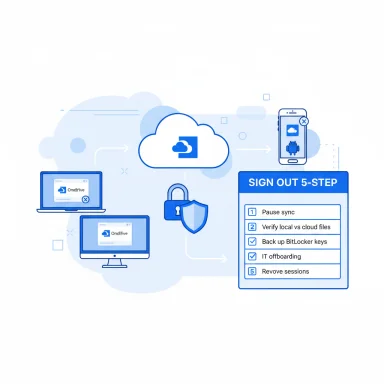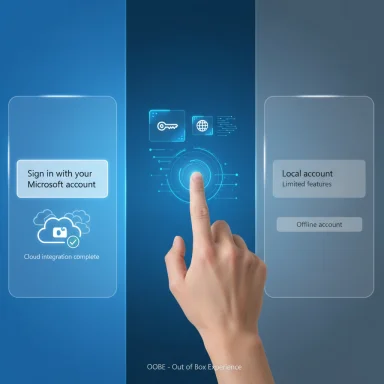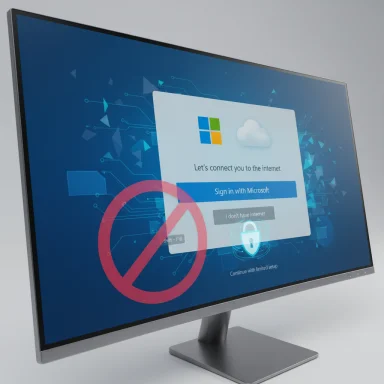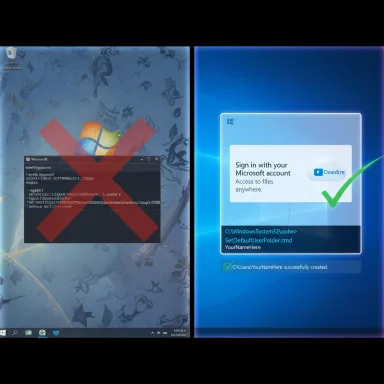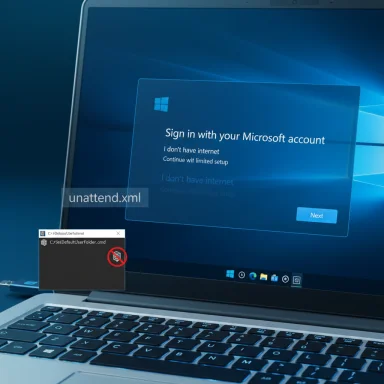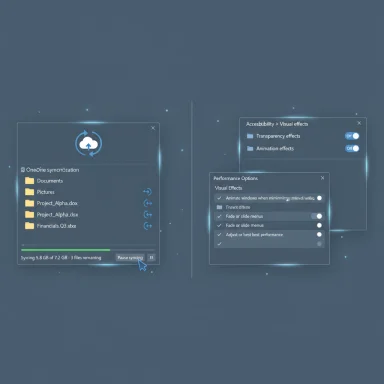Zorin OS 18 Beta arrives as a clear, user-focused attempt to make switching from Windows to Linux less painful — and after a thorough hands‑on with the beta, it’s easy to see why this release may be the project’s most convincing offering yet. The desktop looks and behaves more polished, cloud continuity (OneDrive) and Web Apps close real-world productivity gaps, and the built‑in migration tools reduce the guessing game for users wondering whether their Windows apps will survive the move. That said, the beta is not a one‑click escape hatch: compatibility, peripheral drivers, and enterprise management remain the decisive constraints — and anyone planning a full upgrade should pilot, verify and keep rollback options ready.
However, calling it a universal “best” depends on the user. For the target audience — home users, schools and small organisations with web‑first workloads and older hardware — Zorin OS 18 Beta is one of the most compelling migration options available right now. For enterprises or users reliant on specialized Windows software and peripherals, the beta is a strong preview but not a production replacement without additional virtualization, support and verification. The migration assistant and Web Apps significantly lower the barrier, but they cannot replace careful pilot testing and contingency planning.
If you decide to test Zorin OS 18 Beta, start with a live USB, run the migration assistant, validate OneDrive and your essential apps, and keep a Windows image ready — that pragmatic workflow will reveal whether Zorin can truly replace your daily Windows setup without surprises.
Source: YouTube
 Background
Background
Why Zorin OS 18 Beta matters now
The timing of Zorin OS 18 Beta is strategic: with mainstream Windows 10 support ending on October 14, 2025, millions of users will need a practical alternative to upgrading hardware or paying for extended support. Zorin has long positioned itself as a Windows‑friendly Linux distribution that lowers the learning curve with familiar layouts, and Zorin 18 doubles down on that approach with a set of features designed to reduce migration friction. The beta’s message is straightforward — preserve hardware, keep access to Microsoft 365 workflows, and adopt a secure Ubuntu LTS base for multi‑year maintenance.The release pedigree and underlying platform
Zorin OS 18 Beta rebases the distribution on a recent Ubuntu LTS lineage and ships a newer kernel and driver stack intended to improve hardware compatibility. Community reports and early coverage point to modern upstream components being part of the stack, which helps explain better out‑of‑the‑box GPU and peripheral support in many test configurations. This foundation is an important part of the distribution’s claim to be a long‑term, low‑maintenance alternative for non‑enterprise users.What’s new in Zorin OS 18 Beta
Visual refresh and unified app polish
Zorin 18 introduces a refreshed visual language: rounded, floating panels, lighter accent colors, and consistent styling across core applications (Files, Settings, Calendar, Evolution and a new Camera app). These are not just cosmetic tweaks; they’re intended to reduce cognitive friction for Windows users by presenting a modern, coherent desktop that still preserves the start‑menu + taskbar mental model many users expect. Reviewers have noted that the UI changes convey maturity and make first impressions smoother for newcomers.An approachable tiling system
One of the most tangible productivity upgrades is the drag‑and‑choose tiling manager. Instead of forcing keyboard‑first tiling workflows, Zorin reveals layout choices when a user drags a window to the top of the screen — a discoverable interaction that approximates Windows Snap Assist while exposing more powerful multi‑pane arrangements. This lowers the entry barrier for multitasking and benefits users who are used to dragging windows rather than memorizing shortcuts.OneDrive integration in Files
A significant practical win is native OneDrive browsing from the Files app via Online Accounts. For users who have stored years of documents in Microsoft 365, being able to access OneDrive without switching to a browser removes a major migration hurdle. It’s important to note that this integration behaves like a mount/browse experience rather than a full featured sync client — selective sync and Windows‑style “Files On‑Demand” behavior may differ, so expectations around offline access should be tested.Web Apps: websites as desktop apps
Zorin adds a Web Apps tool that converts frequently used websites (Office 365, Google Docs, Teams, Slack, etc.) into desktop‑like entries (launchers, panel icons, start‑menu items). For users whose workflows already depend heavily on web services, this substantially closes the app gap between Windows and Linux and reduces tab sprawl by giving a PWA-like experience at the system level.Migration assistant and Windows installer detection
The beta ships a migration assistant that detects common Windows installer files and suggests compatibility paths — native Linux equivalents, Wine/Proton wrappers, or virtualization/cloud options. The tool aims to triage users’ existing app inventory and replace guesswork with actionable recommendations, which is a real onboarding win for non‑technical audiences. It’s a triage and guidance tool, not a guarantee of perfect compatibility for all software.Under the hood: kernel, drivers, and multimedia
Zorin OS 18 benefits from a modern upstream stack, including a newer Linux kernel and updated driver sets that improve compatibility with recent GPUs and peripherals. The release also leans on PipeWire for audio (notably Bluetooth audio reliability), which aligns with modern Linux multimedia stacks and can give perceptible improvements for headset support and multi‑app audio workflows.Editions and long‑term support
Zorin continues to offer multiple editions (Core, Lite, Pro), allowing users to balance visual polish and resource usage. The distribution’s choice to align with an Ubuntu LTS base implies multi‑year security updates, which is a strong selling point for budget‑conscious users and institutions looking to extend device lifespans. Zorin’s messaging for the beta emphasizes maintenance through the Ubuntu LTS window, giving a credible support timeline for non‑enterprise deployments.Hands‑on impressions: what the beta actually feels like
First boot and initial setup
A live USB session boots quickly on modern hardware and presents a friendly, guided first run. The welcome experience (still marked incomplete in places in the beta) walks through layout choices and offers a clear path to Online Accounts for OneDrive. The default layout options feel familiar to Windows users, and the visual cohesion across core apps helps minimize the “this looks different” surprise many users experience with other distros.Desktop polish and performance
Under daily usage, the desktop feels snappy on both SSD‑backed systems and older spinning‑disk laptops running the Lite configuration. The compositing and tuned compositor settings appear to reduce perceived lag during window animations, and the new tiling workflow is both discoverable and reliably responsive. That said, performance gains are workload and hardware dependent — GPU‑heavy applications and certain compositor‑sensitive programs still require careful driver selection and testing.OneDrive and Web Apps in practice
OneDrive inside Files is convenient for browsing and opening documents, and Web Apps provide a near‑desktop experience for cloud services. For many everyday users these two features address the largest productivity gap in migration scenarios: access to documents and cloud services without complex reconfiguration. The caveat is that enterprise Microsoft 365 accounts with conditional access and admin restrictions may present authentication or permission hurdles; these should be validated using real corporate accounts.Migration assistant usefulness and limits
The migration assistant excels as a triage engine: it scans, recognizes many common installers, and maps them to workable Linux alternatives or compatibility strategies. This radically shortens the exploratory phase for non‑technical users. However, for vertical market applications or closed‑source vendor apps that rely on Windows kernel hooks or device drivers, the migration assistant’s recommendation will typically point to virtualization or a hosted Windows solution — a real operational cost that must be planned for.Areas that need polish
Because this is a beta, some UI elements (welcome tour, wallpapers) are incomplete and there are intermittent reports of minor GNOME Online Accounts authentication quirks when mounting OneDrive. Peripheral edge‑cases (certain printers, scanners, bespoke hardware) still require verification, and power users will want to test GPU drivers thoroughly for creative workloads and games.Strengths — where Zorin OS 18 Beta really helps
- Low cognitive switching cost: Familiar start‑menu layout, taskbar behavior and desktop presets lower the learning curve for Windows users.
- Cloud continuity: OneDrive browsing in Files and Web Apps significantly reduce migration friction for Microsoft 365 users.
- Practical migration tooling: The installer detection and migration assistant convert an anxious “will my app run?” question into actionable next steps.
- Modern hardware support: Rebasing on a recent Ubuntu LTS and shipping newer kernels/drivers improves compatibility with modern GPUs and peripherals.
- Approachable tiling: The drag‑to‑top layout chooser is accessible to non‑technical users yet retains power features for advanced users.
- LTS security story: The Ubuntu LTS foundation provides a clear multi‑year security maintenance window suitable for homes, schools and small organisations.
Limitations and risks — what to watch out for
- Application compatibility: The migration assistant helps triage but cannot convert proprietary, kernel‑level or driver‑dependent Windows applications. Mission‑critical apps will often require virtualization or cloud Windows instances — plan for licensing and operational costs.
- Peripherals and drivers: Specialized scanners, printers and bespoke hardware may lack Linux drivers. Test each essential peripheral before committing.
- OneDrive caveats: The Files integration is a mount/browse model rather than a full Windows‑style sync client — selective sync and Files‑On‑Demand parity cannot be assumed. Enterprise accounts with conditional access may need admin consent or special configuration.
- Enterprise management: Zorin is primarily consumer‑focused. Large organisations requiring centralized imaging, patching SLAs and vendor support should not migrate without a formal pilot and support contract arrangement.
- Beta limitations: Wallpapers, welcome tours and certain UI polish remain incomplete in the beta. Expect minor regressions and iterative fixes before final release.
- Unverifiable headline claims: Numerical claims frequently reported in press (download totals, installer‑detection counts, or sweeping migration forecasts) should be treated cautiously; verify directly with primary vendor statements for accuracy. For example, broad market forecasts about Windows 10 abandonments are often directional and should be validated against multiple market trackers.
Practical migration checklist — step‑by‑step
- Back up everything. Create both a full disk image and cloud backups of critical files (OneDrive or Google Drive exports). This avoids data loss and shortens rollback time.
- Test with a live USB. Boot Zorin OS 18 Beta in live mode and validate your core workflows: web apps, OneDrive mount, email, and media playback. This gives a quick read on compatibility without touching the installed OS.
- Use the migration assistant. Scan your Windows installer inventory and follow the assistant’s recommendations to map each app to a native, Wine/Proton, VM or cloud path. Document any “must‑have” apps that require Windows virtualization.
- Validate peripherals. Test printers, scanners, dongles and audio hardware. If drivers are missing or functionality is degraded, look for vendor drivers, community drivers, or plan for a mixed environment (Linux for general use, Windows VM for hardware‑dependent tasks).
- Pilot with a small user group. For schools or small businesses, run a two‑week pilot on a handful of devices to catch training, driver, and permissions issues before broad deployment.
- Maintain a rollback strategy. Keep a tested Windows image or recovery drive and a clear plan to restore devices if mission‑critical applications fail in production.
- Consider hybrid models for enterprises. Use Zorin for classrooms, kiosks or secondary devices while maintaining Windows for regulated or vendor‑bound systems; use virtualization where necessary.
Who should try Zorin OS 18 Beta — and who should wait
Good candidates
- Home users with older laptops ineligible for Windows 11 who primarily use web apps and Microsoft 365.
- Schools, charities and small organisations seeking to extend device life and reduce replacement spend.
- Privacy‑minded individuals who prefer reduced telemetry and more control over updates.
Caution advised
- Enterprises with strict vendor SLAs, regulated workflows, or mission‑critical Windows‑only applications — do not move without enterprise pilots and third‑party support contracts.
- Creative professionals using niche plugins and proprietary toolchains that have no Linux equivalents. Test thoroughly or retain a Windows workstation for critical tasks.
Final analysis: is this Zorin’s best release yet?
Zorin OS 18 Beta is arguably the most focused release the project has shipped in years. It pairs a design‑minded visual refresh with practical, migration‑oriented features — OneDrive in Files, Web Apps, a migration assistant, and an approachable tiling experience — that together address the concrete anxieties holding many Windows users back from migrating. The rebased Ubuntu LTS platform and newer kernel/driver stack strengthen the release’s real‑world credibility for hardware compatibility and longer‑term maintenance.However, calling it a universal “best” depends on the user. For the target audience — home users, schools and small organisations with web‑first workloads and older hardware — Zorin OS 18 Beta is one of the most compelling migration options available right now. For enterprises or users reliant on specialized Windows software and peripherals, the beta is a strong preview but not a production replacement without additional virtualization, support and verification. The migration assistant and Web Apps significantly lower the barrier, but they cannot replace careful pilot testing and contingency planning.
Closing verdict
Zorin OS 18 Beta represents a thoughtful, pragmatic evolution of the distro’s Windows‑friendly mission. It may well be Zorin’s best release to date for the audience it targets: people who want to keep their existing hardware, remain productive with Microsoft 365, and avoid costly upgrades. The beta is an excellent place to start migration trials, but real migrations must be accompanied by pilot testing, backups, and clear rollback plans. In short: Zorin OS 18 Beta is a credible, polished invitation to try Linux — and for many Windows 10 holdouts, it may be the most sensible route forward.If you decide to test Zorin OS 18 Beta, start with a live USB, run the migration assistant, validate OneDrive and your essential apps, and keep a Windows image ready — that pragmatic workflow will reveal whether Zorin can truly replace your daily Windows setup without surprises.
Source: YouTube