windyweather
Active Member
I have a 2 monitor system and I'd like to put a panorama from a game across the two monitors.
I looked it up on the web found that I could build a double size image - 3840x1200 in my case - and the Tile it across the two monitors. So I made a test image and it worked. But since my primary monitor is on the right, the halves were reversed. Not to worry. I can reverse the halves of the image that I'd like to use.
So, I went off using hugin and gimp and made an image from the game with the halves reversed and made it precisely 3840x1200.. And when I applied it, it failed.
It tiled up and down on each monitor instead of across the two monitors. And if I go back to the original test image, it still doesn't work. Recall that it worked the first time flawlessly. The halves were reversed but I expected that. So it worked the first time, but try as I might, I can't get either the new or old image to work now.
It is almost as if Clippy is in the back ground saying - "Oh.. I see you are tiling, you must want this rather than that." and changed how tiling works for desk top images.
Where are the rest of the settings so that I can make this work?
Did something get flipped in the registry?
Sure would like to be able to tile a single image across my 2 monitors.
Maybe someone makes a screensaver that just does this right? Now there's a thought...
Thanks,
ww
PS - here's the image I'm trying - the non-reversed version.
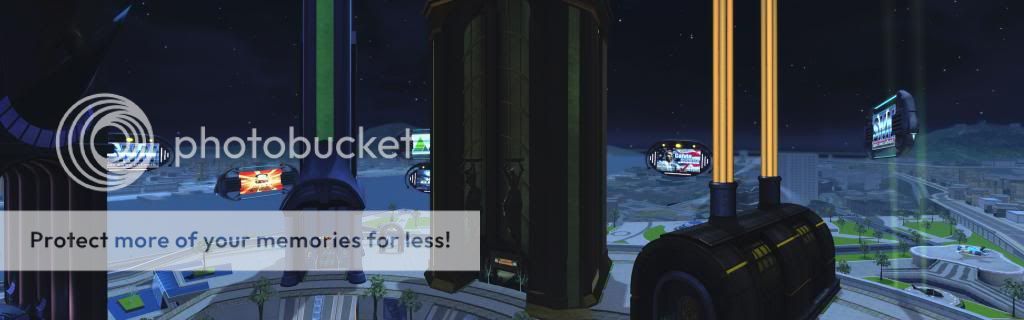
I looked it up on the web found that I could build a double size image - 3840x1200 in my case - and the Tile it across the two monitors. So I made a test image and it worked. But since my primary monitor is on the right, the halves were reversed. Not to worry. I can reverse the halves of the image that I'd like to use.
So, I went off using hugin and gimp and made an image from the game with the halves reversed and made it precisely 3840x1200.. And when I applied it, it failed.
It tiled up and down on each monitor instead of across the two monitors. And if I go back to the original test image, it still doesn't work. Recall that it worked the first time flawlessly. The halves were reversed but I expected that. So it worked the first time, but try as I might, I can't get either the new or old image to work now.
It is almost as if Clippy is in the back ground saying - "Oh.. I see you are tiling, you must want this rather than that." and changed how tiling works for desk top images.
Where are the rest of the settings so that I can make this work?
Did something get flipped in the registry?
Sure would like to be able to tile a single image across my 2 monitors.
Maybe someone makes a screensaver that just does this right? Now there's a thought...
Thanks,
ww
PS - here's the image I'm trying - the non-reversed version.
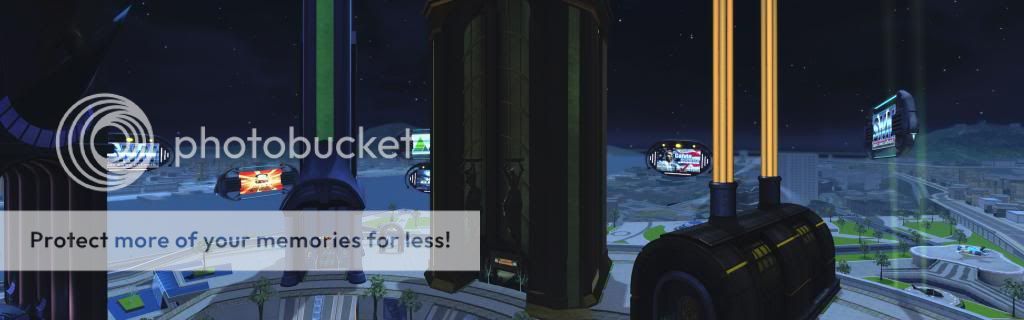
Last edited: