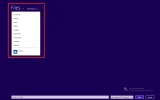Yirmi Tal Oppenhime
New Member
- Joined
- Oct 13, 2012
- Messages
- 1
- Thread Author
- #1
Hello!
i want to add custom folder and location to the "Save As..." windows, is there any way to do it?
i've added a screeen shot to show what i mean.
i want to add folder to red marked area.
thanks!
Yirmi.
i want to add custom folder and location to the "Save As..." windows, is there any way to do it?
i've added a screeen shot to show what i mean.
i want to add folder to red marked area.
thanks!
Yirmi.