Agent Ransack delivers a fast, no-friction alternative to Windows Search on Windows 11 — lightweight, feature-rich, and built to find both filenames and text inside files with precision and minimal setup.
Agent Ransack is a long-running desktop search utility from Mythicsoft that combines raw scanning speed with power-user features like regular expressions, Boolean searches, and a text preview pane. It is available as a free Lite version for personal and commercial use and can be upgraded to a Pro mode (FileLocator Pro feature set) for more advanced indexing and scripting capabilities. The developer’s documentation and product pages confirm compatibility with modern Windows releases (including Windows 10 and Windows 11) and list modest disk and display requirements.
Agent Ransack’s popularity in technical communities is well established: long-time users frequently recommend it as a reliable way to find “needles in haystacks” that Windows Search misses or indexes too slowly, and forum reports often praise its speed on full-drive scans — though such speed claims are anecdotal and depend heavily on hardware and dataset size.
Caveat: third-party mirrors sometimes list different build numbers; verify the installer checksum on the official site when security or corporate policy demands it.
How to search contents:
Remember: validate the installer from official sources, test content‑search behavior on your commonly used file types, and treat extreme speed claims as situational until confirmed on your hardware. With the right configuration, Agent Ransack can noticeably reduce the time you spend hunting for files on Windows 11 and make complex search tasks far more efficient.
Source: Windows Report How to Use Agent Ransack on Windows 11 to Find Files Fast
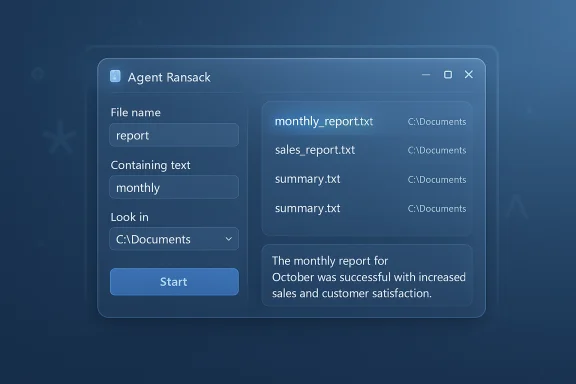 Background
Background
Agent Ransack is a long-running desktop search utility from Mythicsoft that combines raw scanning speed with power-user features like regular expressions, Boolean searches, and a text preview pane. It is available as a free Lite version for personal and commercial use and can be upgraded to a Pro mode (FileLocator Pro feature set) for more advanced indexing and scripting capabilities. The developer’s documentation and product pages confirm compatibility with modern Windows releases (including Windows 10 and Windows 11) and list modest disk and display requirements. Agent Ransack’s popularity in technical communities is well established: long-time users frequently recommend it as a reliable way to find “needles in haystacks” that Windows Search misses or indexes too slowly, and forum reports often praise its speed on full-drive scans — though such speed claims are anecdotal and depend heavily on hardware and dataset size.
Why use Agent Ransack on Windows 11?
- On-demand, non-indexed scans: Unlike indexed search systems, Agent Ransack scans live file-system data, so it finds newly created and moved files immediately without waiting for background indexing.
- Content search with previews: Search inside files and read matched snippets in the preview pane before opening the file.
- Powerful expressions: Use wildcard expressions, Boolean operators, and full Perl-compatible regular expressions for surgical searches.
- Low overhead: The app is compact and doesn’t require heavy background services to run, making it a good choice for occasional or targeted searches.
These core capabilities are documented by Mythicsoft and echoed by multiple independent download sites and reviewers.
Supported Windows versions and system requirements
Mythicsoft lists Windows 10 and Windows 11 among the supported platforms and specifies modest resource needs (around 140 MB disk space and standard display requirements). The product also ships as both 32‑bit and 64‑bit installers and includes portable and MSI options for unattended deployments. For the latest build numbers and installers, check official distribution channels or trusted software repositories.Caveat: third-party mirrors sometimes list different build numbers; verify the installer checksum on the official site when security or corporate policy demands it.
Downloading and installing Agent Ransack
Quick steps
- Visit the official Mythicsoft Agent Ransack download page and choose the latest Windows-compatible installer.
- Run the installer and follow the setup wizard. Choose language, accept the license, and pick the install directory.
- When offered, enable shell integration to add Agent Ransack to the Explorer right‑click menu (recommended for convenient folder-level searches).
- Optionally install the portable or MSI variant if you need an unattended deployment or a no‑install copy.
Notes for administrators
- MSI packages enable silent installs and are suitable for enterprise images or SCCM deployments.
- The installer can include both Lite and Pro trial features; the product will prompt if you want to try Pro features on first run.
First run: layout and essential controls
Agent Ransack’s main window is split into a simple search bar and a results/preview area. The key fields you’ll use immediately:- File name: file name, wildcard, or expressions (e.g., .docx or report).
- Containing text: exact phrase, Boolean expression, or regular expression for searching content.
- Look in: folder(s) or drive(s) to scan — separate multiple paths with semicolons.
- Options: toggle match case, select Regular expression mode, include hidden/system files, filter by attributes.
- Right‑click any folder in File Explorer and choose Agent Ransack (if shell integration enabled).
- Use Ctrl+F or the application command-line options for scripted or automated searches. The command-line supports output redirection so you can run searches without the GUI.
Basic searches: filenames, wildcards, and quick filters
To locate files by name:- Type full or partial names in the File name field.
- Use wildcards:
- matches multiple characters (report* finds report.docx, reports_old.pdf).
- ? matches a single character (file?.txt matches file1.txt).
- Use semicolons to search multiple extensions: .docx;.pdf.
- Start in a specific folder (Downloads or Documents) to speed results.
- Combine the File name with a size or date filter in Options to reduce noise.
- Use NOT: to exclude patterns (NOT:.tmp;NOT:.bak).
Searching inside files: content search and regular expressions
Agent Ransack’s content search is one of its most valuable features for developers, researchers, and anyone who remembers snippets of text rather than filenames.How to search contents:
- Enter the text or expression in Containing text.
- Tick Match case or select Regular expression for pattern-based searches.
- Click Start.
- Perl-compatible regular expressions are supported for both file names and content searches, giving you access to powerful constructs like grouping, lookarounds, and character classes. The product uses a robust regex engine and provides a help section with examples.
- The Preview pane shows the matched lines with highlights so you can verify a hit without opening the file. This is a major time-saver when scanning large results lists.
- For binary or specialized formats (like some PDFs), content search quality depends on available file filters and the file’s internal text encoding; the product’s changelogs note incremental improvements to PDF searching and OCR capabilities in later releases.
Advanced filters and Boolean expressions
Agent Ransack supports a range of expression types beyond simple wildcards:- Boolean expressions: AND, OR, NOT to combine terms logically.
- Extended operators: LIKE, NEAR, LINES, REGEX for more nuanced matches (available in Pro modes and newer builds).
- Date/size filters: Relative date expressions (e.g., Today‑2 days) and size thresholds.
- Exclude based on path or file type: You can specify folders to skip or exclude certain extensions from the search.
Integration, automation, and command-line usage
Agent Ransack can be integrated into workflows in multiple ways:- Explorer context menu: Right‑click a folder and launch a search scoped to that folder.
- Saved search files: Save search criteria as SRF files and place shortcuts on the Start menu for one-click searches.
- Command-line: Launch AgentRansack.exe with parameters to specify search folders, filename patterns, content strings, and even output file destinations — ideal for automation and script-driven reports.
Agent Ransack vs. Windows Search and other third-party tools
How it differs from Windows Search
- Live scanning vs. indexing: Agent Ransack performs on-demand scans and does not rely on Windows Search indexing. That makes it immediate for newly created or moved files, but it may be slower than a well-maintained index on very large datasets if you run the same queries frequently.
- Advanced pattern-matching: Full regex and finer Boolean controls make Agent Ransack more precise for content and filename queries.
- No background service: Minimal background CPU/IO impact compared with indexers during index builds. These distinctions are commonly discussed in technical forums and product docs.
When to use Everything or FileLocator Pro instead
- Use Everything if you want near-instant filename-only searches across millions of files — it achieves speed by maintaining a lightweight filename index. It does not search file contents without additional tooling.
- Use FileLocator Pro (mythicsoft’s Pro mode) if you need advanced indexing, OCR, and scripting for enterprise-level recurring searches — these are the paid enhancements layered on the same core codebase. Mythicsoft explicitly documents the shared codebase and the Lite/Pro relationship.
- Need frequent, repeated filename-only lookups across a huge dataset → Everything.
- Need content search with regex and occasional deep scans → Agent Ransack (Lite).
- Need scheduled indexed content searches, OCR, or enterprise automation → FileLocator Pro.
Performance and practical expectations
Agent Ransack is fast for targeted scans and impresses users by scanning large folders quickly on modern hardware, but performance is tied to:- Disk type (SSD >> HDD).
- File count and average file size.
- Whether you search contents (which requires reading file data) or just filenames (metadata).
Security, privacy, and corporate deployment considerations
- Privacy: Because Agent Ransack reads file contents during searches, ensure that search operations performed on shared or sensitive drives follow company policy.
- Antivirus interactions: Scanning many files may trigger antivirus scanners; allowlist the application in corporate AV policies if mass automated scans are required.
- Installer integrity: Download installers from the official Mythicsoft site or verified enterprise repositories and validate checksums when possible. Third‑party download sites are useful for version history but can present inconsistent build metadata; prefer official distribution for security.
Troubleshooting and practical tips
- If searches return no content matches for formats like PDF, ensure the product version includes the latest PDF/IFilter support (later releases improved PDF searching and introduced OCR). If problems persist, try toggling search modes between Boolean and Regular expression.
- Use the Preview pane to verify hits before opening files to reduce context switching.
- Save commonly used complex searches as SRF files and create desktop or Start menu shortcuts for recurring tasks.
- For command-line batch runs, use the console version (flpsearch.exe) or pass -o to AgentRansack.exe to export results directly.
- If integration with Explorer context menu is missing after install, re-run the installer and enable Shell integration, or set it via Tools → Configuration inside the app.
Real-world workflows
Developer — Search through logs across builds
- Look in: project\logs\; File name: *.log; Containing text: ERROR OR Exception (Match case off).
- Use regex mode to capture stack-trace patterns and preview matching blocks to triage quickly.
Researcher — Locate references in archives
- Look in: D:\Archives; File name: *.txt; Containing text: regular expression for phrase variants; save results for reporting.
Admin — Inventory of large installers
- File name: *.msi; Size: >50MB; Look in: C:\Downloads; right-click result → Open file location to decide retention or archival.
Strengths and risks: critical assessment
Strengths
- Precision: Regex and Boolean logic enable searches Windows Search can’t easily match.
- Immediate results for non-indexed changes: No waiting for index rebuilds or delays.
- Compact, scriptable: Supports command-line, MSI deployment, SRF saved searches, and console variants for automation.
- Free for commercial and personal use: The Lite mode remains fully available without licensing friction.
Risks and limitations
- Not an indexer by default: Repeated identical queries on very large datasets may be slower than an indexed system.
- Content-search reliability varies by format: Some proprietary or scanned PDFs may require OCR or extra filters to return reliable text matches — features that may be part of Pro or later releases.
- Anecdotal performance claims: Community reports of extreme speed are strongly tied to hardware and dataset composition; validate performance for your workload before committing to a process change.
Where Agent Ransack fits in your toolbox
- Keep Agent Ransack for ad-hoc deep dives and content searches where accuracy matters.
- Use Everything for lightning-fast filename discovery across millions of files.
- Consider FileLocator Pro when centralized indexing, OCR, scheduling, or enterprise automation are required.
Conclusion
Agent Ransack remains a valuable, pragmatic tool for Windows 11 users who need precise, powerful file and content searches without adding heavy indexing services. Its combination of regular expression support, content previews, and scriptable command-line options make it especially useful for developers, researchers, and administrators. For most users, installing the free Lite version and experimenting with shell integration, saved searches, and regex examples will quickly reveal whether it belongs in daily workflows.Remember: validate the installer from official sources, test content‑search behavior on your commonly used file types, and treat extreme speed claims as situational until confirmed on your hardware. With the right configuration, Agent Ransack can noticeably reduce the time you spend hunting for files on Windows 11 and make complex search tasks far more efficient.
Source: Windows Report How to Use Agent Ransack on Windows 11 to Find Files Fast