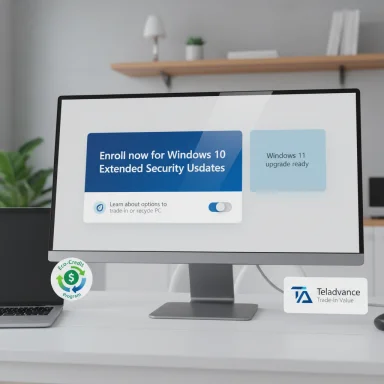AMD's recent engineering notes and driver rollouts close several long-standing installation pain points for Windows users, but they also expose recurring process weaknesses that enthusiasts and IT pros should know before clicking "Install."
Over the past two years, AMD has been rolling out iterative fixes across two broad software stacks: the Ryzen chipset drivers that tie AMD processors and motherboards to Windows, and the Radeon / AMD Software: Adrenalin Edition display stack for GPUs. Between stuck or frozen installers, progress bars that refuse to move, Windows Update overwriting newer GPU drivers with older cataloged versions, and — in rare but high-impact cases — driver installs that leave Windows unable to boot, those issues have become an operational headache for both casual PC owners and system administrators.
The company has published multiple chipset release notes that explicitly list both the fixes and the remaining known issues. Simultaneously, AMD issued advisories about a rare scenario where the display driver installer’s Factory Reset option can, under a specific concurrency condition with Windows Update, produce an “inaccessible boot device” situation. Recent driver releases also include targeted fixes for Windows Update interference — a welcome but narrow correction that still leaves open questions about upstream compatibility testing and distribution controls.
This feature examines the technical details of those problems, sums up what AMD has fixed in recent releases, lays out practical, validated workarounds for end users and IT teams, and offers a critical take on what AMD must do next to reduce risk and restore user confidence.
This manifests most often during multi-component installs (chipset + PPKG + other runtime components) where the installer hands off to multiple sub-installers. The symptom is a visible UI hang even though background services continue. AMD has started listing and addressing these issues in release notes, sometimes marking them as “fixed” in subsequent chipset packages.
AMD verified and reproduced the scenario internally and has publicly advised users to leave the Factory Reset option unchecked and to pause Windows Update when installing Adrenalin until a definitive fix is delivered. This guidance is explicitly meant to prevent the rare but destructive outcome while engineering works the permanent solution.
The short-term advice is straightforward: apply AMD’s mitigations, pause Windows Update during installs, avoid Factory Reset until told otherwise, and keep robust backups. For the medium and long term, AMD and Microsoft must harden installer workflows and driver distribution coordination so users never have to trade off OS update security for driver reliability. Until that happens, cautious updating — combined with the practical workarounds outlined here — will be the safest route for the community.
Source: Neowin AMD details fixes for various Windows 11/10 chipset, graphics driver install issues
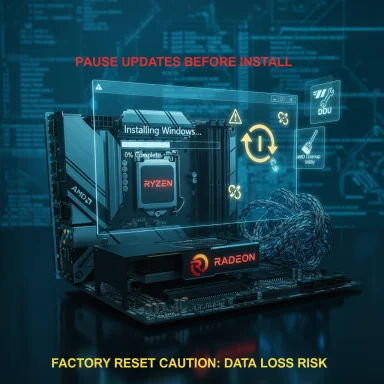 Background
Background
Over the past two years, AMD has been rolling out iterative fixes across two broad software stacks: the Ryzen chipset drivers that tie AMD processors and motherboards to Windows, and the Radeon / AMD Software: Adrenalin Edition display stack for GPUs. Between stuck or frozen installers, progress bars that refuse to move, Windows Update overwriting newer GPU drivers with older cataloged versions, and — in rare but high-impact cases — driver installs that leave Windows unable to boot, those issues have become an operational headache for both casual PC owners and system administrators.The company has published multiple chipset release notes that explicitly list both the fixes and the remaining known issues. Simultaneously, AMD issued advisories about a rare scenario where the display driver installer’s Factory Reset option can, under a specific concurrency condition with Windows Update, produce an “inaccessible boot device” situation. Recent driver releases also include targeted fixes for Windows Update interference — a welcome but narrow correction that still leaves open questions about upstream compatibility testing and distribution controls.
This feature examines the technical details of those problems, sums up what AMD has fixed in recent releases, lays out practical, validated workarounds for end users and IT teams, and offers a critical take on what AMD must do next to reduce risk and restore user confidence.
What went wrong: a catalogue of installation failures
Windows Update vs. OEM driver delivery — a race condition
A recurring theme is the interaction between Windows Update and AMD's installers. Windows Update can and does push driver packages via the Microsoft driver catalog. When a machine is updating in the background at the same time a user runs the AMD installer, two processes may try to install or register driver components concurrently. That overlap can produce:- A seemingly successful AMD install followed by Windows Update reverting the driver to an older, cataloged version.
- Corrupted or mismatched driver store entries that confuse Windows’ boot integrity checks.
- In a small subset of cases, a boot failure during the post-install reboot phase that results in inaccessible boot device errors.
Installer UI and progress bar stalls
Chipset installers and the AMD Install Manager have shipped with an irritating UX bug: installation progress can appear to stall at 0% for extended periods. While the underlying installation may still be proceeding, the frozen progress bar leads many users to force-quit the installer — sometimes leaving the system in a semi-updated or inconsistent state.This manifests most often during multi-component installs (chipset + PPKG + other runtime components) where the installer hands off to multiple sub-installers. The symptom is a visible UI hang even though background services continue. AMD has started listing and addressing these issues in release notes, sometimes marking them as “fixed” in subsequent chipset packages.
“AMD Chipset Software is not responding” dialog
An annoying but relatively common problem reported on earlier chipset packages was a popup saying “AMD Chipset Software is not responding” when launching the installer and interacting with the UI. AMD now lists this specific failure as fixed in select chipset releases; the fix addresses the installer’s UI thread deadlock and some resource handling edge cases on non-English OS installations.Factory Reset + Windows Update = rare but severe boot failure
This is the most dramatic failure mode to surface: when users select the Factory Reset option inside the Radeon installer (which removes previous driver traces to force a clean install) and Windows Update simultaneously applies an OS-level update, it can produce a race condition that leaves Windows failing to validate boot drivers. The resulting error can make the OS unbootable, forcing recovery procedures or a full reinstall in the worst cases.AMD verified and reproduced the scenario internally and has publicly advised users to leave the Factory Reset option unchecked and to pause Windows Update when installing Adrenalin until a definitive fix is delivered. This guidance is explicitly meant to prevent the rare but destructive outcome while engineering works the permanent solution.
What AMD has already fixed (verified)
AMD's own chipset release notes and driver changelogs list several explicit mitigations and bug fixes across versions. Notable, verified items include:- A fix for the “AMD Chipset Software is not responding” installer dialog in specific Ryzen chipset release packages.
- Release notes acknowledging and addressing progress bar stalls and occasional custom install failures.
- Addition of program and hardware support (for example, Windows 11 24H2 support and new drivers on AM5/X670 platforms) while also noting persistent known issues on localization and uninstall reporting.
- A display driver update that aims to remedy the instance where Windows Update reverted a newly installed Radeon driver to an older version for certain GPU families (initially focused on newer RX 9000-series cards).
Practical, verified steps to avoid and recover from problems
The following checklist is a pragmatic, field-tested set of steps for users and IT professionals to minimize risk during AMD driver or chipset installations. These are derived from AMD guidance and corroborated by independent technical coverage and community troubleshooting best practices.Before installing any AMD driver or chipset package
- Pause Windows Update and other scheduled OS updates.
- Disabling or pausing automatic updates prevents the concurrent-update race condition that can corrupt driver registration.
- Uncheck the Factory Reset option in the AMD Adrenalin installer.
- This avoids the specific risky path AMD has warned about until a permanent fix is shipped.
- Create a recovery point or full backup (system image) before any major driver change.
- System Restore or a disk image provides a fast recovery path if installation goes wrong.
- If upgrading from significantly older drivers, run a clean driver removal tool (DDU — Display Driver Uninstaller) offline.
- Running DDU in Safe Mode and with networking disabled prevents Windows Update from auto-pulling drivers during cleanup.
- Ensure firmware and BIOS are current on the motherboard before a chipset driver update.
- Chipset software and BIOS often interact; keeping both current reduces mismatched behaviors.
If an install stalls, hangs, or fails
- Do not immediately force-shutdown. Check Task Manager for installer subprocesses and allow time for background operations.
- If an installer freezes and progress is stuck at 0%, wait 10–30 minutes (progress may be delayed due to background extraction or component registration).
- If forced to terminate, reboot into Safe Mode and re-run a cleanup (DDU for display drivers, or AMD Cleanup Utility for AMD software).
- For chipset installs that fail to upgrade, try running the installer from an elevated command prompt and allow the executable to run to completion; some community reports note that command-line installs complete cleanly where GUI flows stall.
Recovery from a boot failure after installation
- Attempt Windows Recovery -> System Restore to revert to a known good point.
- Use Windows automatic repair tools; in many cases boot-record-level recovery will restore system integrity.
- If recovery tools fail, a repair install of Windows (in-place upgrade/repair) typically restores bootability while preserving files.
- As a last resort, full OS reinstall may be required — which is why pre-install backups are essential.
What AMD has published as tools and guidance
AMD provides several utility and guidance resources that help users detect and resolve compatibility and installation problems:- AMD Cleanup Utility: Designed to remove remnants of older AMD drivers and ATI/AMD registry entries where DDU may not be available or desired.
- AMD Software Compatibility Tool: Attempts to match AMD Software versions to the currently installed driver, mitigating incompatibility pop-ups and startup failures post-install.
- Official package release notes and knowledge base articles that list known issues and identified workarounds (for example, guidance on Windows Device Installation Settings and how Windows Update can revert driver versions).
Strengths in AMD’s response
- AMD has been transparent in acknowledging the most severe failure mode and reproduced the Factory Reset + Windows Update scenario internally.
- The company has moved rapidly to release chipset releases that fix specific installer UI hangs and to publish known-issue advisories while a full engineering fix is being developed.
- AMD provides targeted mitigation tools (Cleanup Utility, Compatibility Tool) and explicit, actionable guidance — for instance, to pause Windows Update and to not use Factory Reset until corrected.
- The ongoing release cadence shows AMD’s willingness to iterate quickly on installer behavior, driver signing (SHA256 updates for modern OS trust), and new platform support.
Residual risks and criticisms
- Workarounds versus fixes: Repeated reliance on "do not use Factory Reset" and "pause Windows Update" reads like an operational bandage rather than a systemic fix. Users should not have to disable key OS security/update features to apply device drivers safely.
- Distribution control and Windows Update conflict: If the Microsoft catalog still holds older driver packages that can overwrite newer vendor-installed drivers, Microsoft and AMD need a more coordinated policy and compatibility testing model that prevents such regressions.
- Installer robustness: Progress bar stalls, UI hangs, and recovery inconsistencies reveal gaps in integration testing — especially internationalization issues and non-English OS behaviors that remain flagged as known issues.
- Communication clarity: While AMD has made statements, some of the more technical details (root-cause, timeline for permanent fix, and precise scope of affected GPUs/motherboards) remain vague in public notes — leaving users unsure whether their specific hardware is at risk.
- QA on concurrent update scenarios: Concurrency is a well-known source of race conditions. Installers should be engineered to detect pending OS update actions and either queue or lock operations accordingly. That architectural change requires more effort but would substantially improve stability.
Recommendations for AMD, Microsoft, and OEMs
The technical and operational fixes needed fall into three categories: short-term mitigations, medium-term architectural changes, and long-term process improvements.For AMD (short to medium term)
- Build installer-side locking that detects pending Windows Update operations and blocks or postpones factory resets and driver replacements until the OS is in a stable state.
- Add explicit preflight checks in the installer that warn users about pending reboots or active updates and refuse to run potentially destructive actions if the system is flagged.
- Improve telemetry and crash reporting during installs to capture actionable data when installs fail — specifically, collect and analyze driver store transaction logs and installer handoff timings to isolate race conditions.
- Better pre-release coordination with Microsoft to ensure that driver catalog entries and vendor-supplied packages don’t conflict during rollouts.
For Microsoft
- Provide clearer catalog controls to vendors so that a newer vendor-supplied driver can be marked as preferred over a catalog entry when appropriate.
- Expose installer preflight APIs that allow third-party setups to detect Windows Update activity and request transient suppression of conflicting catalog installs during critical transactions.
For OEMs and system builders
- Integrate driver validation into factory firmware and pre-shipped images to reduce the likelihood of in-field mismatches.
- Provide clear upgrade guidance in support portals, including explicit cautions about pausing Windows Update and documenting which driver versions are validated for a motherboard or laptop model.
How to judge whether you should update now
Updating chipset and GPU drivers delivers security updates, performance tuning, and new feature support. But driver updates can also change system-level behavior. Use this decision matrix:- If you have a stable system and no compelling need (security, required game support, or hardware enablement), delay non-critical driver updates for a short window after release to let initial issues surface and be patched.
- If you must upgrade for a specific fix, follow the pre-install checklist: backup, pause Windows Update, uncheck Factory Reset, and if necessary run a clean uninstall offline.
- For IT-managed fleets, pilot updates on a small group of representative hardware before a broad deployment. Automate rollbacks via imaging or system restore snapshots.
Conclusion
AMD has made meaningful, documented progress on several driver and installer problems that have frustrated Windows users. Fixes for frozen installer dialogs, progress bar stalls, and targeted corrections where Windows Update overwrote newer drivers are real improvements. Yet the persistence of concurrency-driven failure modes — and the need to ask users to pause Windows Update or avoid built-in cleanup features — underlines ongoing QA and architectural gaps.The short-term advice is straightforward: apply AMD’s mitigations, pause Windows Update during installs, avoid Factory Reset until told otherwise, and keep robust backups. For the medium and long term, AMD and Microsoft must harden installer workflows and driver distribution coordination so users never have to trade off OS update security for driver reliability. Until that happens, cautious updating — combined with the practical workarounds outlined here — will be the safest route for the community.
Source: Neowin AMD details fixes for various Windows 11/10 chipset, graphics driver install issues