- Joined
- Jun 27, 2006
- Messages
- 23,048
- Thread Author
- #1
Hello Windows Insiders, today we are releasing Windows 11 Insider Preview Build 22504 to the Dev Channel.
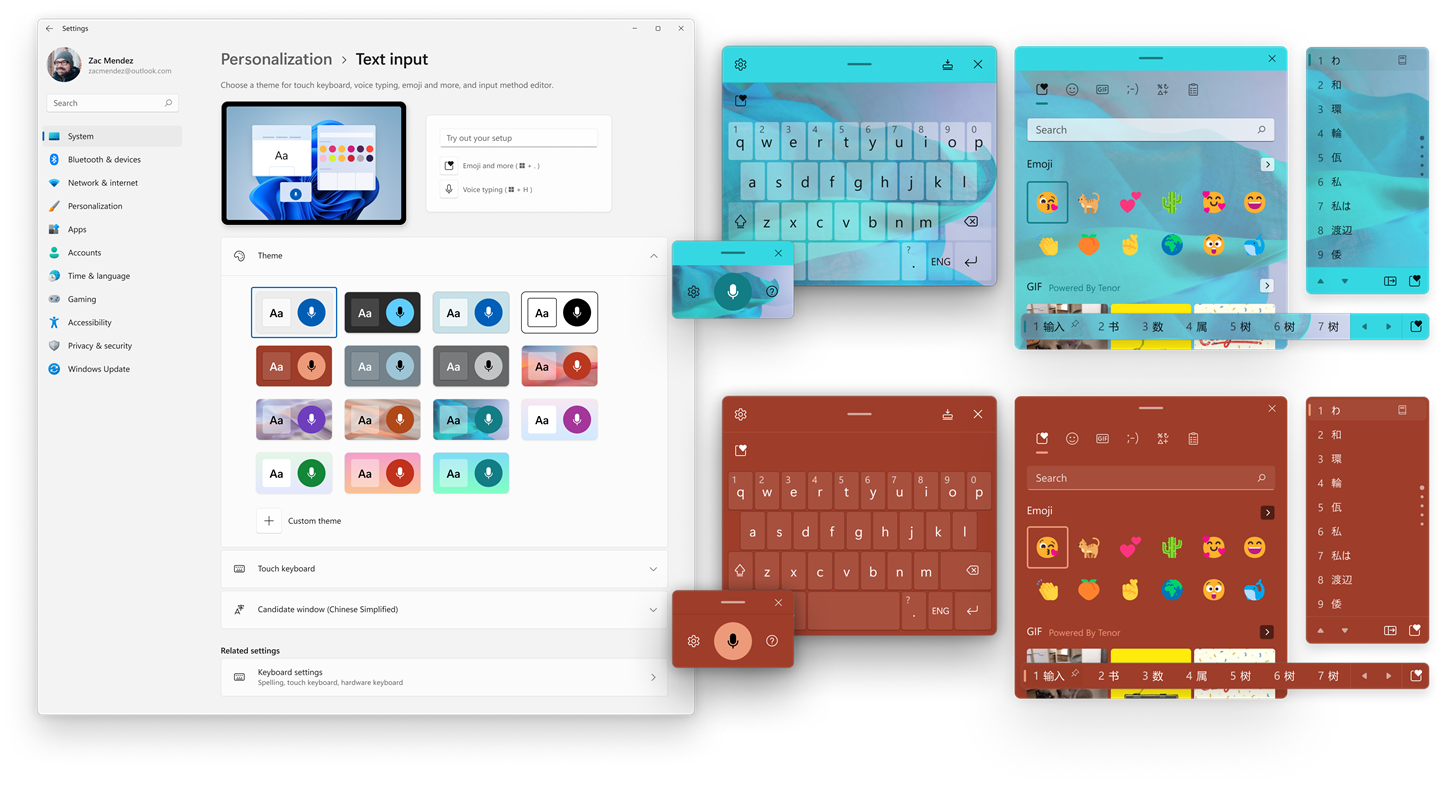 We have expanded the 13 themes for the touch keyboard to more input methods, including the IME, emoji panel, and voice input.[/caption]
We have expanded the 13 themes for the touch keyboard to more input methods, including the IME, emoji panel, and voice input.[/caption]
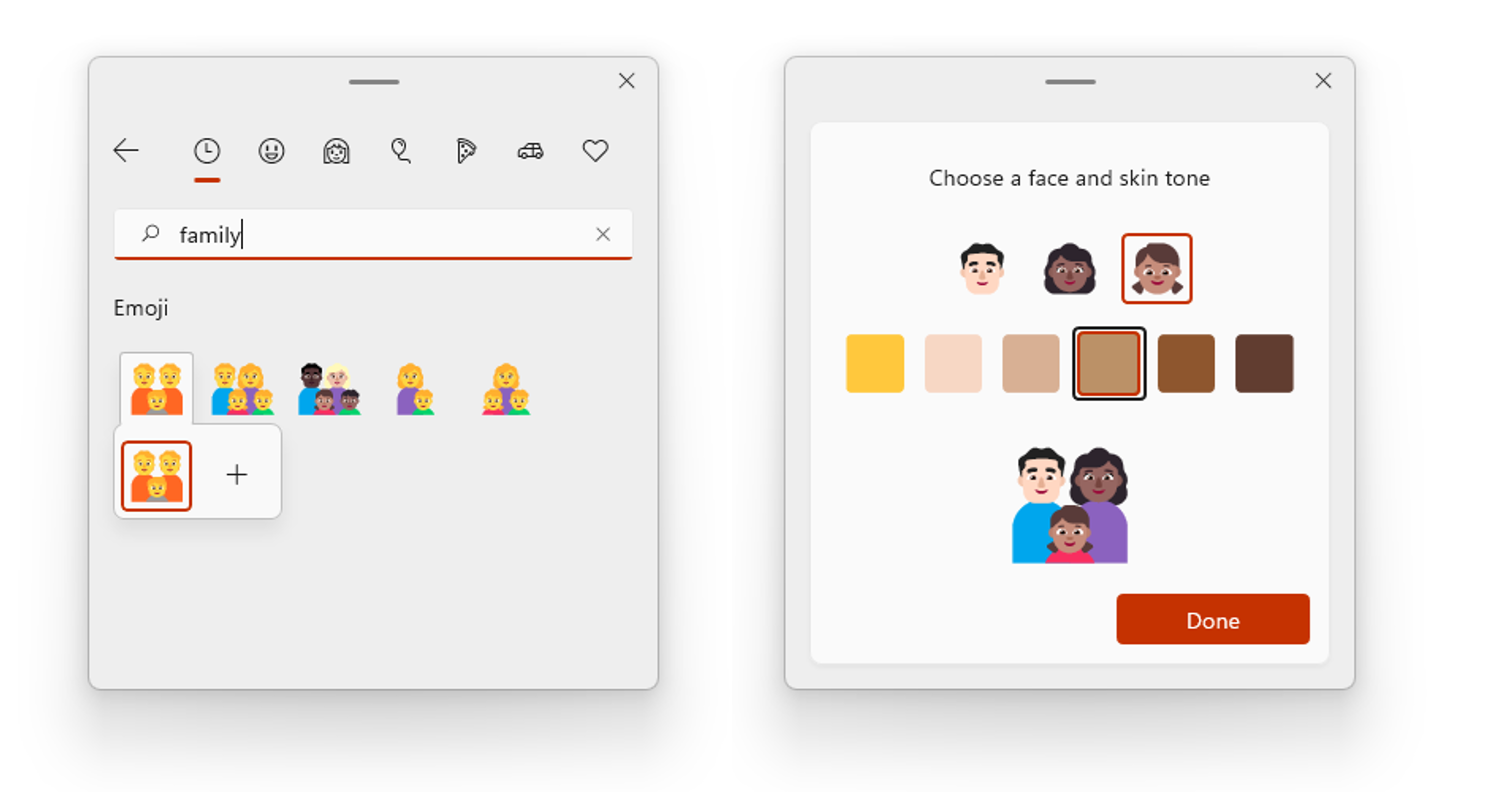 We have added the ability for personalized combinations of emoji based on face and skin tones of family members, couples with heart, kissing, and people holding hands.[/caption]
We have added the ability for personalized combinations of emoji based on face and skin tones of family members, couples with heart, kissing, and people holding hands.[/caption]
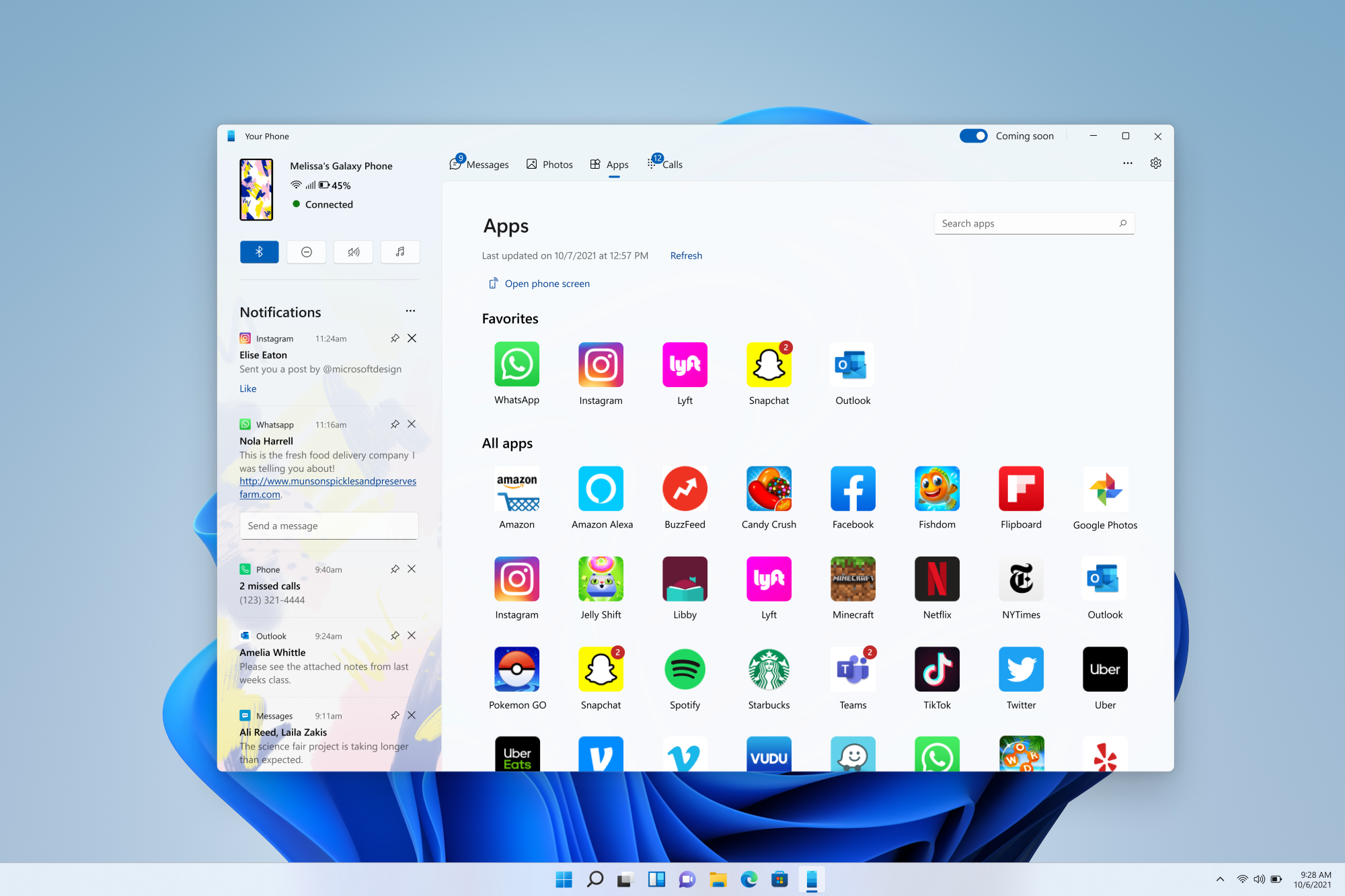 Your Phone app on Windows 11 showing apps.[/caption] The updated design is gradually rolling out to Windows Insiders.
Your Phone app on Windows 11 showing apps.[/caption] The updated design is gradually rolling out to Windows Insiders.
Continue reading...
TL;DR
- We’ve expanded the 13 themes for the touch keyboard to other input experiences, including IMEs, the emoji panel, and voice typing. We have also added the ability for personalized combinations of emoji based on face and skin tones of family members, couples with heart, kissing, and people holding hands. Both experiences are beginning to roll out to Windows Insiders in the Dev Channel starting with this build.
- We’re beginning to roll out the new design of the Your Phone app on Windows 11 to Windows Insiders in the Dev Channel first – details below!
- The Link Removed is up featuring Brandon and Jason chatting about a variety of topics including Surface devices, features in recent WIP builds, the seventh anniversary of the Windows Insider Program, and even TikTok videos.
- Due to the U.S. Thanksgiving holiday, we will not be flighting a new build to the Dev Channel next week as many members of the team are planning to take the week off to re-charge!
Changes and Improvements
- To further personalize your Windows text input experience, we have expanded the 13 themes for the touch keyboard to now apply to our other input experiences, including IMEs, the emoji panel, and voice typing. Also available for all themed experiences is the theme engine that allows you to create a fully customized theme including background images. You can find all this under the new "Text Input" section under Settings > Personalization. This isn’t available to all Insiders just yet as we plan to monitor feedback and see how it lands before pushing it out to everyone.
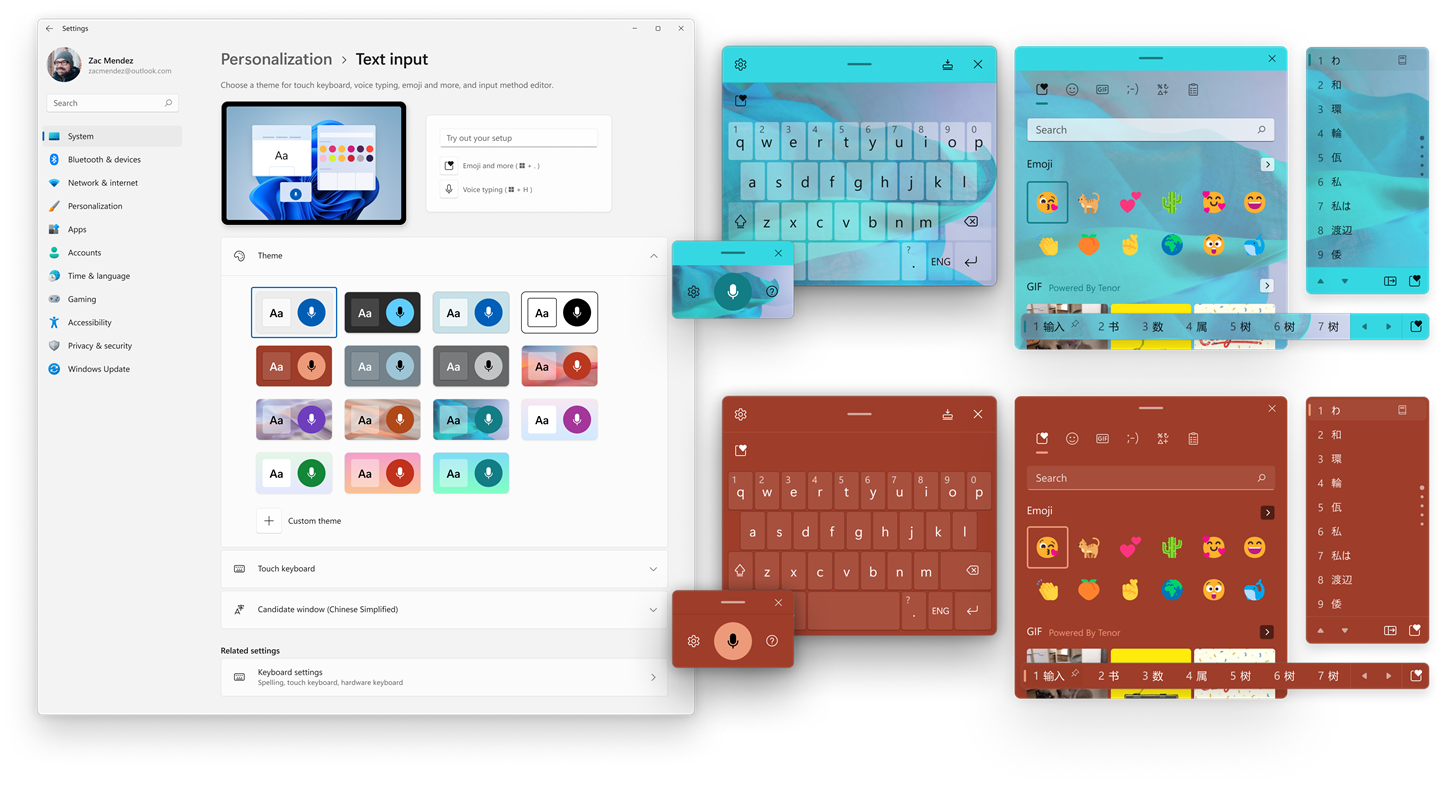 We have expanded the 13 themes for the touch keyboard to more input methods, including the IME, emoji panel, and voice input.[/caption]
We have expanded the 13 themes for the touch keyboard to more input methods, including the IME, emoji panel, and voice input.[/caption]- We have added the ability for personalized combinations of emoji based on face and skin tones of family members, couples with heart, kissing, and people holding hands. Just open the emoji panel (WIN + . ) and try these combinations out by typing the following in the search box: family, couple, holding hands, or kissing. This isn’t available to all Insiders just yet as we plan to monitor feedback and see how it lands before pushing it out to everyone.
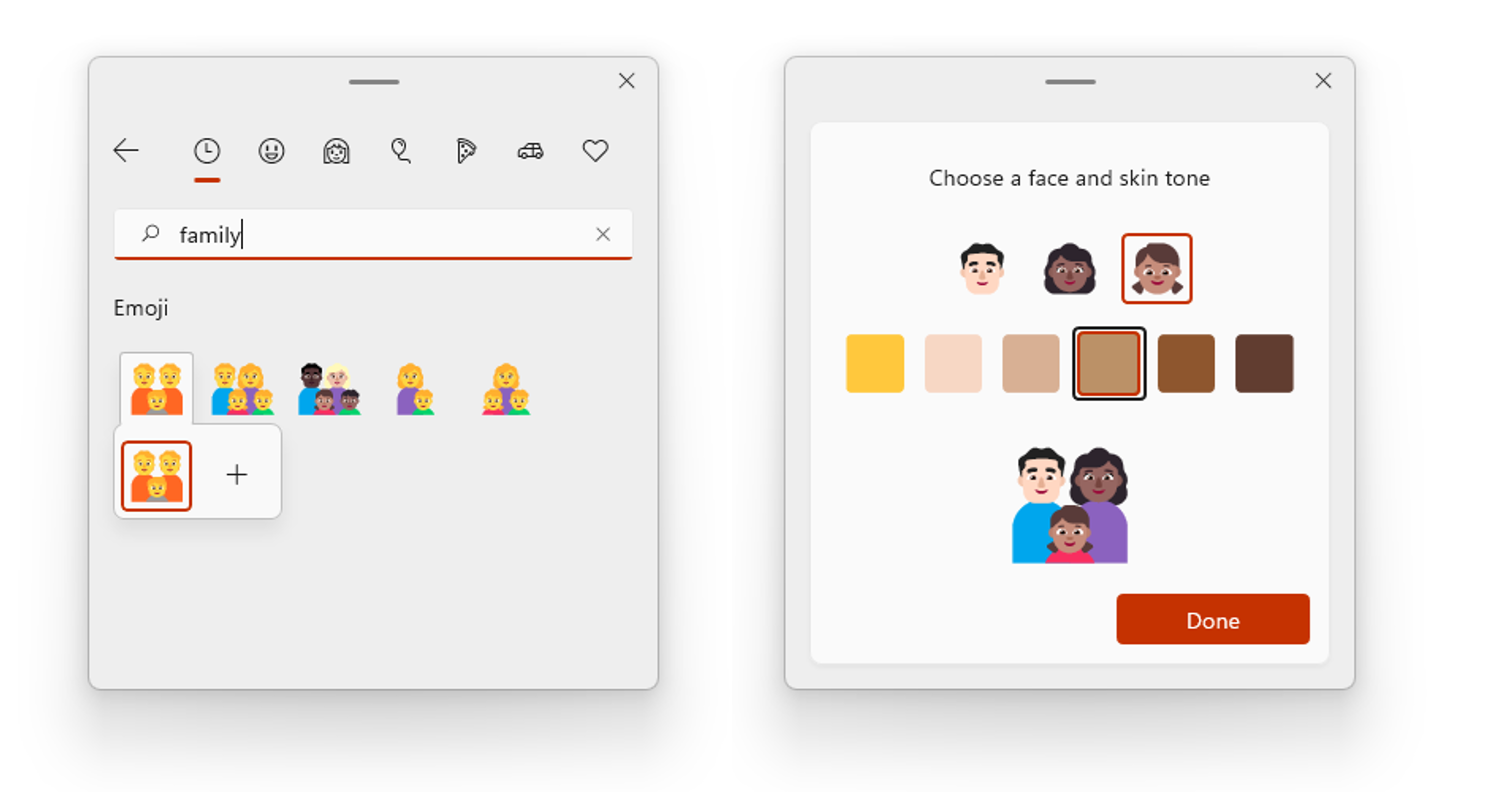 We have added the ability for personalized combinations of emoji based on face and skin tones of family members, couples with heart, kissing, and people holding hands.[/caption]
We have added the ability for personalized combinations of emoji based on face and skin tones of family members, couples with heart, kissing, and people holding hands.[/caption]- You can now use the WIN + Alt + K keyboard shortcut to toggle the new mute icon in the Taskbar when it’s showing.
- Based on feedback, we’re making emoji search in Portuguese and Polish a little more flexible with keywords containing diacritics.
- Introducing .NET Framework 4.8.1 our latest .NET Framework that will bring native ARM64 support for the .NET Framework runtime.
- As Settings > System > Sound in Windows 11 shows a warning when microphone access has been restricted in your privacy settings, we're removing the notification to alert you about this.
- Added support for the cancellation of daylight savings time for the Republic of Fiji for 2021.
- We’re making a change so that going forward on new installs the touch indicator option will now be turned off by default under Settings > Accessibility > Mouse pointer and touch. As part of this change, we’ve added a link to this Settings page from Settings > Bluetooth & Devices > Touch and made it so that the press and hold visual is now always displayed regardless of the setting state.
- Apps will now launch maximized by default when in the tablet posture on small devices (11-inch screens diagonal and under).
Fixes
[Start]- Fixed an issue believed to be the root cause of icons not displaying correctly in the Recommended section of Start (showing the wrong or a generic icon) sometimes.
- If you open Start and immediate press Shift + F10 or the context menu key, the context menu should be aligned with the search box now.
- Fixed an issue leading to an explorer.exe crash in recent builds if there were issues loading the battery icon in the Taskbar.
- Made some changes to help the clock in the Taskbar update more reliably, including addressing a recent issue where it wasn’t updating at all over Remote Desktop.
- Mitigated a positioning issue that could cause the date and time to get clipped off the end of the Taskbar.
- If you’ve updated the critical and low battery level notification definitions, the battery icon in the Taskbar will now align with that, rather than using the default values to show a warning.
- Right clicking the date and time in the Taskbar will now dismiss the Notification Center if it’s open, so that you can see the context menu options.
- Keyboard lights (for example, for caps lock) should work properly again now with this build.
- We’ve made a few more tweaks to our emoji search keywords based on feedback, including improving results for day, night, and face with raised eyebrow. Please continue sharing feedback with us about this under Input and Language > Emoji Panel in the Feedback Hub.
- Fixed an issue that was causing the kaomoji list in WIN + . to be blank when accessed while using a Chinese IME.
- Fixed an issue with the emoji panel search results that could lead to a single gif being displayed repeatedly with certain queries.
- Mitigated an issue resulting in IMEs not working with certain games.
- Addressed an issue where the options under Settings > Personalization > Typing to change the settings "Show text suggestions & add a spacebar after I choose a text suggestions" for the touch keyboard might unexpectedly not display.
- If you make a long pause while using voice typing (WIN + H), it should be able to resume listening more reliability now.
- Fixed some inconsistencies between actual listening status and the microphone visual in voice typing.
- Text should no longer be unexpectedly duplicated if the caret is moved while using voice typing.
- Selecting snap layout options should no longer randomly put windows on your other monitor sometimes.
- The brightness and volume sliders in Quick Settings should no longer randomly become invisible.
- Fixed an issue preventing Adjusting active hours from being set to manually.
- Addressed an issue which could result in the touch keyboard occluding the password entry field when connecting to a network in Quick Settings.
- Fixed a scaling issue that was causing the update prompt dialog (and other dialogs of that style) to get cut off and not draw correctly after the DPI changed.
- Improved the positioning of the context menu when right clicking the bottom corner of the desktop.
- Mitigated an issue related to TCPIP which could result in bug checks when waking a device.
- Fixed an issue where high priority notifications (such as an alarm) would sometimes unexpectedly dismiss without you engaging with it, leading to it randomly reappearing the next time a normal priority notification came in.
Known issues
[General]- Users updating from Builds 22000.xxx, or earlier, to newer Dev Channel builds using the latest Dev Channel Link Removed, may receive the following warning message: The build you are trying to install is Flight Signed. To continue installing, enable flight signing. If you receive this message, press the Enable button, reboot the PC, and retry the update.
- We’re investigating an issue where some PCs are unable to install new builds, or other updates. The PC may report an error code 0x80070002. If you are experiencing this issue, please reboot your PC and try again.
- Some devices may bugcheck with error code 0xc1900101-0x4001c when installing this build. If you hit this, after the device rolls back to the previous build, you may want to pause updates until we release a fix.
- In some cases, you might be unable to enter text when using Search from Start or the Taskbar. If you experience the issue, press WIN + R on the keyboard to launch the Run dialog box, then close it.
- The Taskbar will sometimes flicker when switching input methods.
- Hovering your mouse back and forth between different desktops in Task View will result in the displayed thumbnails and content area unexpectedly shrinking.
- After clicking the Search icon on the Taskbar, the Search panel may not open. If this occurs, restart the “Windows Explorer” process, and open the search panel again.
For developers
You can download the latest Windows Insider SDK at Link Removed. SDK NuGet packages are now also flighting at NuGet Gallery | WindowsSDK which include:- .NET TFM packages for use in .NET apps as described at Link Removed
- C++ packages for Win32 headers and libs per architecture
- BuildTools package when you just need tools like MakeAppx.exe, MakePri.exe, and SignTool.exe
Your Phone’s new look begins to roll out
The Your Phone app is evolving with an updated design that puts notifications at the center. Keep your phone in your pocket while staying on top of your life. The Your Phone app brings you an organized feed of your real-time notifications across all your most used apps. In this new view, you’ll always have access to your messages, calls, and photos with the added benefit to stay on top of important messages and other notifications more efficiently with this glanceable view. The app also adopts the beauty of Windows 11 design to tie together your seamless experience on your Windows desktop. [caption id="attachment_175398" align="alignnone" width="2000"]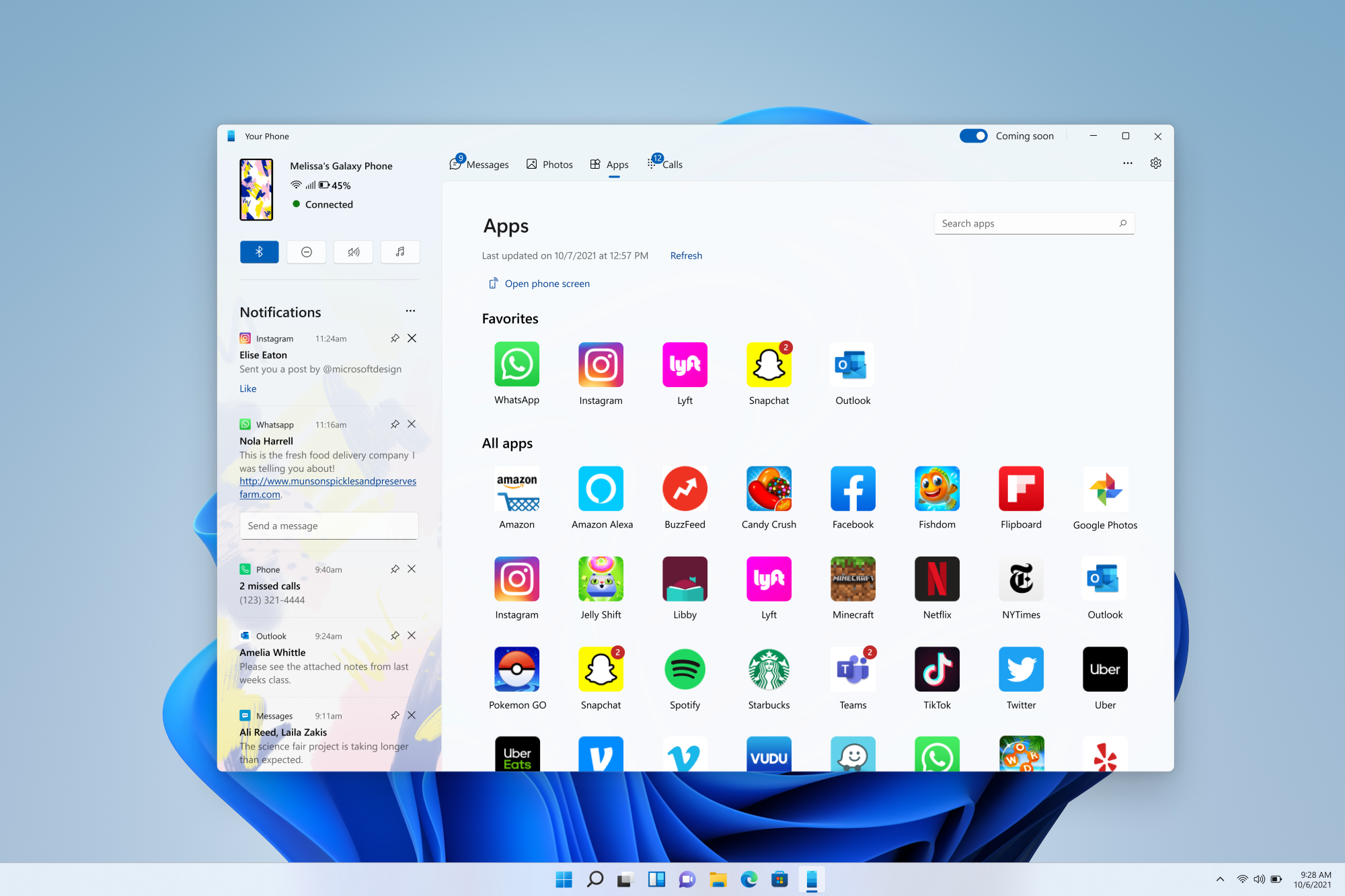 Your Phone app on Windows 11 showing apps.[/caption] The updated design is gradually rolling out to Windows Insiders.
Your Phone app on Windows 11 showing apps.[/caption] The updated design is gradually rolling out to Windows Insiders.About the Dev Channel
We have moved the Dev Channel back to receiving builds from our active development branch (RS_PRERELEASE). These builds are from the earliest stage in a new development cycle with the latest work-in-progress code from our engineers. These aren’t always stable builds, and sometimes you will see issues that block key activities or require workarounds while flighting in the Dev Channel. It is important to make sure you read the known issues listed in our blog posts as we document many of these issues with each flight. These builds are also not matched to a specific release. New features and OS improvements from these builds could show up in future Windows releases when they’re ready, and we may deliver them as full OS updates or servicing releases. Build numbers are higher in the Dev Channel than the Windows 11 preview builds in the Beta and Release Preview Channels. You will not be able to switch from the Dev Channel to the Beta or Release Preview Channels without doing a clean install back to the released version of Windows 11 currently. Are you not seeing any of the features listed for this build? Check your Windows Insider Settings to make sure you’re in the Dev Channel. Link Removed to let us know if things weren’t working the way you expected. The desktop watermark you see at the lower right corner of your desktop is normal for these pre-release builds.Important Insider Links
- Want to learn how we made Windows 11? Check out our Link Removed to hear and meet our makers from Engineering, Design and Research to share their insights and unique perspectives throughout this journey.
- You can check out our Windows Insider Program documentation here, including a list of all the new features and updates released in builds so far.
- Check out Flight Hub for a complete look at what build is in which Insider channel.
Continue reading...