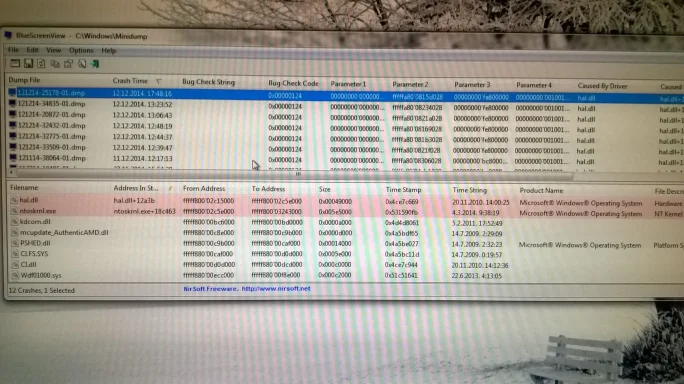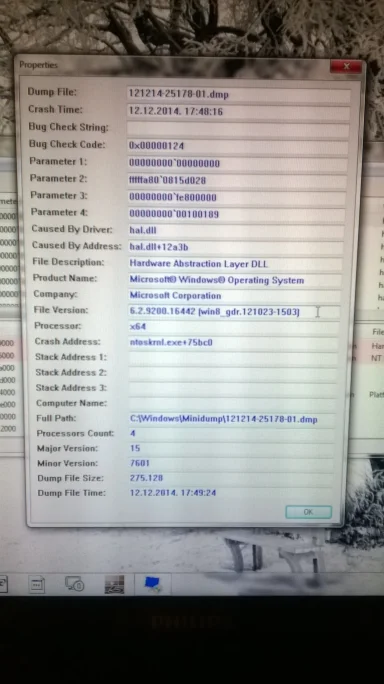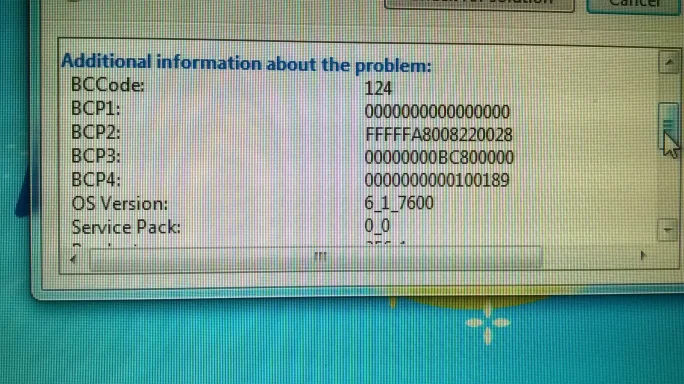Hello and welcome to the forums.
First make sure your machine is configured properly to facilitate the collection of .dmp files.
Go to Start and type in sysdm.cpl and press Enter
Click on the Advanced tab
Click on the Startup and Recovery Settings button
Ensure that Automatically restart is unchecked
Under the Write Debugging Information header select Small memory dump (256 kB) in the dropdown box
Ensure that the Small Dump Directory is listed as %systemroot%\Minidump << where your .dmp files can be
found later.
Click OK twice to exit the dialogs, then reboot for the changes to take effect.
Then……Please read the first post in this sticky thread here
Link Removed
Do your best to accumulate the data required.
Run the SF Diagnostic tool (download and
right click the executable and choose run as administrator)
Download and run CPUz. Use the Windows snipping tool to gather images from
all tabs
including all slots populated with memory under the SPD tab.Likewise RAMMon.
Export the html report, put everything into a desktop folder that you've created for this purpose, zip it up and attach it to your next post (right click it and choose send to, compressed (zipped) folder.
And while waiting for a response regarding your issue some additional homework that you can perform yourself to move the diagnostic process along.
Check with your computer manufacturer or better yet your system board manufacturer and see if there is a BIOS update available,
specific for your motherboard that may help in addressing system stability issues.
Check your hard disk for issues by using the native Disk Check Utility. Open an elevated command prompt and type
chkdsk C: /R
and hit enter. Answer in the affirmative “Y” when prompted and reboot your computer. Allow it to complete all five stages which will likely take some time (bigger the drive, longer it takes) and check the results in the Event Viewer when complete.
Check your system memory for problems.
Download Memtest86+
from this location here.
Burn the ISO to a CD and boot the computer from the CD from a cold boot after leaving it off for an hour or more.
Ideally let it run for at least 7 passes / 6-8 hours (over-night even better). If errors appear before that you can stop that particular test. Any time Memtest86+ reports errors, it can be either bad RAM or a bad Mobo slot. Perform the test on RAM sticks individually as well as all possible combinations. When you find a good one then test it in all slots. Post back with the results.
See
this Guide to using Memtest 86+