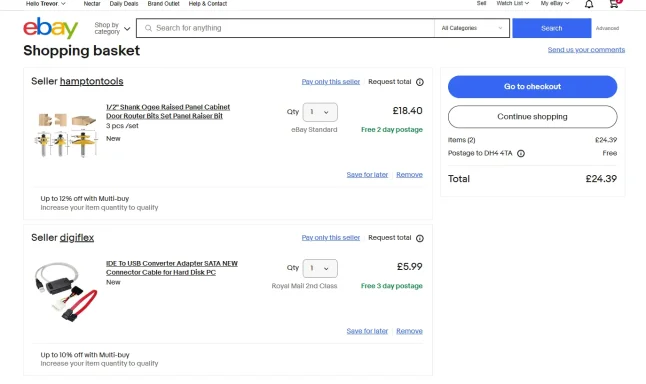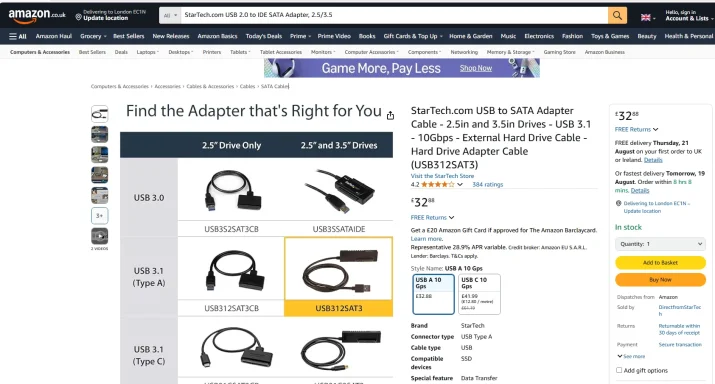NettleWarbler
Banned
- Joined
- Mar 25, 2016
- Messages
- 636
- Thread Author
- #1
This user is banned for API Abuse / Theft of Services / General Nuisance / Troll
I bought a SATA/PATA/IDE to USB 2.0 Adapter Converter Cable for 2.5/3.5 Hard Disk Drive , off Ebay which has never been used i forgot about it . How do i set it up to use to recover files . Thank you . Trevor Bilton . I'm also no longer a member of Ebay .