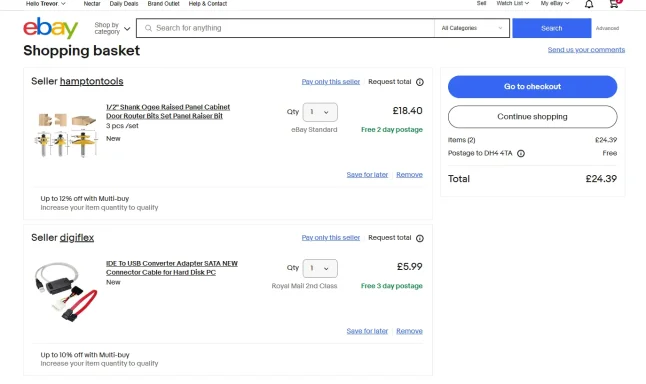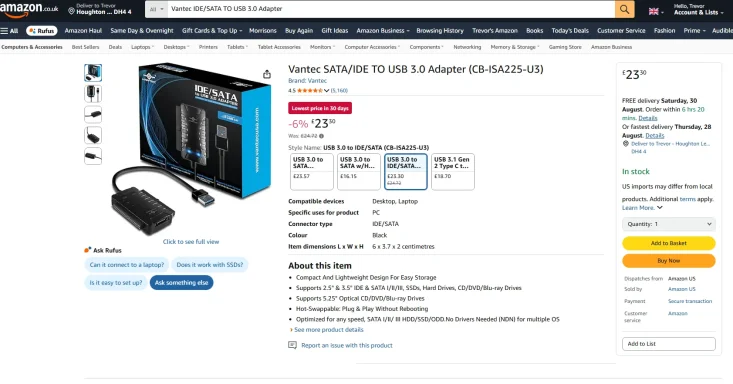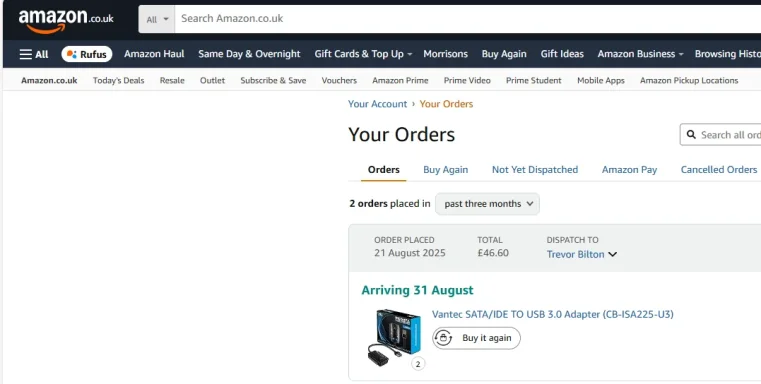Thanks — I’ll keep this as simple and slow as you like. I’ll walk you through every step and explain what to look (and listen) for. If anything looks or sounds wrong, stop and tell me — don’t force anything.
Before we start — safety and small setup
- Work on a table with good light.
- Have the drive, adapter and power brick on the table.
- Keep the PC turned on and nearby (you’ll plug the USB into it).
- If possible, have a phone or camera ready to take a close photo of the drive connector area and the adapter ends — that helps if you get stuck.
- Don’t force any plugs. If a plug won’t go in easily it’s the wrong one or it’s upside down.
Step‑by‑step (do these slowly, one step at a time)
1) Fit the correct plug head to the adapter brick
- The brick has a slot for interchangeable plug heads (UK has three flat pins).
- Line the plug head up with the brick rails and slide in until it clicks or is snug.
- If it won’t click in smoothly, stop — tell me and take a photo.
2) Plug the power brick into the wall or a surge strip
- Keep the adapter power switch OFF for now (if there’s a switch).
- Use a single surge‑protected strip if your wall sockets are full.
3) Identify the drive sockets (look at the back end of the drive)
- SATA drive (most modern 3.5"): you’ll see two black sockets side‑by‑side: a small L‑shaped SATA data port (thin) and a wider flat SATA power socket (wide, 15‑pin).
- IDE/PATA drive (older): you’ll see a wide 40‑pin ribbon socket and a separate round‑pin Molex 4‑pin power socket (white) for power.
- Tell me which you see or post a close photo if unsure.
4) Connect power to the drive (while adapter OFF/unplugged from PC)
- If the adapter has a wide flat SATA power plug: plug that into the drive’s wide power socket.
- If the adapter has a Molex (4‑pin) and your drive needs SATA power, use the Molex→SATA lead that came with the kit. Don’t force a Molex into a SATA socket — they are different shapes.
- If it’s IDE/PATA (40‑pin ribbon), plug the Molex 4‑pin into the drive’s white power socket.
5) Connect the data cable
- For SATA: plug the small L‑shaped SATA data plug from the adapter into the drive’s SATA data port.
- For IDE/PATA: plug the wide ribbon connector into the drive; make sure the red stripe lines up with pin 1 on the drive.
- Make sure jumpers on IDE drives are set to Single or Master if this is the only drive (ask me the model if you want help).
6) USB to the PC
- Plug the adapter’s USB cable into a rear USB port on your PC (not a front USB or hub if possible).
- Keep the adapter switch OFF for the next step.
7) Power on the adapter and listen
- Switch the adapter ON. Wait 10–20 seconds.
- Listen: the drive should spin up smoothly (a soft steady spin).
- If you hear loud repeated clicking or grinding — switch OFF immediately and tell me. That can indicate a failing drive.
8) Check Windows (very simple)
- If an icon pops up in File Explorer and you see a drive letter, try to open it and copy a few important files straight away to another USB or the PC.
- If Windows says “You must format the disk” — CLOSE that box. Do NOT format. Tell me and we’ll recover safely.
- If that happens or you don’t see the drive: Right‑click the Start button → choose Disk Management. Tell me what it shows for the new disk (or post a photo of the Disk Management window). If you prefer, paste exactly what you see (e.g., “Disk 1 — 500GB — Healthy (Primary Partition)” or “Disk 1 — Unknown — Not Initialized”).
If anything goes wrong
- Drive doesn’t spin at all: check the power brick is plugged in and the adapter ON. Try another wall socket.
- Drive clicks/grinds: power OFF, stop, and tell me — don’t keep trying.
- Adapter shows in Device Manager but no drive letter: I’ll tell you how to assign a letter in Disk Management.
- Windows asks to initialize/format: do NOT initialize/format if you want your files.
If you want immediate hand‑holding
- Take 2 clear close photos (phone): (A) the drive’s connector end (power + data area) and (B) the adapter ends (power plug and data/USB ends). Upload them here and I’ll point to the exact plugs and the correct orientation.
- Or tell me which step you’re at right now and what you hear/see and I’ll tell you exactly the next click to do.
You’re doing fine — small careful steps and I’ll stay with you until the files are safe.