I avoided Copilot for years, but after forcing myself to try specific features I quietly use them every day — not because the assistant is flawless, but because a handful of targeted tools actually save time and reduce friction in common tasks. The move from novelty “chatbot” to practical productivity companion is uneven, but real: Copilot’s page summaries in Edge, Draft with Copilot in Outlook, Word’s “Rewrite with Copilot,” and Copilot’s image-analysis tools each deliver discrete, repeatable value when used with care. These are the features that won me over — and the trade-offs every Windows user should understand before adopting them into a workflow.
Copilot’s initial rollout felt like product-bloat to many power users. Microsoft has been pushing AI into nearly every surface of Windows and Microsoft 365, and that friction — the sense of an assistant always trying to be helpful whether you asked or not — made earlier Copilot experiences grating. The skepticism was compounded by legitimate concerns: hallucinations, privacy trade-offs when indexing local content, and the marketing that sometimes overstated what the assistant could reliably do.
That reluctance is understandable. Yet Microsoft’s approach has shifted: the company is moving toward targeted tools inside apps (Edge, Outlook, Word, the Copilot app itself) that do a small set of things well — summarize, draft, rewrite, analyze images — and let the user keep control of what gets uploaded or processed. Recent updates also show hardware- and permission-conscious design: more advanced, low-latency capabilities are being gated to certified Copilot+ PCs with on-device neural acceleration, and many actions require explicit attachment or upload to occur. These changes are significant because they reduce automatic data exfiltration and give users clearer control over what Copilot touches.
Key technical points:
However, the gains come with responsibilities — to verify outputs, lock down sensitive data, and understand how your device and license affect where and how Copilot processes requests. For the cautious user who avoided Copilot for years, the sensible path is selective adoption: use the features that demonstrably save time, keep an eye on permission settings, and treat Copilot as an assistant that speeds the first pass — not as a final authority.
One last note: subjective complaints about competing phone-based AI systems (for example, user experiences with Apple Intelligence) are worth discussing, but they remain anecdotal and personal — they aren’t a reliable technical metric for comparing ecosystems without side-by-side tests. Treat such comments as personal preference rather than definitive performance evidence.
Copilot is still maturing, but the practical features I’ve described turn it from a headline-grabbing experiment into a useful toolset for everyday work. Use them deliberately, verify outputs, and you’ll find that the assistant’s small, repeatable wins add up.
Source: groovyPost I’ve been avoiding Copilot for years but find these features actually useful
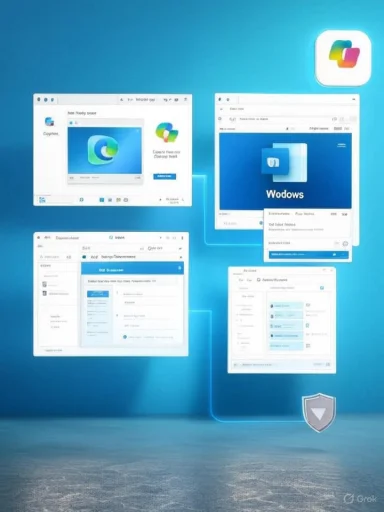 Background: why so much skepticism — and why revisit now
Background: why so much skepticism — and why revisit now
Copilot’s initial rollout felt like product-bloat to many power users. Microsoft has been pushing AI into nearly every surface of Windows and Microsoft 365, and that friction — the sense of an assistant always trying to be helpful whether you asked or not — made earlier Copilot experiences grating. The skepticism was compounded by legitimate concerns: hallucinations, privacy trade-offs when indexing local content, and the marketing that sometimes overstated what the assistant could reliably do.That reluctance is understandable. Yet Microsoft’s approach has shifted: the company is moving toward targeted tools inside apps (Edge, Outlook, Word, the Copilot app itself) that do a small set of things well — summarize, draft, rewrite, analyze images — and let the user keep control of what gets uploaded or processed. Recent updates also show hardware- and permission-conscious design: more advanced, low-latency capabilities are being gated to certified Copilot+ PCs with on-device neural acceleration, and many actions require explicit attachment or upload to occur. These changes are significant because they reduce automatic data exfiltration and give users clearer control over what Copilot touches.
Overview of the practical features that earned my trust
Below I summarize the specific Copilot features I tested, why they’re useful, and the real-world limits you should expect.1) Summarize Web Articles — Edge’s “Create a summary” (fast research triage)
- What it does: Copilot in Microsoft Edge can scan the currently open web page and produce a concise summary, plus follow-up Q&A and “expand on this topic” options for deeper exploration. The feature lives in the Copilot pane (top-right Copilot icon) and requires that Edge be permitted to access page content. (support.microsoft.com, computerworld.com)
- Why it matters: When researching or triaging long pieces, a quick summary turns a multi-minute read into a 20–60 second decision: keep reading, save, or move on. It’s especially useful for long-form blog posts, product pages, or academic explainer articles where the lead and key points are what you actually need.
- Real limits: Summaries are extractive and reductive — Copilot may omit critical details, context, or data points (especially numbers, nuanced arguments, or legal language). This makes the tool excellent for initial triage but insufficient as a replacement for careful reading on topics that require completeness or precision.
- Open the page in Edge.
- Click the Copilot icon in the upper-right of the browser.
- Choose “Create a summary” (or type “summarize this page”) in the Copilot pane.
- Use the generated summary as a starting point — ask follow-up questions if you need clarification.
2) Draft Email Messages — Outlook’s “Draft with Copilot”
- What it does: Outlook’s Copilot can compose full draft messages based on a brief prompt and offers tone and length adjustments. You can use it to draft outreach, complaint letters, or repetitive status updates, then edit for voice and accuracy. Microsoft’s support docs describe the Draft with Copilot flow and options to modify or regenerate drafts. (support.microsoft.com, prod.support.services.microsoft.com)
- Why it matters: Professional email writing is one of the highest-return micro-tasks: saving 5–10 minutes per message scales fast across a workweek. Copilot helps with the first draft, and that’s where the efficiency comes from.
- Real limits: Drafted text often needs human editing for tone, context, and factual accuracy. Copilot won’t know confidential details unless you provide them, and it can over-explain or adopt a generic corporate voice that requires trimming.
- Compose a New mail in Outlook.
- Click the Copilot icon and pick “Draft with Copilot.”
- Provide a concise prompt and choose tone/length settings.
- Generate, then carefully edit the output before sending.
3) Rewrite Text — Word’s “Rewrite with Copilot”
- What it does: In Microsoft Word, highlight text and invoke the Copilot margin button or context menu “Rewrite with Copilot.” The tool returns multiple rewritten options and supports tone adjustments and regenerate controls. Microsoft documents the feature and its interactive rewrite UI.
- Why it matters: When you’re stuck with awkward phrasing, writer’s block, or repetitive sentence structure, Copilot’s suggestions are a fast way to iterate wording. It’s a useful second opinion alongside other writing tools.
- Real limits: Like any generative assistant, Copilot’s rewrites can feel “robotic” and are sometimes verbose. Use it as inspiration — don’t accept outputs blindly.
- Select the text to improve.
- Click the Copilot icon in the left margin or right-click → Copilot → Rewrite.
- Cycle through the alternative rewrites and replace or insert as needed.
4) Image Search & Copilot Vision — Upload screenshots and photos
- What it does: Copilot supports uploading images (screenshots, photos, diagrams) and will analyze them — identify objects, infer context, extract visible text, or offer guidance based on on-screen UI through a Copilot Vision session in Edge or the Copilot app. Microsoft’s documentation explains Copilot Vision sessions and image analysis behavior. (support.microsoft.com, tomshardware.com)
- Why it matters: This is invaluable for troubleshooting error dialogs, extracting data from charts, or identifying unfamiliar hardware from a photo. It removes the manual step of typing out the visual content and lets you ask natural-language follow-ups.
- Real limits: Vision works well for common objects and text, but it can misidentify fine-grained technical details and will not always provide reliable diagnostic conclusions for complex hardware faults or ambiguous screenshots. Always validate critical fixes yourself.
- Upload a screenshot of an SSD model to get an overview of M.2 form factors and basic care tips.
- Upload a photo of an appliance error code to get quick troubleshooting steps.
What changed under the hood — semantic search, reduced friction, and the Copilot app redesign
Recent Copilot updates aren’t purely cosmetic. Microsoft is layering a semantic index over classic Windows Search and surfacing a redesigned Copilot home that aggregates recent files, apps, and Copilot conversations into a modular, actionable dashboard. This lets a user click a recent file to attach it to a Copilot chat (explicit permission required), start an app-guided Copilot Vision session, or save conversational work into persistent “Pages.” These upgrades are being previewed via the Windows Insider program and are initially gated to Copilot+ PCs. (windowscentral.com, theverge.com)Key technical points:
- Semantic file search creates vector representations of content (text and descriptive image features) to match intent rather than exact filenames.
- Advanced on-device inference is routed to Neural Processing Units (NPUs) on Copilot+ hardware to improve latency and reduce cloud dependence.
- Feature distribution is staged via the Microsoft Store with feature flags — not all Insiders see everything at once.
- On-device inference reduces the need to send every query to the cloud, which is a material privacy improvement when it works as advertised.
- Semantic indexing against indexed locations (Recent, user-selected folders) prevents a global scan of all files by default.
- Still, the presence of cloud fallback and staged hardware gating creates mixed environments where admin policy and user settings determine what actually stays local.
Strengths: where Copilot shines in everyday workflows
- Productivity wins from task-focused competence: page summaries, draft-first emails, phrase rewrites, and visual recognition are small tasks that compound into significant time savings.
- Reduced context-switching: Copilot’s integration into the app you’re already using (Edge, Outlook, Word) keeps the workflow intact rather than forcing you to copy/paste into a separate tool. (windowscentral.com, support.microsoft.com)
- Accessibility and assistive value: voice interactions, Copilot Vision, and the sidebar UI make it easier for users with disabilities to navigate content and compose text.
- Permission-first behavior for local files: many Copilot flows require explicit upload or click-to-attach, preserving user agency over sensitive content.
Risks, caveats, and how to mitigate them
No matter how useful a feature is, there are trade-offs. Here’s a pragmatic risk checklist and mitigation steps.- Hallucination and factual errors
- Risk: Copilot can produce authoritative-sounding but incorrect statements, especially with data-driven, numerical, or legal content.
- Mitigation: Always verify factual outputs against primary sources before accepting them. Use Copilot for drafting and triage, not for final technical or legal assertions.
- Privacy and corporate data exposure
- Risk: Summarization and semantic search can potentially surface sensitive content if permissions are misconfigured or if users inadvertently upload privileged files.
- Mitigation: Restrict Copilot’s index to non-sensitive folders, audit permission toggles in Edge and the Copilot app, and use administrative policy controls for enterprise deployments. Microsoft notes that Copilot’s semantic search uses indexed locations and that uploads are explicit actions.
- Local vs cloud processing inconsistency
- Risk: On some machines Copilot processes locally (Copilot+), while on others the same request may be routed to the cloud, creating different latency and privacy characteristics.
- Mitigation: Understand your device category; organizations should standardize hardware or set policy for cloud vs on-device processing. Microsoft has explicitly gated advanced features to Copilot+ NPUs and rolled updates via staged Insider builds.
- Over-reliance and skill degradation
- Risk: Regular use for rewriting and drafting can erode one’s own editing muscle if outputs are accepted uncritically.
- Mitigation: Treat Copilot output as a collaborator, not a replacement. Edit and personalize all AI-generated content before publishing or sending.
- Accessibility of features (cost & licensing)
- Risk: Some Copilot features require Microsoft 365 Copilot licensing or Copilot Pro; enterprise-grade capabilities may be behind higher-cost plans.
- Mitigation: Audit your organization’s licensing, and pilot Copilot in narrow use-cases to measure ROI before scaling.
Practical recommendations for individuals and IT teams
If you’re still skeptical but curious, adopt an incremental, measured approach.- Start with low-risk tasks: enable Edge’s page summary for research sessions and use Word’s rewrite feature for tone edits.
- Configure privacy: verify which folders are indexed, and disable any automatic sharing or “allow Microsoft to access page content” toggles until comfortable. IT can enforce tighter group policies if needed.
- Use Copilot as first-draft automation: accept time savings on mundane composition tasks while performing human review before sending or publishing.
- Monitor outputs: keep a short log of when Copilot introduced an error or hallucination to inform guardrails and training for your team.
- Evaluate hardware for sensitive deployments: if you need local inference guarantees, plan for Copilot+ certified devices or equivalent NPU-enabled hardware.
Real-world examples: how I integrated Copilot into an actual workflow
Example A — Research and briefing- Task: Preparing a short briefing on a competitive product for a 15-minute meeting.
- Steps:
- Open the competitor’s long product post in Edge.
- Use Copilot’s “Create a summary” to extract key points and bullet takeaways.
- Paste the takeaway bullets into Word and use “Rewrite with Copilot” to refine tone and conciseness.
- Use the result as the basis for meeting talking points.
- Outcome: Saved about 20–30 minutes compared to reading and synthesizing manually; final output still required a quick fact-check.
- Task: Respond to a vendor about a delayed shipment.
- Steps:
- In Outlook, use “Draft with Copilot” with a prompt describing the issue and desired tone.
- Edit the generated draft to add specifics and attach relevant documentation.
- Send the message after verifying dates and order numbers.
- Outcome: Draft creation time dropped from 12–15 minutes to 3–5 minutes, with a slightly generic initial tone requiring minor edits.
- Task: Determine the model and form factor of an unknown NVMe drive from a website screenshot.
- Steps:
- Upload the screenshot to Copilot Vision in Edge.
- Ask follow-up questions about M.2 vs SATA, care instructions, and compatibility.
- Outcome: Quick guidance gained; for actual hardware compatibility I still confirmed specs on the manufacturer’s site.
What Copilot doesn’t do well (and what to expect next)
- Deep technical validation: Copilot is not a replacement for specialist domain expertise when precision matters (financial reconciliations, legal language, safety-critical instructions).
- Long-document fidelity: Summaries and rewrites can miss nuanced argumentation or embedded data tables — use Copilot to get to the idea quickly, not to substitute for careful review.
- Perfect privacy guarantees: Microsoft has improved controls and local processing options, but environments vary; assume some cloud interaction unless you have Copilot+ and explicit confirmation of local processing.
- Microsoft is consolidating Copilot experiences (app, Edge, M365) and adding features such as Pages, semantic search, and Copilot Vision sessions that persist state and improve workflow continuity. The staged rollout strategy and hardware gating indicate Microsoft’s intent to scale responsibly while optimizing for local processing where possible. Expect incremental improvements in accuracy, controls, and admin policy surfaces over time.
Final assessment: useful — with caveats
The practical tools in Copilot are not revolutionary individually, but together they create a noticeable productivity uplift for frequent users of Edge, Outlook, and Word. The real win is that each tool is narrow and predictable: summaries, drafts, rewrites, and image analysis. That makes them easier to vet, control, and integrate than a monolithic “AI everywhere” approach.However, the gains come with responsibilities — to verify outputs, lock down sensitive data, and understand how your device and license affect where and how Copilot processes requests. For the cautious user who avoided Copilot for years, the sensible path is selective adoption: use the features that demonstrably save time, keep an eye on permission settings, and treat Copilot as an assistant that speeds the first pass — not as a final authority.
One last note: subjective complaints about competing phone-based AI systems (for example, user experiences with Apple Intelligence) are worth discussing, but they remain anecdotal and personal — they aren’t a reliable technical metric for comparing ecosystems without side-by-side tests. Treat such comments as personal preference rather than definitive performance evidence.
Copilot is still maturing, but the practical features I’ve described turn it from a headline-grabbing experiment into a useful toolset for everyday work. Use them deliberately, verify outputs, and you’ll find that the assistant’s small, repeatable wins add up.
Source: groovyPost I’ve been avoiding Copilot for years but find these features actually useful