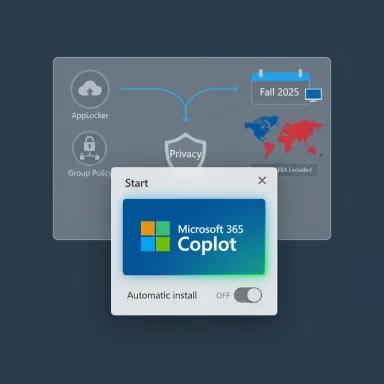Microsoft’s latest packaging of its agent-building tools — now split into Copilot Studio Lite and the Copilot Studio Full Experience — is less a rename and more a strategic reframe: the company is clarifying who these tools are for, where they run, and how enterprises should govern them. The change folds the previously available Agent Builder into a streamlined, in-context low-code experience inside Microsoft 365 Copilot, while reserving a standalone web portal for makers, developers, and enterprise-grade deployments. This two-track approach aims to accelerate adoption across information workers and developers alike while making governance and lifecycle control explicit for IT teams.
Microsoft first introduced Copilot Studio as a low-code environment to design and publish custom AI agents for Microsoft 365 and beyond. Since then, the product family and the larger Copilot ecosystem have expanded rapidly, folding agent-centric automation, multistep workflows, and model routing into the enterprise productivity stack. Microsoft’s newly articulated split — Lite (formerly Agent Builder) versus Full Experience (standalone web portal) — is presented as a clarity and choice upgrade: one path for quick, lightweight agent creation inside the Microsoft 365 workflow, and another for complex, governed, and externally published agent scenarios.
The Cloud Wars Minute commentary framed this as a pivotal moment in the "Agentic AI Wars" — a shift from deploying prebuilt assistants toward enabling organizations to build agents that act autonomously on business processes and data. That same commentary stresses that the naming and UX separation are meant to guide adoption across different user personas: information workers, citizen makers, and enterprise developers.
Key practical notes from the authoring UI:
This capability places Copilot Studio squarely in the same functional space as other “agentic” offerings (OpenAI Operator, Anthropic’s computer-use approaches), and it significantly broadens the range of automatable enterprise jobs. But it also raises governance and security questions, which are discussed below.
Expect this two-track model to shape how organizations adopt agentic AI over the next 12–24 months — with Microsoft betting that clarity and governance will turn Copilot Studio from a curiosity into a standard enterprise capability.
Conclusion
The Copilot Studio Lite vs. Full Experience split is not a cosmetic change. It’s a product design choice that signals how Microsoft intends to mainstream agentic AI across both frontline knowledge workers and enterprise engineering teams. That dual path offers a pragmatic balance: rapid experimentability for the many, and control, observability, and lifecycle discipline for the few who must keep mission-critical systems safe. Organizations that treat this as a platform decision — not simply a checkbox — will be best positioned to extract lasting productivity gains while managing the new class of risks agentic AI introduces.
Source: Cloud Wars Agentic AI Evolves: Microsoft Introduces Copilot Studio for All Users
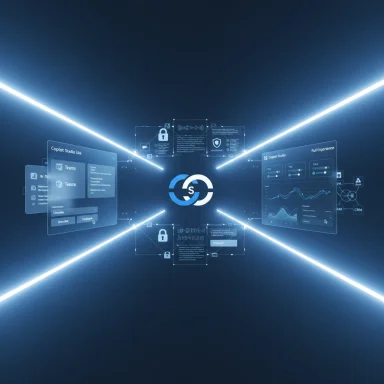 Background / Overview
Background / Overview
Microsoft first introduced Copilot Studio as a low-code environment to design and publish custom AI agents for Microsoft 365 and beyond. Since then, the product family and the larger Copilot ecosystem have expanded rapidly, folding agent-centric automation, multistep workflows, and model routing into the enterprise productivity stack. Microsoft’s newly articulated split — Lite (formerly Agent Builder) versus Full Experience (standalone web portal) — is presented as a clarity and choice upgrade: one path for quick, lightweight agent creation inside the Microsoft 365 workflow, and another for complex, governed, and externally published agent scenarios. The Cloud Wars Minute commentary framed this as a pivotal moment in the "Agentic AI Wars" — a shift from deploying prebuilt assistants toward enabling organizations to build agents that act autonomously on business processes and data. That same commentary stresses that the naming and UX separation are meant to guide adoption across different user personas: information workers, citizen makers, and enterprise developers.
What changed: Lite vs. Full Experience — a practical breakdown
Copilot Studio Lite (in-context, low-code)
- Where it lives: embedded in the Microsoft 365 Copilot app (web and Teams right-rail authoring).
- Target user: information workers and citizen developers who want to build quick Q&A or content-focused agents without leaving their daily workflow.
- Key capabilities:
- Natural-language authoring via the Describe tab (build agents using plain English prompts).
- Manual configuration via the Configure tab for more precise settings.
- Quick testing in an embedded test pane before publishing to your team.
- Best for:
- Project-level FAQs, onboarding helpers, internal documentation assistants, and small-team knowledge bots.
- Governance and limits: uses Microsoft 365 tenant permissions and respects Microsoft Graph data access restrictions; features available depend on licensing and tenant policies.
Copilot Studio Full Experience (standalone, enterprise-grade)
- Where it lives: a standalone web portal (Copilot Studio web app) with richer tooling for complex agents.
- Target user: makers, developers, and IT/engineering teams creating department- or enterprise-wide agents.
- Key capabilities:
- Multi-step workflows, approvals, branching logic, and more advanced connectors (including Azure services).
- Lifecycle management: dev/test/prod environments, versioning, telemetry, and ALM-style controls.
- Broader publishing: web, Teams, custom endpoints, and external customer surfaces with granular access control.
- Best for:
- Agents that require enterprise governance, integration with line-of-business systems (ERP/CRM), or external customer-facing functionality.
- Licensing: requires a standalone Copilot Studio subscription for the full range of features and premium connectors; tenant admins can upgrade and trial options exist.
Why the split matters: clarity, control, and adoption patterns
Microsoft’s dual-path strategy answers three adoption tensions simultaneously:- Speed vs. control: The Lite experience accelerates experimentation for non-technical users; the Full Experience centralizes governance for IT and security teams.
- Local context vs. enterprise reach: Lite agents are excellent for context-aware, permissioned answers inside Teams and SharePoint, while Full Experience agents can orchestrate cross-system automation and be published more broadly.
- Democratization vs. compliance: By making the authoring surface accessible in Microsoft 365 Copilot, Microsoft lowers the barrier to entry — but the Full Experience enforces the controls enterprises require for data protection and lifecycle management.
Deep dive: developer and maker tooling in the Full Experience
Multistep logic, connectors, and autonomous capabilities
The Full Experience exposes richer orchestration features: approvals, branching workflows, and connectors that go beyond Microsoft 365 to external systems and Azure services. These capabilities are crucial when agents must drive business processes — for example, creating a service ticket in ServiceNow, initiating an expense approval workflow, or invoking a finance system to post journal entries. The Full Experience also supports autonomous behaviors and lifecycle management that larger deployments require.Telemetry and ALM
Developers get versioning, environment controls (dev/test/prod), and telemetry streams to monitor agent performance and usage. That matters because agents that take actions — rather than merely answer questions — introduce operational risks and require robust observability to triage failures or unintended behaviors. The Full Experience is deliberately built to accommodate those IT expectations.Licensing and premium connectors
If your agent needs premium connectors or broader publish targets, expect to require a standalone Copilot Studio subscription and possibly additional capacities for billed sessions. Microsoft documents upgrade paths and a 60-day free trial in many tenants, but the full set of capabilities is gated behind the standalone license. Tenant admins are the gatekeepers here.What Lite actually feels like in day-to-day use
The Lite experience is intentionally friction-free: users author agents in plain English, refine behavior with simple configuration options, and test within the Microsoft 365 Copilot sidepane. It’s optimized for content-focused Q&A and for agents grounded in the tenant’s Microsoft Graph context (SharePoint, Teams messages, Outlook, OneDrive). For information workers, that means quick wins — a project FAQ bot, onboarding assistants, or single-purpose helpers to surface policy or how-to content.Key practical notes from the authoring UI:
- The Describe tab updates the agent iteratively as you type, making it straightforward to sculpt behavior with natural language.
- The Configure tab lets creators tweak icons, knowledge sources, and capabilities such as code interpreters or image generators, constrained by file and size limits documented in the authoring guide.
New capabilities worth watching: “computer use” and background actions
Microsoft has added higher-end features that push agents from passive assistants toward instrumental automation. One of the most notable is the so-called computer use capability (an agent-level feature) that allows Copilot Studio agents to interact with websites and desktop applications by simulating clicks, filling forms, and navigating interfaces — useful for automating tasks where no API exists. Independent reporting highlights how this capability lets agents perform data entry, invoice processing, and other UI-driven automation while being resilient to small UI changes.This capability places Copilot Studio squarely in the same functional space as other “agentic” offerings (OpenAI Operator, Anthropic’s computer-use approaches), and it significantly broadens the range of automatable enterprise jobs. But it also raises governance and security questions, which are discussed below.
Governance, security, and operational risks
The split into Lite and Full Experience makes governance a first-order concern rather than an afterthought, but it doesn’t eliminate risk. Here’s what IT and security teams must consider.Data access and least privilege
Lite agents operate within the scope of Microsoft 365 permissions and the Microsoft Graph. That simplifies data access in many scenarios, but it still requires careful DLP policy configuration and sensitivity labeling to avoid accidental disclosure. The Full Experience’s connector governance and environment policies allow admins to specify which external systems an agent can call.Autonomous actions and auditability
Agents that take actions — especially those using “computer use” to operate external UIs — need fine-grained audit logs and human-in-the-loop checkpoints. Telemetry and ALM tools in the Full Experience are designed to provide those controls, but organizations must configure them proactively. Without these controls, an agent could execute erroneous transactions or expose data in unpredictable flows.Billing surprises
Metered or billed sessions are a real operational concern. Agents that execute many actions or handle heavy workloads can drive up metered usage. Licensing guidance indicates that some advanced features and billed sessions require standalone subscriptions or capacity. IT must instrument usage caps, alerts, and budgeting to avoid runaway cost.Safety and adversarial risks
Opening the ability for agents to invoke actions across systems raises new threat models: social-engineering-style prompts, supply-chain manipulations, or automated misuse. Microsoft’s framework for agent governance includes connector-level controls, DLP, and role-based access, but these must be tailored to enterprise risk profiles and regularly audited. Independent reporting warns that features enabling agents to control UIs create powerful automation that could be repurposed maliciously unless tightly governed.Practical recommendations for IT leaders
- Map your use cases to the right studio.
- If the agent’s audience is a small team or the agent’s function is content retrieval and Q&A, start with Copilot Studio Lite inside Microsoft 365 Copilot.
- If the agent must execute multistep logic, call external business systems, or be published externally, plan for the Full Experience with ALM, telemetry, and role-based governance.
- Establish a central agent registry and lifecycle process.
- Use the Full Experience’s environment and ALM controls to enforce dev/test/prod separation and admin approvals. Track versions and require a publication checklist for any agent that performs actions or touches sensitive data.
- Apply DLP and connector governance before scaling.
- Define which connectors are allowed per environment and implement sensitivity labels and DLP policies to prevent unauthorized data movement.
- Monitor billing and implement quotas.
- Instrument metered usage and configure alerts to avoid unexpected charged sessions. Where possible, pilot agents in a sandbox tenant with charge controls.
- Test “computer use” agents in tightly controlled sandboxes.
- Because UI-driven automation can be brittle and powerful, validate these agents in non-production environments and require human approvals for high-value transactions.
Business impact and market positioning: why Microsoft’s move matters
Microsoft’s clarification of Copilot Studio into Lite and Full Experience is a market-savvy play with three strategic outcomes:- It accelerates adoption among knowledge workers by simplifying the pathway to build low-friction agents inside tools they already use. This lowers the activation energy for experimentation and creates more in-situ success stories.
- It provides a credible enterprise-grade route for organizations that require governance, auditability, and lifecycle controls — features that large customers need before they can scale agent deployments across finance, HR, and customer service.
- It positions Microsoft to own more of the agent stack: authoring, model routing, integration into Microsoft 365, and the management surface — making Copilot not just an assistant but a platform for creating company-specific agent economies. Independent coverage underscores how Microsoft’s investments in “computer use” and connector governance differentiate Copilot Studio from earlier chatbot-only offerings.
Strengths, trade-offs, and open questions
Strengths
- Clear persona-driven UX: Lite vs. Full Experience reduces confusion for end users and IT.
- Integrated grounding: Lite agents benefit from Microsoft Graph grounding and data permission guarantees.
- Enterprise controls: Full Experience includes ALM, connector governance, and telemetry for operational scale.
Trade-offs and risks
- Governance complexity: Having two experiences reduces friction but introduces a split governance model that must be coordinated across teams.
- Billing unpredictability: Metered sessions and standalone licensing can lead to unexpected costs without careful monitoring.
- Attack surface growth: Autonomous capabilities like computer use dramatically expand what agents can do — and what adversaries can attempt — requiring robust threat models and red-team testing.
Unverifiable or emerging points (flagged)
- Specific performance characteristics tied to the newest generative models (e.g., exact model tiers, context window sizes, or per-agent cost per token/session) can vary by tenant and rollout and should be validated in each environment. These parameters change with product updates and tenant-level configurations, so they are flagged as requiring direct tenant testing or Microsoft sales/technical confirmation before committing long-term design decisions.
Bottom line for WindowsForum readers
Microsoft’s reframe of Copilot Studio into Lite and Full Experience is a meaningful clarification that separates fast, contextual creation from controlled, enterprise-grade agent engineering. For users and IT teams, that means more predictable decision-making: start small and in-context when your needs are content-driven; move to the Full Experience when you need lifecycle controls, connectors, and autonomous behaviors. The most important operational takeaway is simple: plan governance, cap usage, and pilot autonomous agents in sandboxed environments before scaling them into production.Expect this two-track model to shape how organizations adopt agentic AI over the next 12–24 months — with Microsoft betting that clarity and governance will turn Copilot Studio from a curiosity into a standard enterprise capability.
Conclusion
The Copilot Studio Lite vs. Full Experience split is not a cosmetic change. It’s a product design choice that signals how Microsoft intends to mainstream agentic AI across both frontline knowledge workers and enterprise engineering teams. That dual path offers a pragmatic balance: rapid experimentability for the many, and control, observability, and lifecycle discipline for the few who must keep mission-critical systems safe. Organizations that treat this as a platform decision — not simply a checkbox — will be best positioned to extract lasting productivity gains while managing the new class of risks agentic AI introduces.
Source: Cloud Wars Agentic AI Evolves: Microsoft Introduces Copilot Studio for All Users