If you’re a Windows Insider, the updates that land on your device are not just routine security patches — they can include preview features, experimental fixes, and staged changes that won't necessarily appear in retail Windows for months (or ever). This guide decodes the entries you see under Settings > Windows Update > Update history, explains the different update types you’ll encounter, and offers practical, channel-aware advice for tracking, validating, and troubleshooting Insider preview updates so you can stay informed without being blindsided. ows Insiders receive pre-release builds so Microsoft can validate features and fixes at scale. Those updates show up alongside normal cumulative and security updates in Update history, but their content, rollout behavior, and support expectations differ from production updates. Insider updates can be delivered as preview (optional) packages, enablement packages, or standard LCU+SSU bundles depending on the channel and the stage of testing. Understanding how Microsoft labels and ships these packages is the first step toward interpreting what an entry in Update history actually means.
Insider updates arergeted rollout mechanisms such as Control Feature Rollout or an explicit toggle in Settings labeled “Get the latest updates as soon as they are available.” Because of staged enablement and hardware gating (e.g., Copilot+ device eligibility), the presence—or absence—of a feature on one Insider PC does not guarantee the same behavior on another. Learn to read the metadata in Update history and the KB details to determine whether an item is simply an installed patch or a feature gate being flipped on your specific device.
Feature updates introduce new capabilities or major UX changes (for example, advanced AI features, a redesigned Settings page, or new File Explorer behaviors). In Insider channels, feature updates may first be exposed via enablement packages or experimental preview add-ons and then gradually rolled out. If a feature is hardware-gated (for instance, Copilot+ functionality), the update may contain AI component binaries that only apply on eligible devices.
Verify what an Update history entry actually contains
Understanding the mechanics behind Update history entries — from KB numbers and SSUs to Control Feature Rollout and hardwurprises and makes it possible to benefit from preview features while managing risk. Keep your test devices current, document observed behaviors, and feed precise feedback to help shape features before they hit broader releases.
Conclusion
Update history is more than a list of installed packages: for Windows Insiders it’s a window into Microsoft’s active experimentation and servicing strategy. By learning to read KBs and build metadata, verifying details against channel notes, and applying disciplined test and rollback practices, Insiders and IT teams can extract the value of early access without being overwhelmed by noise or unsupported scenarios. Stay methodical: copy the KB, check the build, read the channel notes, and escalate only after collecting logs and reproducing the issue on a test device. That approach keeps your Insider experience productive, secure, and under control.
Source: Microsoft - Message Center Understanding update history for Windows Insider preview features, fixes, and changes - Microsoft Support
Insider updates arergeted rollout mechanisms such as Control Feature Rollout or an explicit toggle in Settings labeled “Get the latest updates as soon as they are available.” Because of staged enablement and hardware gating (e.g., Copilot+ device eligibility), the presence—or absence—of a feature on one Insider PC does not guarantee the same behavior on another. Learn to read the metadata in Update history and the KB details to determine whether an item is simply an installed patch or a feature gate being flipped on your specific device.
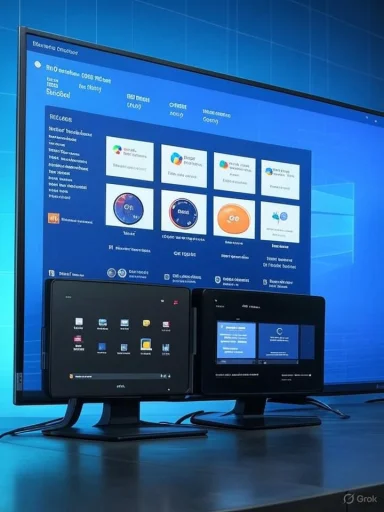 Overview: What you’ll see in Updature updates
Overview: What you’ll see in Updature updates
Feature updates introduce new capabilities or major UX changes (for example, advanced AI features, a redesigned Settings page, or new File Explorer behaviors). In Insider channels, feature updates may first be exposed via enablement packages or experimental preview add-ons and then gradually rolled out. If a feature is hardware-gated (for instance, Copilot+ functionality), the update may contain AI component binaries that only apply on eligible devices.2. Quality updates
Quality updates focus on reliabilityixes. These are analogous to typical cumulative monthly rollups but may include fixes that are experimental in Insider channels before they are moved to broader servicing lanes. Quality updates often address regressions introduced by preview features.3. Driver updates
Drivers ensure hardware compatibility with the latest build. In updates flagged in Update history that are validated against pre-release kernels and subsystems. Hardware-specific fixes (Thunderbolt external GPU detection, touchpad gestures, etc.) commonly appear here for channel-specific builds.4. Security updates
Security mitigations are rolled as part of LCUs and may be bundled with preview fichannels, security fixes are prioritized and are often delivered via the same cumulative update mechanism as production. Treat security updates as mandatory regardless of channel.5. Servicing Stack Updates (SSU)
SSUs update the Windows servicing pipeline itself (the component that installs Windowscluded in combined packages and are important because they reduce the chance of installation failures in future updates. Note: SSUs are effectively non-removable once applied, and that affects rollback planning.How to read the Update history entries (step‑by‑step)
- Open Settings > Windows Update > Update history and scan the list.
- Identify ok for the KB number included in the entry (e.g., KB5063878, KB5063875, or preview KB IDs). These numbers are the primary keys for research and verification.
- If available, click Learn more to open Microsoft’s KB article. If the link is missing or returns a page that says the update isn’t broadly available yet, the update ut; check again in a few days.
- If you need additional details beyond the KB page, search for the KB number via Copilot Search or the Feedback Hub to find Microsoft blog posts and official Insider release notes. Use the buito confirm which channel and servicing branch the update targets.
Decoding KB numbers, build numbers, and package types
- KB number: Unique ID you will use to look up details. If the KB is an optional preview, Microsoft often labels it clearly; when it reaches producn the monthly cumulative entry. Always correlate the KB with the OS Build number shown in Update history to determine the target servicing lane.
- OS Build: For example, 26100.xxxx corresponds to Windows 11, version 24H2 builds; 22621/22631 families correspond to other servicing branches. Build numbers help determine whether the content is experimental or production-ready.
-- LCU (Latest Cumulative Update) + SSU bundle: Typical monthly delivery that may include security fixes and quality improvements. - Optional preview KB: Non-mandatory; contains experimental changes that may be folded into later LCUs.
Flips a feature on for eligible devices without a large install footprint; common for staged feature activation.
Gradual rollouts, Control Feature Rollout, and toggles
Microsoft uses staged delivery systems to limit exposure and gather feedback:- Control Feature Rollout (CFR) performs A/B deployments; only a subset of Insiders receive a given change initially. This is why twochannel can experience different features.
- A Settings toggle labeled “Get the latest updates as soon as they are available” speeds exposure to gradually rolled-out features. Turning it on increases the chance you’ll receive enablement and preview payloads sooner, but it also raises the probability of encountering regressions.
- Hardware gatiI features require specific firmware, TPM/Pluton support, and licensing checks — the update package may include AI binaries that only install on eligible hardware. If your device doesn’t meet the criteria, Update history may list the package but the AI components won’t be applied.
Verify what an Update history entry actually contains
- Step 1: Note the KB and OS Build in Update history.
- Step 2: If the entry provides a Learn more link, open it. If not, search the KB number in Copilot Search or the Feedback Hub.
- Step 3: Confirm whether the KB is a preview (optional) or an LCU. Preview led as optional and may later be merged into LCUs.
- Step 4: Check the Windows Insider blog or release notes for the channel-specific build to identify feature flags, known issues, and hardware gating. This helps determine whether the update is cosmetic, a bug fix, or a functional feature toggle.
- Step 5: If the KB references AI component versions or servicing stack updates (SSUs), treat the update with higher priority because these changes can affect update behavior and device eligibility.
Notable risks and real-world examples
SSU permanence and rollback complexity
Servicing Stack Updates harden the update pipeline but cannot be removed once applied. That means applying combined SSU+LCU packages has implications for rollback planning on test devices and managed fleets. Test machines used for recovery testing should be kept on comparable servicing stack levels before major change windows.Hardware privacy surface area
Copilot+ and other AI-related previews often capture local context (e.g., Recall snapshots). While Microsoft documents opt‑in behavior and local encryption for some features, capturing and indexing user activity increases the attack surface and the need for configuration and understanding of data retention/opt‑out flows. Insiders should evaluate these features under the organization’s privacy polem on work devices. Treat opt‑in AI previews as experimental privacy vectors until their data flows are audited in your environment.Noisy logs and cosmetic failures (CertEnroll / Pluton)
A recent real-world pattern showed preview payloads producing noisy Event Viewer records (for example, CertEnroll logging an initialization failure for the Microsoft Pluton provider while certificate functions continued to work). These entries can alarm admins even when functional impact is minimal; understanding whether an entry is cosmetic versus operational is essential for triage. Preview updates may introduce such noise until code paths are stabilized.Secure Boot certificate expirations (multi‑quarter operational work)
Microsoft’s servicing notes have flagged expiring Secure Boot CA certificates issued in 2011, which begin to matter in mid‑2026. Organizations must plan to distribute replacement trust anchors and validate pre‑boot update paths well in advance because failure to remediate across a large estate can block pre‑boot updates or cause Secure Boot trust breaks. This is a multi‑quarter program and a high-impact operational risk if neglectedoting: common Insider update problems and fixes- Update rollback errors (like 0x80070005): Try Settings > System > Recovery > Fix issues using Windows Update. If the error persists on multiple machines, verify SSU levels and look for driver/firmware incompatibilities reported in channel release notes.
- First-run slowness for Copilot+ features: On some Copilot+ PCs, the first intelligent text action can be slow after updating; this has been reported with AMD/Intel Copilot+ devices and usually resolves after the first run or subsequent updates. Consider patience and feedback submission rather than immediate rollback.
- Event Viewer noise related to experimental providers: If CertEnroll or similar services start logging non-critical failures after a preview install, validate whether certificate enrollments and TLS operations still function. If so, file feedback and monitor Microsoft’s follow-up fixes.
- Feature absent despite package installed: If Update history shows an enablement or AI payload but the feature is missing, confirm hardware eligibility (Copilot+ requirements), region gating, and whether the feature is still behind a CFR gate. Check the Insider blog for gate/region details.
Best s and IT pros
- Maintain clear separation: Reserve one or more test Insider devices for early feature exposure; do not enable experimental AI or preview packages on primary work machines unless explicitly allowed by policy.
- Track KB and build metadata: When an update lands, copy the , then check the channel release notes and the Update history entry before applying any invasive troubleshooting steps.
- Use toggles intentionally: Flip the “Get the latest updates” toggle only on test machines if you prefer the earliest access to toggled features; leave production-representative test systems on slower rings to validate stability first.
- Monitor logs and noise: Train your monitoring baseline to recognize preview-induced log noise (cosmetic errors in Event Viewer) so these can be triaged as informational vs. operational. Submit reproducible feedback via the Feedbacvicing stack and Secure Boot changes: Coordinate firmware and CA/trust anchor updates across the estate well ahead of Microsoft’s published timelines for certificate expirations and servicing changes. Thesforts and will require testing.
A short checklist: what to do when an Insider update appears
- Copy the KB number and OS Build from Settings > Windows Update > Update history.
- Use the Learn more link or search the KBearch/Feedback Hub for the official note.
- Confirm whether the update is optional (preview), an enablement package, or an LCU+SSU bundle.
- Check channel release notes (Dev/Beta/Release Preview) for known issues and gating details.auses functional regressions, try the guided recovery steps in Settings > System > Recovery, collect logs, and submit feedback. If it’s a single test machine, consider rolling back only after assessing SSU implications.
Critical analysis: strengths and weaknesses of the Insider update model
Strengths
- Early access to features: Insiders get hands-on time with upcoming capabilities such as AI-enabled search and agentic settings, enabling earlack. This accelerates iterative improvements and surfaces real-world issues quickly.
- Real-world telemetry:CFR allow Microsoft to validate features against diverse configurations before broader release, reducf regressions.
- Detailed release notes: Microsoft’s channel notes often enumerate targeted fixes, AI component versions, and servicing changes, providing useful artifacts for sysadmins who want to validate behavior.
Weaknesses and risks
- Operational noise: Preview payloads can create noisy logs and cosmetic failures that complicate triage for administrators, especially when diagnostic messages are unfamiliar. These entries can be misinterpreted as critical failures.
- Rollback complexity: SSUs and enablement packages alter the servicing stack and may reduce the ability to cleanly roll back to older servicing levels, complicating remediation after problematic installs.
- Privacy surface and hardware gating: AI previews tivity can have privacy implications, and hardware-gated updates create inconsistent feature exposure across similar devices, complicating support and documentation.
Final guidanrs
Treat Update history as a diagnostic ledger: the KB numbers and build metadata are your primary keys for validation and triage. Use the Insider blog and channel release notes to interpret staged rolloutsain a disciplined testing approach—reserve early feature exposure for dedicated test devices and coordinate any AI or Copilot+ opt-ins with organizational privacy and security policies. Always confirm whether an update is preview/optional before assuming its contentduction; preview fixes may be rolled forward, modified, or removed as testing proceeds.Understanding the mechanics behind Update history entries — from KB numbers and SSUs to Control Feature Rollout and hardwurprises and makes it possible to benefit from preview features while managing risk. Keep your test devices current, document observed behaviors, and feed precise feedback to help shape features before they hit broader releases.
Conclusion
Update history is more than a list of installed packages: for Windows Insiders it’s a window into Microsoft’s active experimentation and servicing strategy. By learning to read KBs and build metadata, verifying details against channel notes, and applying disciplined test and rollback practices, Insiders and IT teams can extract the value of early access without being overwhelmed by noise or unsupported scenarios. Stay methodical: copy the KB, check the build, read the channel notes, and escalate only after collecting logs and reproducing the issue on a test device. That approach keeps your Insider experience productive, secure, and under control.
Source: Microsoft - Message Center Understanding update history for Windows Insider preview features, fixes, and changes - Microsoft Support