You are using an out of date browser. It may not display this or other websites correctly.
You should upgrade or use an alternative browser.
You should upgrade or use an alternative browser.
Windows 7 DNS Server not responding :(
- Thread starter jecissav
- Start date
Adamsappleone
U.S.Navy D.A.V.
Hello jecissav,  to Windows 7 Forums
to Windows 7 Forums
Are you using your ISP's DNS servers?
If you are, try switching and use OpenDNS
Fast, secure and free.
The link will provide instructions on how to change your network adapter settings.
You can also download the OpenDNS Updater @ OpenDNS > Support > Dynamic IP: Updater Clients
Hope this helps
Don
Are you using your ISP's DNS servers?
If you are, try switching and use OpenDNS
Fast, secure and free.
The link will provide instructions on how to change your network adapter settings.
You can also download the OpenDNS Updater @ OpenDNS > Support > Dynamic IP: Updater Clients
Hope this helps
Don
Adamsappleone
U.S.Navy D.A.V.
For "Connection Timed Out" try this, it may not be you; http://windows7forums.com/general-computing/81769-down-everyone-just-me.html
Keep us updated if that's not the issue.
Don
Keep us updated if that's not the issue.
Don
You should be connecting to your wireless router with dhcp (automatically obtaining ip address and dns addresses). This will typically set your dns address to the address of the router which will then forward your dns request to the isp prided address which is held by the router. Check these setting for your wireless connection. Check the resultd by running a command prompt and looking at the results of the command:
ipconfig /all
If you are unsure of the ipconfig information please list it here and we can check further for you.
ipconfig /all
If you are unsure of the ipconfig information please list it here and we can check further for you.
It says it's just me, and now the DNS error is back. I was connecting to it automatically when the problem started. This is what pops up when I do the command prompt:
Windows IP Configuration
Host Name . . . . . . . . . . . . : AlCapone
Primary Dns Suffix . . . . . . . :
Node Type . . . . . . . . . . . . : Hybrid
IP Routing Enabled. . . . . . . . : No
WINS Proxy Enabled. . . . . . . . : No
Wireless LAN adapter Wireless Network Connection 2:
Media State . . . . . . . . . . . : Media disconnected
Connection-specific DNS Suffix . :
Description . . . . . . . . . . . : Microsoft Virtual WiFi Miniport Adapter
Physical Address. . . . . . . . . : 6E-0F-6E-54-18-32
DHCP Enabled. . . . . . . . . . . : No
Autoconfiguration Enabled . . . . : Yes
Wireless LAN adapter Wireless Network Connection:
Connection-specific DNS Suffix . :
Description . . . . . . . . . . . : Atheros AR9285 802.11b/g/n WiFi Adapter
Physical Address. . . . . . . . . : 4C-0F-6E-54-18-32
DHCP Enabled. . . . . . . . . . . : Yes
Autoconfiguration Enabled . . . . : Yes
Link-local IPv6 Address . . . . . : fe80::bd46:7f29:3d43:e3f7%11(Preferred)
IPv4 Address. . . . . . . . . . . : 192.168.0.10(Preferred)
Subnet Mask . . . . . . . . . . . : 255.255.255.0
Lease Obtained. . . . . . . . . . : Friday, July 13, 2012 6:17:51 PM
Lease Expires . . . . . . . . . . : Friday, July 13, 2012 7:17:52 PM
Default Gateway . . . . . . . . . : 192.168.0.1
DHCP Server . . . . . . . . . . . : 192.168.0.1
DHCPv6 IAID . . . . . . . . . . . : 323751790
DHCPv6 Client DUID. . . . . . . . : 00-01-00-01-14-17-AF-5F-60-EB-69-48-BA-F9
DNS Servers . . . . . . . . . . . : 208.67.222.222
208.67.220.220
NetBIOS over Tcpip. . . . . . . . : Enabled
Ethernet adapter Local Area Connection:
Media State . . . . . . . . . . . : Media disconnected
Connection-specific DNS Suffix . :
Description . . . . . . . . . . . : Realtek PCIe FE Family Controller
Physical Address. . . . . . . . . : 60-EB-69-48-BA-F9
DHCP Enabled. . . . . . . . . . . : Yes
Autoconfiguration Enabled . . . . : Yes
Tunnel adapter isatap.{C05AD519-926E-46DA-A286-D6B3A0E85834}:
Media State . . . . . . . . . . . : Media disconnected
Connection-specific DNS Suffix . :
Description . . . . . . . . . . . : Microsoft ISATAP Adapter
Physical Address. . . . . . . . . : 00-00-00-00-00-00-00-E0
DHCP Enabled. . . . . . . . . . . : No
Autoconfiguration Enabled . . . . : Yes
Tunnel adapter Teredo Tunneling Pseudo-Interface:
Connection-specific DNS Suffix . :
Description . . . . . . . . . . . : Teredo Tunneling Pseudo-Interface
Physical Address. . . . . . . . . : 00-00-00-00-00-00-00-E0
DHCP Enabled. . . . . . . . . . . : No
Autoconfiguration Enabled . . . . : Yes
IPv6 Address. . . . . . . . . . . : 2001:0:4137:9e76:df:2897:9ea5:8c37(Prefer
red)
Link-local IPv6 Address . . . . . : fe80::df:2897:9ea5:8c37%13(Preferred)
Default Gateway . . . . . . . . . : ::
NetBIOS over Tcpip. . . . . . . . : Disabled
Tunnel adapter isatap.{7D8A6A1E-EB3B-4F10-AD79-1AF130303E4B}:
Media State . . . . . . . . . . . : Media disconnected
Connection-specific DNS Suffix . :
Description . . . . . . . . . . . : Microsoft ISATAP Adapter #2
Physical Address. . . . . . . . . : 00-00-00-00-00-00-00-E0
DHCP Enabled. . . . . . . . . . . : No
Autoconfiguration Enabled . . . . : Yes
Tunnel adapter isatap.{2BDF671B-B482-4FFC-AED8-E328A4F05B87}:
Media State . . . . . . . . . . . : Media disconnected
Connection-specific DNS Suffix . :
Description . . . . . . . . . . . : Microsoft ISATAP Adapter #3
Physical Address. . . . . . . . . : 00-00-00-00-00-00-00-E0
DHCP Enabled. . . . . . . . . . . : No
Autoconfiguration Enabled . . . . : Yes
Windows IP Configuration
Host Name . . . . . . . . . . . . : AlCapone
Primary Dns Suffix . . . . . . . :
Node Type . . . . . . . . . . . . : Hybrid
IP Routing Enabled. . . . . . . . : No
WINS Proxy Enabled. . . . . . . . : No
Wireless LAN adapter Wireless Network Connection 2:
Media State . . . . . . . . . . . : Media disconnected
Connection-specific DNS Suffix . :
Description . . . . . . . . . . . : Microsoft Virtual WiFi Miniport Adapter
Physical Address. . . . . . . . . : 6E-0F-6E-54-18-32
DHCP Enabled. . . . . . . . . . . : No
Autoconfiguration Enabled . . . . : Yes
Wireless LAN adapter Wireless Network Connection:
Connection-specific DNS Suffix . :
Description . . . . . . . . . . . : Atheros AR9285 802.11b/g/n WiFi Adapter
Physical Address. . . . . . . . . : 4C-0F-6E-54-18-32
DHCP Enabled. . . . . . . . . . . : Yes
Autoconfiguration Enabled . . . . : Yes
Link-local IPv6 Address . . . . . : fe80::bd46:7f29:3d43:e3f7%11(Preferred)
IPv4 Address. . . . . . . . . . . : 192.168.0.10(Preferred)
Subnet Mask . . . . . . . . . . . : 255.255.255.0
Lease Obtained. . . . . . . . . . : Friday, July 13, 2012 6:17:51 PM
Lease Expires . . . . . . . . . . : Friday, July 13, 2012 7:17:52 PM
Default Gateway . . . . . . . . . : 192.168.0.1
DHCP Server . . . . . . . . . . . : 192.168.0.1
DHCPv6 IAID . . . . . . . . . . . : 323751790
DHCPv6 Client DUID. . . . . . . . : 00-01-00-01-14-17-AF-5F-60-EB-69-48-BA-F9
DNS Servers . . . . . . . . . . . : 208.67.222.222
208.67.220.220
NetBIOS over Tcpip. . . . . . . . : Enabled
Ethernet adapter Local Area Connection:
Media State . . . . . . . . . . . : Media disconnected
Connection-specific DNS Suffix . :
Description . . . . . . . . . . . : Realtek PCIe FE Family Controller
Physical Address. . . . . . . . . : 60-EB-69-48-BA-F9
DHCP Enabled. . . . . . . . . . . : Yes
Autoconfiguration Enabled . . . . : Yes
Tunnel adapter isatap.{C05AD519-926E-46DA-A286-D6B3A0E85834}:
Media State . . . . . . . . . . . : Media disconnected
Connection-specific DNS Suffix . :
Description . . . . . . . . . . . : Microsoft ISATAP Adapter
Physical Address. . . . . . . . . : 00-00-00-00-00-00-00-E0
DHCP Enabled. . . . . . . . . . . : No
Autoconfiguration Enabled . . . . : Yes
Tunnel adapter Teredo Tunneling Pseudo-Interface:
Connection-specific DNS Suffix . :
Description . . . . . . . . . . . : Teredo Tunneling Pseudo-Interface
Physical Address. . . . . . . . . : 00-00-00-00-00-00-00-E0
DHCP Enabled. . . . . . . . . . . : No
Autoconfiguration Enabled . . . . : Yes
IPv6 Address. . . . . . . . . . . : 2001:0:4137:9e76:df:2897:9ea5:8c37(Prefer
red)
Link-local IPv6 Address . . . . . : fe80::df:2897:9ea5:8c37%13(Preferred)
Default Gateway . . . . . . . . . : ::
NetBIOS over Tcpip. . . . . . . . : Disabled
Tunnel adapter isatap.{7D8A6A1E-EB3B-4F10-AD79-1AF130303E4B}:
Media State . . . . . . . . . . . : Media disconnected
Connection-specific DNS Suffix . :
Description . . . . . . . . . . . : Microsoft ISATAP Adapter #2
Physical Address. . . . . . . . . : 00-00-00-00-00-00-00-E0
DHCP Enabled. . . . . . . . . . . : No
Autoconfiguration Enabled . . . . : Yes
Tunnel adapter isatap.{2BDF671B-B482-4FFC-AED8-E328A4F05B87}:
Media State . . . . . . . . . . . : Media disconnected
Connection-specific DNS Suffix . :
Description . . . . . . . . . . . : Microsoft ISATAP Adapter #3
Physical Address. . . . . . . . . : 00-00-00-00-00-00-00-E0
DHCP Enabled. . . . . . . . . . . : No
Autoconfiguration Enabled . . . . : Yes
The only potential problem I see on your ipconfig output is the data for IPv6. It is not currently being used and has been identified as a possible source of problems so I'd disable it. At the risk of telling you something you already know - Control Panel, network and sharing centre, change adapter settings, right click on wireless network adapter, properties. Uncheck the box against Internet Protocol version 6 (TCP\IPv6).
The only additional observation I would make is that your router seems to be configured for giving a lease on IP addresses of just one hour - I'd change that to something much longer (like infinity if that's an option).
The only additional observation I would make is that your router seems to be configured for giving a lease on IP addresses of just one hour - I'd change that to something much longer (like infinity if that's an option).
You could also try setting the DNS addresses yourself just for testing. If you type ncpa.cpl in the Start Menu search box, and hit enter, it will open the Network Connections dialog. Select your adapter, and right click for properties.
Select the IPv4 and then properties. On the bottom of the dialog, click the Use the following DNS server addresses and enter the Google public DNS addresses of:
8.8.8.8
8.8.4.4
Change it back to automatically obtain after testing if it doesn't help.
If you wanted to try the same thing with the IPv6 protocol, you could use
2001:4860:4860::8888
2001:4860:4860::8844
but I don't suppose there is really a need for this.
It seems different routers, or DHCP servers, can handle the DNS addresses different ways. A prior router I had would use the local Gateway address, and my new one (Linksys E3000) uses the ISP DNS addresses, as you show, plus my local gateway. There may even be a setting to allow for flow through DNS addresses to be shown.
The Lease, as Pat mentions, can usually be set in the router, possibly on a Administration page. If you want to give us your model, we might be able to check.
Select the IPv4 and then properties. On the bottom of the dialog, click the Use the following DNS server addresses and enter the Google public DNS addresses of:
8.8.8.8
8.8.4.4
Change it back to automatically obtain after testing if it doesn't help.
If you wanted to try the same thing with the IPv6 protocol, you could use
2001:4860:4860::8888
2001:4860:4860::8844
but I don't suppose there is really a need for this.
It seems different routers, or DHCP servers, can handle the DNS addresses different ways. A prior router I had would use the local Gateway address, and my new one (Linksys E3000) uses the ISP DNS addresses, as you show, plus my local gateway. There may even be a setting to allow for flow through DNS addresses to be shown.
The Lease, as Pat mentions, can usually be set in the router, possibly on a Administration page. If you want to give us your model, we might be able to check.
To set the lease time you need to access your router. Type the ip address of your router into the address bar of your browser:
192.168.0.1
You may have a password set on your router and the exact interface and means of setting lease times vary from one router to another but it's likely to be associated with DHCP settings on the router.
192.168.0.1
You may have a password set on your router and the exact interface and means of setting lease times vary from one router to another but it's likely to be associated with DHCP settings on the router.
Looks like the Lease Time is on the Setup Basic Settings - IP Management
Lease Time 3600
If 3600 is one hour, you might start by doubling it to see if it goes to 2 hours, then to get 24 hours--well, you know. There may be numbers that do not relate directly to actual time, so maybe Pat would know.
How you get there, might be going directly to a web access setup page, or a utility you load on your system to help, which probably came on an install CD of some type. I normally do not like installing the ISP software, so try the 192.168.0.1 address first.
Lease Time 3600
If 3600 is one hour, you might start by doubling it to see if it goes to 2 hours, then to get 24 hours--well, you know. There may be numbers that do not relate directly to actual time, so maybe Pat would know.
How you get there, might be going directly to a web access setup page, or a utility you load on your system to help, which probably came on an install CD of some type. I normally do not like installing the ISP software, so try the 192.168.0.1 address first.
Similar threads
- Replies
- 5
- Views
- 423
- Replies
- 2
- Views
- 398
- Replies
- 1
- Views
- 909