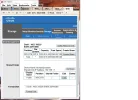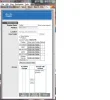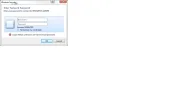seekermeister
Honorable Member
- Joined
- May 29, 2009
- Messages
- 1,496
- Thread Author
- #1
I have a small Dropbox account, which I can only think of a few ways to use. Before trying it out, I would like to get confirmation on whether the ideas will work? If I locate the database file for my inventory and movie catalog programs in the Dropbox folder on my computer, then remap those programs to that location, will Dropbox continuously sync those databases to the online storage, so that the info there is always up to date?