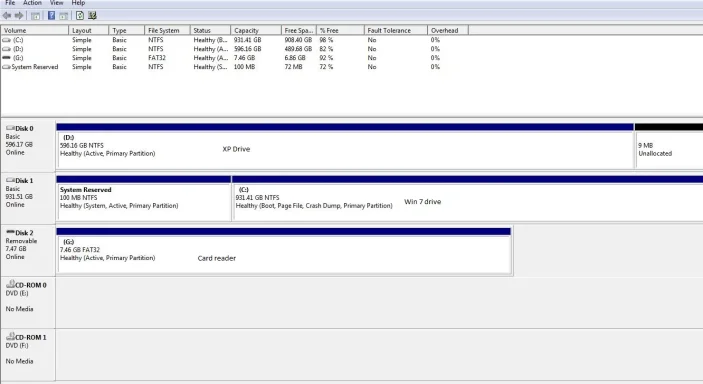Stratman490
Extraordinary Member
- Joined
- Jan 2, 2011
- Messages
- 28
- Thread Author
- #1
I just bought Win 7 Home Premium OEM today, and a 1TB Samsung hard drive on which to install Win 7. The Windows install process went smoothly, but now when I start my PC, it does not give me the boot screen to choose Win 7 or XP. I had the RC installed before, and everything was fine. Any ideas on what I need to do to get XP working again, short of a reformat? I have made the HD with XP the first boot drive in bios, but it still instantly goes to Win 7. Any help would be greatly appreciated...