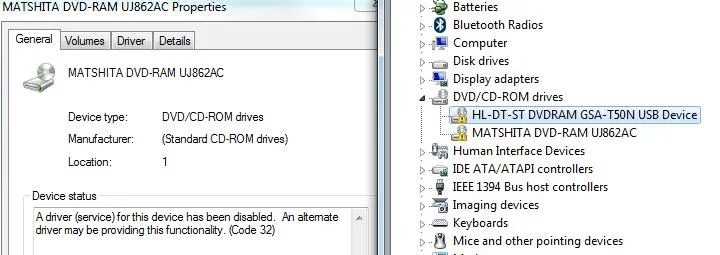- Thread Author
- #1
ERROR MESSAGE:
A driver (service) for this device has been disabled. An alternate driver may be providing this functionality. (Code 32)
DVD/CD-Rom drive all come up yellow on my Windows 7 laptop.
The devices have been tested on other machines and they are work.
I uninstall and let windows try to re-install and they still come up yellow.
I try to look for more current drivers and it comes back saying the driver is current.
Also tried the fix from old post that talk about removing the upper and lower filters. That took my windos 7 system down and the registry had to be restored.
The DVD player will boot a windows 7 install disk. After boot, it will not work. And the external DVD player has the same problem.
Does anyone know how to fix this on windows 7
A driver (service) for this device has been disabled. An alternate driver may be providing this functionality. (Code 32)
DVD/CD-Rom drive all come up yellow on my Windows 7 laptop.
The devices have been tested on other machines and they are work.
I uninstall and let windows try to re-install and they still come up yellow.
I try to look for more current drivers and it comes back saying the driver is current.
Also tried the fix from old post that talk about removing the upper and lower filters. That took my windos 7 system down and the registry had to be restored.
The DVD player will boot a windows 7 install disk. After boot, it will not work. And the external DVD player has the same problem.
Does anyone know how to fix this on windows 7