- Thread Author
- #1
I posted this query in another Forum about 1 month ago but no replies yet so I hope that I can get some feedback here.
3RVX is a skinable volume indicator for Windows. It looks almost exactly the same is the volume indicator for Windows 8 and 10 but in a different region of the screen.
I did not create the skin that I want to be edited, but it does not work by default as intended. So I guess that means that the code needs some improvement. I don't know how to code and I tried to change a few things around but without any success.
The Skin that I am trying to edit is called Windows Default. It works but without the knob. The knob PNG is there and it is in the Code but.........
Can someone fix the code so that it works.
I am adding the code plus a link for a portable version (so no need to install it) of the program for testing and a link for the skin. All you need to do is copy the skin called "Windows default" into the portable program directory and select it in settings. I will also add the default code
Portable 3RVX link (Found on the bottom of the page)
The skin Link (The link contains the entire installable program + the skins, so just extract the skin and add to directory and then run it). (Download it by clicking on Code in green and download zip).
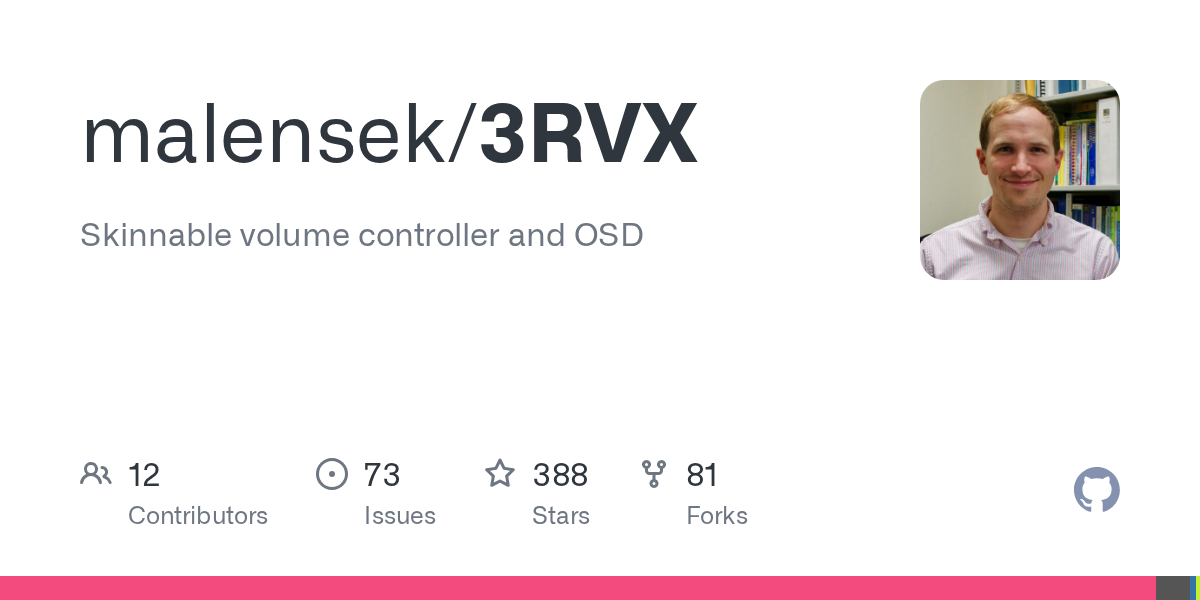
 github.com
github.com
The default code that is provided for the skin.
<?xml version="1.0" encoding="utf-8" standalone="yes" ?>
<skin>
<info>
<author>Bill Gates</author>
<website>Microsoft – Cloud, Computers, Apps & Gaming</website>
</info>
<osds>
<volume background="OSD/background.png" defaultUnits="50">
<meter type="Text" format="[[PERC]]"
font="Segoe UI" size="10" style="Bold" color="FFFFFF"
transparency="255" align="center" x="8" y="107"
width="50" height="20"/>
<meter type="VerticalBar" image="OSD/bar.png"
x="27" y="20" units="79"
colorTransform="FF00FF"
colorTransformTransparency="255"/>
<meter type="VerticalSliderKnob" image="OSD/knob.png"
x="27" y="20" width="11" height="79"/>
<iconset location="Icons/Volume"/>
<sound file="sound.wav"/>
</volume>
<mute background="OSD/background.png">
<meter type="VerticalSliderKnob" image="OSD/knob.png"
x="27" y="20" width="11" height="79"/>
<meter type="image" image="OSD/mute.png" x="26" y="109"/>
</mute>
<eject background="OSD/eject.png">
<icon file="Icons/Eject.ico"/>
</eject>
<!--
<brightness background="OSD/background.png" defaultUnits="50">
<meter type="HorizontalBar" image="OSD/meter.png"
x="33" y="165" units="16"/>
</brightness>
-->
</osds>
<sliders>
<volume background="Slider/background.png">
<slider type="vertical" image="Slider/knob.png"
x="32" y="20" width="5" height="98"/>
</volume>
</sliders>
</skin>
3RVX is a skinable volume indicator for Windows. It looks almost exactly the same is the volume indicator for Windows 8 and 10 but in a different region of the screen.
I did not create the skin that I want to be edited, but it does not work by default as intended. So I guess that means that the code needs some improvement. I don't know how to code and I tried to change a few things around but without any success.
The Skin that I am trying to edit is called Windows Default. It works but without the knob. The knob PNG is there and it is in the Code but.........
Can someone fix the code so that it works.
I am adding the code plus a link for a portable version (so no need to install it) of the program for testing and a link for the skin. All you need to do is copy the skin called "Windows default" into the portable program directory and select it in settings. I will also add the default code
Portable 3RVX link (Found on the bottom of the page)
3RVX Volume Control 3.0 Beta 10 Free Download
3RVX, free download 3rvx volume control. Skinnable on-screen volume display (OSD) and volume controller for Windows. Download 3RVX for free.
codecpack.co
The skin Link (The link contains the entire installable program + the skins, so just extract the skin and add to directory and then run it). (Download it by clicking on Code in green and download zip).
GitHub - malensek/3RVX: Skinnable volume controller and OSD
Skinnable volume controller and OSD. Contribute to malensek/3RVX development by creating an account on GitHub.
The default code that is provided for the skin.
<?xml version="1.0" encoding="utf-8" standalone="yes" ?>
<skin>
<info>
<author>Bill Gates</author>
<website>Microsoft – Cloud, Computers, Apps & Gaming</website>
</info>
<osds>
<volume background="OSD/background.png" defaultUnits="50">
<meter type="Text" format="[[PERC]]"
font="Segoe UI" size="10" style="Bold" color="FFFFFF"
transparency="255" align="center" x="8" y="107"
width="50" height="20"/>
<meter type="VerticalBar" image="OSD/bar.png"
x="27" y="20" units="79"
colorTransform="FF00FF"
colorTransformTransparency="255"/>
<meter type="VerticalSliderKnob" image="OSD/knob.png"
x="27" y="20" width="11" height="79"/>
<iconset location="Icons/Volume"/>
<sound file="sound.wav"/>
</volume>
<mute background="OSD/background.png">
<meter type="VerticalSliderKnob" image="OSD/knob.png"
x="27" y="20" width="11" height="79"/>
<meter type="image" image="OSD/mute.png" x="26" y="109"/>
</mute>
<eject background="OSD/eject.png">
<icon file="Icons/Eject.ico"/>
</eject>
<!--
<brightness background="OSD/background.png" defaultUnits="50">
<meter type="HorizontalBar" image="OSD/meter.png"
x="33" y="165" units="16"/>
</brightness>
-->
</osds>
<sliders>
<volume background="Slider/background.png">
<slider type="vertical" image="Slider/knob.png"
x="32" y="20" width="5" height="98"/>
</volume>
</sliders>
</skin>