You are using an out of date browser. It may not display this or other websites correctly.
You should upgrade or use an alternative browser.
You should upgrade or use an alternative browser.
Exclude Folders Being Ignored For Search [Solved]
- Thread starter zunebuggy
- Start date
There could be a few reasons why the folders you have excluded from search are still being included in the search results. Let's go through some possible explanations and troubleshooting steps:
1. Incorrect folder exclusion: Double-check that you entered the correct folder paths in the "Excluded Folders" settings. Make sure there are no typos or missing characters in the folder paths.
2. Indexing issue: Windows Search relies on an index to provide fast search results. If the folders you excluded are not being properly indexed, they might still show up in the search results. Try rebuilding the search index by following these steps:
a. Open the Control Panel and go to "Indexing Options."
b. Click on "Advanced" and then "Rebuild" under the Troubleshooting section.
c. Wait for the indexing process to complete, which may take some time.
After rebuilding the index, do a test search to see if the excluded folders are now correctly ignored.
3. External search program: If you are using a third-party search program instead of the default Windows Search, it may not honor the exclusion settings you specified. Verify that the program you are using supports folder exclusion and check its settings accordingly.
4. Group policy or registry settings: It is possible that your exclusion settings are being overridden by a group policy or registry settings. To check this:
a. Press Win + R to open the Run dialog box.
b. Type "gpedit.msc" (without quotes) and press Enter to open the Local Group Policy Editor.
c. Navigate to "Computer Configuration" > "Administrative Templates" > "Windows Components" > "Search."
d. Look for any policies related to folder exclusion and ensure they are not enabled or interfering with your settings.
If you're not comfortable with editing the group policy, you can also check the registry settings related to Windows Search. However, be cautious while making changes to the registry, as it can have unintended consequences.
I hope one of these troubleshooting steps helps resolve your issue. If the problem persists, please provide more details about your setup and any other relevant information for further assistance.
1. Incorrect folder exclusion: Double-check that you entered the correct folder paths in the "Excluded Folders" settings. Make sure there are no typos or missing characters in the folder paths.
2. Indexing issue: Windows Search relies on an index to provide fast search results. If the folders you excluded are not being properly indexed, they might still show up in the search results. Try rebuilding the search index by following these steps:
a. Open the Control Panel and go to "Indexing Options."
b. Click on "Advanced" and then "Rebuild" under the Troubleshooting section.
c. Wait for the indexing process to complete, which may take some time.
After rebuilding the index, do a test search to see if the excluded folders are now correctly ignored.
3. External search program: If you are using a third-party search program instead of the default Windows Search, it may not honor the exclusion settings you specified. Verify that the program you are using supports folder exclusion and check its settings accordingly.
4. Group policy or registry settings: It is possible that your exclusion settings are being overridden by a group policy or registry settings. To check this:
a. Press Win + R to open the Run dialog box.
b. Type "gpedit.msc" (without quotes) and press Enter to open the Local Group Policy Editor.
c. Navigate to "Computer Configuration" > "Administrative Templates" > "Windows Components" > "Search."
d. Look for any policies related to folder exclusion and ensure they are not enabled or interfering with your settings.
If you're not comfortable with editing the group policy, you can also check the registry settings related to Windows Search. However, be cautious while making changes to the registry, as it can have unintended consequences.
I hope one of these troubleshooting steps helps resolve your issue. If the problem persists, please provide more details about your setup and any other relevant information for further assistance.
- Joined
- May 22, 2012
- Location
- outback nsw
the exclude list is only for an 'extended' search not a 'classic' one... 'classic' is the default option so yes that happens a lot
there is a link just below 'classic' that allows you to modify what locations it looks in
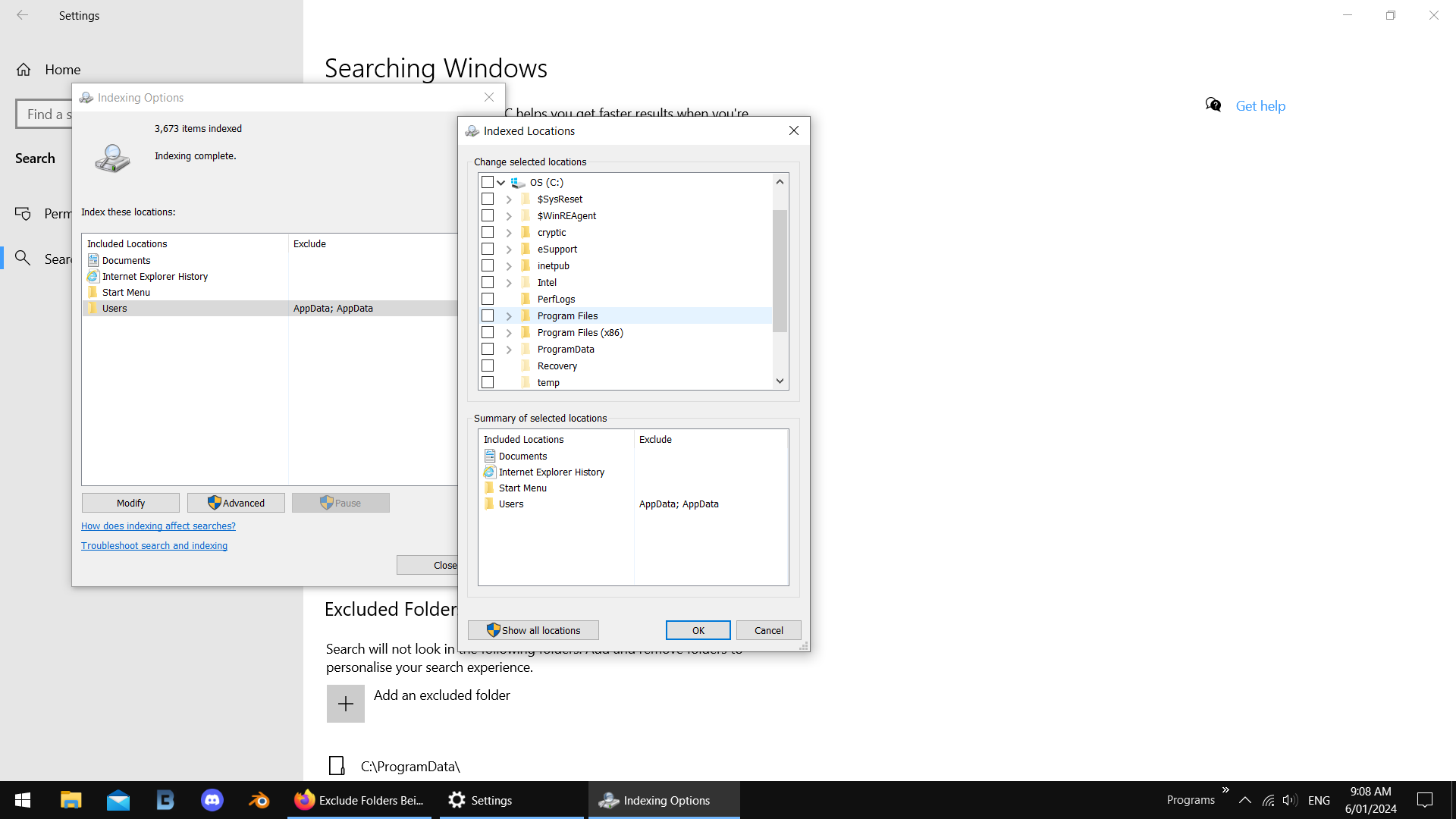
there is a link just below 'classic' that allows you to modify what locations it looks in
- Joined
- May 22, 2012
- Location
- outback nsw
i can do that for you i think... anyway glad you have it working now
vimalzubaa
New Member
- Joined
- Jan 13, 2024
Thank you. Switching to Extended worked.
Similar threads
- Replies
- 2
- Views
- 248
- Replies
- 2
- Views
- 749