For many longtime Windows users, the quickest and least frustrating way to get software is still downloading a vendor’s .exe and running it — a workflow that feels faster, more flexible, and more transparent than wrestling with the Microsoft Store’s UI or waiting for a stalled download.
The debate between installing apps via the Microsoft Store or via standalone .exe (Win32) installers is no longer purely ideological. Over the last few years Microsoft has rebuilt the Store, broadened what it accepts (including Win32 apps and third‑party hosting), and added features that make it more attractive as a one‑stop app hub. Yet a sizable slice of the Windows community continues to prefer direct EXE installers, citing speed, availability, reusability, and control. The practical reality is that both methods have strengths and trade‑offs; understanding them helps you pick the right approach for security, convenience, and long‑term maintainability. (windowscentral.com, learn.microsoft.com)
This feature examines the DigitBin position that EXE installers are the better option for many users, verifies the technical claims around update behavior and tooling, weighs the security and supply‑chain risks, and lays out practical, reproducible workflows for power users and sysadmins.
At the same time, Microsoft has prioritized Store performance improvements and new features that surface app updates and expand the catalog, but those improvements don’t erase the entrenched habit of direct installs for users who prize immediacy and control. Recent coverage shows Microsoft cutting launch times and improving update surfaces, which closes the gap but does not entirely replace the use cases where EXEs still excel. (winbuzzer.com, windowscentral.com)
The sensible approach is pragmatic hybridity: use the Store for mainstream, Store‑hosted apps; use winget to automate and keep software current; keep vetted EXE installers for offline, recovery, or enterprise deployment scenarios — and always apply basic verification and security checks (checksums, signatures, and AV scans) before execution. This balances convenience, security, and the unique strengths each distribution method brings to the Windows platform. (learn.microsoft.com, windowscentral.com)
Source: DigitBin Why I Use EXE Installer on Windows Instead of Microsoft Store
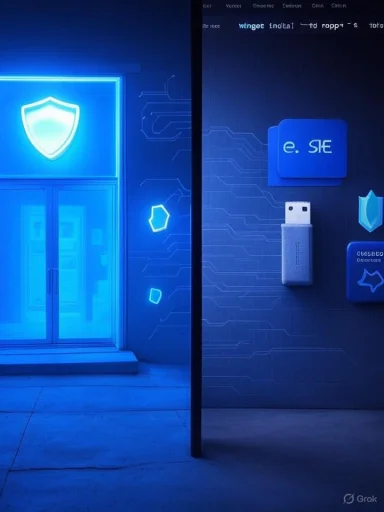 Background / Overview
Background / Overview
The debate between installing apps via the Microsoft Store or via standalone .exe (Win32) installers is no longer purely ideological. Over the last few years Microsoft has rebuilt the Store, broadened what it accepts (including Win32 apps and third‑party hosting), and added features that make it more attractive as a one‑stop app hub. Yet a sizable slice of the Windows community continues to prefer direct EXE installers, citing speed, availability, reusability, and control. The practical reality is that both methods have strengths and trade‑offs; understanding them helps you pick the right approach for security, convenience, and long‑term maintainability. (windowscentral.com, learn.microsoft.com)This feature examines the DigitBin position that EXE installers are the better option for many users, verifies the technical claims around update behavior and tooling, weighs the security and supply‑chain risks, and lays out practical, reproducible workflows for power users and sysadmins.
Why some users prefer EXE installers
Speed and perceived responsiveness
A central complaint repeated across forums is that the Microsoft Store can be slow, that downloads or updates occasionally stall, and that its progress reporting sometimes lacks the transparency users expect. That frustration drives many to download vendor EXEs to install directly — especially when time is limited or when multiple apps need installing. User anecdotes reflect this sentiment strongly.At the same time, Microsoft has prioritized Store performance improvements and new features that surface app updates and expand the catalog, but those improvements don’t erase the entrenched habit of direct installs for users who prize immediacy and control. Recent coverage shows Microsoft cutting launch times and improving update surfaces, which closes the gap but does not entirely replace the use cases where EXEs still excel. (winbuzzer.com, windowscentral.com)
Availability and packaging
Not every developer lists their app in the Microsoft Store. Historically this included many smaller, open‑source or niche projects and some proprietary titles that prefer handling distribution themselves. Even with the Store’s expanded acceptance of Win32 apps and the “provided and updated by” model (which lets developers list apps while delivering downloads from their own servers), gaps remain — and when an app isn’t in the Store, the EXE installer is the obvious route. (windowscentral.com, answers.microsoft.com)Reuse and offline installation
A practical benefit of EXE installers is reusability: once you download an installer you can keep it and re‑run it later — useful for offline deployments, reinstalling after a format, or provisioning new machines without re‑downloading dozens of gigabytes. For users with metered or slow connections, keeping installation media has a clear, reproducible utility that most Store downloads cannot match. This offline reuse is one of the core real‑world arguments for preferring EXEs.Update control and in‑app updaters
A common myth is that non‑Store installs are inherently harder to update. In practice, many modern Win32 applications include built‑in updaters or auto‑update systems that fetch new versions directly from the vendor. Additionally, Windows has matured several package and update management options — notably the Windows Package Manager (winget) — that can automate upgrades for both Store and non‑Store apps. The net effect: updating is rarely a blocker for EXE usage. (learn.microsoft.com, computerworld.com)The technical truth: what Microsoft changed and why it matters
The Store is not the old Store
Between 2021 and 2025 Microsoft executed a series of changes that fundamentally altered the Store’s capabilities. The Store now:- Accepts traditional Win32 applications alongside UWP and MSIX packages.
- Allows developers to host installers on their own servers while still listing in the Store (the “provided and updated by” model).
- Shows third‑party update availability in the Store’s Updates & Downloads page, although auto‑update behavior can differ by hosting model.
Winget and native package management
Microsoft’s Windows Package Manager (winget) gives Windows users a robust command‑line package manager with install, search, upgrade, list, and uninstall commands. Winget supports EXE installers (including silent flags), MSI, MSIX, portable packages, and more. It can upgrade all packages with a single command (winget upgrade --all) and is integrated into Microsoft’s App Installer delivery model. For scripted provisioning, bulk deployment, or automated updates winget is an extremely powerful option that bridges the convenience gap between Store and manual EXE installs. (learn.microsoft.com, computerworld.com)Windows Update and orchestration (a future direction)
Microsoft is experimenting with expanding Windows Update to support third‑party app updates in a more centralized way, an effort aimed at reducing fragmentation and improving update reliability across the ecosystem. This orchestration work is still rolling out in phases and targets enterprise scenarios initially, but it indicates a long‑term shift toward unified update surfaces that could reduce the advantage of one approach over the other. Early reporting and Microsoft communications describe a pathway for third‑party apps to participate in unified update orchestration. (theverge.com, thurrott.com)Security: the benefits and the caveats of EXE installers
Benefits when done correctly
- Vendor authenticity: Downloading from an official vendor site and validating checksums or digital signatures provides strong assurance the installer is intact and published by the claimed author.
- Reproducible artifacts: Keeping offline copies, checksums, and verification metadata makes audits and repeatable deployments straightforward.
- More transparency in some cases: When an app ships a signed EXE, you can inspect the signature and verify the publisher directly on the file before execution. Microsoft and third‑party tools (signtool, Windows Explorer digital signature UI, Sysinternals sigcheck) make signature verification practical for advanced users and admins. (learn.microsoft.com, support.microsoft.com)
Major security risks and how to mitigate them
- Spoofed or malicious download sites: The primary risk with EXE installers is obtaining a tampered file from an impostor site or an ad‑heavy mirror. Always use the vendor’s canonical download page (and prefer HTTPS), and be suspicious of search results that return alternative mirrors. Independent coverage and community guidance consistently emphasize official vendor pages as the canonical source.
- Bundled PUPs and unwanted extras: Some installers bundle third‑party toolbars or trial software. Use custom install options and a careful installer walkthrough to decline extras, or favor portable/clean installs when available.
- Unsigned or improperly signed binaries: If an executable is unsigned or the signature is invalid, treat it with extreme caution. Use SignTool or the File Properties → Digital Signatures tab to inspect signatures and timestamps. Microsoft’s SignTool documentation describes how to verify signatures in detail. (video2.skills-academy.com, support.microsoft.com)
- Supply‑chain compromises: Attacks that compromise vendor distribution infrastructure remain a high‑impact risk. Verifying cryptographic signatures and checking hashes against a vendor’s published checksums reduces risk but does not eliminate supply‑chain threats entirely. Stronger mitigations (reproducible builds, multiple signature authorities, and vendor transparency) are required for high‑security environments.
Practical verification steps (recommended)
- Download the EXE from the vendor’s official download page.
- Compare the file’s checksum with the vendor’s published SHA‑256 hash using certutil -hashfile or another trusted utility.
- Check the file’s digital signature and timestamp using SignTool or the file properties UI.
- Scan the file with Windows Defender (or your chosen AV) before executing.
- If deploying to multiple machines, maintain a secure internal repository with vetted installers and hashes.
The Microsoft Store’s advantages you shouldn’t ignore
Even staunch proponents of EXE installers will admit the Store has concrete benefits that matter to many users:- Single update surface: The Store centralizes updates for hosted apps and can surface updates for “provided and updated by” apps in its Updates & Downloads UI, reducing the need to hunt for updates across vendor sites. Microsoft’s Store redesign work and update orchestration features were explicitly designed to improve reliability and transparency.
- Security vetting and curation: The Store’s vetting and signature requirements raise the bar for malicious apps, making it easier for casual users to install with a higher baseline of trust.
- Ease of use for general consumers: For non‑technical users who value simplicity over control, the Store’s UI, curated listings, and account integration provide a low‑friction experience.
- Automatic background updates for Store‑hosted apps: Many Store apps automatically update in the background, which is convenient for keeping machines current without manual intervention.
Where the DigitBin argument is right — and where it overreaches
What DigitBin gets right
- Practical speed and reusability: The article’s central points about faster installs, reusability of EXE files, and the convenience of vendor downloads for unavailable Store apps are accurate and grounded in daily user experience. Keeping installers is a useful strategy for offline installs and fast redeployments.
- Winget as an alternative: The observation that updates need not be a Store‑only concern is correct — winget and in‑app updaters handle most cases well. Microsoft’s official documentation confirms that winget supports EXE installers and provides robust upgrade commands.
Where the article oversimplifies or makes unverifiable claims
- Population statistics from forums: The article quotes subreddit percentages (e.g., “80–90% prefer EXE installers”) based on anecdotal forum sampling. These figures are not scientifically rigorous and should be treated as community sentiment rather than factual market share. They are useful as context but not as definitive evidence. Treat such numbers as anecdotal and label them accordingly.
- Security absolutes: The article’s implication that EXE installers pose no extra risk if scanned is optimistic. While scanning and verifying signatures reduces risk, supply‑chain attacks and compromised vendor sites are real threats. Relying solely on a Defender scan is insufficient for high‑security environments.
- Store unreliability as universal: Microsoft’s Store has demonstrably improved; painting it as uniformly unreliable ignores the recent technical work and the gradual expansion of Store features (including better Win32 support and faster performance metrics). Users should weigh local experiences against the documented improvements. (winbuzzer.com, windowscentral.com)
Practical workflows: how to choose and how to do it safely
Recommended workflows by user profile
- For the average consumer who prioritizes convenience:
- Use the Microsoft Store for mainstream apps where available (games, media apps, productivity tools) to benefit from automatic updates and vetting.
- Reserve EXE downloads for niche software or apps the Store lacks.
- For power users and enthusiasts:
- Use a mix: prefer winget for reproducible, scripted installs and bulk updates; keep vendor EXEs for offline or specialized installs.
- Maintain a secure archive of installers with published checksums.
- For IT administrators and enterprise:
- Use centralized deployment tools (SCCM/Intune) or winget scripts managed through controlled internal repositories.
- Require code signing verification, checksum verification, and enforce whitelists for installers.
Step‑by‑step: safe EXE installation checklist
- Confirm the official vendor page is the correct canonical source.
- Download over HTTPS; avoid ad‑heavy mirrors.
- Verify the SHA256 checksum with certutil -hashfile <file> SHA256 and compare to the vendor’s published value.
- Inspect the digital signature via SignTool or the file properties dialog. Reject unsigned or invalidly signed binaries unless you have a strong reason and additional verification.
- Scan with Windows Defender / EDR and, if appropriate, upload hashes to VirusTotal for additional context.
- Install in a controlled fashion (e.g., test on a disposable VM or a non‑critical machine before wide rollout).
Using winget to replace manual downloads
Winget can automate many of the benefits users seek from EXE installers while preserving centralized control:- Search for the package: winget search <appname>.
- Install: winget install --id <ID> -e (the -e ensures exact match).
- To update everything: winget upgrade --all.
- For repeatable installs, create a single script that executes a list of winget install commands — ideal for provisioning new machines. Microsoft’s docs provide full command references and supported installer types.
Long term outlook and recommendations
The Windows app distribution landscape is converging toward multiple complementary models: the Microsoft Store (as a discoverability and update hub), package management with winget (for automation and scripting), and vendor EXE/MSI distribution (for offline, specialized, or enterprise scenarios). This pluralism is a feature, not a bug — it preserves Windows’ openness while providing safer, more managed options.- For end users who value simplicity: prefer the Store where it’s available.
- For power users: adopt winget and keep vetted EXE installers for edge cases.
- For administrators: define a policy that combines the Store, winget repositories, and internally vetted installer archives; enforce cryptographic verification.
Conclusion
EXE installers remain a valid, often superior choice for many Windows users because of speed, reusability, and control. The DigitBin perspective that EXE installers are a pragmatic primary route for installations reflects real user experience, especially for enthusiasts and power users. That said, the Microsoft Store and modern tooling like winget have closed much of the gap: the Store’s improved performance and expanded Win32 support, and winget’s automation, make centralized management more attractive than ever.The sensible approach is pragmatic hybridity: use the Store for mainstream, Store‑hosted apps; use winget to automate and keep software current; keep vetted EXE installers for offline, recovery, or enterprise deployment scenarios — and always apply basic verification and security checks (checksums, signatures, and AV scans) before execution. This balances convenience, security, and the unique strengths each distribution method brings to the Windows platform. (learn.microsoft.com, windowscentral.com)
Source: DigitBin Why I Use EXE Installer on Windows Instead of Microsoft Store