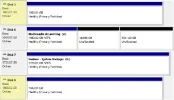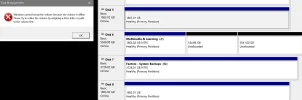ARNK
Active Member
- Joined
- Apr 22, 2018
- Messages
- 2
- Thread Author
- #1
I'm on Windows 10 Home, using USB 3.0 EXT HDD (one Glyph & one Fantom)
The Problem: I attempted to clone each drive using Macrium Reflect as I've done many times before to back up information. Something's up because both drives seem to be bricked. At the moment that is.
and to put it back online:
No change. Unable to reformat & use either drive. Active/Healthy partitions w/ assigned letters or not.
Any ideas on how I might recover these disks? It's unclear if beforehand these were "dynamic drives" or not, they show "Basic" now.
Any help is appreciated.
The Problem: I attempted to clone each drive using Macrium Reflect as I've done many times before to back up information. Something's up because both drives seem to be bricked. At the moment that is.
- If you look disk.jpg you'll see the drives highlighted clearly showing "Online".
- Then in cmd.jpg, again highlighted "disks" & associated "volume" information. Notice how the volumes say "offline".
- Finally in format.jpg, you see the Disk Management error popup when trying to format Disk 5. Same thing for the other disk.
Code:
"select disk 2", "offline disk" | diskpartand to put it back online:
Code:
"select disk 2", "online disk" | diskpartNo change. Unable to reformat & use either drive. Active/Healthy partitions w/ assigned letters or not.
Any ideas on how I might recover these disks? It's unclear if beforehand these were "dynamic drives" or not, they show "Basic" now.
Any help is appreciated.