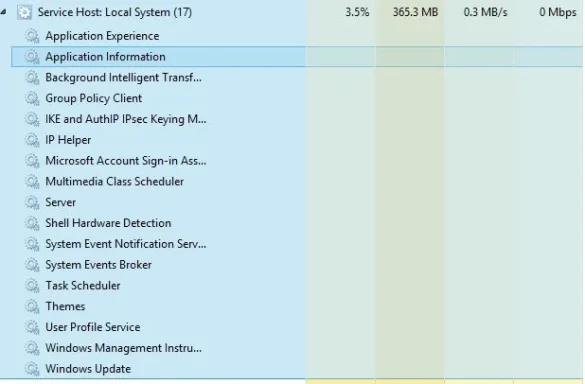flyfamilyguy
New Member
- Joined
- Jun 1, 2014
- Messages
- 1
- Thread Author
- #1
Hello everyone.
I'm new to the forums and not patient enough to browse around for a possible answer/fix to my issues so I apologize in advance if I'm in the wrong place.
I have an HP 2000 Notebook that I recently did a reinstall of Windows 8 from my recovery drive due to what seemed like huge amounts of background activity and the systems constant failure at keeping track of my folders and files. So off I went for round two. First to make it to the top of my "what is annoying me the most about this OS" list was the fact that I had to wait four hours for windows to retrieve 115 updates then another near four hours for windows to Configure 115 updates which was not too surprising but THEN, windows gets to update number 114 and decides that it's just too much trouble to configure updates built for itself by the very people who created IT and FAILS the entire process! The message I get is that because it failed, It is now going to revert the system back to it's original state before the updates which took another couple of hours! So an entire day of being without the use of my laptop and all for nothing! I'm relatively confidant that I can work around this issue by manually installing the updates in small increments but if anyone knows a better fix I appreciate it.
Now, the most recent issue is the fact that there are so darn many windows background processes going at any given time that it is affecting performance. I actually noticed in task manager a windows host app holding over 10 child processes that were consuming over 300MB of memory! My question is, how many of these background memory hogs do I really need? I have a snapshot of the culprits for reference that I would like to post here for anyone who can tell me which ones I can kill/disable because I'm really becoming quite frustrated.
Thanks!
I'm new to the forums and not patient enough to browse around for a possible answer/fix to my issues so I apologize in advance if I'm in the wrong place.
I have an HP 2000 Notebook that I recently did a reinstall of Windows 8 from my recovery drive due to what seemed like huge amounts of background activity and the systems constant failure at keeping track of my folders and files. So off I went for round two. First to make it to the top of my "what is annoying me the most about this OS" list was the fact that I had to wait four hours for windows to retrieve 115 updates then another near four hours for windows to Configure 115 updates which was not too surprising but THEN, windows gets to update number 114 and decides that it's just too much trouble to configure updates built for itself by the very people who created IT and FAILS the entire process! The message I get is that because it failed, It is now going to revert the system back to it's original state before the updates which took another couple of hours! So an entire day of being without the use of my laptop and all for nothing! I'm relatively confidant that I can work around this issue by manually installing the updates in small increments but if anyone knows a better fix I appreciate it.
Now, the most recent issue is the fact that there are so darn many windows background processes going at any given time that it is affecting performance. I actually noticed in task manager a windows host app holding over 10 child processes that were consuming over 300MB of memory! My question is, how many of these background memory hogs do I really need? I have a snapshot of the culprits for reference that I would like to post here for anyone who can tell me which ones I can kill/disable because I'm really becoming quite frustrated.
Thanks!