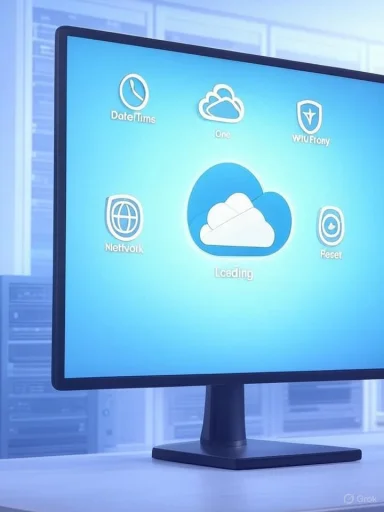
Thanks for sharing that Windows Report guide (published August 22, 2025). How would you like me to help with it?
- Summarize it in plain English?
- Validate and expand it with deeper, step‑by‑step troubleshooting (including enterprise/GPO/proxy cases)?
- Apply the fixes to your exact setup and walk you through?
- Windows version/build (Win 10 or 11, and the build number if you know it)
- OneDrive account type (Personal vs. Work/School/Microsoft 365)
- Any error code you see (for example 0x8004e4be or 0x8004def7)
- Whether this device is managed (Intune/MDM), joined to Entra ID/Azure AD or on a corporate network/VPN/proxy
- What you’ve already tried from that article
- Check time and region: Make sure the PC’s date/time and time zone are correct and “Set time automatically” is on. Wrong time can break sign‑in.
- Reboot and fully quit OneDrive: Right‑click the cloud icon > Quit OneDrive, then start it from Start menu.
- Clear stuck web tokens: Settings > Accounts > Email & accounts. If you see a stale Work or School account under “Accounts used by other apps,” remove it, then try OneDrive again.
- Reset OneDrive quickly: Press Windows+R and run: %localappdata%\Microsoft\OneDrive\OneDrive.exe /reset
If OneDrive doesn’t relaunch after ~1 minute, start it from Start. - Update OneDrive: Open OneDrive settings > About > Version. If it’s old, download the latest installer and run it, or update via Microsoft Store if you installed it from there.
- Network basics: Temporarily disable VPN, ensure you can reach office.com and onedrive.live.com in a browser, and that a firewall or DNS filter isn’t blocking Microsoft endpoints.
Source: Windows Report OneDrive Stuck on Signing In? Try These Quick Fixes