Microsoft 365 has quietly moved one of OneNote’s most praised inking features — the Fountain pen and Brush pen — into the core productivity apps, bringing a richer, more natural inking experience to Word, Excel, and PowerPoint on Windows devices.
Microsoft introduced the Fountain pen and Brush pen to OneNote for Windows in October 2024 as part of an update for Microsoft 365 Insiders, pitching them as tools that add natural line variation and artistic control to handwriting and sketches. The OneNote rollout emphasized speed- and pressure-sensitive line width for the Fountain pen and direction-sensitive stroke thickness for the Brush pen.
In August 2025 Microsoft extended those same tools to Word, Excel, and PowerPoint for Windows, adding the two pens to each app’s Draw tab and pairing the rollout with new Draw-tab customization controls (add/remove/reorder pens). The official availability requirement for the feature is Version 2508 (Build 19127.20000) or later of those apps on Windows.
This move is significant: it marks a deliberate effort to make advanced inking a first-class feature across the Microsoft 365 suite rather than a OneNote-only convenience. It improves parity between freeform note-taking and document creation workflows while making the inking toolkit more coherent across apps.
However, this is a Windows-first enhancement. Expect the best inking fidelity on Windows Surface and MPP-capable devices; macOS, iPadOS, and Android users will see different behaviors and should not assume identical capabilities until Microsoft publishes explicit cross-platform rollouts. For organizations and individuals who rely on digital inking, the practical steps are clear: verify device compatibility, keep Office up to date, and use the Draw-tab customization to streamline workflows.
This incremental convergence of OneNote’s expressive pens into the wider Microsoft 365 suite is a small but meaningful step: it makes handwriting feel more like handwriting again, and brings the visual expressiveness often reserved for dedicated drawing apps into the everyday productivity stack.
Source: Windows Central OneNote’s Fan-Favorite Pens Arrive in Other Microsoft 365 Apps — And Bring a Better Inking Experience for Everyone
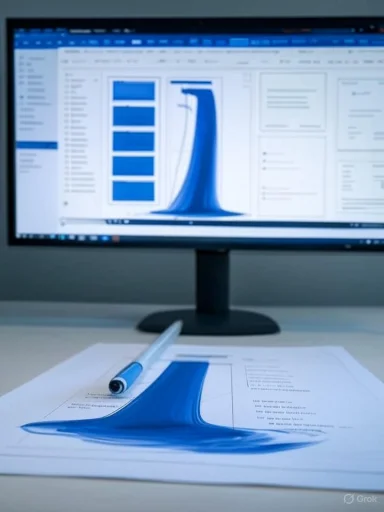 Background
Background
Microsoft introduced the Fountain pen and Brush pen to OneNote for Windows in October 2024 as part of an update for Microsoft 365 Insiders, pitching them as tools that add natural line variation and artistic control to handwriting and sketches. The OneNote rollout emphasized speed- and pressure-sensitive line width for the Fountain pen and direction-sensitive stroke thickness for the Brush pen. In August 2025 Microsoft extended those same tools to Word, Excel, and PowerPoint for Windows, adding the two pens to each app’s Draw tab and pairing the rollout with new Draw-tab customization controls (add/remove/reorder pens). The official availability requirement for the feature is Version 2508 (Build 19127.20000) or later of those apps on Windows.
This move is significant: it marks a deliberate effort to make advanced inking a first-class feature across the Microsoft 365 suite rather than a OneNote-only convenience. It improves parity between freeform note-taking and document creation workflows while making the inking toolkit more coherent across apps.
What exactly are the Fountain pen and Brush pen?
Fountain pen: precision with personality
- The Fountain pen is designed to mimic a classic nib pen: it produces thin hairlines for detailed lettering and thicker strokes when you increase speed or pressure.
- It supports pressure sensitivity (device and pen permitting) and can be used for neat handwritten notes, fine annotations, and calligraphic touches that read closer to pen-and-paper handwriting than a blunt digital stroke.
Brush pen: directional and expressive
- The Brush pen is directional — stroke thickness changes depending on the angle of movement, producing more organic curves and expressive swashes useful for headings, emphasis, or simple illustrations.
- It’s built for stylus users who want quick, bold flourishes without crafting bespoke brush settings.
Why this matters for Windows 11 note-takers and creative users
- More natural inking: Pressure, speed, and tilt-aware strokes avoid the “too perfect” uniform stroke that often betrays digital ink. This is especially helpful for students, designers, and anyone who uses handwriting for memory retention.
- Unified workflow: Being able to use the same expressive pens in Word, Excel, PowerPoint, and OneNote removes friction when switching contexts — no need to export drawings from OneNote to other files.
- Better annotation fidelity: For PowerPoint and Excel, the Brush pen makes annotations more visible and visually interesting during reviews and presentations.
- Customization and personalization: The Draw tab customization means users can tailor the toolbox to their workflows, reducing clutter while keeping favorite tools at hand.
Availability and platform limitations
- The Fountain and Brush pens debuted in OneNote for Windows to Insiders in October 2024 and were documented as available on OneNote for Windows Version 2408 (Build 18011.20000) or later.
- The expansion to Word, Excel, and PowerPoint is explicitly available on Windows builds of the Microsoft 365 apps starting with Version 2508 (Build 19127.20000) or later. This rollout is targeted at Windows desktop clients.
- Microsoft’s support documentation for OneNote also notes that these particular pen tools are currently available only on the Windows platform for OneNote. That statement underscores that this specific inking behaviour (speed/pressure/directional tilt effects) is not broadly available on macOS OneNote or other desktop platforms yet.
- macOS and other platforms have different inking affordances (for example, trackpad sketching and Apple Pencil integration on iPad via Scribble and app-level features), but these are distinct from the fountain/brush implementations shipped for Windows. Expect different capabilities and behaviors across platforms. (support.microsoft.com, macrumors.com)
How to enable and use the new pens in Word, Excel, and PowerPoint
The process is straightforward — Microsoft added Draw tab customization tools so users can add, reorder, or remove pens easily.- Open Word, Excel, or PowerPoint on Windows (Version 2508 / Build 19127.20000 or later).
- Select the Draw tab on the ribbon.
- Look for the Add (+) button at the end of the drawing tools gallery.
- Select Add and choose Fountain pen or Brush pen (or both) to insert them into your toolbox.
- To reorder drawing tools: click or press-and-hold a drawing tool and drag left/right to reposition it. Note: Select, Lasso Select, and Eraser cannot be reordered.
- To delete a drawing tool: press and hold (or right-click) the tool and choose Delete. You can also expand the tool’s options and pick Delete Tool.
- To create a custom inking palette or define colors: select the pen, choose More Colors or the Eyedropper to sample ink from the document. (techcommunity.microsoft.com, support.microsoft.com)
- Add multiple copies of a tool with different presets (for example, two highlighters with different colors) to avoid switching settings mid-session.
- If a pen doesn’t appear automatically in OneNote, Microsoft’s guidance is to use Add Pen on the Draw tab — the same logic applies when customizing other Office apps.
Cross-checking the claims: what the documentation shows
- Microsoft’s OneNote Insider post (October 7, 2024) describes the Fountain and Brush pens and lists the OneNote availability details (Version 2408 / Build 18011.20000). That post gives the functional definition of the pens (speed/pressure control, directionality).
- The Microsoft 365 Insider blog entry for Word/Excel/PowerPoint (August 11, 2025) confirms the expansion to the core Office apps and lists the Version 2508 (Build 19127.20000) requirement and the Draw-tab customization options. That is the authoritative product-blog confirmation for the cross-app rollout.
- Microsoft Support documentation for the Fountain and Brush pens provides step-by-step details for OneNote and reiterates the Windows-only caveat, which aligns with the Tech Community posts.
- Independent reporting and coverage (industry sites and community forums) documented the OneNote launch in 2024 and noted Insider-channel availability; community discussion reinforced both enthusiasm for the tools and reports about platform gaps (iPad/macOS). (office-watch.com, reddit.com)
Practical implications for different user groups
For students and educators
- Note-taking: Fountain pen is ideal for tidy handwritten notes, while Brush pen adds emphasis for headings and diagrams. Teachers who grade or annotate slides and worksheets in PowerPoint and Excel will find more visually expressive markup options.
- Accessibility: Handwriting is a memory aid for many learners; better inking that mirrors real pen strokes makes digital notes feel more natural and may help adoption of digital note workflows. However, accessibility features like ink-to-text and recognition still vary by app and platform. (techcommunity.microsoft.com, support.microsoft.com)
For creatives and designers
- Annotations and mockups: Use the Brush pen to sketch quick concept flows inside PowerPoint or add hand-drawn notes on Excel charts for quick visual feedback.
- Limitations: These pens are expressive, but they are not full-featured drawing engines — advanced vector tools and layered brush engines (as in dedicated drawing apps) are still superior for heavy design work.
For enterprise and IT administrators
- Deployment: The feature is tied to specific Microsoft 365 app builds, so admins must ensure clients are on Version 2508 (Build 19127.20000) or later to guarantee availability.
- Training and UX: Because the Draw toolbox can be customized and cluttered, rolling out a short adoption guide for users will improve uptake and reduce support tickets.
- Device inventory: To get full pressure/tilt behavior, a compatible stylus and digitizer (Surface Pen or MPP/Wacom-compatible devices) are required; IT should validate device compatibility before making inking a recommended workflow. (techcommunity.microsoft.com, support.microsoft.com)
Technical notes and hardware considerations
- The pens rely on the host app and OS to surface pointer data like pressure and tilt. On Windows devices with Active Pen support (Surface family, some Wacom-enabled devices), the apps can use pressure and tilt inputs to modulate stroke width and direction. Not all stylus hardware exposes identical data, so experiences can vary.
- Mac and iPad versions of Office offer other inking features (trackpad sketching on Mac, Apple Pencil Scribble on iPad for text entry), but the specific Fountain/Brush behavior as implemented for Windows is not guaranteed across platforms. Microsoft’s OneNote support page explicitly states the Fountain/Brush pens are currently Windows-only.
Strengths and opportunities
- Improved expressiveness: These pens close the gap on the tactile feel of handwriting in digital apps, making notes and annotations more legible and visually meaningful.
- Cross-app consistency: Bringing OneNote’s favorite tools into Word, Excel, and PowerPoint helps users create a consistent inking vocabulary across workflows.
- Customization: The Draw-tab customization reduces friction for users who felt the ink toolbar was overcrowded, and the ability to duplicate tools with different presets is a pragmatic convenience.
- Education and collaboration: For teachers and collaborative teams using Microsoft 365, more expressive ink supports clearer feedback and a more human touch in remote collaboration and grading.
Risks, limitations, and caveats
- Platform fragmentation: The feature is currently Windows-centric, which risks inconsistent experiences for mixed-platform teams (macOS, iPad, Android). Users who primarily use iPad OneNote or macOS Office might not see the new pen behavior. Microsoft has not committed publicly to cross-platform parity for these exact pen effects. Treat cross-platform availability as uncertain until Microsoft updates platform roadmaps.
- Hardware dependency: Pressure, speed, and tilt behavior depend on the pen and digitizer. Budget or non-standard styluses may produce limited or no tilt/pressure data, resulting in flat strokes. IT and purchasing teams should validate stylus compatibility if these features are central to workflows.
- Performance on older machines: Complex inking features can be more demanding on CPU/GPU; older devices or those with limited graphics acceleration may show latency or stuttering in the ink pipeline.
- Enterprise update management: Organizations with locked-down update policies may delay the availability of these features; admins must balance stability and feature availability when scheduling updates.
- Speculation vs. commitment: Public documentation and blog posts confirm Windows availability; any statements that the pens will come to iPadOS, Android, or macOS should be considered speculative until Microsoft publishes official cross-platform release notes. Flag these as unverified claims. (techcommunity.microsoft.com, support.microsoft.com)
Practical advice: how to get the best results
- Use a modern Surface device or a pen that supports pressure and tilt (Surface Pen / MPP-compatible devices) for the most responsive Fountain and Brush pen behavior.
- Keep Microsoft 365 apps updated (target Version 2508 or newer on Windows) and track Microsoft 365 Insider and Office update notes if early access is desired.
- Customize the Draw toolbar to match workflows: add duplicate pens with preset colors/thicknesses to avoid changing settings mid-task.
- If a team uses macOS or iPad heavily, maintain fallback workflows (OneNote on Windows for heavy inking, or export/import strategies) until platform parity is confirmed.
Where Microsoft can (and probably should) go next
- Publish a clear cross-platform roadmap for inking parity so organizations can plan device purchases and training.
- Surface a hardware compatibility matrix (pens and digitizers) to reduce the trial-and-error users experience today.
- Expose more brush controls (smoothing, pressure curves, tilt intensity) for power users while keeping simple defaults for casual users.
- Expand inking performance optimizations for lower-tier devices to reduce latency and broaden accessibility.
Conclusion
The arrival of OneNote’s favored Fountain and Brush pens in Word, Excel, and PowerPoint is a welcome evolution for Microsoft 365’s inking story — it makes handwriting more natural, annotations more expressive, and the Draw tab a more useful tool across document workflows. The update is already live on Windows builds meeting the specified version requirements and is complemented by Draw-tab customization that helps users prioritize the tools they use most.However, this is a Windows-first enhancement. Expect the best inking fidelity on Windows Surface and MPP-capable devices; macOS, iPadOS, and Android users will see different behaviors and should not assume identical capabilities until Microsoft publishes explicit cross-platform rollouts. For organizations and individuals who rely on digital inking, the practical steps are clear: verify device compatibility, keep Office up to date, and use the Draw-tab customization to streamline workflows.
This incremental convergence of OneNote’s expressive pens into the wider Microsoft 365 suite is a small but meaningful step: it makes handwriting feel more like handwriting again, and brings the visual expressiveness often reserved for dedicated drawing apps into the everyday productivity stack.
Source: Windows Central OneNote’s Fan-Favorite Pens Arrive in Other Microsoft 365 Apps — And Bring a Better Inking Experience for Everyone