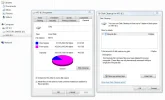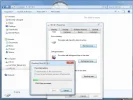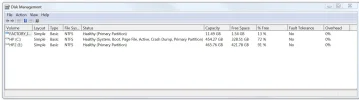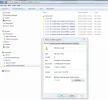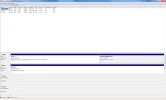- Thread Author
- #1
Navigation section
You are using an out of date browser. It may not display this or other websites correctly.
You should upgrade or use an alternative browser.
You should upgrade or use an alternative browser.
Windows 7 ghost files1
- Thread starter anon125
- Start date
Solution
Format in the default - NTFS, if that is the way you want to go. But please, before you do that, go back to post number 5 and follow Troubles request. You may be formatting a boot drive, with other data on it, or something essentia to the running of your OS.
You may find it simpler to post a snip like this:
Following Trouble's first line (to "so it fills the whole screen") hit the ALT and Print Screen keys, at the same time.
Open the built in "paint" program from the menu. Click the Ctrl and V keys. This will reproduce your captured image. Save as, somewhere, and post it in this thread.
You may find it simpler to post a snip like this:
Following Trouble's first line (to "so it fills the whole screen") hit the ALT and Print Screen keys, at the same time.
Open the built in "paint" program from the menu. Click the Ctrl and V keys. This will reproduce your captured image. Save as, somewhere, and post it in this thread.
- Joined
- Oct 16, 2009
- Messages
- 15,156
- Joined
- May 1, 2008
- Messages
- 5,555
- Thread Author
- #4
i don't know enuf to get the pics you meann.
but maybe these would help.
thanks
but maybe these would help.
thanks
Trouble
Noob Whisperer
- Joined
- Nov 30, 2009
- Messages
- 13,722
Click the start orb and typei don't know enuf to get the pics you meann.
but maybe these would help.
thanks
disk management
into the search box and hit enter
click the maximize box top right of window between the X (close button) and the - (minimize button) so it fills the whole screen
Now click the start orb again, then all programs, then accessories, then snipping tool
In the snipping tool click new then window snip and then click the maximized disk management window
This should produce an image file for you to save and attach to your next post as Saltgrass has requested.
Regards
Randy
- Thread Author
- #6
here is the disk management
i also tried the microsoft "fix it portable"
it renamed the thumb drive!
but no help.
thanks
i also tried the microsoft "fix it portable"
it renamed the thumb drive!
but no help.
thanks
Last edited:
- Joined
- Oct 16, 2009
- Messages
- 15,156
I was trying to get an idea of how the drives are set up, not the individual partitions. If you include the graphical depiction, we can tell.
My concern is that with multiple drives, installs may not be the way you assume.
Something like the attached...
My concern is that with multiple drives, installs may not be the way you assume.
Something like the attached...
- Thread Author
- #8
- Joined
- May 1, 2008
- Messages
- 5,555
- Thread Author
- #10
thanksRe my earlier post.
Open Windows explorer.
Click the "tools" tab, and then "Folder Options", then "View"
Scroll down and UNtick "Hide protected Operating System"
Close and reopen the Windows explorer and see if any files/folders are no showing in the previously empty drive.
this is what i found - only MBs
- Joined
- May 1, 2008
- Messages
- 5,555
- Joined
- Oct 16, 2009
- Messages
- 15,156
I also notice the partition is set to compress. Since some of the items in the recycle bin are from 2008, could there be some type of compressed files not recognized? Have you ever run any third party software that might hide data?
Maybe running a third party partition management utility would show something, or using it to recover files.
I never got the picture I wanted, but it looks like your install is fairly normal. The boot files are in the primary OS partition. It just seems strange the size you seem to be looking for is just about what a normal OS install partition would take.
Maybe running a third party partition management utility would show something, or using it to recover files.
I never got the picture I wanted, but it looks like your install is fairly normal. The boot files are in the primary OS partition. It just seems strange the size you seem to be looking for is just about what a normal OS install partition would take.
- Thread Author
- #13
- Thread Author
- #14
- Joined
- May 1, 2008
- Messages
- 5,555
Format in the default - NTFS, if that is the way you want to go. But please, before you do that, go back to post number 5 and follow Troubles request. You may be formatting a boot drive, with other data on it, or something essentia to the running of your OS.
You may find it simpler to post a snip like this:
Following Trouble's first line (to "so it fills the whole screen") hit the ALT and Print Screen keys, at the same time.
Open the built in "paint" program from the menu. Click the Ctrl and V keys. This will reproduce your captured image. Save as, somewhere, and post it in this thread.
You may find it simpler to post a snip like this:
Following Trouble's first line (to "so it fills the whole screen") hit the ALT and Print Screen keys, at the same time.
Open the built in "paint" program from the menu. Click the Ctrl and V keys. This will reproduce your captured image. Save as, somewhere, and post it in this thread.
- Thread Author
- #17
please see attached - i also did a close up of the other info incase the print was too small!
thanks
thanks
- Joined
- May 1, 2008
- Messages
- 5,555