Customizing a Windows PC has always been a balancing act between power and peril—tweaking system behaviors for maximum personal flair, while avoiding the pitfalls of registry missteps or system instability. Despite Windows’ reputation for out-of-the-box flexibility, native options often leave advanced users yearning for deeper control, especially as newer versions like Windows 11 put more limits on direct customization. This is where third-party utilities step in, and among them, Winaero Tweaker stands out as an indispensable asset for Windows enthusiasts seeking to tailor their operating system’s appearance and function without navigating the labyrinthine complexity of the registry or Group Policy Editor.
For decades, power users have scoured forums for registry hacks, batch scripts, and unofficial tweaks just to refine their Windows experience. Changing the default folder in File Explorer, decluttering the Start Menu, or disabling intrusive telemetry features all required some level of technical risk. Slip up and you might render the system unstable or even unbootable.
Microsoft’s own evolution of Windows—for better or worse—hasn’t always favored those who want deeper access. Windows 11, for example, simplified and modernized many system UI elements, but in doing so, removed or buried a variety of options prized by long-term users. While it’s possible to recapture some of these settings through Registry edits or PowerShell commands, such manual interventions are not for everyone; they’re cumbersome, poorly documented for the average person, and come with the ever-present threat of irreversible errors.
Winaero Tweaker neatly fills that gap. Instead of memorizing hex codes or undulating through lengthy how-to guides, users now have a clean, searchable, and safe interface through which tweaks can be discovered, reviewed, applied, and—crucially—reversed with just a few clicks.
At its core, the tool is a graphical front-end for hundreds of system modifications. These tweaks typically operate by safely changing registry keys, leveraging Windows APIs, or applying group policy changes—all the methods experienced users might use, but wrapped in a clear and comprehensible user interface.
Key features include:
If a tweak doesn’t have the desired effect—or causes unexpected side effects—there’s a clear and accessible pathway to undo any changes. The ‘Recent Changes’ log details every tweak applied, including time stamps, so you can roll back with confidence. Global ‘Reset All Tweaks’ or targeted ‘Reset this Page to Defaults’ options build safety nets into every customization journey.
That said, the greatest risk comes not from the app itself, but from user choices. Any modification—regardless of convenience—can carry consequences. Disabling certain Windows features may prevent updates, break compatibility with enterprise management tools, or complicate future troubleshooting. Winaero Tweaker mitigates these risks by offering thorough descriptions for almost every tweak, providing built-in links to further reading, and, critically, supporting instant rollbacks.
Users should:
The app also regularly adapts to new builds and updates from Microsoft. As Windows often moves the goalposts—renaming or relocating registry keys, changing feature architectures—Winaero Tweaker tracks these shifts, occasionally phasing out tweaks no longer possible or introducing alternatives based on community needs.
That said, it’s not a license to customize recklessly. Even the best tool can’t fully insulate users from the unpredictability of Windows updates or the complexity of under-the-hood adjustments. Diligence—making regular backups, verifying settings post-update, and understanding the ‘why’ behind each tweak—remains your best safeguard.
While Microsoft PowerToys or Windhawk might scratch some itches (especially for productivity or scripting geeks), Winaero Tweaker’s relentless focus on intuitive, wide-ranging customization makes it essential for anyone who wants a PC that truly feels like their own. Download it, explore its options, and discover how much more enjoyable—and productive—your Windows machine can be, when you’re in the driver’s seat.
As always, customize thoughtfully and make your Windows experience not just unique—but uniquely yours.
Source: TechPP Winaero Tweaker: Your Secret Weapon to Customize Windows and Unlock New Features - TechPP
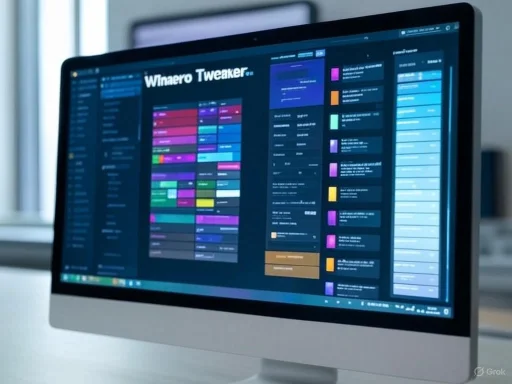 Why Winaero Tweaker Exists: The Customization Challenge
Why Winaero Tweaker Exists: The Customization Challenge
For decades, power users have scoured forums for registry hacks, batch scripts, and unofficial tweaks just to refine their Windows experience. Changing the default folder in File Explorer, decluttering the Start Menu, or disabling intrusive telemetry features all required some level of technical risk. Slip up and you might render the system unstable or even unbootable.Microsoft’s own evolution of Windows—for better or worse—hasn’t always favored those who want deeper access. Windows 11, for example, simplified and modernized many system UI elements, but in doing so, removed or buried a variety of options prized by long-term users. While it’s possible to recapture some of these settings through Registry edits or PowerShell commands, such manual interventions are not for everyone; they’re cumbersome, poorly documented for the average person, and come with the ever-present threat of irreversible errors.
Winaero Tweaker neatly fills that gap. Instead of memorizing hex codes or undulating through lengthy how-to guides, users now have a clean, searchable, and safe interface through which tweaks can be discovered, reviewed, applied, and—crucially—reversed with just a few clicks.
An Overview of Winaero Tweaker
Winaero Tweaker is a free, standalone utility compatible with a wide range of Windows iterations, including Windows 7, 8, 10, and fully covering Windows 11. It’s actively maintained; the latest releases regularly incorporate support for new Windows builds and reflect community feedback for additional tweaks.At its core, the tool is a graphical front-end for hundreds of system modifications. These tweaks typically operate by safely changing registry keys, leveraging Windows APIs, or applying group policy changes—all the methods experienced users might use, but wrapped in a clear and comprehensible user interface.
Key features include:
- Context menu customization: Restore or enhance right-click menu functionality.
- System feature toggles: Disable or enable built-in apps and services like Cortana, Copilot, telemetry, or intrusive ads.
- User interface personalization: Modifying system fonts, colors, title bars, icon behaviors, and more.
- Explorer and Start Menu tweaks: Change Explorer defaults, start animations, and adjust search or Auto Completion behavior.
- Performance and privacy controls: Easily tweak or halt background telemetry and reporting, stop unnecessary apps from autostarting, or eliminate unwanted bloatware.
Winaero Tweaker in Action: A User’s Tour
After downloading Winaero Tweaker directly from its official site—an essential step for safety and up-to-date features—installation takes only moments. Upon launch, the application prompts for administrative rights, necessary for applying system-level changes. The program structure is immediately intuitive:- Left pane: Collapsible categories organize tweaks by system area (e.g., ‘Appearance,’ ‘Behavior,’ ‘Context Menu’).
- Right pane: Each selected tweak presents a detailed explanation, potential impacts, and live configuration options or toggles.
Notable Tweaks and Enhancements
Winaero Tweaker stands out not simply for its breadth, but for thoughtful attention to user pain points left unaddressed by official tools. Among its most celebrated options:Context Menu Overhauls
The right-click (context) menu has long been a battleground between convenience and clutter. Windows 11’s modern context menu, for instance, streamlines appearance but hides many useful shortcuts behind a second “Show More Options” click. With Winaero Tweaker, you can:- Restore the classic context menu: Regain immediate access to the older, more functional right-click menu.
- Add advanced entries: Instantly append actions like ‘Create System Restore Point,’ ‘Kill Not Responding Tasks,’ or quick-access links to Control Panel, eliminating the need for multiple navigation steps.
- Remove superfluous items: Streamline your menu by deleting unused or unwanted default entries, minimizing distraction and speeding up workflows.
Disabling Built-in Windows Features and Apps
Microsoft’s insistence on pervasive cloud features and assistant software frustrates many users, especially on systems with limited resources or stringent privacy requirements. Winaero Tweaker makes disabling these easy:- Disable Copilot: The AI-powered assistant consumes system resources and collects user data. With just a toggle, it can be turned off entirely—something not possible through Windows’ standard settings alone.
- Turn off Cortana and other digital assistants: On Windows 10, Cortana often runs in the background, eating up resources. Disable it safely through the app, with changes that are easily reversible.
- Disable telemetry and reporting: Windows collects diagnostic and usage data for system improvement and advertising. Winaero Tweaker lets privacy-conscious users selectively or completely disable these functions.
Enhancing File Explorer
Power users often wish Explorer was just a bit smarter. Winaero Tweaker obliges with options like:- Enable auto-completion: In address bars and Open/Save dialogs, input auto-completion can save time, especially for heavy multitaskers.
- Change starting folder: Launch Explorer directly into a custom directory or frequently-used folder, no registry poking required.
- Refine performance: Tweak hidden Explorer options for snappier navigation and fewer background distractions.
Improving Visuals and Accessibility
Windows, in trying to balance compatibility and aesthetics, sometimes compromises quality by default. For example:- Desktop wallpaper compression: By default, Windows compresses desktop images to about 85% quality. Winaero Tweaker exposes the hidden control to push this up to 100%, yielding crisper, undistorted backgrounds—particularly important on modern high-resolution displays.
Ads, Suggestions, and Unwanted Extras
Even paid editions of Windows now come burdened with sponsored app recommendations, Start Menu ad tiles, and persistent notifications. Winaero Tweaker can suppress these:- Kill Start Menu suggestions and ads: Prevent Microsoft from peppering your workflow with suggested apps or services.
- Remove unwanted (bundled) apps: Uninstall default apps, giving users full control over what’s installed.
Import, Export, and Recovery
One of the most substantial usability advances within Winaero Tweaker is its Import/Export Tweaks functionality. Frequent upgraders or multi-device users can save their entire customization state into an export file, then import these tweaks to another system or after a fresh Windows install. This level of portability makes it invaluable for IT professionals who manage several machines or routinely test new Windows builds.If a tweak doesn’t have the desired effect—or causes unexpected side effects—there’s a clear and accessible pathway to undo any changes. The ‘Recent Changes’ log details every tweak applied, including time stamps, so you can roll back with confidence. Global ‘Reset All Tweaks’ or targeted ‘Reset this Page to Defaults’ options build safety nets into every customization journey.
Safety and Security Considerations
No tool altering system-level settings can ever be completely free of risk. However, Winaero Tweaker has, over years and countless user reports, built a strong reputation for safety—provided it’s downloaded and verified from the official website. Several high-profile industry publications and security researchers regard it as trustworthy, with no known incidents of bundled malware or telemetry if sourced properly.That said, the greatest risk comes not from the app itself, but from user choices. Any modification—regardless of convenience—can carry consequences. Disabling certain Windows features may prevent updates, break compatibility with enterprise management tools, or complicate future troubleshooting. Winaero Tweaker mitigates these risks by offering thorough descriptions for almost every tweak, providing built-in links to further reading, and, critically, supporting instant rollbacks.
Users should:
- Backup important data or create a system restore point before making major changes, especially on production machines.
- Avoid third-party download sites that might bundle outdated or malicious customized versions.
- Review the documentation or community forums for each tweak, particularly those that alter deep system functionality or impact security/privacy settings.
Community and Ongoing Development
A thriving community supports Winaero Tweaker’s development. Feature requests, bug submissions, and feedback circulate through forums and the official blog, shaping the tool’s ongoing evolution. Although not open-source, the utility maintains transparency through detailed changelogs and a responsive developer presence.The app also regularly adapts to new builds and updates from Microsoft. As Windows often moves the goalposts—renaming or relocating registry keys, changing feature architectures—Winaero Tweaker tracks these shifts, occasionally phasing out tweaks no longer possible or introducing alternatives based on community needs.
Alternatives and Complementary Tools
Winaero Tweaker isn’t alone in the Windows customization landscape, though it occupies a unique middle ground between simplicity and power. Other notable utilities include:- Microsoft PowerToys: An official suite providing several productivity utilities like FancyZones window management, PowerRename, and Run launcher. Geared toward efficiency improvements rather than visual or behavior customization, but popular for heavy users.
- Windhawk: A rapidly-growing, open-source platform that hosts mods and scripts for in-depth Windows shell tweaks. Its strength lies in community scripting and advanced customizations, albeit with a steeper learning curve.
- Classic Shell and Open-Shell: Focused on Start Menu and navigation customization, these tools provide a highly modifiable classic UI experience.
Strengths and Risks: An Analytical Perspective
Strengths
- Breadth of customization: Hundreds of tweaks, conveniently centralized and searchable.
- Safety features: Roll-back options, import/export, and detailed documentation reduce risk.
- Absolutely free with no ads: Pure utility, no in-app monetization or recommendation content.
- Timely updates: Frequently patched to reflect Microsoft updates and community requests.
- No hidden telemetry: Provided it’s sourced from the official site, Winaero Tweaker has a clean record.
Potential Risks
- Advanced options can confuse: Despite thorough descriptions, very advanced settings can still trip up beginners, especially those related to privacy, telemetry, or system services.
- No warranty against Microsoft changes: Windows feature updates can break or deprecate certain tweaks. Winaero Tweaker works to keep up, but there’s always a lag between Windows releases and tweak updates.
- Not open-source: While this hasn’t raised major concerns, users who prioritize code auditability or transparency may prefer open-source options.
- Compatibility edge cases: On less common Windows editions or heavily-modified corporate environments, certain tweaks may have unintended effects—close reading and backup are always advised.
Is Winaero Tweaker Right for You?
For casual users who want gentle, reversible customizations—like restoring classic menus, decluttering system trays, or boosting Explorer’s capabilities—Winaero Tweaker is an excellent, low-risk choice. For advanced users or IT professionals, it packs enough depth to handle everything from deep privacy overhauls to visual makeovers, all within a safe, GUI-driven environment.That said, it’s not a license to customize recklessly. Even the best tool can’t fully insulate users from the unpredictability of Windows updates or the complexity of under-the-hood adjustments. Diligence—making regular backups, verifying settings post-update, and understanding the ‘why’ behind each tweak—remains your best safeguard.
Final Thoughts: Take Full Control of Your Windows Experience
Winaero Tweaker embodies the best of what third-party Windows utilities can offer: empowerment without recklessness, flexibility with the safety net of reversibility, and a respectful nod to both old-school power users and modern tinkerers. In a computing landscape where user choice sometimes feels at odds with corporate vision, it restores the sense of PC ownership that defined Windows’ formative years.While Microsoft PowerToys or Windhawk might scratch some itches (especially for productivity or scripting geeks), Winaero Tweaker’s relentless focus on intuitive, wide-ranging customization makes it essential for anyone who wants a PC that truly feels like their own. Download it, explore its options, and discover how much more enjoyable—and productive—your Windows machine can be, when you’re in the driver’s seat.
As always, customize thoughtfully and make your Windows experience not just unique—but uniquely yours.
Source: TechPP Winaero Tweaker: Your Secret Weapon to Customize Windows and Unlock New Features - TechPP