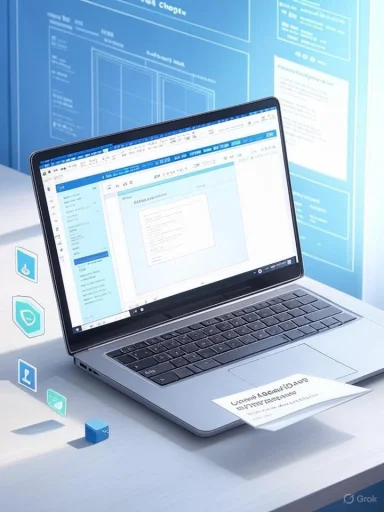 If you work in Word every day, the default “Blank document” is your silent project manager. It sets your font, spacing, margins, heading hierarchy, list behavior, and a raft of other rules you barely notice—until they’re wrong. That “blank” isn’t blank at all; it’s a living template called Normal.dotm, and learning to edit it is one of the highest‑leverage Word skills for anyone who cares about consistency, accessibility, or brand.
If you work in Word every day, the default “Blank document” is your silent project manager. It sets your font, spacing, margins, heading hierarchy, list behavior, and a raft of other rules you barely notice—until they’re wrong. That “blank” isn’t blank at all; it’s a living template called Normal.dotm, and learning to edit it is one of the highest‑leverage Word skills for anyone who cares about consistency, accessibility, or brand.This feature walks through two reliable ways to change Word’s default template, explains where Normal.dotm lives on Windows and macOS, and unpacks the gotchas that trip up users in 2025—like the shift to Aptos as the default font in modern Microsoft 365 builds, the difference between themes and styles, and the corporate policies that can overwrite your careful tweaks overnight. We’ll also cover resets, backups, distribution to a team, and the misunderstood relationship between Word and Outlook’s email editor.
Quick orientation: what “default” means in Word
- Normal.dotm defines what you get when you choose New > Blank document.
- Most of what people call “defaults” (body font, paragraph spacing, headings, bullets, numbering, page layout) is governed by Styles inside Normal.dotm—especially the Normal style and Heading 1–9.
- Themes (colors, theme fonts, effects) are separate from Styles but interact with them. Styles reference theme fonts/colors unless you hard‑wire specific ones.
- Global templates (.dotm files in Word’s Startup path) can add commands and styles and can override Normal.dotm at runtime.
- Windows 10/11 (Microsoft 365, Office 2021/2019):
%AppData%\Microsoft\Templates
That environment variable expands to:
C:\Users[username]\AppData\Roaming\Microsoft\Templates
AppData is hidden; paste the path into File Explorer’s address bar or enable View > Hidden items. - macOS (Microsoft 365, Office 2021/2019):
~/Library/Group Containers/UBF8T346G9.Office/User Content/Templates
Use Finder > Go > Go to Folder and paste the path. The Library folder is hidden by default.
Method 1: Edit Normal.dotm directly
This is the surgical approach—open the template as a document, change the Styles, save, and you’re done.
Windows
1) Close all Word documents (leave Word running). Or start Word with no docs open.
2) In File Explorer, go to:
%AppData%\Microsoft\Templates
3) Double‑click Normal.dotm. It will open as a document (you’ll see “Normal.dotm” in the title bar).
4) Home > Styles. Right‑click Normal > Modify.
5) Set the body font, size, spacing, alignment, language, and Format > Paragraph for line spacing and “Don’t add space between paragraphs of the same style,” if desired.
6) Repeat for Heading 1–3 (and beyond), Title, Subtitle, List Paragraph, and any niche styles your teams use (Caption, Quote, TOC, Footnote Text).
7) Remove any test text and save. Close the file. Your next Blank document reflects the changes.
macOS
1) Quit Word fully (Word > Quit Word).
2) In Finder, Go > Go to Folder and paste:
~/Library/Group Containers/UBF8T346G9.Office/User Content/Templates
3) Open Normal.dotm in Word, modify styles as above, save, and close.
Why this works
When you choose Blank document, Word loads Normal.dotm and applies its styles. Editing those styles inside Normal.dotm is definitive; you’re not just changing one document, you’re changing the template itself.
Method 2: Modify styles in a blank document and write them back to the template
This path is more “inside Word,” useful if you don’t want to fish around in hidden folders.
Windows and macOS
1) Open Word > New > Blank document. You’re now using Normal.dotm.
2) On the Home tab, open the Styles gallery (expand the pane if needed).
3) Right‑click a style (e.g., Normal) > Modify.
4) Make your changes, then—this is the key—select “New documents based on this template” at the bottom of the dialog before clicking OK.
5) Repeat for Heading styles, List Paragraph, etc.
6) Keep working as needed. When you close Word, you may be prompted to “Save changes to the Normal template.” Say Yes. That writes your changes into Normal.dotm.
A note on “forcing a save”
You’ll sometimes hear advice to type any text and save the document as .docx to “trigger” a Normal.dotm save. In current Word builds, that isn’t necessary. If you tick “New documents based on this template,” Word will update Normal.dotm and prompt you to save those changes on exit. Saving a throwaway .docx won’t harm anything, but it’s not required.
Before you start: make a quick backup
- Windows: Copy Normal.dotm from %AppData%\Microsoft\Templates to a safe location with a timestamp (e.g., Normal_2025‑08‑23.dotm).
- macOS: Copy Normal.dotm from the Group Containers Templates path to a safe folder (e.g., Desktop or Documents).
- If you edit styles for email in Outlook, also back up NormalEmail.dotm (more on that later).
The practical change most users notice is the default font: Microsoft has moved from Calibri to Aptos across modern Microsoft 365 apps. Word still uses point sizes (not pixels), and body text defaults typically remain 11 pt in contemporary builds. You can of course set your own standard—whether that’s Aptos 11 pt, classic fonts like Times New Roman 12 pt, or your organization’s brand typeface—by modifying the Normal style and Heading styles as described above.
Checklist: the styles worth fixing first
- Normal: Body text font, size, language, paragraph spacing (common choices: 0–6 pt before/after, single or 1.15 spacing), and keep options (e.g., widow/orphan control).
- Heading 1–3: Font family, size, weight, spacing before/after, keep-with-next, outline level.
- List Paragraph: Indentation, bullet/number style, spacing.
- Hyperlink/FollowedHyperlink: Color contrast and underline decisions (for accessibility).
- Title/Subtitle: If you actually use the Title style on page 1, set it now—saves you manual formatting later.
- Caption, Footnote Text, Table styles: If you write reports, pre-bake these to your house style.
- Quote/Intense Quote: Flush with your editorial standards (margin left/right, italics, color).
- Styles define structure and formatting rules for paragraphs, characters, tables, and lists—this is where you standardize behavior.
- Themes define color palettes and “theme fonts” for headings and body text. If your styles use “+Body” and “+Heading” fonts, changing the theme switches those automatically. If you hard‑wire “Aptos” or “Times New Roman,” theme switches won’t affect those styles.
- For most teams, the cleanest approach is: use theme fonts in styles if you expect to change branding later; hard‑wire fonts if you need locked compliance now.
If you maintain multiple templates (proposal.dotx, report.dotx, etc.) and want consistent styles:
Windows
- Home > Styles pane > Manage Styles (icon with A/A and a check mark).
- In the Manage Styles dialog, click Import/Export. That opens the Organizer.
- On the left, open a document or template with the source styles. On the right, open Normal.dotm (or a target template). Copy styles across.
- Tools > Templates and Add‑ins > Organizer. The same idea: copy styles from one file or template to another.
Normal.dotm isn’t the only game in town. Word also loads any templates (.dotm) found in the Startup folder as global add‑ins. They can:
- Add macros and custom Ribbon/Quick Access Toolbar commands.
- Contribute styles that can override or supplement Normal.dotm during a session.
- Windows: In Word, File > Options > Advanced > File Locations > Startup shows the actual path. Commonly:
%AppData%\Microsoft\Word\STARTUP - macOS: ~/Library/Group Containers/UBF8T346G9.Office/User Content/Startup/Word
Distribution: set a standard for a team or company
For small teams
- Finish your Normal.dotm on one machine and share it.
- Windows: Replace Normal.dotm under %AppData%\Microsoft\Templates for each user (Word closed). macOS: Same idea in the Group Containers path.
- If you prefer not to touch Normal.dotm, ship a custom .dotx/.dotm (e.g., Acme-Report.dotx) and train users to start from New > Personal (or Shared) templates.
- Store official templates in a SharePoint document library or OneDrive and configure Word’s New experience to show them under “Your organization” (admin/SharePoint configuration required).
- Avoid mixing synced cloud folders with the roaming Templates folder; you don’t want a cloud client locking Normal.dotm at random.
- IT can set default template locations, deploy Normal.dotm or global templates via management tools, and enforce load order. If you’re in a locked‑down environment and your changes revert, ask your administrator whether a login script, MDM policy, or add‑in is overwriting Normal.dotm at launch.
- Word never prompts to save changes to Normal.dotm
- Ensure you actually ticked “New documents based on this template” when modifying a style.
- Verify you’re editing styles from a document based on Normal.dotm (Blank document), not one based on a different template (.dotx).
- “Changes apply to this document only”
- You modified directly in the Font/Paragraph dialog without clicking “Set As Default” (Windows) or applied direct formatting instead of editing the style. Fix: Right‑click the style > Modify and choose “New documents based on this template.”
- “I can’t save Normal.dotm—permission denied/locked”
- Close all Word windows. Ensure no sync client (OneDrive, backup tools) is locking the file.
- Check that Normal.dotm isn’t marked read‑only in the file system.
- As a last resort: move Normal.dotm to your desktop; Word will regenerate a fresh default on next start. Then re‑apply your changes.
- Styles keep reverting when I open older documents
- Documents carry their own styles. Opening an old report doesn’t change Normal.dotm; it loads the styles stored in that file. To update them, attach your new template (Developer tab > Document Template > Attach) and choose to automatically update styles—or copy styles with the Organizer.
- Bullets and numbering go haywire
- Define list behavior via List Styles (multilevel list linked to Heading 1–9) rather than ad‑hoc bullets. Do it once in Normal.dotm and it will pay off forever.
- My email font didn’t change
- Outlook uses Word’s engine but not your Normal.dotm for composing email. It relies on NormalEmail.dotm and Outlook’s mail settings. Change Outlook > File > Options > Mail > Stationery and Fonts (Windows) or Outlook > Preferences (macOS). Back up NormalEmail.dotm separately if you care about email styles.
- “Set As Default” vs. style modification (Windows)
- In dialog boxes like Font or Paragraph, the “Set As Default” button writes to Normal.dotm for the Normal style. It’s quick, but it doesn’t fix headings, captions, tables, etc. Use Modify Style for comprehensive control.
Sometimes Normal.dotm becomes corrupted or bloated. Word may start slowly, styles look inconsistent, or the template throws errors. The reset is simple:
1) Close Word.
2) Back up Normal.dotm.
3) Delete or rename Normal.dotm in the Templates folder.
4) Launch Word. It regenerates a factory‑fresh Normal.dotm.
5) Use the Organizer to copy your good styles from the backup file into the new Normal.dotm—or redo them with Method 2.
Security: macro warnings and trusted locations
- If you store Normal.dotm (or any template) in a non‑default path, you may hit macro security prompts.
- Configure Trusted Locations in File > Options > Trust Center > Trust Center Settings > Trusted Locations to avoid incessant warnings for your template repository.
- For organizations requiring signed add‑ins, ensure global templates with macros are signed by a trusted publisher.
- Meeting notes templates (with pre‑wired heading levels and table styles).
- Proposal/report templates with a locked multilevel list and house style for captions and references.
- Accessibility‑ready templates with adequate color contrast, hierarchical headings, and formatted alt‑text prompts.
Word on the web doesn’t use your local Normal.dotm. It honors styles stored inside the document/template you open. If your organization wants consistent defaults online:
- Publish official templates to OneDrive/SharePoint and have users start from those.
- Don’t expect a local Normal.dotm change to appear in the web app; it won’t.
- Minute 0–5: Back up Normal.dotm. Decide on body font, size, and paragraph spacing that meet readability and accessibility needs.
- Minute 5–10: Modify Normal, Heading 1–3, and List Paragraph. Set keep-with-next on headings to avoid orphan headings at page bottoms.
- Minute 10–15: Set default table and caption styles. Update Hyperlink colors for contrast.
- Minute 15–20: Save and test—create a new Blank document, type a page, apply headings, insert a table, a figure, a caption, a bulleted list. If anything feels off, adjust and save again.
- Open Font dialog: Ctrl+D (Windows), Command+D (macOS).
- Open Paragraph dialog: Alt+H, P, G sequence (Windows, Ribbon), or Format > Paragraph (macOS).
- Styles pane: Ctrl+Alt+Shift+S (Windows), Option+Command+Shift+S (macOS).
- Modify Style quickly: In the Styles pane, hover and click the drop‑down arrow > Modify.
- Open Templates and Add‑ins (Windows): Add the Developer tab (File > Options > Customize Ribbon), then Developer > Document Template.
- “Go to Folder” (macOS): Finder > Go > Go to Folder > paste path.
- Use Styles for everything. Avoid manual formatting where possible. Your future self—and your search/replace logic—will thank you.
- Link multilevel lists to Heading styles. This keeps numbering stable across long reports and tables of contents.
- Keep color choices accessible. Hyperlinks, headings, and emphasis should meet contrast guidelines for common printers and screens.
- Don’t over‑specify. Where possible, use theme fonts/colors so a future brand refresh can be a one‑click theme switch rather than a template rewrite.
- Does changing Normal.dotm affect existing files?
No. Existing documents retain their own styles unless you attach a new template and choose to update styles. - Can Normal.dotm be shared across machines?
Yes—place your curated Normal.dotm in the correct per‑user path on each device with Word closed. Be mindful that users might already have macros or settings in their current Normal.dotm; back them up first. - What’s the difference between .dotx and .dotm?
Both are templates; .dotm supports macros (VBA). Normal.dotm is macro‑enabled by design. If you don’t need macros in a distributable template, .dotx is safer (fewer security prompts). - Where do Ribbon/QAT customizations live?
Not in Normal.dotm. They’re stored in .officeUI files under your profile’s local AppData on Windows and in user containers on macOS. Don’t count on Normal.dotm to carry ribbon customizations between PCs. - Will Word updates overwrite Normal.dotm?
Generally, no. Normal.dotm is per‑user data. Corruption or corporate policies are more likely culprits than an Office update. - What about languages and Building Blocks?
AutoText, cover pages, and similar “Building Blocks” can be stored in templates separate from Normal.dotm and sometimes in language‑specific folders. For English (US), you’ll commonly see “1033” folders. If you rely heavily on Quick Parts, consider storing them in a dedicated template you back up alongside Normal.dotm.
- Confusing points with pixels. Word’s text sizes are in points (pt), not px. If you’re porting specs from a web brand guide, convert sizes thoughtfully; 11–12 pt is typical for body text in Word.
- Hard‑wiring direct formatting. If you bold a line to “make a heading,” you lose navigation, TOC, and consistent spacing. Use Heading styles.
- Editing an arbitrary document and calling it a “template.” Save official templates as .dotx/.dotm, not .docx. New documents should be created from templates, not cloned with Save As.
If you’ve spent months nudging font sizes, spacing, and bullets into compliance, it’s time to stop working against Word and make Word work for you. Whether you crack open Normal.dotm directly or push style changes from a blank document with “New documents based on this template,” you can standardize your environment in under half an hour—and save hours every week thereafter.
For individuals, that means fewer fiddly fixes and more focus on content. For teams, it means clean, consistent documents that reflect your brand and work well across print, PDF, and web sharing. And if your organization lives in Microsoft 365, you can pair a tuned Normal.dotm with shared templates in SharePoint so your defaults follow you from desktop to browser.
Action steps to take today
- Back up Normal.dotm.
- Decide your house font and spacing (Aptos or otherwise).
- Update Normal, Heading 1–3, List Paragraph, and table/caption styles.
- Save, test, and ship the template to your team—or publish official .dotx files to your template repository.
Source: Guiding Tech How to Change the Default Template in Word
Last edited by a moderator: