Windows 11 does not expose CPU temperatures in its user interface, but monitoring your processor’s thermal behavior is essential — whether you’re troubleshooting sudden slowdowns, protecting a high-end Intel Core i9 build under heavy GPU load, or validating a new cooler after an upgrade. This guide walks through four reliable methods to check CPU temperature on Windows 11 (including a BIOS fallback and PowerShell), explains what the numbers mean, verifies technical limits and sensor quirks, and recommends the best free tools and safe practices to keep your CPU cool and healthy.
Windows 11 shows GPU temperature in Task Manager when supported by the GPU driver, but it does not show CPU temperatures anywhere in the OS. That data is available only from firmware (BIOS/UEFI) or third‑party utilities that read on‑die sensors (DTS) or motherboard sensor chips. Because CPU temps affect performance (thermal throttling) and longevity (electromigration and component stress), checking temperatures should be part of any performance or stability troubleshooting workflow.
This article explains four practical methods:
Key manufacturer guidance: Intel documents explain Tjunction (Tj Max) and recommend designing the system to avoid reaching that threshold; many Intel CPUs list Tj Max values in the 100–110 °C range, though the exact number varies by model. Always confirm your specific CPU’s maximum operating temperature on the vendor spec sheet.
General safe ranges (use as a baseline, verify your CPU model specs):
Recommended vendor tools:
Common PowerShell snippet people try:
Immediate software troubleshooting
Your system’s temperatures are not just numbers — they’re the first line of defense against throttling, crashes, and premature hardware wear. Set up monitoring, collect baseline logs, and treat thermal issues methodically: inspect airflow, confirm cooler seating and paste, then tune software or upgrade hardware only if necessary.
Source: H2S Media How to Check CPU Temperature in Windows 11: 4 Easy Methods + Recommended Tools
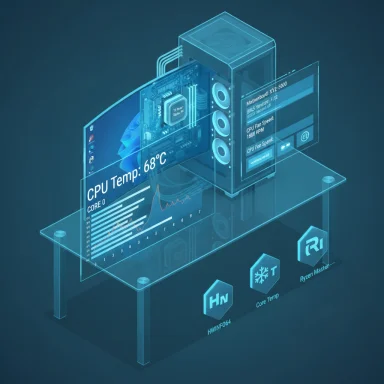 Overview
Overview
Windows 11 shows GPU temperature in Task Manager when supported by the GPU driver, but it does not show CPU temperatures anywhere in the OS. That data is available only from firmware (BIOS/UEFI) or third‑party utilities that read on‑die sensors (DTS) or motherboard sensor chips. Because CPU temps affect performance (thermal throttling) and longevity (electromigration and component stress), checking temperatures should be part of any performance or stability troubleshooting workflow. This article explains four practical methods:
- Method 1 — BIOS / UEFI hardware monitor (best for baseline / when Windows won’t boot)
- Method 2 — Third‑party monitoring tools (real‑time, recommended for day‑to‑day use)
- Method 3 — Manufacturer utilities and vendor tools (deep control for Intel/AMD systems)
- Method 4 — Command‑line / PowerShell & WMI (limited, for automation or scripted checks)
Background: What CPU temperature is and why it matters
CPUs include on‑die temperature sensors (often called Digital Thermal Sensors or DTS). Typical monitoring tools report:- Per‑core temperatures (each core’s sensor)
- Package / CPU‑package temperature (a consolidated “hottest” reading)
- Tctl / Tdie values on AMD — a nuance explained below.
Key manufacturer guidance: Intel documents explain Tjunction (Tj Max) and recommend designing the system to avoid reaching that threshold; many Intel CPUs list Tj Max values in the 100–110 °C range, though the exact number varies by model. Always confirm your specific CPU’s maximum operating temperature on the vendor spec sheet.
General safe ranges (use as a baseline, verify your CPU model specs):
- Idle: ~30–50 °C (desktop); laptops typically somewhat warmer.
- Light load: ~45–65 °C
- Gaming / heavy load: ~65–85 °C
- Danger zone: sustained >90 °C — take immediate corrective action.
Method 1 — Check CPU temperature in BIOS / UEFI (Baseline, failsafe)
Why use BIOS/UEFI:- Works without Windows (useful if the system won’t boot).
- Minimal software interference — gives a near‑idle baseline reading.
- No installation required.
- Save any open work and restart your PC.
- During POST, press the BIOS/UEFI entry key (varies by vendor): common keys are Del, F2, F10, Esc, or F12. Check your motherboard/computer manual if unsure.
- In the UEFI menus, look for “Hardware Monitor,” “PC Health Status,” “H/W Monitor,” “System Health,” or “System Information.” Many modern UEFI screens place CPU temperature on the main or first page.
- Read the CPU temperature (may be labeled “CPU Temp,” “Processor Temperature,” or similar). Some UEFI firmwares show only package temp; others show per‑core temps if the firmware supports it.
- Works when Windows is unbootable.
- Shows a true idle baseline (no OS drivers or monitoring drivers loaded).
- No third‑party software / no installation.
- Only shows current temperature at boot‑time — no real‑time monitoring during gaming or rendering.
- No logging or historical data.
- On many laptops and some budget motherboards the UEFI may not expose per‑core or package temps — readouts vary by vendor.
Method 2 — Dedicated third‑party monitor tools (Real‑time and best for daily use)
For ongoing, in‑Windows temperature monitoring you need third‑party tools. Below are the most reliable, widely used utilities — each vetted and cross‑checked with official documentation and multiple independent guides.HWiNFO64 — the professional’s choice
Why recommend it:- Extremely comprehensive sensor coverage (package, per‑core, motherboard sensors, VRM, drive temps).
- Logging, graphs, min/max/average, and alerting.
- Acts as a backbone for many diagnostic workflows (exportable CSV logs).
- Works in “Sensors only” mode for a lightweight footprint.
- Download HWiNFO64 from hwinfo.com and run it (installer or portable).
- Choose “Sensors-only” and click Start.
- Locate the CPU section — watch CPU Package, per‑core temps, and any AMD Tctl/Tdie lines.
- To log: click the green [+] icon in the sensor window, set filename and interval (default 2s is sensible).
Core Temp — simple and lightweight
Why use it:- Clean, no‑frills per‑core temperature display.
- Very low memory usage; system tray icons for quick glance.
- Mobile remote plugins available (optional).
- Download from the official Core Temp site and uncheck any bundled offers during install (some older download hosts included third‑party offers — be careful to decline extras). Core Temp’s site and mainstream how‑to guides recommend deselecting any optional bundles during setup.
HWMonitor — a concise quick checker
Why use it:- Simple readout of CPU package, cores, motherboard sensors, drives.
- Portable installer available for a one‑time check without changing your system configuration.
Other useful tools
- Speccy — easy overview including CPU temps (good for less technical users).
- Open Hardware Monitor — open‑source with optional web server and remote access (requires admin).
- MSI Afterburner — primarily for GPU tuning, but excellent OSD/overlay and combined CPU+GPU monitoring during gaming.
- Choose HWiNFO64 if you want complete visibility, logging, and alerts.
- Choose Core Temp if you want a tiny, always‑visible tray indicator.
- Use HWMonitor for lightweight spot checks and cross‑validation.
Method 3 — Manufacturer utilities and platform tools (deep control)
If you want combined monitoring plus control (undervolting, overclocking, fan curves), vendor tools are the right choice — but they have extra risk/complexity.Recommended vendor tools:
- Intel Extreme Tuning Utility (XTU) — monitoring, stress tests, undervolting, overclocking for supported Intel unlocked CPUs. Use the official Intel download; verify CPU support before changing voltages. XTU includes temperature monitors and limit‑based alerts.
- AMD Ryzen Master — per‑core monitoring and tuning on Ryzen platforms; shows Tctl/Tdie and package temps and supports curve optimizer/undervolt/overclock profiles. Use the official AMD download and heed warranty disclaimers.
- Motherboard utilities (ASUS AI Suite, MSI Center, Gigabyte SIV): these integrate sensor reporting and fan curve control for the board’s headers.
- After you confirm temperatures with HWiNFO/Core Temp.
- When you need to change voltages, fan curves, or run vendor stress tests.
- If you need automated fan control tied to CPU temps.
- Undervolting/overclocking changes can destabilize the system or, in rare cases, harm components if not applied carefully. Intel and AMD docs and vendor guides list compatibility and warnings — follow them and start with conservative changes and stress testing.
Method 4 — Command line / PowerShell & WMI (limited, for automation)
PowerShell can query some thermal counters, but reliability is inconsistent on modern consumer PCs.Common PowerShell snippet people try:
- Get-CimInstance Win32_PerfFormattedData_Counters_ThermalZoneInformation
- WMI classes such as Win32_TemperatureProbe or MSAcpi_ThermalZoneTemperature are often not populated on modern hardware; many systems return no readings or only motherboard case temps. Microsoft documentation notes the Win32_TemperatureProbe CurrentReading property is often not available because SMBIOS doesn’t expose live values. In practice, WMI returns are hit‑or‑miss on modern desktops/laptops.
- For server environments where WMI is known to be supported.
- For scripted fleet checks where a custom agent (or HWiNFO logging + CSV parsing) is acceptable.
- Use HWiNFO’s sensor logging mode (CSV) and have scripts parse the CSV (HWiNFO supports logging and a friendly CSV format). This approach is far more reliable than WMI on most consumer systems.
Understanding sensor differences & why tools disagree (TJ Max, Tctl/Tdie, offsets)
Two common causes of confusion:- Different sensors and aggregates — some tools show CPU package, others show the hottest core, and AMD may report Tctl (a control temperature used by the platform) or Tdie (the actual die temp). HWiNFO and other advanced monitors label these values; learn which one reflects the “real” die temperature on your CPU. Kernel and vendor documentation explain the Tctl/Tdie behavior on AMD chips — Tctl can include offsets for fan control and may differ from Tdie.
- Tjunction / Tj Max vs. Tcase — Intel distinguishes Tjunction (core junction temp — what the DTS reports and what triggers throttling) from Tcase (IHS surface temp). Intel documentation states that Tj Max values vary by model and are typically in the 100–110 °C range; check your CPU’s product page. Don’t assume a single universal TJ value for all processors.
- Expect 2–3 °C differences between reputable tools because of polling intervals and which sensor is reported. Focus on trends and sustained differences, not single‑sample noise.
- If two tools disagree wildly (e.g., one reads 40 °C, another 90 °C), that suggests a sensor/reporting bug — cross‑check in BIOS and try a different monitoring utility.
Troubleshooting high CPU temps (triage and fixes)
If monitoring shows high temps, follow this prioritized checklist:Immediate software troubleshooting
- Check Task Manager for runaway processes and background tasks (indexing, backup, malware). Kill or disable heavy, unnecessary processes.
- Update drivers and chipset firmware (especially GPU and chipset drivers).
- Switch Windows power plan from “High performance” to “Balanced” or use CPU‑efficiency tweaks (powercfg advanced settings) to reduce sustained power draw.
- Run a malware scan — cryptominers drive CPU to 100% and raise temps.
- Clean dust from case/fans/filters and verify fan operation.
- Ensure correct case airflow: front/bottom intake, rear/top exhaust.
- Reapply thermal paste if the cooler was removed or is several years old.
- Replace stock coolers with a better air cooler or AIO if temps remain high.
- Add or reconfigure case fans and check cable routing for airflow obstruction.
- For laptops, use a cooling pad and ensure vents are unobstructed.
- Undervolt (Intel XTU / BIOS / Ryzen Master): reduce Vcore to lower heat — but test stability (memtest/Prime95/real workloads).
- Tune aggressive fan curves in BIOS or vendor utility.
- Delidding is an extreme option (voids warranty) and reserved for experienced enthusiasts.
Practical workflow & recommended toolset
For everyday monitoring and troubleshooting, a recommended setup:- Install HWiNFO64 (Sensors mode) for continuous logging and alerting. Configure logging during gaming or rendering sessions to capture peaks.
- Keep Core Temp or HWMonitor in the tray for a fast glance (Core Temp for tiny footprint).
- Use vendor tools (Intel XTU, AMD Ryzen Master) only when you need to tune voltages or fan curves, and always follow manufacturer instructions and warnings.
- If automating or fleet‑wide monitoring, prefer HWiNFO logging + script parsing rather than WMI, which is often unreliable on consumer desktops.
- Baseline: boot to BIOS and note idle CPU temp.
- In Windows, run HWiNFO (Sensors mode) and record idle temps.
- Start the workload (game, render) and monitor package and core temperatures.
- If temps approach 85–90 °C under sustained load, investigate cooling and consider fan curve or thermal paste actions.
FAQs and common misconceptions
- Q: Can Task Manager display CPU temperature?
A: No — Task Manager shows GPU temperature (if the GPU and driver expose it) but not CPU temps; CPU temps require third‑party tools or BIOS. - Q: Why do different tools show different numbers?
A: Tools can read different sensors (package vs. core vs. Tctl) or use different update intervals. Small differences (2–3 °C) are normal; large discrepancies need cross‑checking in BIOS and with another tool. - Q: Can WMI/PowerShell reliably read CPU temps?
A: Not reliably on most consumer systems — many WMI classes are not populated with live core temps. For automation prefer vendor logs or HWiNFO CSVs. - Q: What is Tj Max / TJMax?
A: The maximum junction temperature at which the CPU’s internal thermal controls trigger. Intel recommends designing systems to avoid approaching the Tj Max; values commonly sit in the 100–110 °C range depending on model. Check the CPU’s product page for the exact number. - Q: Is it safe to run monitoring software all the time?
A: Yes — modern monitoring tools have very small footprints. Continuous logging is helpful to detect trends and intermittent spikes. Use only trusted tools and download from official sites.
Critical analysis — strengths, risks, and caveats
Strengths of the approaches:- BIOS gives a reliable idle baseline without OS noise.
- Third‑party tools (HWiNFO, Core Temp, HWMonitor) provide fine‑grained, real‑time telemetry and logging — essential for reproducing intermittent thermal events.
- Vendor utilities add control (undervolt/overclock/fan control) when you need to reduce temperatures without hardware changes.
- No single number fits every CPU: Tj Max, Tctl, Tdie, package, core — all are different metrics. Misreading which metric you’re looking at leads to bad decisions (e.g., panicking over Tctl on certain AMD parts that include offsets).
- PowerShell/WMI approaches are inconsistent and can produce false confidence; they are not a reliable primary monitoring route for most consumer hardware.
- Overclocking, undervolting or BIOS tinkering carries stability and warranty risks. Use vendor guidance and stress tests.
- Only install monitoring software from official sources; some download mirrors may bundle third‑party offers. Read installer prompts carefully.
- Kernel‑level drivers (used by some tools to read MSRs or on‑die sensors) add system‑level code; prefer reputable tools with broad community and vendor trust.
- Any statement claiming "exact TJMax = 100°C" for a specific Intel Core i9 should be verified per exact CPU SKU — Intel Tj Max varies by model. Always check the processor product page to confirm the precise number for your model. The Intel documentation and ARK pages are the authoritative source.
Final recommendations (quick checklist)
- For everyday monitoring: install HWiNFO64 (sensors + logging) and Core Temp in the tray for quick glance. Configure HWiNFO to log during gaming/rendering sessions and set alerts at ~85 °C (warning) and 95 °C (critical) depending on your CPU’s documented limits.
- If you need to change power/voltage: use Intel XTU (Intel unlocked CPUs) or AMD Ryzen Master (Ryzen) and follow manufacturer guidance and stress testing.
- If Windows won’t boot or you need to confirm baseline idle temps: check BIOS/UEFI first.
- If you plan automation across many machines: prefer HWiNFO logging and parsing of CSVs instead of WMI queries; WMI thermal classes are unreliable for consumer hardware.
Your system’s temperatures are not just numbers — they’re the first line of defense against throttling, crashes, and premature hardware wear. Set up monitoring, collect baseline logs, and treat thermal issues methodically: inspect airflow, confirm cooler seating and paste, then tune software or upgrade hardware only if necessary.
Source: H2S Media How to Check CPU Temperature in Windows 11: 4 Easy Methods + Recommended Tools