If you’re frustrated by Windows Update Error 0x80070643, you’re not alone. This error has become an all-too-common headache for Windows users, cropping up just when you’re hoping to keep your PC secure and up to date. While the error seems cryptic, there are several clear causes and equally actionable solutions. In this comprehensive guide, you’ll learn not just how to resolve the error, but why it occurs and how you can reduce the risk of encountering it again in the future.
At first glance, Windows Update Error 0x80070643 doesn’t offer much insight. It’s typically accompanied by messages like:
"There were some problems installing updates, but we’ll try again later. If you keep seeing this and want to search the web or contact support for information, this may help: (0x80070643)."
Or you may see:
“Failed to install on [date] – 0x80070643.”
Despite its vague appearance, the error is rooted in a handful of well-documented technical issues. According to Microsoft’s own documentation and corroborated by numerous user reports on community forums and tech sites, the primary culprits are:
If the problem persists, it’s time for a methodical approach.
However, notable risks persist:
If you’re battling a particularly stubborn case, documenting each step and leveraging community forums alongside Microsoft’s own support lines can turn a solo struggle into a success story. And whatever your technical prowess, regular maintenance and a calm approach will always get you further than panic.
For those seeking even broader peace of mind, consider going beyond quick fixes and incorporating preventive measures; staying proactive today will save hours of troubleshooting tomorrow. Windows’ power is in its flexibility—use that to your advantage, and you’ll not only solve 0x80070643 but be better prepared for whatever Windows throws your way next.
Source: Fossbytes How To Fix Windows Update Error 0x80070643: 2025 Guide
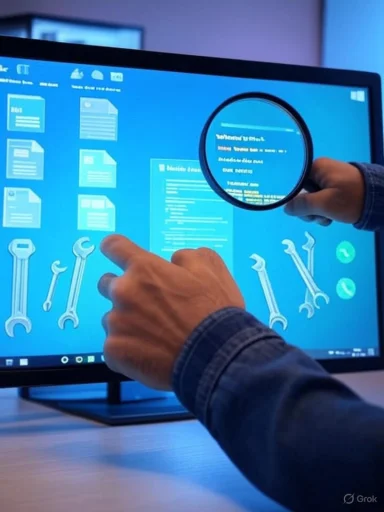 Understanding Windows Update Error 0x80070643
Understanding Windows Update Error 0x80070643
At first glance, Windows Update Error 0x80070643 doesn’t offer much insight. It’s typically accompanied by messages like:"There were some problems installing updates, but we’ll try again later. If you keep seeing this and want to search the web or contact support for information, this may help: (0x80070643)."
Or you may see:
“Failed to install on [date] – 0x80070643.”
Despite its vague appearance, the error is rooted in a handful of well-documented technical issues. According to Microsoft’s own documentation and corroborated by numerous user reports on community forums and tech sites, the primary culprits are:
- Corrupted Windows system files
- Glitches or stuck processes in the Windows Update service
- Problems within the .NET Framework
- Incomplete installations of previous updates
- Interference from third-party antivirus software
- Corrupted registry entries
Initial Troubleshooting Steps
Before rolling up your sleeves for deeper repairs, start with the simplest step: restart your PC. Many users have seen the error vanish after a reboot, as this clears random-access memory (RAM), resets temporary update routines, and can resolve fluke glitches in one swoop.If the problem persists, it’s time for a methodical approach.
Restarting Windows Update Services
The Windows Update utility relies on several background services—most notably the Windows Update Service itself and the Background Intelligent Transfer Service (BITS). A quirk, crash, or hang in these services can halt updates. Here’s how to manually reset them:- Press Windows + R to open the Run dialog box.
- Type
services.mscand press Enter. The Services app will launch. - Scroll down to locate “Background Intelligent Transfer Service (BITS)” and “Windows Update.”
- Right-click each one and select Restart.
Leveraging the Windows Update Troubleshooter
Modern Windows editions come with a built-in troubleshooting utility specifically tailored for update issues. Using this tool can automatically diagnose many common causes of the 0x80070643 error, including registry glitches and service interruptions:- Open the Settings app.
- Navigate to Update & Security > Troubleshoot > Additional troubleshooters.
- Select Windows Update and click “Run the troubleshooter.”
Repairing the .NET Framework
The .NET Framework forms the backbone for numerous Windows and third-party applications. If it becomes corrupted (a not uncommon scenario), you may find yourself facing the 0x80070643 error. Microsoft provides a .NET Framework Repair Tool designed exactly for such cases:- Visit the official Microsoft .NET Framework Repair Tool download page.
- Download the utility and launch it.
- Follow the on-screen instructions to let it detect and repair .NET issues.
- Restart your PC once the repair process finishes.
Disabling Antivirus Software Temporarily
Third-party antivirus tools such as McAfee, Norton, or AVG can inadvertently block certain system files during update installation, viewing them as potential threats. If you’re running non-Microsoft security software, try disabling it temporarily, then re-run Windows Update.- Locate your antivirus icon in the system tray.
- Right-click and choose the option to disable or pause protection.
- Attempt the update again.
Deep Diagnostics: System File Checker and DISM
Sometimes, essential system files go missing or get corrupted—whether from a bad shutdown, disk errors, or malware. The best tools for diagnosing and repairing these at the system level are System File Checker (SFC) and the Deployment Image Servicing and Management (DISM) utility.Running System File Checker (SFC)
- Right-click on the Start menu and select Windows Terminal (Admin) or Command Prompt (Admin).
- Type the following command and press Enter:
sfc /scannow - Let the scan complete, following any prompts to fix detected problems.
Using DISM
If SFC finds but can’t fix certain errors, run DISM:- In the admin Command Prompt, enter:
DISM.exe /Online /Cleanup-image /Restorehealth - Wait for the process to finish, then restart your computer and try Windows Update again.
Secondary Strategies for Persistent Errors
If the above do not resolve 0x80070643, more advanced steps may be required. Tread carefully, back up your data, and ensure you know how to revert changes.Re-register Windows Update Components
Occasionally, update-related system components get deregistered or their files are replaced by third-party apps or failed installations. Resetting these components can forcibly resolve stuck updates:- Open Command Prompt as administrator.
- Enter the following commands one by one:
Code:net stop wuauserv net stop cryptSvc net stop bits net stop msiserver ren C:\Windows\SoftwareDistribution SoftwareDistribution.old ren C:\Windows\System32\catroot2 catroot2.old net start wuauserv net start cryptSvc net start bits net start msiserver - Restart your computer and try updating again.
Check for Disk and Registry Corruption
For advanced users, running chkdsk and considering a registry rollback (if you have restore points) can be effective, though these require caution.- To run chkdsk:
- Open Command Prompt as admin.
- Enter:
chkdsk /f /r - Accept prompts to schedule the scan on restart, then reboot.
- Registry backup/restore:
Use Registry Editor to export your current registry, and only import a backup if you know it’s from a stable state prior to the issues.
Manual Update Installation
If a specific update fails repeatedly, you can download it directly from the Microsoft Update Catalog. Enter the KB number (e.g., KB5010793) into the search box, download the appropriate update, and install it manually. This often resolves repeat errors caused by Windows Update agent issues but not by problematic updates themselves.Proactive Measures to Avoid Future Update Errors
Most update errors—including 0x80070643—can be made less likely by embracing basic maintenance and digital hygiene:- Keep Windows and all critical drivers current.
- Use the official Windows Defender or trusted antivirus software, and update virus definitions regularly.
- Avoid forced shutdowns, as these are a leading cause of system file corruption.
- Back up important files and system images before any major update cycle.
- Perform regular disk clean-ups using Disk Cleanup or Storage Sense.
When All Else Fails: Contacting Microsoft Support
Even the most seasoned Windows expert can run into a wall. If the error persists after all troubleshooting, you may be facing a rare or deeply embedded system corruption. Reach out to Microsoft Support with detailed logs and steps already taken. Their advanced diagnostic tools can pinpoint issues that aren’t visible to consumer-level utilities.Critical Analysis: Assessing the Strengths and Risks
Windows Update Error 0x80070643 highlights both the power and fragility of modern Windows operating systems. On the strength side, Microsoft provides layered diagnostic and repair tools integrating automated troubleshooting (like Windows Update Troubleshooter and SFC/DISM) with manual solutions. A clear benefit here is the broad documentation and a robust support ecosystem. The .NET Repair Tool and the ability to reset services without third-party utilities demonstrate Microsoft’s emphasis on resilience and self-healing.However, notable risks persist:
- Complexity: For non-technical users, some solutions (especially those involving command-line tools or service restarts) can seem intimidating or risky.
- Antivirus interference: While security tools keep systems safe, their propensity to block legitimate system processes can create a minefield of false positives and update failures.
- Upgrade cycles: With Windows rolling out cumulative and feature updates more frequently, conflicts and compatibility issues (including with the .NET Framework) are recurring themes—underscored by spikes in 0x80070643 posts on Microsoft Answers and independent forums after each Patch Tuesday.
Final Thoughts: A System Worth Mastering
Windows Update Error 0x80070643, while frustrating, is rarely insurmountable. The key lies in understanding common causes, applying proven diagnostic steps, and resisting the urge for drastic action before completing basic troubleshooting. Remember that errors like this are signals of deeper process issues—sometimes trivial, sometimes critical, but almost always addressable through methodical repairs.If you’re battling a particularly stubborn case, documenting each step and leveraging community forums alongside Microsoft’s own support lines can turn a solo struggle into a success story. And whatever your technical prowess, regular maintenance and a calm approach will always get you further than panic.
For those seeking even broader peace of mind, consider going beyond quick fixes and incorporating preventive measures; staying proactive today will save hours of troubleshooting tomorrow. Windows’ power is in its flexibility—use that to your advantage, and you’ll not only solve 0x80070643 but be better prepared for whatever Windows throws your way next.
Source: Fossbytes How To Fix Windows Update Error 0x80070643: 2025 Guide