Jaap Verhage
Senior Member
- Joined
- Jul 1, 2016
- Location
- Utrecht, The Netherlands
Hello everyone,
I'm sure this is laughably simple to fix, but I just can't find it anywhere. When I drag a file or folder in Windows 10 File Explorer, a little pop-up window appears as soon as the mouse pointer hovers over a folder. The mini-window contains the name of the folder. All the little window does for me, is obscure what I see. Is there a way to get rid of it? I don't remember seeing this in Windows 7.
Thanks for your time and trouble.
Regards, Jaap.
I'm sure this is laughably simple to fix, but I just can't find it anywhere. When I drag a file or folder in Windows 10 File Explorer, a little pop-up window appears as soon as the mouse pointer hovers over a folder. The mini-window contains the name of the folder. All the little window does for me, is obscure what I see. Is there a way to get rid of it? I don't remember seeing this in Windows 7.
Thanks for your time and trouble.
Regards, Jaap.
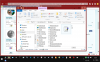
 If you upgraded to W10 on an old Vista desktop PC, like I did on this computer, I can't make this change locally until I cough up the money for a legit license for that machine which I am going to do this week.
If you upgraded to W10 on an old Vista desktop PC, like I did on this computer, I can't make this change locally until I cough up the money for a legit license for that machine which I am going to do this week. I would have to go to the Master computer on my home network, or whichever machine I upgraded legit-wise (for me it's my Sony Vaio laptop). I'll try to make that change and see if it syncs over to my desktop (Dell).
I would have to go to the Master computer on my home network, or whichever machine I upgraded legit-wise (for me it's my Sony Vaio laptop). I'll try to make that change and see if it syncs over to my desktop (Dell). fwiw, all 5 of my W10 machines here I normally login using my Microsoft account (as opposed to a Local Login account).<<<
fwiw, all 5 of my W10 machines here I normally login using my Microsoft account (as opposed to a Local Login account).<<<