Microsoft Edge continues to evolve as a browser that caters to both power users and everyday web surfers, offering a balance of speed, security, and customization. One recurrent question among users is how to organize their browsing experience for maximum efficiency and minimal distraction. The favorites bar—a familiar feature for those migrating from browsers like Chrome and Firefox—serves as a quick-access tool for frequently visited websites. Yet, for users who prefer an uncluttered interface, understanding how to hide the favorites bar in Microsoft Edge is a critical task. Below, we delve into the simple methods to adjust this setting, explore the implications for productivity and user experience, and critically analyze the customization options Edge provides compared to its competitors.
The favorites bar in Microsoft Edge sits just below the address bar, providing one-click access to bookmarked pages. While convenient, it can clutter the browser window, especially on devices with limited screen real estate or when running the browser in windowed (rather than full-screen) mode. Hiding the favorites bar can make web pages appear cleaner and free up space for content—an important consideration for professionals, students, or anyone who values a minimalist digital environment.
Alternatively, Edge supports a keyboard shortcut: press Ctrl + Shift + B to quickly toggle the favorites bar’s visibility.
From a design perspective, a hidden favorites bar contributes to the sleek, modern aesthetic that Microsoft Edge aims to project. It positions Edge as a flexible browser—one that doesn't force unnecessary features onto users, but allows for tailored experiences.
As the table reveals, Edge offers solid baseline functionality—particularly around visibility control—but doesn't lead the pack in customization depth.
Microsoft’s own support forums show that user requests for added flexibility—like pinning the favorites bar vertically or auto-hiding it except when hovered over—remain largely unaddressed. This creates an opportunity for future development, as work and learning environments grow more dynamic and demand even more screen space efficiency.
Enterprise users with managed devices should note that system administrators can control favorites bar visibility through Group Policy or mobile device management tools. This enables organizations to standardize interface settings across fleets of devices for consistency and compliance.
However, those storing sensitive bookmarks should also ensure their overall Edge profile and Microsoft account are secured with robust passwords and multi-factor authentication, as hiding the bar alone does not encrypt or isolate bookmarks from prying eyes with physical access to the device.
Nevertheless, for the majority of users, the ability to hide the favorites bar is a practical, low-friction feature that adds to Edge’s flexibility and appeal as a modern browser. As digital workspaces evolve and the demand for screen space grows, it remains to be seen whether Microsoft will introduce the more nuanced customization options that power users request. Until then, the simplicity of Edge’s favorites bar settings provides a clean path to a clutter-free browsing experience. And for those who wish to keep their digital environment as streamlined as possible, it is a welcome tool—albeit one with room for future innovation.
Source: Microsoft Support Hide your favorites bar in Microsoft Edge - Microsoft Support
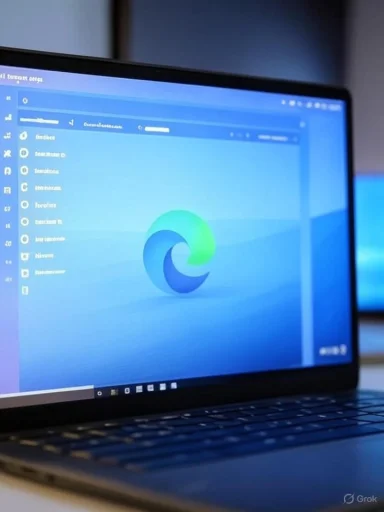 Understanding the Favorites Bar in Microsoft Edge
Understanding the Favorites Bar in Microsoft Edge
The favorites bar in Microsoft Edge sits just below the address bar, providing one-click access to bookmarked pages. While convenient, it can clutter the browser window, especially on devices with limited screen real estate or when running the browser in windowed (rather than full-screen) mode. Hiding the favorites bar can make web pages appear cleaner and free up space for content—an important consideration for professionals, students, or anyone who values a minimalist digital environment.How to Hide the Favorites Bar: Step-by-Step Guide
Microsoft Edge makes it remarkably straightforward to toggle the visibility of the favorites bar. Here’s how users can do it, based on the official documentation from Microsoft Support:- Open Microsoft Edge: Launch the browser on your Windows device.
- Access the Settings Menu: Click on the three-dot menu near the top-right corner of the browser window.
- Navigate to 'Favorites': From the dropdown, locate and select “Favorites.”
- Choose 'Hide Favorites Bar': Within the flyout, find the option that says “Show favorites bar,” and select “Never” from the dropdown menu. Alternatively, you can set it to appear “Only on new tabs” or “Always,” depending on your preference.
Alternatively, Edge supports a keyboard shortcut: press Ctrl + Shift + B to quickly toggle the favorites bar’s visibility.
Customization: When and Why to Hide the Favorites Bar
The ability to hide the favorites bar answers a fundamental need for workspace personalization. For users on small laptops or tablets, every vertical pixel counts. Eliminating the bar gives web pages more breathing room, which can be essential during presentations, screen sharing, or working with complex web apps. Hiding the bar also helps prevent unwanted exposure of personal or sensitive bookmarks when sharing screens during meetings or tutorials.From a design perspective, a hidden favorites bar contributes to the sleek, modern aesthetic that Microsoft Edge aims to project. It positions Edge as a flexible browser—one that doesn't force unnecessary features onto users, but allows for tailored experiences.
Strengths of Edge’s Customization Tools
Extensive User Control
Unlike some browsers that limit user interface customization, Microsoft Edge offers granular control over several UI elements. Besides the favorites bar, users can also manipulate the visibility of the sidebar, toolbar buttons, and other browser chrome elements. Such flexibility enables users to create a browsing environment that not only looks good but feels intuitive.Simple and Accessible Settings
Edge’s settings menu is streamlined and easy to navigate, with logical groupings and clear labeling. Even users unfamiliar with browser customization can locate visibility options for the favorites bar within seconds. The presence of a convenient keyboard shortcut further signals Microsoft's commitment to accessibility.Sync Across Devices
Edge's sync functionality means that changes to favorites settings—like hiding the bar—are preserved across devices when signed in to a Microsoft account. This ensures a consistent experience, whether a user switches between home and work PCs or transitions from desktop to laptop.Critical Downsides and Potential Risks
Despite these strengths, there are some notable shortcomings and risks that Microsoft Edge users should be aware of when hiding the favorites bar.Risk of Accessibility Loss
For some users—particularly those who rely heavily on bookmarks for navigation—the favorites bar is an essential tool. Hiding it puts extra steps between them and their most-used sites. Relying solely on the bookmarks menu can slow navigation and increase cognitive friction, especially for users not familiar with keyboard shortcuts.Discoverability Issues
Less experienced users may accidentally hide their favorites bar and struggle to restore it, particularly if they do not know the keyboard combination or the exact menu path. This can lead to confusion and frustration, prompting unnecessary support requests or driving users to less customizable browsers.Limited Customizability of the Bar Itself
While users can hide or show the favorites bar, Microsoft Edge still lags behind browsers like Vivaldi or Firefox in deeper customization options. For example, Edge does not currently allow users to dock the favorites bar in non-standard locations (such as the side of the window), apply themes directly to the bar, or create complex grouping/folder structures from the bar UI itself. Advanced users seeking this level of granular workspace organization may find Edge’s offerings incomplete.Comparative Analysis: Edge vs. Competitors
It is instructive to compare Microsoft Edge's approach to favorites bar customization with that of other leading browsers:| Feature | Microsoft Edge | Google Chrome | Mozilla Firefox | Vivaldi |
|---|---|---|---|---|
| Hide/show favorites bar | Yes | Yes | Yes | Yes |
| Keyboard shortcut (Ctrl+Shift+B) | Yes | Yes | Yes | No (customizable) |
| Show only on new tabs | Yes | No | Yes | Yes |
| Dock favorites bar elsewhere | No | No | No | Yes |
| Theming options for favorites | Limited | Limited | Moderate | Extensive |
| Grouping extensions from bar | Basic folders | Basic folders | Tagging, folders | Nested folders, tab stacks |
Productivity Impact: User Real-World Experiences
Feedback from the Microsoft user community reveals a broad spectrum of opinions about hiding the favorites bar. For multitaskers and those who use Edge as a secondary browser, hiding the bar often leads to a decluttered workspace and fewer visual distractions. For those whose workflow centers on rapid bookmark access, however, sudden disappearance of the bar can be disruptive.Microsoft’s own support forums show that user requests for added flexibility—like pinning the favorites bar vertically or auto-hiding it except when hovered over—remain largely unaddressed. This creates an opportunity for future development, as work and learning environments grow more dynamic and demand even more screen space efficiency.
Advanced Options: Beyond Basic Hiding
While Edge focuses on simplicity, power users can leverage additional extensions and tweaks to manage favorites more efficiently. Several Microsoft Edge Add-ons are available that extend bookmarks functionality, such as providing sidebars, advanced search, or even syncing with non-Microsoft accounts.Enterprise users with managed devices should note that system administrators can control favorites bar visibility through Group Policy or mobile device management tools. This enables organizations to standardize interface settings across fleets of devices for consistency and compliance.
Privacy and Security Considerations
There are also privacy implications to consider. The favorites bar—when visible—can reveal browsing habits or sensitive sites to anyone viewing the screen. For professionals or anyone handling confidential information, hiding the bar during presentations or in shared environments is a prudent precaution.However, those storing sensitive bookmarks should also ensure their overall Edge profile and Microsoft account are secured with robust passwords and multi-factor authentication, as hiding the bar alone does not encrypt or isolate bookmarks from prying eyes with physical access to the device.
Looking Ahead: What Could Improve?
Many user requests focus on even deeper UI personalization and smarter automation features:- Auto-hide with Mouse Hover: Letting the bar appear only when the mouse nears the top of the window.
- Favorites Bar Custom Themes: Allowing more direct branding or visual personalization.
- Advanced Bookmark Organization: Drag-and-drop management, tagging, and integration with workspaces or collections.
- Cross-browser Import/Export: Smoother ways to migrate favorites and visibility preferences from other browsers.
Summary: Customization Meets Clarity
In summary, Microsoft Edge offers a straightforward method for hiding the favorites bar, balancing the competing needs of accessibility and visual clarity. The feature is a boon for those who crave a minimalist browsing environment or need to safeguard their bookmarks during shared screen sessions. However, the implementation is not without compromise. Some users may find the customization options too basic compared to what's available in browsers like Vivaldi or Firefox. Risks exist around unintentionally hiding essential tools, and the lack of advanced favorites management or theming leaves feature-hungry users wanting more.Nevertheless, for the majority of users, the ability to hide the favorites bar is a practical, low-friction feature that adds to Edge’s flexibility and appeal as a modern browser. As digital workspaces evolve and the demand for screen space grows, it remains to be seen whether Microsoft will introduce the more nuanced customization options that power users request. Until then, the simplicity of Edge’s favorites bar settings provides a clean path to a clutter-free browsing experience. And for those who wish to keep their digital environment as streamlined as possible, it is a welcome tool—albeit one with room for future innovation.
Source: Microsoft Support Hide your favorites bar in Microsoft Edge - Microsoft Support