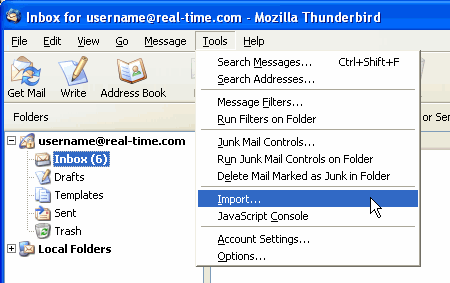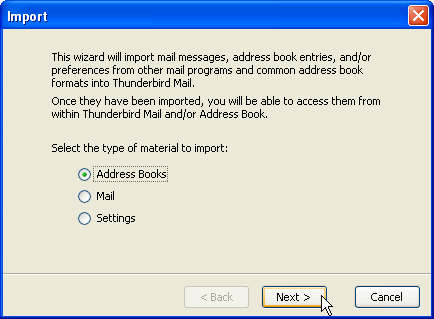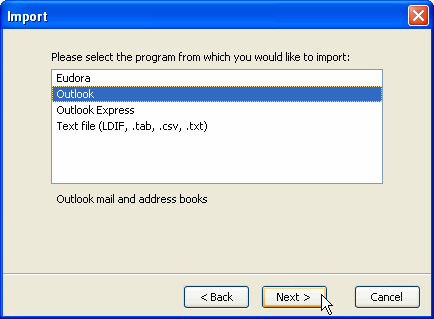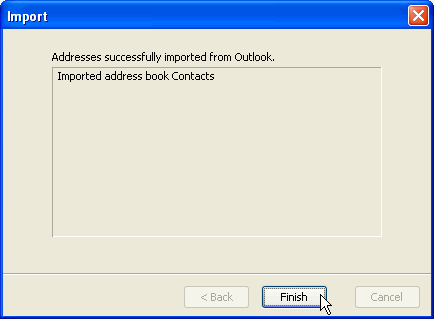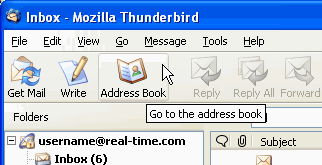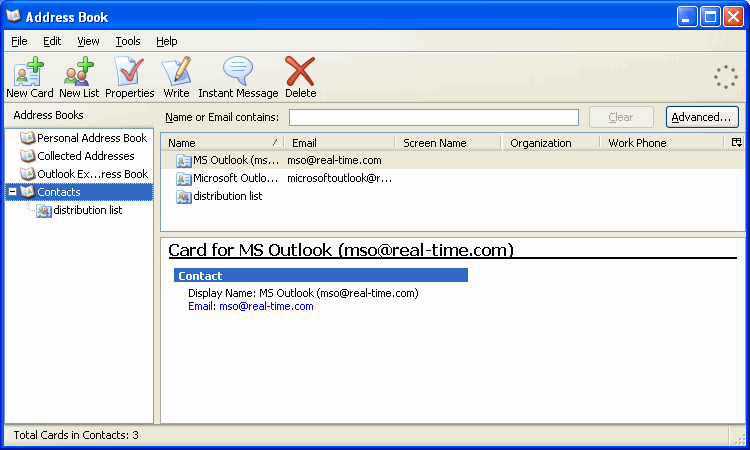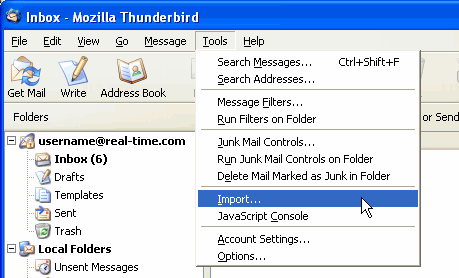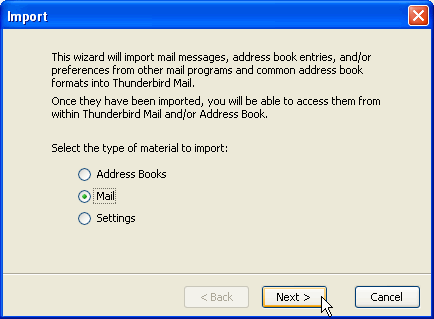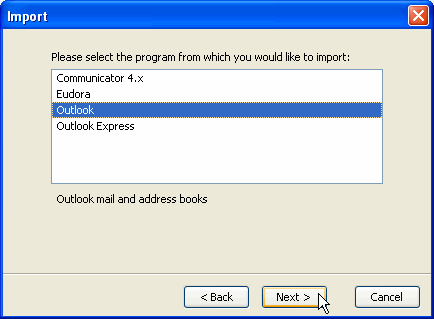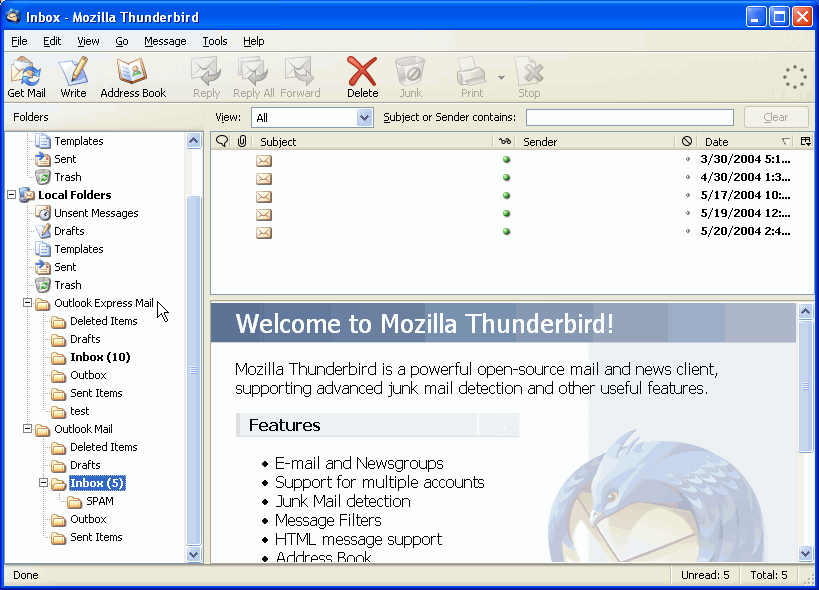I used to use Outlook with Vista. Within Outlook before I did a clean install of Windows 7 I saved all my existing emails and address books. I saved them to disk.
I did a clean/custom install of Windows 7 from a upgrade disk. I now have installed Thuderbird and have in up and running with my emails accounts. But now needs to Import my old Outlook emails and address books from DISK into Thunderbird.
As I go into Import in Thunderbird and choose import from file it is not findingmy files on disk or letting me inport from my disk. The other options are import from Outlook, which I no longer have since I did a clean install.
I do have Vista in my C drive as an "old" OS file.
Could someone help me step by step to get the emails and address imported into Thunderbird from my disk file.
Thanks much!!
Coffee
I did a clean/custom install of Windows 7 from a upgrade disk. I now have installed Thuderbird and have in up and running with my emails accounts. But now needs to Import my old Outlook emails and address books from DISK into Thunderbird.
As I go into Import in Thunderbird and choose import from file it is not findingmy files on disk or letting me inport from my disk. The other options are import from Outlook, which I no longer have since I did a clean install.
I do have Vista in my C drive as an "old" OS file.
Could someone help me step by step to get the emails and address imported into Thunderbird from my disk file.
Thanks much!!
Coffee