Windows 7 can be installed by a variety of methods although the one we are interested here is the 'Clean Install' method.
This method can cause anxiety due to the 'Bios' changes that are used especially if the user is unfamiliar with entering the Bios and making changes.
I must add that not all Bios's are the same and yours may look very different to the one you see in the screenshot but just take your time and look at each individual setting or category until you see something similar to whats in my screenshots.
I must mention the motherboard manual. This will contain nearly all relevant information and can be an invaluable guide to success. I strongly suggest that you read it. If you never received one or it's lost then most manufacturers have them online for you to download...for free usually.
Gaining Access to the Bios.
Ok lets start the computer and try to access the Bios. Now this is done in a variety of ways depending on the model of computer but rule of thumb is it's either F2 or the Delete key. If that doesn't give you any access then either read the motherboard manual or laptop manual or watch the screen as you first boot up and you'll see instructions on how to initiate the boot menu. If your successful you'll see a page like this appear:
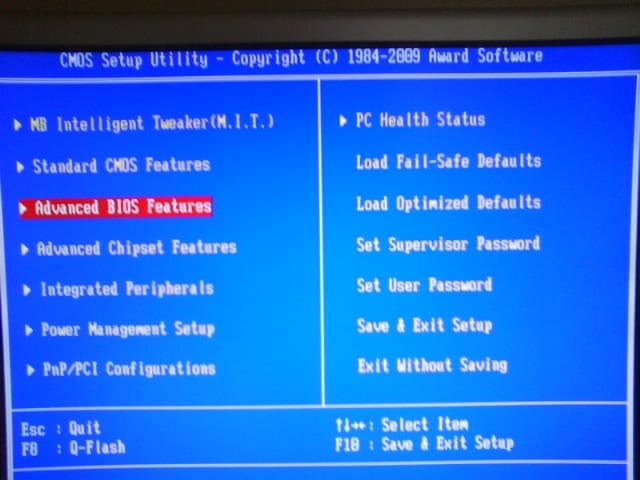
Notice the categories listed from left to right with each one corresponding to a different section of the motherboard. To navigate use the motherboard arrow keys and this allows you to highlight anything you are interested in. Press Enter for access to a category and Escape to exit.
Changing the Boot order.
If the Boot order isn't obvious then check through each category until you see settings similar to ones arrowed in the screenshot below.
Now your ready to make some changes..
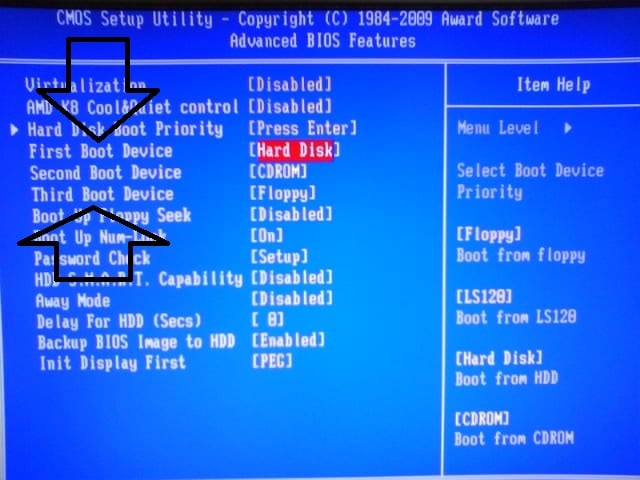
Notice the storage devices and the related positions. It's this that we are going to change in order for the computer to boot from disk.
When a computer first boots up it runs through several key tasks and then looks for bootable material. The 'Boot order' is just a set of instructions to tell the computer where to look for a bootable device and then what to if it doesn't find one. An example would be let's say you forgot to put the Windows 7 disk in the drive and so when Windows goes to boot from it nothings there. The computer will then check with the boot order and turn to boot device number two and try that and then so on until it finds something that contains the required media.
So once again using the keyboard arrow keys we scroll down until the relevant storage device is selected and once highlighted the Enter key is pressed:

Notice how it's just a simple matter of moving the cursor to CD/DVD-ROM. Again remember if your bios is different you may have a drop down menu but essentially the process is the same.
Once the first boot device has been changed to CD/DVD the same will have to be done for the second boot device which is where the Harddrive will now reside until the installation has been completed.
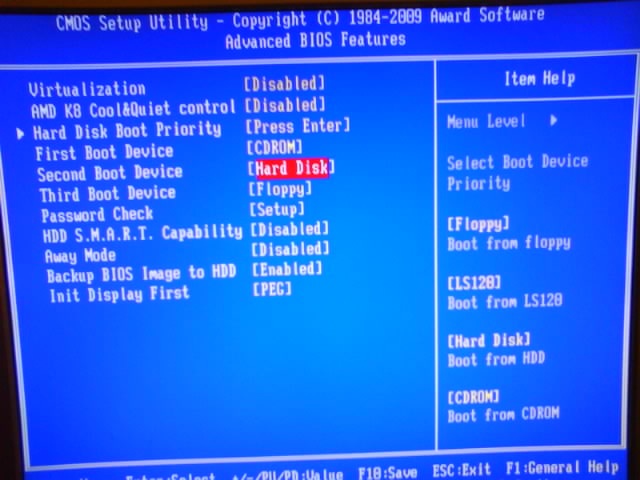
This is how your bios should now look (allowing for differences in bios) after swopping the two storage items around. All that needs doing is to exit back to the first page or the 'index' so press 'Escape' and you'll eventually arrive back at the main Bios page. Once there look for the category that allows you to 'Save and Exit' and hit enter.
You'll see a confirmation box:
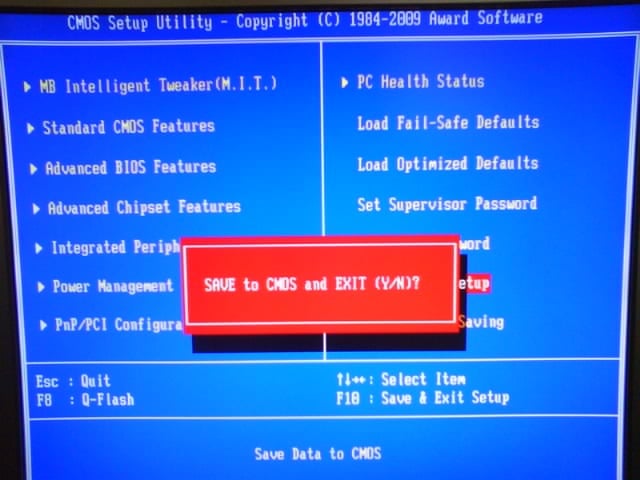
Press 'Y' and then enter (again slight differences may be found here).
Your system will now reboot so make sure you have the Windows 7 DVD in the drive. IMPORTANT: Watch the screen for this message 'Press any key to boot from CD/DVD' and make sure that you tap a key (any key).
Windows will now start loading up files needed for installation and the actual install screen won't be to far off. Do remember that once Windows is installed to reverse the changes you made to the Boot order.
I hope that this at least sheds 'some' light on what is a bit of a 'grey' area for novices..
Thankyou.
This method can cause anxiety due to the 'Bios' changes that are used especially if the user is unfamiliar with entering the Bios and making changes.
I must add that not all Bios's are the same and yours may look very different to the one you see in the screenshot but just take your time and look at each individual setting or category until you see something similar to whats in my screenshots.
I must mention the motherboard manual. This will contain nearly all relevant information and can be an invaluable guide to success. I strongly suggest that you read it. If you never received one or it's lost then most manufacturers have them online for you to download...for free usually.
Gaining Access to the Bios.
Ok lets start the computer and try to access the Bios. Now this is done in a variety of ways depending on the model of computer but rule of thumb is it's either F2 or the Delete key. If that doesn't give you any access then either read the motherboard manual or laptop manual or watch the screen as you first boot up and you'll see instructions on how to initiate the boot menu. If your successful you'll see a page like this appear:
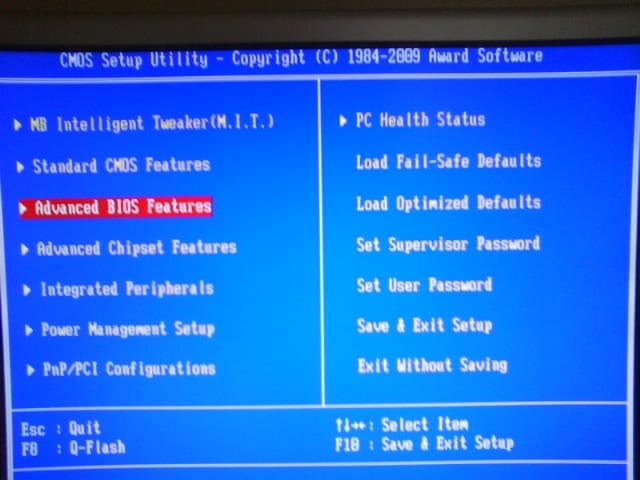
Notice the categories listed from left to right with each one corresponding to a different section of the motherboard. To navigate use the motherboard arrow keys and this allows you to highlight anything you are interested in. Press Enter for access to a category and Escape to exit.
Changing the Boot order.
If the Boot order isn't obvious then check through each category until you see settings similar to ones arrowed in the screenshot below.
Now your ready to make some changes..
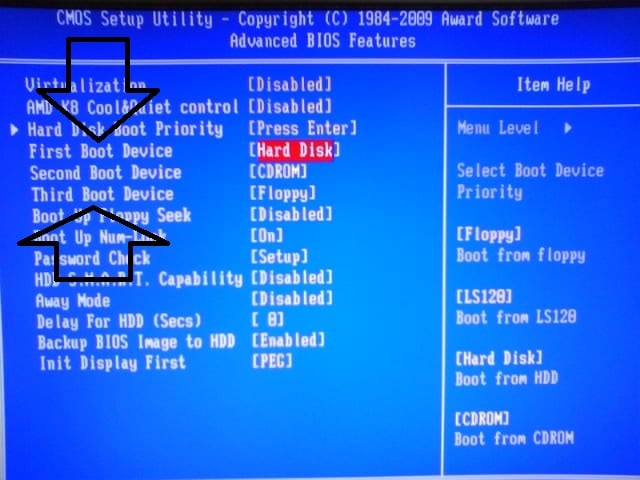
Notice the storage devices and the related positions. It's this that we are going to change in order for the computer to boot from disk.
When a computer first boots up it runs through several key tasks and then looks for bootable material. The 'Boot order' is just a set of instructions to tell the computer where to look for a bootable device and then what to if it doesn't find one. An example would be let's say you forgot to put the Windows 7 disk in the drive and so when Windows goes to boot from it nothings there. The computer will then check with the boot order and turn to boot device number two and try that and then so on until it finds something that contains the required media.
So once again using the keyboard arrow keys we scroll down until the relevant storage device is selected and once highlighted the Enter key is pressed:

Notice how it's just a simple matter of moving the cursor to CD/DVD-ROM. Again remember if your bios is different you may have a drop down menu but essentially the process is the same.
Once the first boot device has been changed to CD/DVD the same will have to be done for the second boot device which is where the Harddrive will now reside until the installation has been completed.
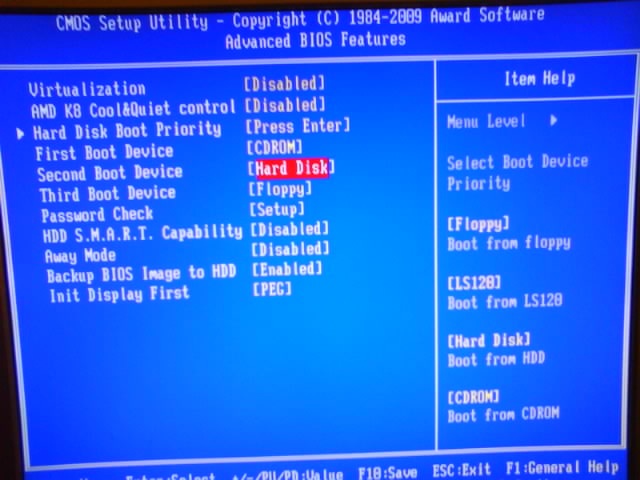
This is how your bios should now look (allowing for differences in bios) after swopping the two storage items around. All that needs doing is to exit back to the first page or the 'index' so press 'Escape' and you'll eventually arrive back at the main Bios page. Once there look for the category that allows you to 'Save and Exit' and hit enter.
You'll see a confirmation box:
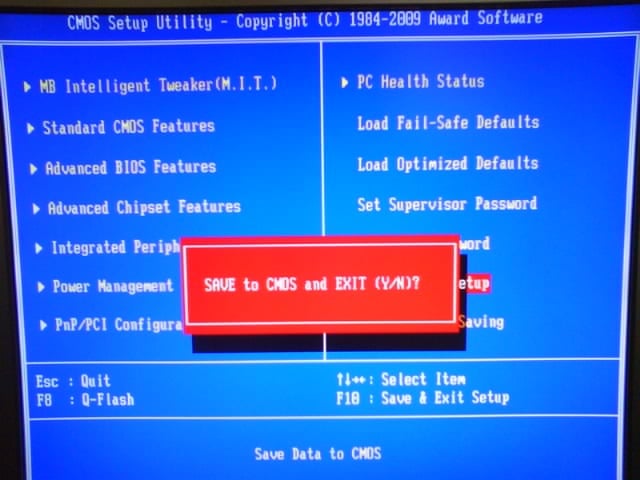
Press 'Y' and then enter (again slight differences may be found here).
Your system will now reboot so make sure you have the Windows 7 DVD in the drive. IMPORTANT: Watch the screen for this message 'Press any key to boot from CD/DVD' and make sure that you tap a key (any key).
Windows will now start loading up files needed for installation and the actual install screen won't be to far off. Do remember that once Windows is installed to reverse the changes you made to the Boot order.
I hope that this at least sheds 'some' light on what is a bit of a 'grey' area for novices..
Thankyou.