Charitable organizations constantly face the challenge of achieving more with less, especially in a fast-evolving digital landscape. For many UK-based charities, the arrival of Microsoft 365 (M365) as a donated or discounted solution has changed the way these nonprofits organize information, communicate, and serve their communities. Microsoft 365 offers a suite of productivity tools designed not just for businesses but with powerful implications for the third sector as well. The process of adopting M365, however, can feel daunting for organizations with little or no dedicated IT staff. Getting set up correctly enables charities to maximize their return on investment—whether that investment is monetary, statistical, or measured by social impact.
Microsoft 365 is best known as the cloud-based successor to the classic Office suite, bundling together applications like Word, Excel, PowerPoint, Outlook, and Teams with powerful cloud services such as SharePoint and OneDrive. While corporations use these tools to streamline processes and secure information, charities can also leverage them to cut costs, enhance collaboration, and ensure reliable communications even when distributed across multiple locations.
For charities, the advantages extend well beyond email and document editing. The platform’s focus on collaboration through Teams, its secure file storage on OneDrive and SharePoint, and its scalable management of user permissions are particularly beneficial. Centralized document management, simplified volunteer onboarding, and seamless event coordination can all be achieved with thoughtful use of M365. This is especially transformative for charities previously reliant on aging software or fragmented systems.
To access this offer, charities must undergo an eligibility and registration process through Microsoft’s nonprofit portal. The criteria for approval include being officially registered as a charity in the UK and being able to provide evidence such as charity registration numbers and documentation. These requirements may pose an initial hurdle but are crucial for protecting the ecosystem from abuse and ensuring licenses go to legitimate causes.
It is vital for charities to understand both the criteria and the scope of licenses provided. While the first ten Business Premium licenses are fully donated, additional seats or more advanced features, such as enterprise security or compliance tools, may come at subsidized but nonzero costs. Understanding these finer details is essential for accurate budgeting and long-term planning. Reliable confirmation of these details can be found directly from Microsoft’s official nonprofit website and independent sector support organizations such as Charity Digital and TechSoup, both of which guide charities through the registration process and keep abreast of evolving licensing rules.
Organizations without existing domains will need to purchase one from a domain registrar, which is a worthwhile investment for professionalism and security. The steps—adding records to your domain’s DNS settings, confirming receipt of confirmation emails, and testing setup—might seem intimidating at first. Fortunately, documentation provided by both Microsoft and sector-focused guides offers clear, step-by-step instructions, and many vendors offer free or heavily discounted domain names to registered charities. Resources such as Charity Digital’s events and training sessions specialize in demystifying this stage, creating a "safe space" in which to ask questions and build confidence.
A significant advantage for charities is SharePoint’s integration with Microsoft’s compliance and retention policies, which helps meet legal and regulatory requirements. Training staff to use SharePoint’s features—such as version control, document check-in/check-out, and automated alerts for file changes—can dramatically reduce confusion and lost work.
Importantly, Teams also supports collaboration with external partners, allowing charities to safely share documents and communications with trustees, funders, or other charities, all while keeping sensitive data secure.
A carefully managed email migration not only preserves continuity but can quickly deliver big improvements: Outlook’s focused inbox and integrated calendar tools replace many charities’ haphazard workarounds and aging software. Staff can access mail from any device, supporting flexible and hybrid working styles.
For new adopters, the price of such courses (often under £100 per session) is a fraction of the cost of even a single consultant’s day rate. More importantly, it empowers charities to become self-sufficient, reducing future reliance on external IT contractors. This “teach a person to fish” model is a core principle of digital transformation in the sector.
However, case studies also note bumps in the road. One mid-sized charity suffered disruption when a hurried email migration left dozens of messages marooned in legacy accounts—an avoidable problem with better pilot testing and scheduling. Others report confusion when poorly-trained users inadvertently created proliferations of Teams and SharePoint sites, leading to digital clutter.
Sector-specific forums, user groups, and vendor-supported initiatives (such as Microsoft’s Tech for Social Impact program) offer ongoing peer support and shared learning. Staying active in such communities ensures charities remain abreast of updates, licensing changes, and emerging best practices.
Critical analysis reveals that while the platform offers many strengths—cost savings, integrated tools, and compliance support—success depends on structured onboarding, practical training, and vigilance around ongoing costs and governance. Organizations that invest the time at the outset, ask questions, and draw on sector expertise will find themselves empowered to serve their communities better, embracing the promise of digital transformation made accessible.
Those considering embarking on this journey are encouraged to explore dedicated training, consult trusted sector bodies, and build peer support networks to make the most of what Microsoft 365 has to offer—ensuring that technology is a servant, not a stumbling block, for their charitable mission.
Source: Charity Digital https://charitydigital.org.uk/events/charity-digital-academy-getting-set-up-with-microsoft-365-sept25/
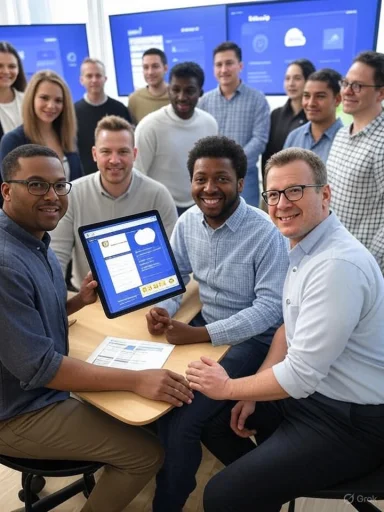 Understanding Microsoft 365: Beyond Business Productivity
Understanding Microsoft 365: Beyond Business Productivity
Microsoft 365 is best known as the cloud-based successor to the classic Office suite, bundling together applications like Word, Excel, PowerPoint, Outlook, and Teams with powerful cloud services such as SharePoint and OneDrive. While corporations use these tools to streamline processes and secure information, charities can also leverage them to cut costs, enhance collaboration, and ensure reliable communications even when distributed across multiple locations.For charities, the advantages extend well beyond email and document editing. The platform’s focus on collaboration through Teams, its secure file storage on OneDrive and SharePoint, and its scalable management of user permissions are particularly beneficial. Centralized document management, simplified volunteer onboarding, and seamless event coordination can all be achieved with thoughtful use of M365. This is especially transformative for charities previously reliant on aging software or fragmented systems.
The Microsoft Nonprofit Offer: A Major Opportunity
One of the most attractive aspects for UK-registered charities is Microsoft’s nonprofit offer. Eligible organizations can receive up to ten Business Premium licenses completely donated, opening the door to professional-grade tools without the financial burden typical of such solutions.To access this offer, charities must undergo an eligibility and registration process through Microsoft’s nonprofit portal. The criteria for approval include being officially registered as a charity in the UK and being able to provide evidence such as charity registration numbers and documentation. These requirements may pose an initial hurdle but are crucial for protecting the ecosystem from abuse and ensuring licenses go to legitimate causes.
It is vital for charities to understand both the criteria and the scope of licenses provided. While the first ten Business Premium licenses are fully donated, additional seats or more advanced features, such as enterprise security or compliance tools, may come at subsidized but nonzero costs. Understanding these finer details is essential for accurate budgeting and long-term planning. Reliable confirmation of these details can be found directly from Microsoft’s official nonprofit website and independent sector support organizations such as Charity Digital and TechSoup, both of which guide charities through the registration process and keep abreast of evolving licensing rules.
Registration, Domain Authentication, and the Setup Process
The first concrete step in moving to Microsoft 365 is formal registration. Charities must validate their eligibility and submit required documentation, which Microsoft then reviews—usually in partnership with sector verification partners such as TechSoup. Successful organizations are then invited to set up their M365 tenant, a process that includes verifying the charity’s internet domain.Domain Authentication—Why It Matters
Domain authentication is a step that can cause confusion, but its importance cannot be overstated. This technical process proves to Microsoft that the organization genuinely controls the website address (domain name) being used for its emails and services. Proper domain authentication ensures a smooth rollout of organization-wide email, enhances security, and prevents fraudulent activity where attackers might try to impersonate the charity.Organizations without existing domains will need to purchase one from a domain registrar, which is a worthwhile investment for professionalism and security. The steps—adding records to your domain’s DNS settings, confirming receipt of confirmation emails, and testing setup—might seem intimidating at first. Fortunately, documentation provided by both Microsoft and sector-focused guides offers clear, step-by-step instructions, and many vendors offer free or heavily discounted domain names to registered charities. Resources such as Charity Digital’s events and training sessions specialize in demystifying this stage, creating a "safe space" in which to ask questions and build confidence.
Key Takeaways for Registration and Initial Setup
- Prepare documentation early: Gather charity registration numbers, official addresses, and key contacts in advance.
- Decide on your domain strategy: Either use an existing domain or register a new one dedicated to your charity’s digital footprint.
- Anticipate delays: Verification is typically swift but can take longer if documentation is incomplete or unclear.
- Use sandbox and support resources: Test the process in a guided environment, such as those provided by sector tech academies, before rolling out across your real network.
File Storage: SharePoint, OneDrive, and Teams
Once registered and authenticated, decision-makers must determine how digital information will be stored and accessed. Microsoft 365’s approach to file storage revolves around SharePoint, OneDrive, and Teams, each serving a unique but complementary role.OneDrive: Personal Cloud Storage
OneDrive provides each user with secure, personal cloud storage (typically 1TB per user as standard in Business Premium). It is best suited for individual documents, drafts, and files that are not meant for team-wide collaboration. For charity workers and volunteers, OneDrive acts as a secure alternative to unapproved consumer-grade cloud services, ensuring compliance with charity data protection policies.SharePoint: Organization-wide Document Collaboration
SharePoint, by contrast, is the backbone of shared document libraries and centralized resources. Properly configured, SharePoint sites can organize files by department, project, or program. Permissions can be configured so that sensitive files—such as those related to safeguarding, HR, or finance—are kept strictly private, while other assets (like campaign graphics or volunteer schedules) are easily accessible across the organization.A significant advantage for charities is SharePoint’s integration with Microsoft’s compliance and retention policies, which helps meet legal and regulatory requirements. Training staff to use SharePoint’s features—such as version control, document check-in/check-out, and automated alerts for file changes—can dramatically reduce confusion and lost work.
Teams: The Hub for Collaboration
Microsoft Teams increasingly sits at the center of the M365 experience, knitting together chat, meetings, file sharing, and task management. For charities, Teams is invaluable for coordinating dispersed staff and volunteers, running virtual events, and storing project-specific documents in context. Integration with SharePoint means that every team channel can have its own dedicated file space, secured with permission settings inherited from SharePoint.Importantly, Teams also supports collaboration with external partners, allowing charities to safely share documents and communications with trustees, funders, or other charities, all while keeping sensitive data secure.
Managing Groups and Permissions
A perennial challenge for charities is correctly managing who has access to specific materials. Whether it’s separating board documents from volunteer rotas or ensuring only fundraising staff can access donor data, M365’s group and permission settings offer granular control. However, these controls must be approached systematically to avoid confusion or accidental exposure.Setting up Groups: The Basics
Microsoft 365 Groups enable cross-application collaboration. A group can have its own Inbox, Calendar, SharePoint site, Planner, and Teams space. Setting these up at the beginning—matching the group structure to how the charity actually operates (e.g., by department, project, or function)—vastly improves security and usability down the line.Permissions: Best Practices
- Principle of Least Privilege: Only grant access to information on a “need-to-know” basis.
- Role-Based Access Control: Assign permissions to roles (e.g., Volunteer, Manager, Trustee) rather than individuals, making onboarding and offboarding administratively simpler.
- Periodic Reviews: Schedule regular audits of permissions to ensure ex-staff or volunteers lose access promptly and to catch permission drift over time.
- Documentation and Training: Maintain clear, accessible guides for staff and volunteers on where to store files and who can see them.
Migrating Data and Emails
Transitioning to Microsoft 365 is rarely a greenfield project. Almost every charity comes with a history of files—often stored on aging servers, personal laptops, or cloud services like Dropbox or Google Drive—and a backlog of emails needing to be preserved. The process of migrating data is critical, as disruption can hinder day-to-day operations and risk data loss.Data Migration: Planning and Execution
- Assess your legacy data: Audit existing documents and emails, identifying what needs to be migrated, archived, or discarded.
- Choose your migration strategy: Options vary from manual copy-pasting for very small volumes to using Microsoft’s own migration tools and third-party solutions for larger, more complex instances.
- Test, test, test: Before migrating all users, test the process on a small set of files and mailboxes.
- Communicate: Staff and volunteers need ample warning and support as the migration happens. Downtime should be minimized, with clear fallbacks if issues do arise.
Email Migration Specifics
Moving email requires special attention. Options depend on the starting point—Microsoft provides tools to migrate from Exchange, Gmail, and other IMAP-based systems. Emails, calendars, and contacts should all be considered. Workflows may include temporary dual-delivery setups, where both the old and new systems run in tandem for a transition period.A carefully managed email migration not only preserves continuity but can quickly deliver big improvements: Outlook’s focused inbox and integrated calendar tools replace many charities’ haphazard workarounds and aging software. Staff can access mail from any device, supporting flexible and hybrid working styles.
Practical Training and Support
The value of dedicated, sector-tailored training such as that offered by Charity Digital’s Academy cannot be overstated. These courses break down each process—registration, storage setup, permissions, and migration—into approachable modules. Attendees are encouraged to ask questions, share unique challenges, and receive practical, jargon-free advice.For new adopters, the price of such courses (often under £100 per session) is a fraction of the cost of even a single consultant’s day rate. More importantly, it empowers charities to become self-sufficient, reducing future reliance on external IT contractors. This “teach a person to fish” model is a core principle of digital transformation in the sector.
Notable Strengths of M365 for Charities
- Cost savings: Donated and discounted licensing for eligible nonprofits reduces or eliminates software expenditure.
- Security and compliance: Built-in features around GDPR, two-factor authentication, and audit logging.
- Flexibility: Supports hybrid, remote, and geographically distributed teams.
- Integration: Combines email, storage, chat, and business processes into a single environment.
- Scalability: Easily accommodates growth in staff, volunteers, and project complexity.
- Enterprise-grade reliability: Uptime guarantees and disaster recovery protocols previously reserved for larger organizations.
Potential Risks and Considerations
While the benefits are considerable, migrating to and managing M365 is not risk-free. Key risks and mitigation strategies include:- Misconfiguration: Incorrect permissions or data loss if migration is rushed or not tested.
- Mitigation: Dedicate time for pilot migrations and include regular staff training.
- Hidden costs: Donated licenses may be capped; growth or advanced security features (such as Advanced Threat Protection) can incur ongoing costs.
- Mitigation: Factor these into budgeting from the outset and review Microsoft’s latest nonprofit licensing documentation.
- Change management: Technological shift can cause short-term drop in productivity as staff adjust.
- Mitigation: Over-communicate, run pragmatic, scenario-based training, and capture feedback for continuous improvement.
- Data residency and compliance: For some charities, especially those working with sensitive beneficiaries, understanding where data is stored is paramount.
- Mitigation: Consult Microsoft’s published information on data centers and compliance certifications, and seek independent advice if needed.
- Vendor lock-in: Once migrated, it can be difficult or expensive to switch to another platform.
- Mitigation: Ensure that data is exported in open formats where possible, and that regular governance reviews occur.
Real-World Examples: Successes and Cautionary Tales
Numerous UK charities have reported significant productivity and security gains after migrating to Microsoft 365. A national health charity, for instance, benefited from SharePoint’s secure document storage in handling sensitive personal information. Meanwhile, a small community group dramatically improved event coordination with Teams, replacing a fragmented mixture of personal WhatsApp chats and email lists.However, case studies also note bumps in the road. One mid-sized charity suffered disruption when a hurried email migration left dozens of messages marooned in legacy accounts—an avoidable problem with better pilot testing and scheduling. Others report confusion when poorly-trained users inadvertently created proliferations of Teams and SharePoint sites, leading to digital clutter.
Continuing the Journey: Further Learning and Community Support
Microsoft 365 should not be regarded as a one-off upgrade, but as the foundation for a charity’s ongoing digital transformation. Charity Digital’s three-part course structure underscores that full mastery takes time and iteration. While initial sessions focus on registration, setup, and migration, later modules promise deeper dives into advanced tools—automation with Power Automate, fundraising with Dynamics, and using the Power Platform for data-driven outcomes.Sector-specific forums, user groups, and vendor-supported initiatives (such as Microsoft’s Tech for Social Impact program) offer ongoing peer support and shared learning. Staying active in such communities ensures charities remain abreast of updates, licensing changes, and emerging best practices.
Conclusion: Making Microsoft 365 Work for Charities
For UK-registered charities, Microsoft 365 provides a rare combination of enterprise-grade tools at little or no cost, tailored training, and a community of practitioners to help demystify the process. The journey from sign-up to full implementation involves careful planning—particularly around domain authentication, file management, permission controls, and data migration—but the payoff is improved efficiency, security, and impact.Critical analysis reveals that while the platform offers many strengths—cost savings, integrated tools, and compliance support—success depends on structured onboarding, practical training, and vigilance around ongoing costs and governance. Organizations that invest the time at the outset, ask questions, and draw on sector expertise will find themselves empowered to serve their communities better, embracing the promise of digital transformation made accessible.
Those considering embarking on this journey are encouraged to explore dedicated training, consult trusted sector bodies, and build peer support networks to make the most of what Microsoft 365 has to offer—ensuring that technology is a servant, not a stumbling block, for their charitable mission.
Source: Charity Digital https://charitydigital.org.uk/events/charity-digital-academy-getting-set-up-with-microsoft-365-sept25/