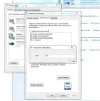Powervector
New Member
- Joined
- Dec 4, 2012
- Messages
- 2
- Thread Author
- #1
Hey all,
I am having an issue with the fixed window size of my sound card's environment modeling window. It is not sized to correctly display everything.
Attached is a screenshot of my problem.
Thanks for reading and hope you can help!
EDIT: I cannot re-size the window by moving the cursor to the border of it and it is not fixed by changing my resolution.
My sound card being used is Via High Definition Audio and my laptop is Asus G75V.
I am having an issue with the fixed window size of my sound card's environment modeling window. It is not sized to correctly display everything.
Attached is a screenshot of my problem.
Thanks for reading and hope you can help!
EDIT: I cannot re-size the window by moving the cursor to the border of it and it is not fixed by changing my resolution.
My sound card being used is Via High Definition Audio and my laptop is Asus G75V.