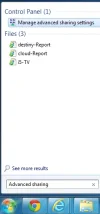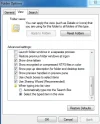- Thread Author
- #1
Here's the issue. I have 4 computers (3PCs and 1Laptop) on a home network (not a homegroup). All are connected to the same workgroup. All share the same internet connection. Up until last week, all of them had absolutely no issue sharing files or using the printer.
Now however, my laptop will not connect to one of the PCs and that's the PC that is connected to our printer. Both the laptop and the printerPC are running the same version of Win 7 (Home Premium). The problem is connecting from the laptop to the printerPC I keep being asked for a "network password." I have file and printer sharing enabled and password protection disabled. Firewall and anti-virus are off. The strangest part is that my printerPC can access my laptop without passwords yet my laptop cannot access my printerPC without one and I've never even set up a login/password for network sharing to begin with so I don't really understand why this is happening or what's causing this because as I said earlier this wasn't a problem up until a week ago.
Now however, my laptop will not connect to one of the PCs and that's the PC that is connected to our printer. Both the laptop and the printerPC are running the same version of Win 7 (Home Premium). The problem is connecting from the laptop to the printerPC I keep being asked for a "network password." I have file and printer sharing enabled and password protection disabled. Firewall and anti-virus are off. The strangest part is that my printerPC can access my laptop without passwords yet my laptop cannot access my printerPC without one and I've never even set up a login/password for network sharing to begin with so I don't really understand why this is happening or what's causing this because as I said earlier this wasn't a problem up until a week ago.