Magnifier, a built-in accessibility tool in Windows, allows users to enlarge portions of the screen, making text, images, and other elements easier to see. For those with vision impairments or anyone who needs a closer look at on-screen details, being able to swiftly change the zoom level is a significant advantage. This article delivers a clear, comprehensive exploration of the fastest ways to adjust the zoom level in Windows Magnifier, as outlined by Microsoft Support, and offers insights into its strengths, associated shortcuts, customization options, and important considerations for optimum usability.
Magnifier was introduced as part of Windows’ accessibility suite to empower users with low vision or temporary challenges that impede standard screen use. It works by magnifying sections of the desktop or individual applications based on user input, ensuring content is accessible without disruptive navigation or reliance on external tools.
For power users or those with specific requirements (e.g., professional photo editing, code review at high DPI), external tools may still offer additional value.
Most users—including those with moderate vision impairment—will find Magnifier’s rapid zoom adjustment perfectly adequate for daily use, especially when paired with custom increment settings and toolbar-based fine-tuning.
Continued Microsoft investment in accessibility means Magnifier is constantly refined. Users who rely on robust, straightforward, and efficient magnification can trust this built-in solution to deliver, while more specialized needs can be met by carefully combining or supplementing with third-party options.
For individuals who value productivity, clarity, and accessibility, mastering Magnifier’s rapid zoom adjustments is a skill worth acquiring—one that pays continuous dividends for all Windows users, regardless of need or experience level.
Source: Microsoft Support How to quickly change the zoom level for Magnifier - Microsoft Support
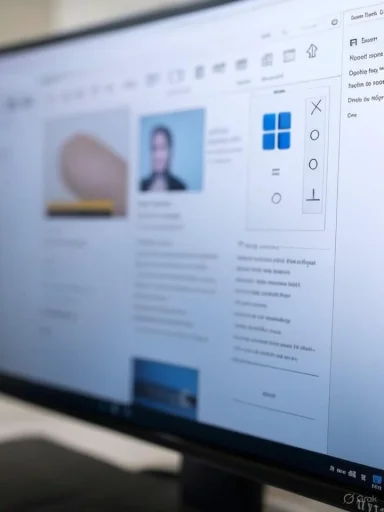 Understanding Magnifier: Windows’ Essential Accessibility Tool
Understanding Magnifier: Windows’ Essential Accessibility Tool
Magnifier was introduced as part of Windows’ accessibility suite to empower users with low vision or temporary challenges that impede standard screen use. It works by magnifying sections of the desktop or individual applications based on user input, ensuring content is accessible without disruptive navigation or reliance on external tools.What Makes Magnifier Unique?
Unlike third-party screen magnifiers, Windows Magnifier is tightly integrated into the operating system, offering real-time responsiveness and compatibility with virtually all native apps and many third-party programs. Magnifier supports several viewing modes, including Full Screen, Lens, and Docked, each tailored for specific tasks and preferences. Its real strength, however, lies in its intuitive controls, notably seamless zoom level adjustments.Quick Methods to Change the Zoom Level
Magnifier’s efficiency is rooted in its shortcut support and on-screen controls, allowing users to rapidly adjust zoom without breaking workflow. Based on Microsoft Support’s guidance and validation from expert accessibility sources, here are the fastest methods:Keyboard Shortcuts: The Ultimate Time-Saver
By far the quickest way to adjust the zoom level is through keyboard shortcuts:- Windows logo key + Plus (+): Increase the zoom level.
- Windows logo key + Minus (-): Decrease the zoom level.
Step-by-Step Usage
- Launch Magnifier by pressing Windows logo key + Plus (+) or seeking it in the Start menu.
- Once Magnifier is active, continue pressing Windows + Plus (+) to magnify further, or Windows + Minus (-) to reduce magnification.
- The zoom increment typically defaults to 25%, but this can be customized in Magnifier settings for finer or coarser adjustments.
Magnifier Toolbar: Visual Control for All Users
For those less comfortable with shortcuts, the Magnifier toolbar provides a point-and-click alternative:- Once Magnifier is activated, a small floating toolbar appears, displaying plus and minus buttons.
- Clicking + increases, while - decreases the zoom level.
- The toolbar allows for granular control, showing the current magnification percentage and offering access to other settings such as View and Options.
Touch Controls: Seamless Adjustment for Tablet and Touchscreen Users
With the proliferation of touch-enabled Windows devices, Magnifier’s touch support has become increasingly polished:- Users can double-tap with two fingers to zoom in and double-tap again to zoom out.
- Pinch-to-zoom gestures are also recognized on supported devices, making rapid adjustments as intuitive as on a smartphone.
Customizing the Zoom Experience
Optimal use of Magnifier often finds users tailoring zoom increments and behavior to fit personal needs or particular contexts.Adjusting Zoom Increment
By default, Magnifier changes the zoom level in increments of 25%. To customize this:- Open Magnifier settings by pressing Windows logo key + Ctrl + M or accessing Settings > Accessibility > Magnifier.
- Locate the “Change zoom increments” dropdown.
- Select the increment (e.g., 5%, 10%, 50%) as desired.
Setting Preferred Zoom Level at Launch
Users can specify the starting zoom level when launching Magnifier, expediting their workflow:- Navigate to Magnifier settings as above.
- Under “Start Magnifier at”, set the default zoom level.
- This takes effect every time Magnifier is started, streamlining repeated use.
Modes of Magnification and Their Impact
The way users change and experience zoom will depend somewhat on which Magnifier view mode is active:- Full Screen: The whole desktop is magnified, and zoom adjustments affect all content area.
- Lens: A movable, resizable “lens” magnifies only a portion of the screen beneath the cursor. Zoom level dictates the magnification strength within this lens.
- Docked: The top third of the screen displays a magnified strip of content, while the remainder stays at normal size—changing zoom here alters only the docked region.
Additional Accessibility Features
Magnifier does more than simply zoom. Integrating high-contrast colors, text-to-speech (reading aloud content), and customizable mouse pointer tracking, it stands out among built-in OS tools. Of note:- Reading aloud: Press Ctrl + Alt + Left/Right Arrow for line-by-line reading.
- Pointer and focus tracking: The magnified area can follow keyboard focus or the pointer, ensuring you never lose your place when navigating menus.
Notable Strengths
Seamless System Integration
Magnifier’s primary advantage is its seamless integration into Windows. It responds instantly, requires no installation, and receives frequent updates alongside the OS. Because it uses system APIs, compatibility and performance are maintained across a broad range of hardware, from legacy desktops to modern tablets.Versatile Control Options
Offering keyboard shortcuts, mouse, and touch support ensures Magnifier is accessible regardless of device or user dexterity. With shortcut support ubiquitous in Windows, magnification can be managed without ever touching a mouse—critical for those with limited mobility, power users, or anyone seeking efficiency.Rapid Responsiveness
The near-instant application of zoom changes is an under-appreciated strength. Minimal lag allows users to dynamically adapt magnification based on context—a table of numbers may need more zoom than standard text, for example—helping maintain productivity.Rich Customization
From customizable increments to startup behaviors and multi-mode support, Magnifier is more flexible than many realize. Settings are straightforward yet powerful, supporting a variety of disabilities and personal preferences.Potential Risks and Limitations
Despite its robust feature set, some caveats and risks must be recognized:Visual Artifacts and Rendering Issues
Not all applications are optimized for high scaling or real-time magnification. In some cases, particularly with older or graphically intensive programs, users may experience blurry text, misaligned UI elements, or incomplete rendering when zoom levels are altered rapidly.- Caution: While these issues are relatively rare on modern hardware and updated apps, they can impact productivity and accessibility for affected users. Keeping Windows and applications updated reduces this risk significantly.
Performance Overheads
While Magnifier is lightweight, high magnification ratios or rapid repetition of zoom changes may consume CPU/GPU resources, resulting in sluggish performance on underpowered hardware.- Expert Tip: Adjusting zoom increments downward can reduce resource load as fewer pixels are stretched per increment.
Limited Customization Relative to Third-Party Tools
While versatile, Magnifier lacks some features offered by specialized third-party solutions, such as customizable hotkey sets beyond the built-in options, advanced filters (color inversion, grayscale), and profile management for different use scenarios.For power users or those with specific requirements (e.g., professional photo editing, code review at high DPI), external tools may still offer additional value.
Accidental Activation and Navigation Challenges
Because the shortcuts are easy to trigger, particularly on compact or laptop keyboards, there is a minor risk of activating or altering the zoom unintentionally. This can temporarily disrupt workflow or confuse less experienced users.- Best Practice: Familiarize yourself with the Magnifier toolbar, which allows you to instantly reset or close Magnifier if activated accidentally.
Expert Tips for Efficient Magnifier Use
Maximizing the advantages of Magnifier’s rapid zoom adjustments involves more than just remembering shortcut keys:- Preview the impact of zoom changes: Especially at high levels, windows and content layouts may appear dramatically different. Test in commonly used apps and websites to ensure usability.
- Combine with High Contrast themes: For maximum clarity, pair modest magnification with a high-contrast theme—this minimizes the need for extremely high zoom, thus preserving screen real estate.
- Set up Quick Launch: Consider pinning Magnifier to the Start menu or creating a hotkey for the app itself, expediting initial access.
- Educate collaborators: Especially in shared work environments, make colleagues aware of such shortcuts to avoid confusion if keyboard shortcuts alter shared screens during presentations.
Frequently Asked Questions
Can Magnifier remember my last zoom level?
Yes. If you enable “Start Magnifier after sign-in”, the tool can retain your previous settings, including the zoom level and view mode, for a consistent experience between sessions.Does Magnifier work with multiple monitors?
Magnifier supports multi-monitor setups, but behavior varies by mode. Full Screen magnifies all displays as a single canvas, while Lens and Docked modes focus on the primary monitor unless moved manually.Are custom shortcut keys possible?
Custom shortcuts are not natively supported; users must use the default Windows logo key combos. However, power users can create advanced shortcuts via third-party utilities or by scripting using tools like AutoHotkey.What is the maximum zoom level?
Magnifier officially supports up to 1600%, though usability will depend on screen resolution and application compatibility. Extremely high magnification may introduce performance issues or reduce content clarity.Comparative Analysis
Compared to many third-party magnification utilities, Windows Magnifier offers superior integration, extremely low activation overhead, and broad accessibility for free. Third-party tools like ZoomText or SuperNova offer more advanced features (e.g., speech, AI enhancement, bespoke color options) but come at a substantial cost and sometimes exhibit compatibility lag after major Windows updates.Most users—including those with moderate vision impairment—will find Magnifier’s rapid zoom adjustment perfectly adequate for daily use, especially when paired with custom increment settings and toolbar-based fine-tuning.
Final Assessment: Reliable, Fast, and Continuously Improving
Windows Magnifier’s ability to quickly change the zoom level is a core reason for its continued popularity and importance in Windows accessibility. Combining keyboard shortcuts, toolbar control, touch gestures, and deep settings customization, it ensures that users can adapt the display to their needs in seconds. While not without minor pitfalls—such as occasional rendering quirks or a lack of ultra-advanced settings—its strengths of speed, integration, and reliability make it the tool of choice for millions.Continued Microsoft investment in accessibility means Magnifier is constantly refined. Users who rely on robust, straightforward, and efficient magnification can trust this built-in solution to deliver, while more specialized needs can be met by carefully combining or supplementing with third-party options.
For individuals who value productivity, clarity, and accessibility, mastering Magnifier’s rapid zoom adjustments is a skill worth acquiring—one that pays continuous dividends for all Windows users, regardless of need or experience level.
Source: Microsoft Support How to quickly change the zoom level for Magnifier - Microsoft Support