Navigating Windows efficiently is a skill that transforms the user experience from a sluggish, point-and-click routine into a seamless, almost instinctive flow. Power users and IT professionals have long sung the praises of keyboard shortcuts, and for good reason: with the right combinations, repetitive tasks vanish, and productivity soars. Microsoft, in recognition of this, has woven a comprehensive web of hotkeys into Windows—covering everything from basic navigation to sophisticated window management. Yet, despite their potential to save time and reduce strain, keyboard shortcuts remain underutilized by most users. This article explores the full spectrum of Windows keyboard shortcuts, highlights methods to internalize them, evaluates their impact on workflow efficiency, and examines both the rewards and potential pitfalls of relying heavily on keypresses for navigation.
Keyboard shortcuts are not merely conveniences—they represent a philosophy of computer use that prioritizes direct command and reduced friction. They minimize hand movement between keyboard and mouse, accelerate access to common functions, and can even unlock features otherwise buried in menus. According to Microsoft’s official support documentation, shortcuts such as
For professionals working with dozens of windows, files, and browser tabs, spending even a few minutes learning and practicing these key combinations can yield dramatic time savings over the course of a day. Research into human-computer interaction consistently demonstrates that well-learned shortcuts can reduce task completion times by 20% or more compared to mouse-based navigation, especially for repetitive or multistep tasks.
A classic experiment by researchers at the University of Maryland found that users who relied on keyboard shortcuts completed text editing and file management tasks 15-25% faster than those using only the mouse. Other studies highlighted that the reduction in hand travel decreases physical strain, contributing to longer, more comfortable work sessions and lower risk of Repetitive Strain Injuries (RSI).
A notable development is the integration of Copilot in Windows, allowing users to interact with the system using conversational prompts alongside familiar keyboard commands. Early research indicates that, for many tasks, a hybrid approach—employing both keyboard shortcuts and voice or text commands—yields the greatest productivity gains.
For organizations, fostering a culture of shortcut literacy translates directly into productivity and morale gains. IT departments should prioritize shortcut familiarization in onboarding and ongoing training, supplementing official Microsoft documentation with custom guides and scenario-based practice.
Ultimately, the keyboard’s future is secure—not as an isolated input device, but as the backbone of fluent, agile, and inclusive computing. Those who take the time to master its language will find themselves moving at the speed of thought, not just in Windows, but across the ever-expanding universe of digital work.
For those ready to begin, Microsoft’s support site provides a regularly updated, comprehensive list of Windows shortcuts—an invaluable resource at the first step toward mastery.
Source: Microsoft Support Save time with keyboard shortcuts - Microsoft Support
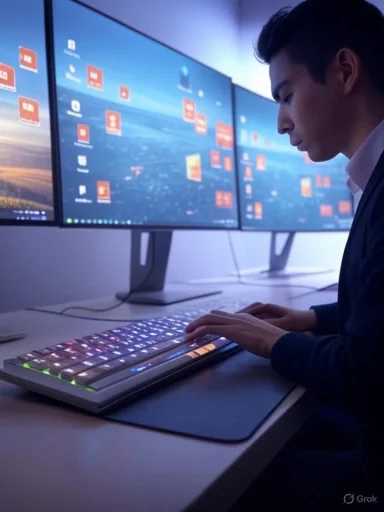 The Hidden Power of Keyboard Shortcuts
The Hidden Power of Keyboard Shortcuts
Keyboard shortcuts are not merely conveniences—they represent a philosophy of computer use that prioritizes direct command and reduced friction. They minimize hand movement between keyboard and mouse, accelerate access to common functions, and can even unlock features otherwise buried in menus. According to Microsoft’s official support documentation, shortcuts such as Windows + D (show or hide the desktop), Alt + Tab (switch between open apps), and Ctrl + Shift + Esc (open Task Manager) are among those that have persisted—and been enhanced—over decades of Windows development.For professionals working with dozens of windows, files, and browser tabs, spending even a few minutes learning and practicing these key combinations can yield dramatic time savings over the course of a day. Research into human-computer interaction consistently demonstrates that well-learned shortcuts can reduce task completion times by 20% or more compared to mouse-based navigation, especially for repetitive or multistep tasks.
Learning the Landscape: Essential Windows Shortcuts
The array of shortcuts available in Windows can seem intimidating at first, but the most useful commands often fall into intuitive categories:System Navigation
Windows + E: Open File ExplorerWindows + L: Lock PC or switch accountsWindows + S: Open searchWindows + I: Open SettingsWindows + Tab: Open Task View
Windows + L is invaluable.App and Window Management
Multitasking in Windows is driven by shortcuts that control window state and switching:Alt + Tab: Cycle through open appsWindows + Arrow keys: Snap windows to the edges or corners of the screenWindows + Shift + Left/Right Arrow: Move a window to another monitor
Text Editing and Clipboard
Few areas benefit more from shortcuts than word processing, coding, or data entry. The classics remain:Ctrl + C/Ctrl + X/Ctrl + V: Copy, cut, and pasteCtrl + Z/Ctrl + Y: Undo and redoCtrl + A: Select all
Windows + V opens the Clipboard history, an often-overlooked but profoundly useful feature for those who juggle multiple snippets.Accessibility and Special Functions
Windows is replete with features designed for accessibility, and many have dedicated shortcuts:Windows + U: Open Ease of Access CenterWindows + + (plus)/Windows + - (minus): Open Magnifier and zoom in/outWindows + Ctrl + Enter: Start Narrator, the built-in screen reader
Task-Specific and Contextual Shortcuts
Applications themselves often supply their own accelerators. In Microsoft Edge,Ctrl + Shift + N opens an InPrivate window, while in Office apps, Ctrl + Shift + > increases font size. The granularity and specificity of these shortcuts align them closely with workflows in different professions.How Keyboard Shortcuts Shape Productivity
Numerous studies have substantiated the claim that keyboard shortcuts can save significant amounts of time, especially when applied judiciously. Microsoft’s own analytics suggest that even moderate usage—switching between apps, copying and pasting text, or snapping windows—can reduce accumulated task durations by the equivalent of several weeks per year for heavy computer users.A classic experiment by researchers at the University of Maryland found that users who relied on keyboard shortcuts completed text editing and file management tasks 15-25% faster than those using only the mouse. Other studies highlighted that the reduction in hand travel decreases physical strain, contributing to longer, more comfortable work sessions and lower risk of Repetitive Strain Injuries (RSI).
The Flow State Connection
Beyond raw speed, keyboard shortcuts smooth the transition into and maintenance of “flow state”—the psychological zone where work feels effortless, and time passes unnoticed. Each unnecessary mouse command or menu navigation represents a potential break in attention, pulling the user out of deep focus. Shortcuts, by minimizing interruptions, allow tasks to proceed in an unbroken rhythm.Barriers to Mastery: Why Don’t More Users Embrace Shortcuts?
Despite clear benefits, the typical Windows user employs only a handful of shortcuts with any regularity. Surveys consistently find that the majority of office workers useCtrl + C, Ctrl + V, and perhaps Alt + Tab, but neglect a host of others that could substantially upgrade their efficiency.Psychological Resistance
A significant barrier is cognitive load. Memorizing dozens of key combinations can feel daunting, especially to those less comfortable with technology. For many, the muscle memory associated with using a mouse feels more natural, especially on touch-centric devices.Inconsistency Among Applications
Another issue is inconsistency: not all shortcuts are universal. Keyboard combinations that work in Windows may behave differently, or not at all, within third-party applications. Moreover, some apps override system-level shortcuts, leading to confusion or double execution of commands.Accessibility and Adaptation
For some users—those with motor impairments or visual disabilities—the precise coordination required for chorded shortcuts can be a challenge, despite Windows’ accessibility improvements. Adaptations, such as on-screen keyboards or voice commands, partially address this, but there remains a learning curve.Overcoming the Hurdles: Tips to Internalize Shortcuts
The good news is that with consistent, intentional practice, keyboard shortcuts become second nature. Here are concrete steps, verified across multiple productivity studies and user testimonials:- Learn in small batches: Focus on three to five new shortcuts per week, practicing them daily until they become automatic.
- Post a cheat sheet: Place a printed list of essential shortcuts within easy view or use sticky notes on your monitor.
- Use built-in hints: Many Windows menus show shortcut keys next to their command. Pay attention to these and challenge yourself to use the keys instead of the mouse.
- Leverage third-party tools: Apps like Microsoft PowerToys include “Shortcut Guide” overlays, which display available keystrokes when you hold down the Windows key.
- Teach or share: Explaining shortcuts to a colleague or friend enhances recall—teaching is an effective form of learning.
Strengths of the Keyboard-Driven Workflow
The practical advantages of keyboard shortcuts are manifold.Speed and Efficiency
By eliminating the need for cursor movement and menu navigation, every task—launching apps, arranging windows, editing text—happens faster. For power users and IT admins who routinely interact with multiple systems, the cumulative time gain is substantial.Reduced Wrist and Hand Strain
With fewer, more straightforward hand movements, the risk of developing RSI is minimized. Many ergonomists recommend minimizing mouse use as a preventive strategy.Enhanced Multitasking
Shortcuts are particularly well-suited to multitasking.Alt + Tab and Windows + Tab alone enable quick switching between a dozen applications—something that would rapidly become unwieldy with only a mouse.Accessibility
For users with visual impairments, keyboard shortcuts—combined with screen readers—offer more reliable access to a multitude of system features. Microsoft’s ongoing updates to Narrator and the introduction of braille display support further reinforce keyboard-centric workflows as a first-class accessibility solution.Risks and Limitations of Shortcut-Driven Navigation
It is important to approach the keyboard-first lifestyle with a critical eye.Memorization and Discoverability
The sheer number of keyboard shortcuts can be overwhelming. Some combinations may conflict with application-specific commands, occasionally resulting in unintended actions or confusion.Fatigue and Error
While keyboard use reduces certain types of strain, complex shortcuts or error-prone hand positions can lead to finger fatigue. Fast typists may also accidentally trigger unwanted commands, such as minimizing a window when intending to copy text.Fragmentation Across Ecosystems
Shortcuts learned on Windows may not transfer directly to macOS, Linux, or even different versions of Windows. IT professionals working in mixed environments must routinely adapt, a process that can hamper efficiency.Security Concerns
Certain keyboard shortcuts—such as those used to open Task Manager or reveal hidden files—may expose sensitive information if invoked accidentally, particularly on shared workstations. Organizations should consider user training as part of their security best practices.Advanced Horizons: Custom Shortcuts and Automation
One of Windows’ less-publicized superpowers is its support for custom hotkeys. Built-in options allow users to assign shortcuts to program or folder shortcuts via the Properties menu. Meanwhile, third-party tools like AutoHotkey or Microsoft PowerToys enable far deeper customization—ranging from simple remapping (CapsLock as an extra Ctrl) to intricate scripts that launch sequences of actions with a single keystroke.Power Automate and Beyond
Microsoft’s Power Automate (formerly Flow) adds another layer. Entire workflows, from batch file renaming to interacting with cloud apps, can be triggered from keyboard shortcuts. For the power user or sysadmin, this bridges the gap between physical keypress and enterprise-scale automation.Security Best Practices
Powerful customization tools bring some risk. Scripting environments may inadvertently introduce vulnerabilities if not properly secured—malicious macros are a persistent vector for malware. Critical shortcuts should be protected by sensible group policies in multi-user settings, and IT administrators should vet all third-party utilities before broad deployment.The Future of Keyboard Shortcuts in Windows
As interface paradigms evolve—witness the rise of touch, voice, and gesture—the keyboard might seem destined for obsolescence. However, trends in productivity software and the demands of “knowledge work” suggest otherwise. Microsoft continues to invest in shortcut discoverability: Windows 11 debuted enhanced Windows key shortcut overlays and richer accessibility hints. Meanwhile, AI-driven features are expanding, offering keyboard-triggered natural language search and command execution.A notable development is the integration of Copilot in Windows, allowing users to interact with the system using conversational prompts alongside familiar keyboard commands. Early research indicates that, for many tasks, a hybrid approach—employing both keyboard shortcuts and voice or text commands—yields the greatest productivity gains.
Conclusion: A Pathway to Expert Productivity
Keyboard shortcuts are not a relic, nor a set of arcane tricks for the technologically initiated. They are a practical, accessible pathway to faster, more effective use of Windows. By methodically learning and adopting a handful of keystrokes, any user can save time, reduce frustration, and take fuller command of their digital workspace.For organizations, fostering a culture of shortcut literacy translates directly into productivity and morale gains. IT departments should prioritize shortcut familiarization in onboarding and ongoing training, supplementing official Microsoft documentation with custom guides and scenario-based practice.
Ultimately, the keyboard’s future is secure—not as an isolated input device, but as the backbone of fluent, agile, and inclusive computing. Those who take the time to master its language will find themselves moving at the speed of thought, not just in Windows, but across the ever-expanding universe of digital work.
For those ready to begin, Microsoft’s support site provides a regularly updated, comprehensive list of Windows shortcuts—an invaluable resource at the first step toward mastery.
Source: Microsoft Support Save time with keyboard shortcuts - Microsoft Support

