File name extensions are among the most foundational concepts in computing—and for Windows users, understanding them is essential for both security and day-to-day productivity. While it may seem trivial, the three or four characters following a period at the end of a file name can potentially determine whether your system remains secure, whether your documents are easily shareable, and how various programs interact with your data. Microsoft has recognized this, providing documentation that both educates users on the common extensions and the security implications of failing to understand their significance. Recent trends in file formats and increased integration with cloud services have only heightened the importance of being able to identify, interpret, and control file name extensions on every Windows device.
A file name extension is the suffix at the end of a filename, typically consisting of three or four letters (though length can vary), which indicates the type of file and, by association, the software needed to open it. For instance, a document ending in
Cloud integrations add another layer: services like Microsoft OneDrive and Google Drive may generate or synchronize files with extensions only meaningful within their ecosystem. For example, opening a
Microsoft’s guidance, delivered through its official support portal, is straightforward yet essential reading for both novice users and experienced IT professionals. Understanding and respecting file name extensions is key to safe, effective, and frustration-free computing. As cyberthreats evolve and file formats proliferate, this century-old convention remains one of the most important fundamentals in the Windows ecosystem—a case study in both the power and limits of simplicity.
Source: Microsoft Support Common file name extensions in Windows - Microsoft Support
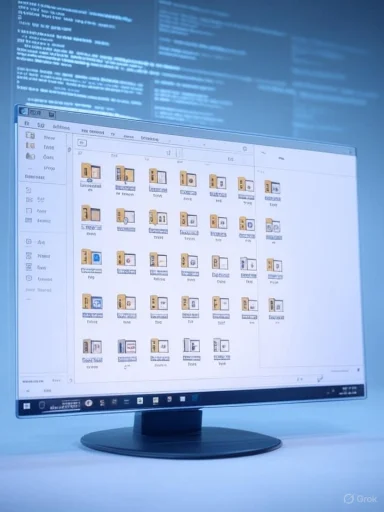 What Are File Name Extensions?
What Are File Name Extensions?
A file name extension is the suffix at the end of a filename, typically consisting of three or four letters (though length can vary), which indicates the type of file and, by association, the software needed to open it. For instance, a document ending in .docx is generally a Microsoft Word file, while an image file might end in .png, .jpg, or .gif. The Windows operating system relies on these extensions to determine how to treat the file when a user double-clicks it: is it a spreadsheet, an executable program, a configuration script, or something else entirely?The Anatomy: Examples of Common Extensions
In Windows, certain file extensions are ubiquitous. A list curated by Microsoft and regularly updated in its online support resources includes the following among the most widely used:- Documents:
.doc,.docx(Word);.xls,.xlsx(Excel);.ppt,.pptx(PowerPoint);.pdf(Portable Document Format) - Text files:
.txt,.csv,.rtf - Images:
.jpg/.jpeg,.png,.gif,.bmp,.tif/.tiff - Audio/Video:
.mp3,.wav,.wma(Windows Media Audio),.mp4,.avi,.mov,.wmv(Windows Media Video) - Compressed:
.zip,.rar,.7z,.tar,.gz - Programs/Scripts:
.exe(Excutable),.msi(Microsoft Installer),.bat,.cmd,.ps1(PowerShell script),.vbs - System/Critical:
.dll(Dynamic-link library),.sys,.ini,.inf - Web/Markup:
.htm,.html,.xml,.css,.js
Why Extensions Matter: Security, Functionality, and User Experience
Understanding extensions does more than satisfy curiosity: it is a front-line defense against malware and accidental data loss. Many of the most destructive malware types (including ransomware) hide their payloads in files masquerading as legitimate documents or images by exploiting a user’s ignorance or the default "hidden extensions" setting in Windows File Explorer. For instance, a file namedinvoice.pdf.exe could appear as invoice.pdf when extensions are hidden, tricking the unwary into launching malicious code.Security Implications
- Phishing and Malware: Attackers often craft files with double extensions (e.g.,
photo.jpg.exe) or use unfamiliar extensions linked to vulnerabilities in outdated third-party applications. - Execution Risk: Only a handful of extensions are directly executable—the majority are not (e.g.,
.exe,.bat,.msi). Knowing which are dangerous is critical. - Data Exfiltration: Attackers may rename sensitive files with harmless extensions to bypass filters or avoid detection by less sophisticated security tools.
Functionality and Compatibility
- Program Association: File extensions allow Windows to determine which application should open a file by default. This ensures, for example, that double-clicking on a
.docxlaunches Word, while a.xlsxlaunches Excel. - Cloud and Cross-Platform Use: Cloud services and modern web applications frequently introduce new or proprietary extensions (e.g.,
.gdoc,.gsheetfrom Google Drive). Failing to recognize or properly configure associations for these can limit productivity. - Data Loss: Misnaming critical system files or using improper extensions during data backup/restoration can corrupt files or make them unusable.
User Experience
- Customization: Users can change program associations for specific extensions if they prefer different tools, enhancing personalization and workflow efficiency.
- Troubleshooting: Identifying the extension is the first step in diagnosing why a file won’t open or why it displays incorrectly.
Viewing and Managing Extensions in Windows
By default, Windows hides extensions for known file types. While designed to make the user interface less cluttered, this default can lead to the security risks previously discussed. Fortunately, Microsoft’s documentation provides a clear path for users who wish to display and manage extensions:- Open File Explorer.
- Go to the View tab (Windows 10/11) or use the "Options" (older versions).
- Locate and uncheck "Hide extensions for known file types."
Critical Analysis: Strengths Versus Risks
Notable Strengths
- Simplicity and Flexibility: The extension mechanism is simple, human-readable, and flexible, supporting billions of files across diverse hardware and software ecosystems.
- Integration with Security Tools: Most cybersecurity tools and endpoint protection platforms leverage extension identification as part of their analysis, using it in tandem with file signature scanning.
- Legacy and Future-Proofing: Despite being decades old, the extension system endures because it balances human and machine readability, supports backward compatibility, and adapts easily to emerging formats.
Potential Risks
- Obfuscation and Deception: Malware authors regularly exploit extension-based assumptions, for example by using Unicode right-to-left override characters to disguise an
.exeas a.jpg, or by making file icons mimic what users expect to see for harmless content. - Fragmentation and User Confusion: The spread of proprietary extensions (especially from cloud services) creates confusion. Users may be forced to install multiple programs or browser plugins simply to handle files they receive.
- Policy Gaps: Relying solely on extension-based policies for filtering or DLP (data loss prevention) is insufficient. Attackers with sufficient access or creativity can simply rename files or use archive formats to bypass controls.
- Human Error: Users manually changing extensions, intentionally or accidentally, can render files inaccessible or trigger application errors.
Evolving Landscape: New Extensions and Windows' Response
As software delivery and user behavior evolve, so do file extensions. Consider the impact of:- Progressive Web Applications (PWAs): These cloud-native apps can generate cache or data files with novel or compound extensions (e.g.,
.pwa-cache), requiring adjustments in security policies. - Cloud-First File Types: Google, Dropbox, and Microsoft OneDrive increasingly use extensions for online-only or “pointer” files that do not contain data but merely reference content stored in the cloud.
- Containerization: Modern application packaging (using extensions like
.appx,.msix) means even application installers come in a wider array of file types than a decade ago. - Universal Windows Platform (UWP): Innovations here have spawned their own set of extensions and associated program associations, such as
.uwpapp.
Hands-On: Renaming and Changing Extensions (And Why Caution Is Needed)
Renaming a file extension in Windows is simple: right-click the file → select "Rename" → change the three/four letters after the dot. Yet, this apparent simplicity is deceptive.- Changing an extension does not convert the file’s format—it only changes how Windows identifies and attempts to open it. Renaming
file.docxtofile.pdfdoesn’t magically convert a Word document into a PDF; instead, Word will fail to open it, or a PDF reader will display an error. - Conversion between formats requires a dedicated tool or service—such as Microsoft Word’s Export function, a media transcoding tool, or an online converter.
- If a user forcibly changes an extension, they risk making the file unusable unless they remember the original extension.
Beyond Windows: Cross-Platform Extension Considerations
The role of extensions extends beyond just the Windows platform. On Unix-like operating systems (including Linux and macOS), files do not strictly require extensions for identification—file type is often inferred via "magic numbers" (signatures within the file itself). However, in a cross-platform world where files travel via email, networks, and cloud, standardized extensions offer compatibility and clarity.Cloud integrations add another layer: services like Microsoft OneDrive and Google Drive may generate or synchronize files with extensions only meaningful within their ecosystem. For example, opening a
.gdoc file on Windows without an internet connection or the appropriate local application serves only to frustrate the end user.A Closer Look: The Role of Extensions in Malware Attacks
According to threat intelligence shared by Microsoft and corroborated by leading cybersecurity vendors, extension spoofing is a frequent element in phishing campaigns, advanced persistent threats (APTs), and everyday malware propagation. Attackers may:- Use archives like
.zipor.rarto bundle malicious executables that would otherwise be blocked by email filters. - Capitalize on the hidden-extensions default to trick users into running files erroneously believed to be images or documents.
- Circulate malicious macros within apparently innocuous documents (
.docm,.xlsm), exploiting users who do not distinguish between standard and macro-enabled formats.
Key Takeaways for Windows Users
- Always display file extensions: This is perhaps the simplest and most effective step for the average user to harden their security posture.
- Exercise caution when renaming: Changing an extension does not convert the file; use dedicated tools for true format changes.
- Recognize executable and dangerous types: Programs (
.exe,.bat,.cmd,.msi,.js) can be dangerous if received unexpectedly or from unknown sources. - Treat unfamiliar extensions with skepticism: Cross-reference unknown formats and avoid opening files unless you trust the source.
- Leverage updated documentation: Microsoft’s official support pages are regularly refreshed to keep up with new extensions and best practices.
Looking Forward: The Future of File Extensions in Windows
It’s debated among experts whether extensions will, or should, ever be replaced by more sophisticated metadata, hashes, or content-aware analysis. Despite their limitations—particularly in the security arena—extensions remain integral because they balance accessibility, interoperability, and straightforward management. Integration with newer technologies (cloud, containers, virtualization) continues to shape the ecosystem, but the core principle persists: file extensions are a line of first defense and a tool for everyday organization.Microsoft’s guidance, delivered through its official support portal, is straightforward yet essential reading for both novice users and experienced IT professionals. Understanding and respecting file name extensions is key to safe, effective, and frustration-free computing. As cyberthreats evolve and file formats proliferate, this century-old convention remains one of the most important fundamentals in the Windows ecosystem—a case study in both the power and limits of simplicity.
Source: Microsoft Support Common file name extensions in Windows - Microsoft Support