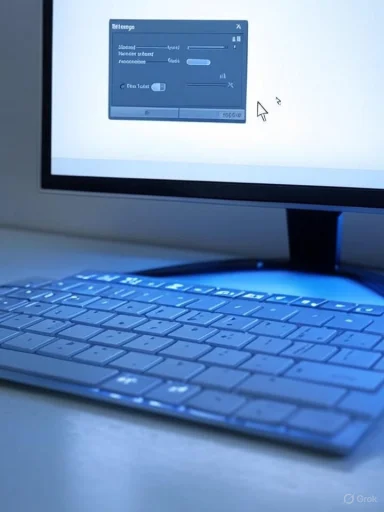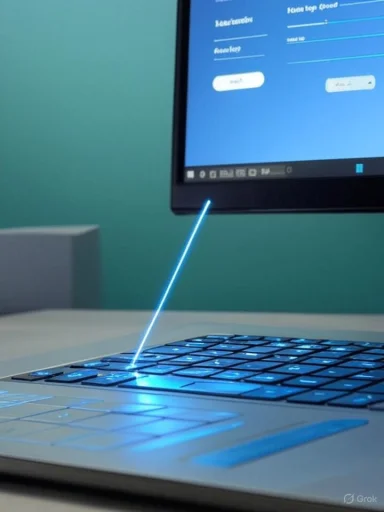Mouse Keys is one of Windows’ oldest — and often overlooked — accessibility tools: it lets you use the numeric keypad on your keyboard to move the mouse pointer, click, double‑click, drag and drop, and change the active mouse button without touching a physical mouse. It’s a small feature with outsized utility for people who lose precision with a conventional pointing device, who must work keyboard-first, or who need a reliable fallback when a mouse fails. The mechanics are straightforward and the controls familiar: the 8/2/4/6 and diagonal keys move the pointer, 5 clicks, 0 and . handle drag/drop, and you can toggle the whole feature with a keyboard shortcut. These behaviors are documented by Microsoft and have consistent implementations across legacy Windows 7 and modern Windows 10/11 Accessibility settings. (support.microsoft.com)
Mouse Keys was introduced as part of Windows’ Ease of Access suite and remains available today under Accessibility settings. Historically present in Control Panel (Ease of Access Center) for older releases such as Windows 7, the same capability is surfaced in Windows 10 and Windows 11 under Accessibility → Mouse (Control your mouse with a numeric keypad). The feature converts the numeric keypad into a virtual pointing device and preserves typical mouse operations — left/right click, double‑click, and dragging — via dedicated keys. That core mapping is established in Microsoft’s support documentation and remains the single source of truth for how Mouse Keys behaves on supported Windows versions. (support.microsoft.com)
Why it still matters: many laptops, keyboards, remote sessions, or accessibility setups make traditional pointing devices impractical. Mouse Keys offers:
Caveat: registry edits and third‑party scripts are useful for automation, but because they’re not always reflected in Microsoft’s official support pages, they should be cross‑checked on a case‑by‑case basis and used only by experienced administrators. If a precise enterprise rollout is required, prefer official configuration management tooling and tested Group Policy templates where possible. (tenforums.com)
Strengths
Recommended best practices:
Source: Microsoft Support Use Mouse Keys to move the mouse pointer - Microsoft Support
 Background and overview
Background and overview
Mouse Keys was introduced as part of Windows’ Ease of Access suite and remains available today under Accessibility settings. Historically present in Control Panel (Ease of Access Center) for older releases such as Windows 7, the same capability is surfaced in Windows 10 and Windows 11 under Accessibility → Mouse (Control your mouse with a numeric keypad). The feature converts the numeric keypad into a virtual pointing device and preserves typical mouse operations — left/right click, double‑click, and dragging — via dedicated keys. That core mapping is established in Microsoft’s support documentation and remains the single source of truth for how Mouse Keys behaves on supported Windows versions. (support.microsoft.com)Why it still matters: many laptops, keyboards, remote sessions, or accessibility setups make traditional pointing devices impractical. Mouse Keys offers:
- A predictable, keyboard‑only way to position the pointer.
- Fine control for users with tremor or limited precision.
- A troubleshooting fallback when a mouse disconnects or malfunctions.
What Mouse Keys does — exact controls and mappings
Microsoft’s support documentation lays out the numeric keypad mapping clearly; these are the most important, load‑bearing facts to remember because they determine how you actually operate the pointer with your keyboard:- Movement
- Up and left: 7
- Up: 8
- Up and right: 9
- Left: 4
- Right: 6
- Down and left: 1
- Down: 2
- Down and right: 3
- Clicking and button selection
- Select left mouse button: forward slash (/)
- Select both buttons: asterisk (*)
- Select right mouse button: minus sign (-)
- Click (left or right depending on selection): 5
- Double‑click (left): plus sign (+)
- Dragging
- Press and hold the active mouse button (start drag): 0 (zero)
- Release / drop the dragged item: decimal point (.) on numeric keypad
How to turn on Mouse Keys (Windows 7 vs Windows 10/11)
Below are concise, platform‑specific steps so readers can follow whichever OS they’re using. Both the legacy Control Panel path and the modern Accessibility path are shown.Windows 7 (Control Panel / Ease of Access)
- Click Start → Control Panel → Ease of Access → Ease of Access Center.
- Select Make the mouse easier to use.
- Under "Control the mouse with the keyboard", check Turn on Mouse Keys.
- Optionally click Set up Mouse Keys to adjust speed and other settings. (support.microsoft.com)
Windows 10 and Windows 11 (Settings → Accessibility)
- Press Windows key + U to open Accessibility settings.
- Under Interaction, select Mouse (or go to Settings → Bluetooth & devices → Mouse in some Windows 10 builds).
- Turn on the Mouse keys switch (Control your mouse with a numeric keypad).
- Adjust pointer speed, acceleration, or the shortcut behavior via the Mouse Keys setup options. (support.microsoft.com, windowscentral.com)
Quick keyboard toggle (all modern versions)
- Toggle on/off: Alt + Left Shift + Num Lock — a built‑in keyboard shortcut that prompts for confirmation before enabling Mouse Keys. This shortcut is widely referenced in Windows documentation and community tutorials as the fastest way to flip the feature without navigating Settings. (tenforums.com, windowscentral.com)
Practical workflows and tips: use Mouse Keys like a pro
Mouse Keys is straightforward, but a few configuration and workflow tips make it vastly more usable in daily work:- Adjust speed and acceleration. Use the Mouse Keys setup page to increase top speed or acceleration so pointer movement covers more screen real estate per keypress. That reduces the fatigue of many keystrokes on large or high‑DPI displays. (support.microsoft.com)
- Use the Hold CTRL to speed up / Hold SHIFT to slow down options if present. This modifier behavior is helpful for toggling between coarse and fine positioning without changing settings. (windowscentral.com)
- If your keyboard lacks a numeric keypad (compact laptop keyboards), use the on‑screen keyboard’s numeric keypad, enable a function‑layer numeric keypad, or consider a small USB numeric keypad. Some vendor web support articles (and device manuals) show how laptop Fn layers can expose a numeric keypad overlay. (community.acer.com)
- Combine Mouse Keys with keyboard window management. Use Win + Arrow shortcuts and Alt + Tab alongside Mouse Keys to navigate and position windows using your keyboard almost exclusively — a productivity pattern that benefits power users and accessibility‑first workflows. (windowscentral.com)
- Visual feedback: enable pointer trails or change pointer size/color in Accessibility settings to make the virtual pointer easier to follow when moving it by keystroke. This is especially useful on multi‑monitor or 4K screens. (support.microsoft.com)
Troubleshooting and common pitfalls
Mouse Keys is robust but can behave unexpectedly if certain system states or hardware combinations exist. The most common problems and fixes:- The numeric keypad must be active. If Num Lock is off, some systems will not send the intended numeric keypad codes; ensure Num Lock is set according to your system’s expectations. If Mouse Keys is enabled and your keypad numbers don’t move the pointer, toggle Num Lock and try again. (support.microsoft.com)
- Accidental toggles. Because Alt + Left Shift + Num Lock is an easy shortcut to press accidentally, users sometimes enable Mouse Keys unintentionally and then find their numeric keypad doing “weird” things in a spreadsheet. If that happens, retrace the steps to toggle Mouse Keys off or press the keyboard shortcut again. (tenforums.com)
- Remote Desktop and virtualization. Mouse Keys behavior can differ when connected via Remote Desktop or VMs because the client may capture the numeric keypad differently. When precision is required in a remote session, test Mouse Keys in the target environment first. (windowscentral.com)
- Laptop Fn layers. Compact or tenkeyless keyboards rely on Fn modifiers for number keys; depending on firmware, those overlays may not work reliably as Mouse Keys input. In those cases, plug in an external numeric keypad or use the on‑screen keyboard. (community.acer.com)
- Driver issues. If the pointer moves erratically or not at all, verify keyboard drivers and Windows updates; in rare cases, keyboard input filters or accessibility utilities can interfere with Mouse Keys. Restarting or temporarily disabling other input‑management utilities can isolate the problem. (windowscentral.com)
Power‑user tricks: automation and registry notes (use caution)
Advanced users sometimes want to script Mouse Keys behavior or set defaults via registry keys or Group Policy. Community guides and tutorials provide examples — for instance, downloadable .reg files that toggle the Flags value under HKEY_CURRENT_USER\Control Panel\Accessibility\MouseKeys are circulated in community forums to enable or disable Mouse Keys programmatically. Those guides note specific flag values used to represent On/Off, but these are community‑contributed and not maintained as official Microsoft documentation. Treat registry edits as powerful but risky: back up the registry, test on a non‑critical system, and be aware that undocumented flags or values can change between Windows builds. (tenforums.com)Caveat: registry edits and third‑party scripts are useful for automation, but because they’re not always reflected in Microsoft’s official support pages, they should be cross‑checked on a case‑by‑case basis and used only by experienced administrators. If a precise enterprise rollout is required, prefer official configuration management tooling and tested Group Policy templates where possible. (tenforums.com)
Accessibility and user value: strengths and limitations
Mouse Keys is an accessibility feature first and foremost, and viewing it that way clarifies its value:Strengths
- Predictability: Once learned, the numeric keypad mapping is consistent and mnemonic (8 = up, 4/6 = left/right, etc.). (support.microsoft.com)
- No extra software: It’s a built‑in Windows feature, so there’s no installation or security trade‑off with third‑party cursor tools. (support.microsoft.com)
- Low‑barrier troubleshooting: If a mouse dies mid‑work, Mouse Keys is an immediate fallback that works even with minimal privileges. (windowscentral.com)
- Requires numeric input: Not all keyboards have a dedicated numeric keypad; laptop users often need workarounds. (community.acer.com)
- Granularity and speed: For pixel‑level tasks (photo editing, precise gaming), Mouse Keys lacks the fluid motion and DPI scaling of a physical precision mouse. It’s built for control, not for high FPS or sub‑pixel manipulation. (support.microsoft.com)
- Accidental enablement: The keyboard toggle shortcut can cause confusion if pressed unintentionally; educating users helps mitigate this. (tenforums.com)
- Remote session inconsistencies: Mouse Keys may behave differently in remote desktop and virtualized contexts; test before committing to keyboard‑only control for mission‑critical tasks. (windowscentral.com)
Real‑world scenarios: where Mouse Keys shines
- Accessibility-first workflows: Users with motor control challenges can leverage Mouse Keys for consistent cursor placement without relying on fine wrist movements.
- Emergency fallback: When a wireless mouse battery dies in the middle of a presentation, enabling Mouse Keys quickly restores control.
- Keyboard‑centric productivity: For keyboard power users who prefer not to move hands between keyboard and mouse, Mouse Keys combined with Windows’ keyboard window management provides a near‑mouse‑free workflow. (windowscentral.com)
- Kiosk and constrained hardware setups: Thin clients or public kiosks with limited peripheral support benefit from a keyboard‑only interaction mode.
Step‑by‑step quick reference (cheat sheet)
- Turn Mouse Keys on:
- Windows 11/10: Windows + U → Accessibility → Mouse → Turn on Mouse keys. (support.microsoft.com)
- Windows 7: Control Panel → Ease of Access Center → Make the mouse easier to use → Turn on Mouse Keys. (support.microsoft.com)
- Toggle quickly: Alt + Left Shift + Num Lock (confirm to enable/disable). (tenforums.com)
- Move pointer: 8/2/4/6 and diagonal 7/9/1/3. (support.microsoft.com)
- Click: 5; double‑click: +; select buttons: / * -; drag: 0; drop: . (decimal). (support.microsoft.com)
- If it doesn’t work: confirm Num Lock, test with on‑screen keyboard, verify that other input utilities aren’t intercepting keys. (community.acer.com, windowscentral.com)
Final assessment and best practices
Mouse Keys remains a practical, low‑risk tool for increasing accessibility and resilience in everyday Windows use. It’s well‑documented by Microsoft and reproduced across reputable Windows help sites and community tutorials, making it easy to validate and teach within teams or to end users. For IT administrators and power users, the feature can be included in accessibility checklists, device configuration scripts (with caution around registry edits), and support documentation as an official fallback option. (support.microsoft.com)Recommended best practices:
- Document the Alt + Left Shift + Num Lock shortcut in user‑facing KB articles to reduce confusion from accidental toggles. (tenforums.com)
- For laptop fleets, provide small USB numeric keypads or guidance for using the on‑screen keyboard as part of accessibility provisioning. (community.acer.com)
- Test Mouse Keys in remote and virtual environments used by your organization before prescribing it as a standard fallback. (windowscentral.com)
- Avoid unsupervised registry automation for enabling Mouse Keys; prefer supported configuration tools and thoroughly test any deployed registry changes. (tenforums.com)
Source: Microsoft Support Use Mouse Keys to move the mouse pointer - Microsoft Support