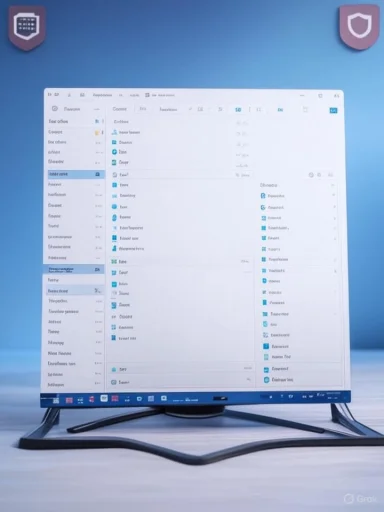File name extensions play a crucial role in the world of Windows computing, acting as a digital shorthand that tells both users and the operating system what kind of data a file contains and how it should be handled. While these little period-separated letter clusters, like .docx or .jpg, often go unnoticed to less technical users, understanding them is central to navigating, securing, and managing your digital files effectively.
At their core, file name extensions are suffixes attached to files that indicate their format and, typically, which program can open them. For Windows users, these extensions aren't just helpful—they're fundamental to system operations. The modern Windows operating system, including Windows 10, Windows 11, and anticipated future iterations, depends on these three- or four-letter identifiers to assign default applications for opening files, set file-type icons, and even to determine security rules governing file execution.
For instance, when you double-click a document titled
Moreover, recognizing extensions can help avoid compatibility headaches. Trying to open a
To change the default app for a particular file type:
For example, AutoCAD uses
Advanced users and IT professionals can edit file associations, register new extensions, or even create custom scripts and context menu entries for exotic formats. However, such tinkering is usually best left to confident users, as errors can break system workflows.
Organizations with sensitive data rely on a policy-driven approach—permitting only business-critical file types, scanning email attachments, and centralizing file-type handling within authorized apps. Employees are often trained to recognize potential red flags (e.g., receiving an unexpected
Ever-more complex files—bundling code, interactivity, and content—mean that extensions remain a useful “first look” defense and productivity tool. As innovation continues, keeping users educated about the implications and best practices for file extensions remains central to digital literacy.
Source: Microsoft Support Common file name extensions in Windows - Microsoft Support
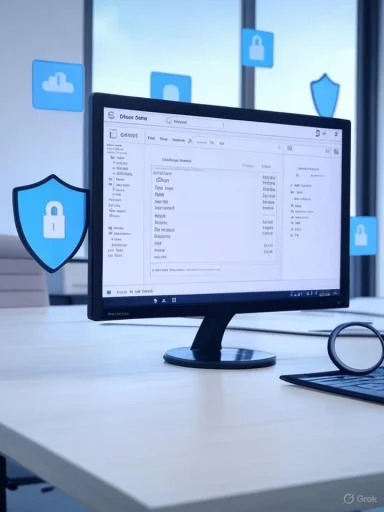 What Are File Name Extensions in Windows?
What Are File Name Extensions in Windows?
At their core, file name extensions are suffixes attached to files that indicate their format and, typically, which program can open them. For Windows users, these extensions aren't just helpful—they're fundamental to system operations. The modern Windows operating system, including Windows 10, Windows 11, and anticipated future iterations, depends on these three- or four-letter identifiers to assign default applications for opening files, set file-type icons, and even to determine security rules governing file execution.For instance, when you double-click a document titled
Report.docx, Windows knows to launch Microsoft Word (or another compatible word processor) because of the .docx extension. Similarly, clicking on a file ending in .jpg signals to open it in the default image viewer. Without these extensions, Windows systems would be unable to make these connections automatically, potentially resulting in frustrating user experiences or, worse, security vulnerabilities.Why Do File Name Extensions Matter?
Understanding common Windows file extensions doesn’t just streamline daily tech tasks; it plays a pivotal role in safe computing. Malicious actors have long exploited user naivety about extensions by disguising executable files as harmless documents or images. For example, a file namedVacationPhoto.jpg.exe could appear to be a harmless image at a quick glance, but it’s actually an application—potentially a malicious one. By ensuring file extensions are always visible, users gain another line of defense against accidentally launching dangerous files.Moreover, recognizing extensions can help avoid compatibility headaches. Trying to open a
.pages file (the default for Apple’s Pages app) on Windows will require specific software or conversion tools, whereas files optimized for Windows, like .docx, .xlsx, or .pptx, are immediately recognizable and accessible.Viewing and Changing File Name Extensions in Windows
Many users are surprised to learn that, by default, Windows hides file extensions for known file types. This design choice, meant to make the system less intimidating for novices, actually increases the risk of confusion and security incidents. Fortunately, changing this setting is quick and straightforward in modern versions of Windows.How to Show File Extensions in Windows File Explorer
For Windows 10 and Windows 11:- Open File Explorer by pressing
Windows key + E. - Click the View tab in the ribbon.
- Check the box labeled "File name extensions". This instantly reveals extensions for all files, making it easier to spot potential issues.
- Click the three-dot (More) menu in File Explorer.
- Select "Options" > "View" tab.
- Under Advanced settings, clear the “Hide extensions for known file types” checkbox.
.pdf extension—or is masquerading with a misleading icon.Essential File Name Extensions Every Windows User Should Know
With thousands of file extensions in use across millions of applications, knowing even a small handful can give you a tremendous edge. Below, we explore some of the most common and important extensions, grouped by category.Document File Extensions
- .doc, .docx – Microsoft Word documents.
.docxis the modern, XML-based version, introduced with Word 2007 and offering better compression and security. - .xls, .xlsx – Microsoft Excel spreadsheets. Like Word,
.xlsxis the newer, more robust format. - .ppt, .pptx – Microsoft PowerPoint presentations, with
.pptxheralding enhanced features and reliability. - .pdf – Portable Document Format, a near-universal standard for read-only viewing of documents. While PDFs can be opened in browsers and many apps, editing them often requires specialized software.
- .txt – Plain text files, editable by Notepad and countless other text editors.
- .rtf – Rich Text Format, a legacy format for documents with simple formatting, now less commonly used.
Image File Extensions
- .jpg, .jpeg – Joint Photographic Experts Group images, among the most common formats for photographs, widely supported for web and local use.
- .png – Portable Network Graphics, a lossless format ideal for graphics, web elements, and images needing transparency.
- .gif – Graphics Interchange Format, still popular for simple animations and icons.
- .bmp – Bitmap, a legacy format for uncompressed images, offering maximum quality but large file sizes.
- .tiff, .tif – Tagged Image File Format, used by photographers and graphic designers for high-quality or layered images.
Audio and Video File Extensions
- .mp3 – Compressed audio, widely supported.
- .wav – Uncompressed audio, often used when sound fidelity is a priority.
- .wma – Windows Media Audio, Microsoft’s proprietary format.
- .mp4, .mov, .avi – Popular video formats, with
.mp4being the current web and mobile standard. - .wmv – Windows Media Video, a Microsoft-specific format optimized for streaming.
Compressed and Archive File Extensions
- .zip – The de facto standard for compressed archives, natively supported by Windows for quick extraction/compression.
- .rar – Patented format, requiring third-party tools like WinRAR for extraction on Windows.
- .7z – Created by 7-Zip, offers high compression, open format.
- .tar, .gz – Used more often on Linux/Unix but increasingly supported on Windows via tools such as 7-Zip and Windows Subsystem for Linux (WSL).
Executable and System File Extensions
- .exe – Windows executable application. Launching these files installs or runs programs.
- .msi – Microsoft Installer package, commonly used for software installation.
- .bat – Batch file containing a script executed by the command prompt.
- .cmd – Similar to
.batbut with subtle differences in parsing and behavior. - .dll – Dynamic Link Library, contains code and resources used by multiple applications.
- .sys – System file critical to Windows operations.
- .lnk – Shortcut to a file or folder.
Web and Coding File Extensions
- .html, .htm – Hypertext Markup Language documents, fundamental to web pages.
- .css – Cascading Style Sheets, defines how HTML elements should be displayed.
- .js – JavaScript files, add interactivity to web pages.
- .json – JavaScript Object Notation, lightweight data-interchange format.
Extended List: Less Common but Valuable Windows File Extensions
With the rapid expansion of open-source and professional software, new extensions emerge regularly. Many creative, productivity, and industry-specific applications employ custom extensions. For users working with graphic design, publishing, engineering, or data analysis, awareness of these is essential:- .psd – Adobe Photoshop projects (layered images)
- .ai – Adobe Illustrator vector graphics
- .svg – Scalable Vector Graphics, open web standard for vector art
- .indd – Adobe InDesign publishing documents
- .mdb, .accdb – Microsoft Access database files
- .csv – Comma-Separated Values, crucial for spreadsheets and data transfer
- .xml – Extensible Markup Language, widely used in software configs and data exchange
Understanding the Risks Associated with File Extensions
Security Pitfalls
Most routine users box file extensions into the mundane, but hackers see them as an opportunity. The danger often lies in the double-extension trick, where a file might be namedreport.pdf.exe. If extensions are hidden, this file could appear as a legitimate PDF, but clicking it would execute a potentially malicious program. Phishing campaigns and targeted malware commonly use this approach.Document Macro Threats
Certain document types, especially Office documents with extensions like.docm or .xlsm, contain embedded macros. These small programs can automate tasks—but can equally be harnessed for malicious activity. Cybersecurity experts often recommend locking down macro execution unless absolutely necessary and only opening documents from trusted sources.Exploit File Types
Files such as.lnk (Windows shortcuts) and even some image formats have, in rare but high-profile security incidents, exploited vulnerabilities in Windows or popular software to run code without user consent. This underlines the mantra: only open attachments and downloads from trusted sources, and keep all software up to date.Changing File Associations in Windows
Windows allows users to choose which apps open specific file types. Customizing these associations can improve productivity and avoid accidental launch of less-effective programs.To change the default app for a particular file type:
- Right-click any file with the target extension.
- Select "Open with," then "Choose another app."
- Select the preferred app.
- Check the box for "Always use this app to open [file type] files."
- Click OK.
Settings > Apps > Default apps, then scroll down to “Choose defaults by file type.” This not only improves workflow but can help mitigate risks if you accidentally install software that hijacks associations to less secure apps.Custom and Proprietary File Extensions
It's important to recognize that many programs, especially those from specialized or niche vendors, use their unique file extensions. These proprietary formats are designed to leverage particular features or encode data in ways not interoperable with common apps. While this can optimize performance or innovation, it can also create headaches when sharing files or switching software.For example, AutoCAD uses
.dwg for design projects, and Quicken uses .qdf for financial data. Users needing to migrate these files or collaborate across platforms may need to install converters or dedicated viewers.How Windows Handles File Name Extensions
Under the hood, Windows reads the file extension to identify the correct handler from a registry of registered file types and associated programs. If the system doesn't recognize an extension, it prompts the user with the “How do you want to open this file?” dialog, offering to look up compatible software in the Microsoft Store or online.Advanced users and IT professionals can edit file associations, register new extensions, or even create custom scripts and context menu entries for exotic formats. However, such tinkering is usually best left to confident users, as errors can break system workflows.
File Name Extensions and Cloud Storage
Cloud solutions such as Microsoft OneDrive, Google Drive, and Dropbox have made file extension awareness even more important. Syncing and sharing documents across devices or platforms exposes files to software that may not always handle every file type gracefully. Incompatibilities are more likely with less common or proprietary extensions. For teams collaborating on diverse projects, establishing file format standards can prevent time-wasting conversion errors or corrupted data.Internationalization and File Extensions
While file extensions are a widely shared concept, some Windows users encounter complications when handling files created in non-English locales or using internationalized filenames and extensions. Particularly with double-byte character sets (like Chinese, Japanese, Korean), rare bugs or compatibility snags can occur—though these are steadily decreasing as Windows and application developers improve Unicode support.The Evolution of File Extensions
Extensions have their origins in legacy DOS and early Windows systems, which imposed an 8.3 filename format—eight characters, a dot, and a three-character extension. Modern Windows systems support much longer names and four-character (or longer) extensions, though the three-letter convention persists for maximum compatibility. The proliferation of extensions in open-source, creative, and mobile ecosystems has only accelerated in today’s interconnected world.File Name Extensions in Enterprise Environments
In corporate IT, managing and restricting allowed file types is a key element of “least privilege” security. Most antimalware solutions can be configured to block or quarantine dangerous extensions, and network policies may prevent opening or even saving certain types of files.Organizations with sensitive data rely on a policy-driven approach—permitting only business-critical file types, scanning email attachments, and centralizing file-type handling within authorized apps. Employees are often trained to recognize potential red flags (e.g., receiving an unexpected
.exe or .js file via email) and instructed to report or delete such files immediately.The Future of File Name Extensions
Some in the tech world have predicted the decline or elimination of visible file extensions as smarter, metadata-driven systems take over. While certain consumer apps (notably on mobile) already hide or abstract extensions, Windows shows no sign of abandoning this legacy, given the benefits in transparency and security. Microsoft’s guidance still recommends exposing file extensions to users to help avoid confusion and potential threats.Ever-more complex files—bundling code, interactivity, and content—mean that extensions remain a useful “first look” defense and productivity tool. As innovation continues, keeping users educated about the implications and best practices for file extensions remains central to digital literacy.
Best Practices for Working with File Name Extensions
- Always show file extensions: Make this a default on every Windows device you use.
- Scrutinize suspicious files: Double-check extensions before opening files, especially from email or unknown sources.
- Beware of double extensions: Files like
photo.jpg.execould be hiding malware. - Don’t override file associations without cause: Changing defaults can introduce confusion or security gaps.
- Backup before attempting mass extension changes: Renaming extensions in bulk can render files unusable.
- Leverage specialized tools when handling unfamiliar file types: Sites like filext.com and built-in Windows tools can help identify and safely open obscure file formats.
Conclusion
Even as cloud, mobile, and AI technologies reshape how we work and interact with files, consistent, widespread use of file name extensions roots Windows computing in a legacy that balances convenience, power, and security. From defending against cyber threats to streamlining day-to-day productivity, knowing what those little letters mean—and being vigilant when they don’t look right—remains a critical skill for every Windows user, from novice to expert. Staying informed, cautious, and flexible ensures you harness the full benefits of your Windows environment, with file extensions as your first line of understanding and defense.Source: Microsoft Support Common file name extensions in Windows - Microsoft Support