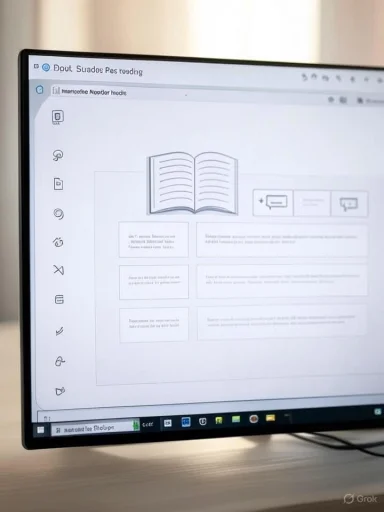
Reading online content can be a daunting task in today’s digital landscape. Webpages are often cluttered with advertisements, popups, and design elements that distract readers from the main text. In response, browser developers continually strive to incorporate tools that facilitate focus, accessibility, and comprehension. Microsoft Edge’s Immersive Reader is a standout example—offering users a streamlined, customizable experience designed not only for improved readability, but also for those seeking advanced accessibility features, such as text-to-speech and grammar support.
What Is Immersive Reader?
Immersive Reader is a reading tool built into Microsoft Edge, designed to declutter web pages and make content more accessible. Originally introduced as part of Microsoft’s education initiatives, it has since evolved into a feature embraced by students, professionals, and everyday web surfers alike. Immersive Reader strips away unnecessary visual noise, reallocates focus to primary content, and enables several modes of content adjustment—such as changing text size, font, spacing, and color themes. More importantly, for users with dyslexia, visual impairments, or attention disorders, the tool provides practical inclusion-motivated features—like text-to-speech and grammar highlighting—bridging gaps left by standard browser displays.Entering Reading Mode in Microsoft Edge
Launching Immersive Reader in Microsoft Edge is simple. When a user navigates to an article or page that supports the mode, an open-book icon, often labeled “Enter Immersive Reader” or “Reading view,” appears in the address bar. Clicking it instantly presents a cleaner, distraction-free version of the page’s main content—removing ads, menus, and non-essential images. If this icon is missing, it typically means the page’s structure isn’t compatible (such as certain web apps or homepage layouts).Alternatively, users can activate Immersive Reader using the keyboard shortcut
F9 on Windows devices. This universal shortcut works across most straightforward text-based web pages and applies consistently whether visiting news sites, blogs, or even educational resources.Using Immersive Reader to Read Aloud
A central feature of Immersive Reader is its “Read Aloud” capability. With a single click, Edge begins narrating the webpage’s text using a natural-sounding synthetic voice. Readers can control playback speed, voice selection, and play/pause functionality—making it a valuable asset for students, language learners, and anyone with reading difficulties.To use Read Aloud:
- Enter Immersive Reader mode.
- Click the “Read Aloud” button at the top of the page.
- Use on-screen controls to choose preferred voice, speed, and to skip forward or backward between sentences.
Reading PDFs with Immersive Reader
Microsoft Edge also extends Immersive Reader to PDF files—a feature not universally available in competing browsers. Opening a PDF in Edge gives users access to all the same tools available in web page mode, including Read Aloud. For students or professionals handling digital textbooks, manuals, or reports, this functionality transforms tedious reading sessions into more accessible experiences. Highlight, annotate, or simply listen; Immersive Reader makes PDFs easier to consume and understand.Accessibility Features: Beyond the Basics
Immersive Reader’s strongest suit is its versatility in addressing diverse learning and accessibility needs:- Text Preferences: Change the size, spacing, and font for easier reading. Select from several fonts, including “Comic Sans MS” and “Calibri”—chosen for their readability.
- Themes: Adjust color contrast by switching between light, dark, sepia, and customizable color backgrounds. High-contrast themes support users with visual sensitivities or low vision.
- Grammar Tools: Break words into syllables, highlight various components of speech (nouns, verbs, adjectives, adverbs), and visually differentiate them. This assists those with language processing disorders or those learning a new language.
- Line Focus: Highlights one, three, or five lines at a time, masking the rest. This feature is particularly effective for individuals with attention difficulties or dyslexia.
- Picture Dictionary: Hover over words to view a simple image representation, aiding younger readers and non-native speakers in comprehension.
- Translation: Translate text into over seventy languages, a feature beneficial to ESL students or multilingual households.
Integration with Microsoft’s Ecosystem
Part of Immersive Reader’s appeal is its seamless integration with other Microsoft products. Educators using Microsoft Teams or OneNote can access the same set of accessibility features—creating a consistent experience across devices and platforms. Reading Progress in Teams, for instance, leverages Immersive Reader to track fluency and comprehension for students, underlining the tool’s roots in inclusive education.Strengths of Immersive Reader in Microsoft Edge
1. Usability and Simplicity
Microsoft has prioritized user-friendliness with a clean interface and minimal settings to navigate. There is little learning curve; anyone from early school-age children to older adults can unlock the benefits with just a few clicks.2. No Additional Software Needed
Unlike third-party reading tools, Immersive Reader is fully integrated into Edge. Users avoid installing extensions, lowering the likelihood of compatibility issues or security risks associated with less reputable add-ons.3. Privacy and Security
Because Immersive Reader operates within the browser, personal content never needs to be uploaded to outside servers (except for native cloud features like voice synthesis, which still adhere to Microsoft’s strict privacy policies). This is particularly important in educational or business settings where data protection matters.4. Constant Updates and Expanding Features
Microsoft frequently updates Immersive Reader, expanding language support and improving voice quality. Edge’s fast development cycle ensures users receive regular enhancements—a critical edge over stagnated third-party apps.5. Accessibility Leadership
By deeply integrating cognitive accessibility features, Microsoft Edge has become a preferred browser among educators and accessibility advocates. The browser’s approach, grounded in research and user collaboration, demonstrates a genuine commitment to inclusion.Notable Risks and Limitations
While Immersive Reader excels in many areas, potential users should be aware of several limitations and risks:1. Inconsistent Page Compatibility
Not every website supports Immersive Reader mode. Complex, JavaScript-heavy pages (such as webmail platforms or custom dashboards) may not trigger the reading view icon. This occasionally frustrates users expecting uniform access across all internet content. As of 2024, Microsoft documents that the feature primarily supports semi-structured, text-heavy pages—news, blogs, and articles—rather than interactive web apps or highly dynamic layouts.2. Language and Voice Coverage Gaps
Though continually expanding, Microsoft’s language roster for text-to-speech is not exhaustive. Some languages, especially those with lower global digital representation, may lack natural-sounding or region-specific voices. Niche dialects and technical jargon may also be read with occasional pronunciation errors.3. Dependence on Microsoft Infrastructure
Immersive Reader’s advanced features, such as neural voices and cloud-based translation, require internet connectivity. Offline support is limited to basic functions—posing a challenge in bandwidth-constrained or privacy-restricted environments.4. Limited Customization Beyond Accessibility
Hardcore power users may find Immersive Reader’s customization options insufficient compared to browser extensions specifically designed for deep customization, multi-column layouts, or annotated reading. Microsoft’s design intentionally prioritizes clarity and accessibility over advanced tweaking.5. Potential for Feature Overlap and Redundancy
As more browsers adopt similar reading and accessibility features, users may struggle to differentiate Immersive Reader’s offerings from those in Chrome or Firefox. While Edge leads in grammar tools and educational focus, tech-savvy readers may notice overlapping functionality elsewhere.Verifying Microsoft’s Claims: A Data-Backed Perspective
According to official Microsoft Support documentation, Immersive Reader can be launched by clicking the book icon in Edge or using the F9 shortcut, and provides tools to read aloud both web pages and PDFs. Independent reviews by accessibility-focused organizations and educational technology blogs largely confirm Microsoft’s effectiveness claims, particularly regarding:- Ease of use across a range of web content.
- The quality of read-aloud voices, which leverage Microsoft’s Azure Speech Service API (consistently rated among the top cloud text-to-speech engines).
- Seamless integration with OneNote, Outlook, Teams, and more.
Meanwhile, Microsoft’s privacy commitments, backed by GDPR compliance and regular third-party audits, reinforce trust in Edge as a safe choice for students and professionals.
Comparing Immersive Reader to Other Reading Tools
The broader browser market has not ignored the need for reader-centric features. Both Chrome and Firefox offer “Reader Modes” that declutter web pages. Chrome’s reading mode, though functional, lacks the deep accessibility focus and instructional features (syllable splitting, speech part highlighting) present in Edge. Firefox’s Reader View supports basic text layout customizations and a simple read-aloud tool, but its voice selection and grammar tools are more limited.Specialized extensions—such as Mercury Reader or Clearly—may offer comparable decluttering, but almost always at the cost of lost support, questionable privacy practices, or advertising. Furthermore, none provide the breadth of built-in accessibility accommodations as seen in the Microsoft ecosystem.
The Future of Reading: Where Does Immersive Reader Lead?
Edge’s Immersive Reader continues to shape the web experience by setting a high bar for accessibility and personalization. As digital content increasingly targets global, multilingual audiences, Microsoft is poised to further expand language support, enhance offline capabilities, and perhaps integrate AI-driven reading comprehension aids—a logical continuation given the company’s investments in OpenAI and cloud-based cognitive services.Educators and corporate trainers, in particular, benefit from consistency across devices—laptops, tablets, even mobile phones—all supporting the same core reading tools. This universality cements Immersive Reader as more than a simple browser feature, but as a pillar of accessible, inclusive digital learning.
Best Practices for Maximizing Immersive Reader
Whether you’re a student struggling with dense textbooks, a bilingual professional reading in multiple languages, or a parent seeking distraction-free story time, employing Immersive Reader in Microsoft Edge can make a meaningful difference. To extract the most value:- Check for Reader Icon: Not all web content is supported; experiment with F9 and look for the book icon when you need focus.
- Adjust Font and Theme: Tailor visuals to your comfort level for lengthy reading sessions—eye strain is reduced with optimized settings.
- Leverage Grammar Tools: Breaking text into syllables or highlighting parts of speech fosters better comprehension, particularly when working on language skills.
- Harness Read Aloud: Listening to articles or documents is a powerful way to multitask or digest content on the go.
- Switch Between Devices: Take advantage of Microsoft account syncing—favorite settings, theme, and even open articles can follow you across platforms.
- Integrate with Learning: With Immersive Reader available in Teams, OneNote, and Outlook, reading accessibility runs through your entire ecosystem.
Conclusion: From Optional Extra to Essential Web Tool
Immersive Reader in Microsoft Edge has evolved rapidly—from a niche educational accessibility tool to a key selling point for the browser itself. Its strengths lie not only in decluttering content, but in smart, assumption-free support for users of varying abilities. Microsoft’s commitment to privacy, regular feature updates, and cross-platform integration keeps Immersive Reader at the forefront of inclusive web technology.While browser compatibility gaps remain—and some features hinge on an active Internet connection—the overall package sets new standards for how digital reading should be: effortless, inclusive, and customizable. Whether for those who need accessibility tools or anyone seeking a calmer web, Immersive Reader is proving itself not just valuable, but essential in the crowded landscape of modern browsers.
Source: Microsoft Support Use Immersive Reader in Microsoft Edge - Microsoft Support