Microsoft has quietly changed how the Microsoft Store updates apps on consumer Windows machines: the familiar On/Off switch that allowed users to permanently disable automatic Store app updates has been replaced, on affected devices, with a pause-only flow that lets you defer updates for 1–5 weeks — after which updates resume automatically and cannot be permanently turned off through the consumer UI.
Microsoft’s official support documentation now states that the Microsoft Store will automatically update apps and that the previous indefinite On/Off toggle has been replaced by a Pause option offering weekly increments (1, 2, 3, 4 or 5 weeks). The page frames the change as a security-first decision intended to ensure apps receive timely security patches and bug fixes while still offering a short, user-controlled pause.
Independent reporting and community logs show the change rolled out quietly and in stages: multiple outlets and forum observers documented that the toggle that previously disabled auto-updates disappeared from many consumer machines and was replaced by the pause dialog, with enterprise management tooling (Group Policy / Intune / MDM) remaining the authoritative escape hatch for organizations.
This is not a global removal of all control — rather a reclassification of who gets permanent control. Managed devices keep administrative controls; unmanaged consumer devices lose the easy persistent Off switch in the Store UI and are constrained to temporary pauses or to alternative installation/update routes.
Community and industry observers view the Store’s pause-only model as the next step in that centralization: it improves baseline security but shrinks a consumer UI lever of permanent control, pushing persistent, fine-grained control behind enterprise tooling and alternative install paths.
For most casual users, the new default will be a net positive: fewer vulnerabilities, fewer nagging update windows, and less administrative overhead. For power users, creators, and administrators who depend on deterministic versioning, the supported escape hatches remain (enterprise policies, alternative installers, or package managers), but those require extra effort and technical competence.
Users and admins should immediately inventory critical apps obtained from the Microsoft Store, decide where strict version control is required, and adopt one of the recommended mitigation paths: Group Policy/MDM controls, alternate installers, test systems, and strong backup practices. Microsoft should make its rollout communication clearer and provide better discoverability for advanced controls so the trade-offs it is choosing remain explicit rather than quietly applied.
The Store now acts more like a central maintainer than a passive marketplace — that shift is strategic and likely permanent in tone. How well Microsoft manages the transparency, rollback capabilities, and admin tooling around that shift will determine whether the community accepts it as a net positive or resents it as another erosion of user autonomy.
Source: MakeUseOf Microsoft is now updating your Microsoft Store apps whether you like it or not
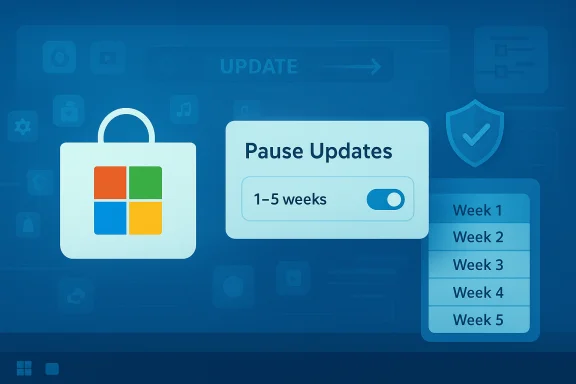 Background and overview
Background and overview
Microsoft’s official support documentation now states that the Microsoft Store will automatically update apps and that the previous indefinite On/Off toggle has been replaced by a Pause option offering weekly increments (1, 2, 3, 4 or 5 weeks). The page frames the change as a security-first decision intended to ensure apps receive timely security patches and bug fixes while still offering a short, user-controlled pause. Independent reporting and community logs show the change rolled out quietly and in stages: multiple outlets and forum observers documented that the toggle that previously disabled auto-updates disappeared from many consumer machines and was replaced by the pause dialog, with enterprise management tooling (Group Policy / Intune / MDM) remaining the authoritative escape hatch for organizations.
This is not a global removal of all control — rather a reclassification of who gets permanent control. Managed devices keep administrative controls; unmanaged consumer devices lose the easy persistent Off switch in the Store UI and are constrained to temporary pauses or to alternative installation/update routes.
What changed — the facts verified
The consumer UI behaves differently now
- The Store setting labeled Update apps automatically remains visible under Microsoft Store → Profile → Settings → App updates.
- On many consumer systems, flipping that toggle to Off no longer disables auto-updates forever; instead it opens a pause dialog asking you to select a pause duration — 1 to 5 weeks — after which automatic updates resume.
Scope: which apps are affected
- Affected: apps and games installed from the Microsoft Store (APPX / MSIX and Store-packaged Win32).
- Not affected: applications installed outside the Store via vendor installers (MSI, publisher-hosted updaters), Steam, Adobe’s own updater, and many self-updating Win32 apps continue to use their own update mechanisms.
Enterprise and management exceptions remain
- Administrators can still manage or permanently disable automatic Store updates via Group Policy, MDM/Intune, or registry settings. Microsoft’s ADMX/Policy CSP documentation shows the policy mappings and the registry key used for Store auto-download controls.
How Microsoft explains the change
- Microsoft’s support copy explicitly frames the move as improving security posture — older, unpatched apps are an attack vector — while still permitting temporary pauses and honoring metered connections and power-saver modes.
Why Microsoft likely made this call
The change maps to three broad platform-level objectives:- Security hardening. Faster, broader patch distribution reduces the number of devices running outdated app versions that could be exploited.
- Ecosystem consistency. Aligning Store behavior with Windows Update’s consumer model (temporary pause ceilings but no permanent Off in UI) simplifies the mental model for mainstream users.
- Operational simplicity. Centralized orchestration reduces fragmentation and makes telemetry, staged rollouts, and coordinated safeguards easier for Microsoft and publishers.
Strengths and benefits — what users gain
- Improved baseline security: Automatic updates close vulnerability windows for the many users who do not actively monitor installed apps. The Store’s centralization makes it far less likely for large numbers of devices to remain exposed due to forgotten apps.
- Lower maintenance burden for casual users: For non-technical users, the automatic approach reduces friction and cognitive load — they do not need to remember to update dozens of apps manually.
- Unified experience: The Store acting as a single orchestrator reduces popups and multiple update UIs, creating a tidier, more predictable environment for mainstream users.
- Temporary control: Users can still delay updates for discrete windows (1–5 weeks) and can manually trigger updates anytime via the Store Library → Get updates pathway.
Real risks, trade-offs, and what’s lost
This is the heart of the controversy: convenience and security at the cost of durable local control.- Loss of permanent consumer opt-out. Power users who deliberately pin an app to a known working version — for compatibility with devices, creative workflows, or to avoid monetization/UI regressions — no longer have a simple, supported way to keep a Store app forever un-updated from the standard UI.
- Exposure to buggy updates. Forced updates can propagate buggy releases widely before fixes or rollbacks are available. The limited pause window (max five weeks) reduces early-adopter exposure but may be insufficient for complex validation cycles.
- Bandwidth and data concerns. Automatic updates can consume significant data on constrained connections; Microsoft mitigates this with metered-connection respect, but users on limited cellular plans must still be vigilant.
- Perception of reduced transparency. Multiple community reports noted the change was rolled out with little fanfare — that quiet rollout undermines trust for users who expect explicit changelogs and advance notice. Independent outlets and community threads flagged the limited communication.
How to verify your machine’s behavior (step-by-step)
- Open Microsoft Store.
- Click your profile (top-right), choose Settings, then App updates.
- Try toggling Update apps automatically off: on affected devices the UI will present a Pause updates dialog with options for 1–5 weeks. If the old permanent Off remains visible, your Store client has not received the staged change yet.
Practical workarounds and options for different users
For everyday home users
- Use the Store’s pause window (1–5 weeks) when you need short-term stability.
- Set your network connection to metered when on limited mobile data (Settings → Network & internet → Wi‑Fi → choose network → Set as metered) to avoid background downloads.
- Keep regular backups or System Restore points so you can roll back if an update breaks behavior.
For power users who need version pinning
- Avoid installing critical apps via the Microsoft Store and use vendor installers or a package manager (WinGet/Chocolatey) that you control; these distribution paths let you manage updates yourself.
- Maintain local copies of installers or portable app versions for reproducible rollbacks.
- Use virtual machines or test systems to validate updates before applying them to your main workstation.
For administrators and managed fleets
- Enforce policies via Group Policy or MDM. For example, the ADMX-backed policy “Turn off Automatic Download and Install of updates” maps to the registry key HKEY_LOCAL_MACHINE\SOFTWARE\Policies\Microsoft\WindowsStore\AutoDownload; ADMX/Policy CSP documentation provides the mapping and supported values.
- Use Intune/ApplicationManagement CSPs (AllowAppStoreAutoUpdate and related settings) to assert the desired behavior across enrolled devices.
- Stage deployments and pilot updates to detect regressions before broad rollout.
Technical specifics administrators should know
- Policy path (Group Policy): Computer Configuration → Administrative Templates → Windows Components → Store → Turn off Automatic Download and Install of updates. Enabling it will prevent automatic downloads on targeted PCs. The registry value used by the ADMX mapping is AutoDownload under Software\Policies\Microsoft\WindowsStore.
- For scripted deployments: setting the registry AutoDownload to specific numeric values controls behavior (set carefully and test before mass deployment). Community documentation and policy references provide exact mapping and caveats.
How this fits into Microsoft’s broader update strategy
Microsoft has gradually centralized update surfaces across Windows in recent years: integrating the Store, WinGet, and Windows Update flows more tightly and increasing reliance on centralized orchestration for both security and operational telemetry. The Store change is consistent with that trend, echoing the model mobile platforms use where the store is the primary or sole update conduit for apps.Community and industry observers view the Store’s pause-only model as the next step in that centralization: it improves baseline security but shrinks a consumer UI lever of permanent control, pushing persistent, fine-grained control behind enterprise tooling and alternative install paths.
Critical analysis — strengths, weaknesses, and unanswered questions
Strengths (revisited)
- The design reduces the average window of exposure to known exploits by ensuring users eventually receive security fixes.
- It simplifies the experience for mainstream users and aligns expectations with Windows Update behavior.
Weaknesses and risks
- The limited pause window does not satisfy scenarios where long-term version stability is required (creative suites, specialized instrumentation, legacy business apps).
- Automatic updates can deliver unwanted changes in monetization or UI that users intentionally avoid by staying on older versions.
- Quiet, staged rollouts without clear, high-visibility changelogs erode trust. Several community threads and coverage noted a lack of prominent announcement.
Unanswered or unverifiable points
- The exact global rollout schedule and which build or Store client version triggers the change for each cohort is not publicly documented; rollout timing appears staged and regionally varied, so precise dates for individual users cannot be asserted with certainty. Community reporting supports that variability but cannot map it to a single timeline. Treat rollout timing as staged and variable rather than uniform.
- It is unclear whether Microsoft plans further centralization (for example, expanding orchestration to subsume more publisher-hosted updaters). Any forward-looking speculation about future roadmap steps should be treated as directional rather than certain.
Practical guidance checklist (concise)
- If you want permanent control over an app version: do not install that app from the Microsoft Store; use the publisher’s installer or a package manager under your control.
- If you are a Windows Pro/Enterprise admin: use Group Policy or Intune to manage Store auto-update behavior centrally.
- For short delays or testing: use the Store’s pause option (1–5 weeks) and keep a test VM to validate new app versions.
- If on limited data: set the connection to metered to reduce automatic downloads.
- Always keep backups and system images to enable fast rollback when updates break workflows.
What Microsoft and the community should do next
- Microsoft should publish a clear, high-visibility changelog and a rationale that explains the staged rollout plan and where consumers can find guidance — transparency matters for trust.
- Provide an “advanced user” pathway in the consumer UI (with clear warnings) for experienced users who understand and accept the trade-offs of indefinite opt-outs, or at least a more discoverable, supported guidance page about alternatives.
- Expand safeguards and rollback tooling: automated safegaurds (Know Issue Rollbacks, staged rollouts with telemetry triggers) must be fast and visible to minimize first-wave breakages.
- The community should document tested workarounds, maintain reproducible installer archives, and produce clear admin playbooks for different classes of users (home, creator, small business, enterprise).
Final assessment
This Microsoft Store change is a deliberate trade-off: security, uniformity, and simplicity for most users in exchange for reduced persistent local control for power users. On balance, the move is defensible from a platform-health perspective — unpatched apps are an obvious attack surface and centralized updates help close that vector — but it raises legitimate concerns about choice, change management, and transparency.For most casual users, the new default will be a net positive: fewer vulnerabilities, fewer nagging update windows, and less administrative overhead. For power users, creators, and administrators who depend on deterministic versioning, the supported escape hatches remain (enterprise policies, alternative installers, or package managers), but those require extra effort and technical competence.
Users and admins should immediately inventory critical apps obtained from the Microsoft Store, decide where strict version control is required, and adopt one of the recommended mitigation paths: Group Policy/MDM controls, alternate installers, test systems, and strong backup practices. Microsoft should make its rollout communication clearer and provide better discoverability for advanced controls so the trade-offs it is choosing remain explicit rather than quietly applied.
The Store now acts more like a central maintainer than a passive marketplace — that shift is strategic and likely permanent in tone. How well Microsoft manages the transparency, rollback capabilities, and admin tooling around that shift will determine whether the community accepts it as a net positive or resents it as another erosion of user autonomy.
Source: MakeUseOf Microsoft is now updating your Microsoft Store apps whether you like it or not