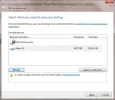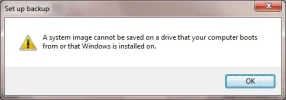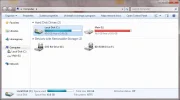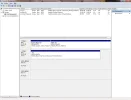- Thread Author
- #1
So my system it telling me that I cant use E: to do my system backup.
See attachments for what I am seeing.
(I'm aware that I don't have enough space currently to do a backup but that's not really a relevant issue)
I've been getting this error for almost a month and am getting to the point where I NEED to make a backup.
But it refuses to allow me to select E: even when I have 500+GB free.
OS is installed only on C:
Edit:
No other operating systems installed on any other drives.
No dual boot.
See attachments for what I am seeing.
(I'm aware that I don't have enough space currently to do a backup but that's not really a relevant issue)
I've been getting this error for almost a month and am getting to the point where I NEED to make a backup.
But it refuses to allow me to select E: even when I have 500+GB free.
OS is installed only on C:
Edit:
No other operating systems installed on any other drives.
No dual boot.